Updated on March 21st 2023 – After upgrading to Ubuntu 14.04 (or older) you might have experienced this annoying problem. In this article, you will learn how to fix this issue once and for all. Let’s get started !
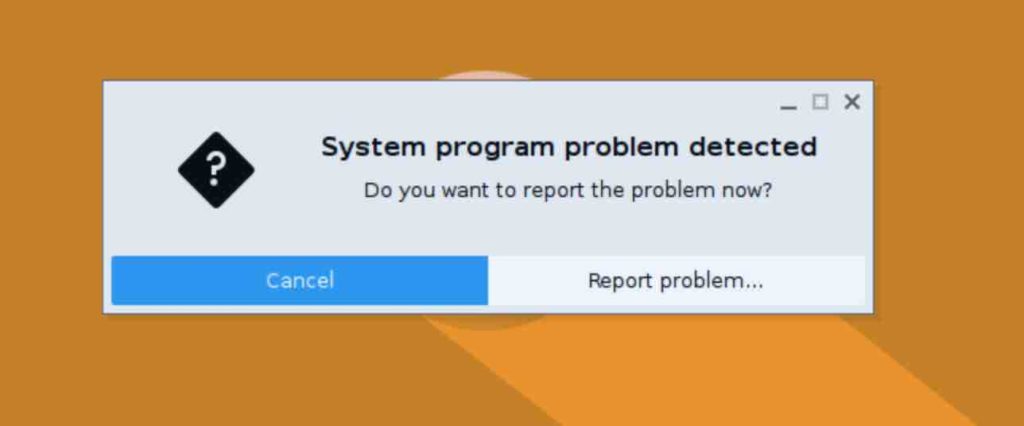
Read: How to fix Bluetooth connection issues on Ubuntu 22.04
What is this error about?
Basically, what’s happening is that your system is reminding you of a crash that happened before. Don’t worry though, it’s nothing major and it won’t affect your current system status. This is because one of your applications crashed earlier and the system wants you to let the developers know about it.
If you choose to click the Report button, you’ll still see the same issue and a popup will appear with the following message:
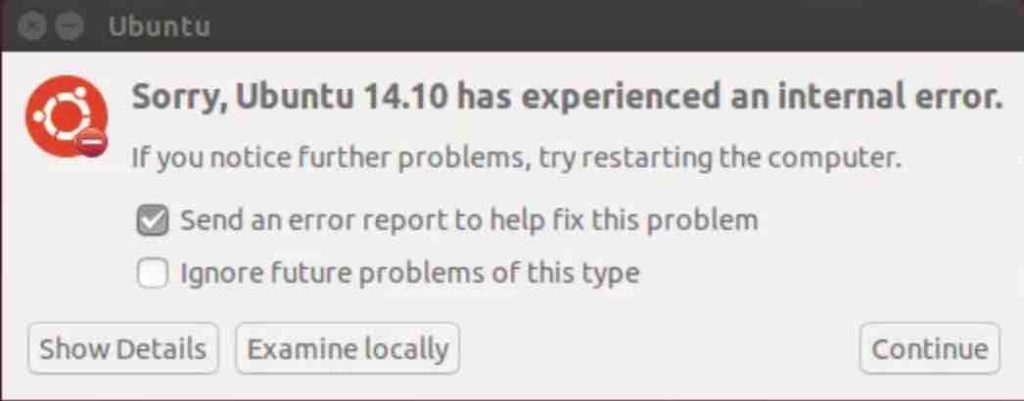
This is just the Apport which will let you file a bug report by creating (or logging in) an account with Launchpad.
Read: How to fix high memory usage in Linux
How to fix it then?
This is happening because of a crash that happened in the past. To find the related report, you can go to the /var/crash directory. Once there, you should be able to locate some files that end with “crash”. Here is an example output :
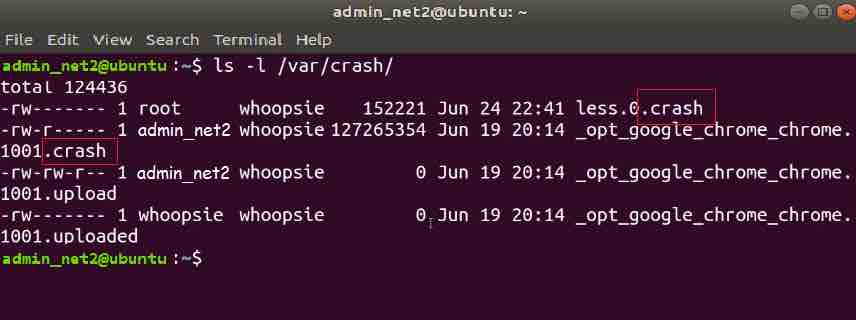
Your output might show a different reason though.
What you can do now is to completely delete the crash report files. To do so, proceed as follows :
To stop the annoying pop-up window, you can get rid of the old crash reports in the /var/crash directory. However, if another application crashes in the future, you may see the same pop-up again. To deal with this, you have two options. You can either delete the crash reports like we did earlier, or you can turn off Apport, which is the debug tool responsible for generating the pop-ups, to get rid of them permanently.
Now issue the command below to delete the crash reports :
sudo rm var/crash var wpcf7 = {"apiSettings":{"root":"https:\/\/net2.com\/wp-json\/contact-form-7\/v1","namespace":"contact-form-7\/v1"},"cached":"1"};
