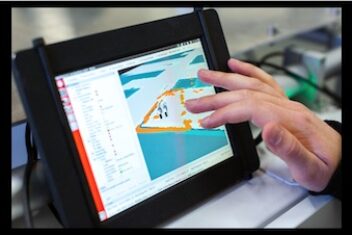Working with Docker in corporate environments often presents a unique challenge: proxy servers. If you’ve ever seen the frustrating error message lookup index.docker.io: no answer from server when trying to pull images,
you’re facing a common Docker networking obstacle. This comprehensive guide will walk you through various solutions to properly configure Docker behind corporate proxy servers.
Corporate networks frequently implement proxy servers for security and monitoring purposes, which can prevent Docker from accessing external resources like Docker Hub. The good news is that this problem is solvable with the right configuration approach.
Understanding How Docker Interacts with Proxy Servers
Before diving into solutions, it’s important to understand a key concept: Docker has two distinct components that might need proxy configuration:
- Docker daemon – The server component that manages containers and images
- Docker client – The command-line interface that sends commands to the daemon
For complete proxy functionality, both components may need configuration. The Docker daemon particularly needs proxy settings when pulling images from external registries like Docker Hub.
Read: How to install and setup Docker on Ubuntu 22.04
Configuring Docker Daemon with Proxy Settings
Solution for Systemd-Based Linux Distributions (Ubuntu 16.04+, Debian 8+, CentOS 7+)
Modern Linux distributions use systemd to manage services, including Docker. Here’s how to configure Docker with proxy settings in this environment:
- Create a systemd drop-in directory for Docker:
sudo mkdir -p /etc/systemd/system/docker.service.d
- Create a configuration file for HTTP proxy settings:
sudo nano /etc/systemd/system/docker.service.d/http-proxy.conf
- Add your proxy configuration:
[Service]
Environment="HTTP_PROXY=http://proxy.example.com:80/"
Environment="HTTPS_PROXY=http://proxy.example.com:80/"
Environment="NO_PROXY=localhost,127.0.0.1,docker-registry.example.com"
The NO_PROXY variable is particularly important if you have internal Docker registries that should bypass the proxy.
- Reload systemd configuration and restart Docker:
sudo systemctl daemon-reload
sudo systemctl restart docker
- Verify that your configuration was loaded:
sudo systemctl show --property Environment docker
You should see your proxy settings in the output.
Solution for Ubuntu 14.04 and Other Systems Using Upstart
If you’re using an older Ubuntu version or another distribution with Upstart, the configuration is slightly different:
- Edit the Docker configuration file:
sudo nano /etc/default/docker
- Add or uncomment the proxy settings:
export http_proxy="http://proxy.example.com:80/"
export https_proxy="http://proxy.example.com:80/"
- Restart Docker:
sudo service docker restart
Solution for CentOS/RHEL 6.x and 7.x
CentOS and RHEL have their own configuration locations:
- Edit the Docker configuration file:
sudo nano /etc/sysconfig/docker
- For CentOS/RHEL 7.x, add:
HTTP_PROXY="http://proxy.example.com:80/"
HTTPS_PROXY="http://proxy.example.com:80/"
- For CentOS/RHEL 6.x, add:
export HTTP_PROXY="http://proxy.example.com:80/"
export HTTPS_PROXY="http://proxy.example.com:80/"
- Restart Docker:
sudo service docker restart
Docker for Mac and Windows
If you’re using Docker Desktop for Mac or Windows, configuring proxies is much simpler:
- Right-click the Docker icon in the system tray
- Select “Preferences” (Mac) or “Settings” (Windows)
- Go to “Resources” > “Proxies”
- Enter your proxy settings and click “Apply & Restart”
Advanced Proxy Configurations
Handling Authenticated Proxies
If your proxy requires authentication, include the credentials in your proxy URL:
Environment="HTTP_PROXY=http://username:password@proxy.example.com:80/"
For proxies that use NTLM authentication, consider using an intermediate proxy like Cntlm to handle the authentication protocol.
Handling SSL-Intercepting Proxies
Some corporate proxies perform SSL interception, which can cause certificate validation failures. To resolve this:
- Obtain your company’s root CA certificate
- Add it to the system’s trust store:
# For Debian/Ubuntu
sudo cp company-ca.crt /usr/local/share/ca-certificates/
sudo update-ca-certificates
# For CentOS/RHEL
sudo cp company-ca.crt /etc/pki/ca-trust/source/anchors/
sudo update-ca-trust
- Restart Docker after updating the trust store
Using SOCKS Proxies
If you need to use a SOCKS proxy (commonly set up through SSH tunnels), you can configure Docker to use it:
Environment="all_proxy=socks5://proxy.example.com:1080"
Configuring Proxy Settings Inside Dockerfile
Sometimes, you need containers to use the proxy too. Add these lines to your Dockerfile:
ENV http_proxy=http://proxy.example.com:80
ENV https_proxy=http://proxy.example.com:80
ENV no_proxy=localhost,127.0.0.1,internal.domain.com
Note that these ENV variables must be defined BEFORE any RUN commands that require internet access.
Troubleshooting Common Issues
Docker Still Can’t Connect
If you’ve configured the proxy but Docker still can’t connect:
- Verify your proxy settings are correct:
sudo systemctl show --property Environment docker - Check if the Docker daemon is properly restarted:
sudo systemctl status docker - Test the proxy connection manually:
curl -v -x http://proxy.example.com:80 https://index.docker.io/
Locally-Bound Proxies in Docker for Mac
If you’re using a locally-bound proxy (like 127.0.0.1:8080) with Docker for Mac, the configuration needs special handling because of how Docker’s virtualization works:
- Make your proxy listen on 0.0.0.0 instead of just 127.0.0.1
- Add a loopback alias:
sudo ifconfig lo0 alias 10.200.10.1/24 - Configure Docker to use 10.200.10.1:8080 as the proxy address
Comparing Different Proxy Configuration Methods
| Method | Pros | Cons | Best For |
|---|---|---|---|
| systemd configuration | Persistent, well-documented | Only works on systemd systems | Modern Linux distributions |
| /etc/default/docker | Simple, works on older systems | May be deprecated in future | Legacy systems |
| Environment variables | Quick to implement | Not persistent after restart | Testing |
| Docker Desktop settings | User-friendly GUI | Only available on Mac/Windows | Desktop development |
Impact of Go 1.16 on Docker Proxy Settings
Docker version 20.10.8 and newer use Go 1.16, which changed how proxy variables are interpreted. Previously, setting HTTP_PROXY was enough for all connections, but now:
- For
http://URLs,HTTP_PROXYis used - For
https://URLs,HTTPS_PROXYis used, with no fallback toHTTP_PROXY
This means you should always set both variables to ensure all connections work properly.
FAQ
Q: Why does Docker need special proxy configuration?
A: Docker runs as a daemon process with its own environment, separate from your user environment. This means it doesn’t automatically inherit your system’s proxy settings.
Q: Do I need to configure the proxy for both the Docker daemon and inside containers?
A: Yes, if containers need internet access. The daemon needs proxy settings to pull images, while containers need them for their own network operations.
Q: How can I check if my Docker proxy configuration is working?
A: Try pulling a small image like hello-world with docker pull hello-world. If successful, your proxy configuration is working.
Q: What happens if my proxy credentials change?
A: You’ll need to update your proxy configuration files and restart the Docker daemon.
Q: Can I use different proxies for different Docker operations?
A: The Docker daemon uses a single proxy configuration. For more granular control, you might need to use tools like container networking plugins.
Q: How do I configure proxy settings for Docker Compose?
A: Docker Compose uses the Docker daemon’s proxy settings. Additionally, you can set environment variables in your compose file.
Conclusion
Successfully configuring Docker to work behind a corporate proxy requires understanding both how Docker’s networking functions and your specific environment’s proxy setup. By following the appropriate steps for your operating system and Docker version, you can ensure smooth operations even in restrictive network environments.
Remember that proxy configurations might need adjustments as your environment changes or as Docker receives updates. Keep this guide handy for future reference as you work with Docker in corporate settings.
If you like the content, we would appreciate your support by buying us a coffee. Thank you so much for your visit and support.