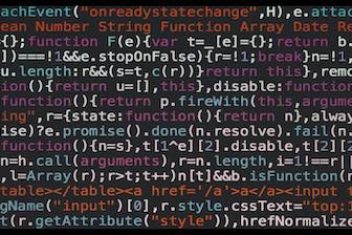When attempting to update package lists using apt-get update within an Ubuntu-based Docker container, you might encounter errors indicating that release files are not yet valid. These errors typically appear in the following format:
E: Release file for http://security.ubuntu.com/ubuntu/dists/bionic-security/InRelease is not valid yet (invalid for another #h #min #s). Updates for this repository will not be applied.
E: Release file for http://archive.ubuntu.com/ubuntu/dists/bionic-updates/InRelease is not valid yet (invalid for another #h #min #s). Updates for this repository will not be applied.This issue commonly arises during the Docker image build process or when operating inside a running container. It prevents the system from retrieving the latest package information from configured repositories. This article examines the underlying cause of this error and provides several practical methods for resolving it.
Understanding the “Not Valid Yet” Error
The root cause of the “Release is not valid yet” error is almost always a **time synchronization problem**. The system clock within the Docker container’s environment (which is often influenced by the host machine’s clock) is significantly desynchronized from the actual Coordinated Universal Time (UTC).
APT (Advanced Package Tool) relies on release files (InRelease or Release/Release.gpg) found in repositories. These files contain metadata about the packages available and include validity timestamps (e.g., `Valid-Until`). When apt-get update runs, it fetches these files and checks their validity against the system’s current time.
If the system clock is set to a time before the release file was generated or becomes valid, APT considers it “not valid yet” and refuses to use it. This is a safety measure to prevent potential issues with package installations based on future-dated metadata.

Common scenarios leading to this time drift include:
- The host machine’s clock being incorrect.
- Time desynchronization after the host machine resumes from sleep or hibernation, particularly affecting virtual machines and Docker Desktop environments (e.g., on Windows with WSL backend).
- Specific bugs in virtualization or containerization software (e.g., a known issue in certain Docker versions around v2.2.0 causing time drift on host sleep).
- A mismatch between the system’s configured timezone and its clock time.
Read: How to Fix Docker Error: Executable File Not Found in $PATH
Solutions to Resolve Time Synchronization Issues
Several approaches can correct the time discrepancy and allow apt-get update to succeed. These range from simple restarts to manual time adjustments.

1. Restart Docker Engine or Host Machine
Often, the simplest solution is to restart the environment. This can force a time re-synchronization, especially if time synchronization services (like NTP) are configured to run on startup.
- Restart Docker: Stop and restart the Docker daemon/service on your host machine.
- Restart Host: Reboot the entire host computer.
- WSL Specific (for Docker Desktop on Windows): Execute
wsl --shutdownin PowerShell or Command Prompt, then restart Docker Desktop. - Podman Specific: Execute
podman machine stop && podman machine start.
Restarting frequently resolves transient time drift issues, particularly those that occur after the system has been asleep.
2. Manually Synchronize System Clock
If restarting doesn’t work or isn’t feasible, manually correcting the time is necessary. Apply these commands on the host system, as container time is typically derived from the host.
- Using
systemd-timesyncd(Modern systemd Hosts):Restart the time synchronization service:sudo systemctl restart systemd-timesyncd.serviceThis command prompts the systemd time synchronization service to update the system clock.
- Using
hwclock:Synchronize the system clock from the hardware clock:sudo hwclock -sThis command is particularly relevant for environments like Docker Desktop on Windows using WSL 2, where direct interaction with the hardware clock might be needed.
- Using
datewith an External Source:Fetch the current time from an external, reliable source (like Google’s HTTP headers) and set the system clock:sudo date -s "$(wget -qSO- --max-redirect=0 google.com 2>&1 | grep Date: | cut -d' ' -f5-8)Z"This command retrieves the date string from Google and uses
date -sto set the system time accordingly.

Read: How to Fix Cannot connect to the Docker daemon at unix:/var/run/docker.sock
3. Synchronize Time Within Docker Environment (via Privileged Container)
An alternative method involves running a command within a temporary, privileged container to interact with the system’s time settings:
docker run --rm --privileged alpine hwclock -sThis command launches a minimal Alpine Linux container with elevated privileges, allowing it to execute hwclock -s, which attempts to set the system time from the hardware clock. This can influence the time used by other containers.
4. Modify APT’s Future Time Tolerance (Workaround)
As a temporary workaround, you can instruct apt-get to be more tolerant of release files dated slightly in the future relative to the (incorrect) system clock. This does *not* fix the underlying time issue but can allow the update process to proceed.
apt-get -o Acquire::Max-FutureTime=86400 updateExplanation:
-o Acquire::Max-FutureTime=86400tells APT to accept release files whose validity starts up to 86400 seconds (1 day) in the future compared to the system clock.- If the clock disparity is larger than one day, increase the number of seconds accordingly.
- Important: Ensure the value
86400is not enclosed in extra quotes when passed toapt-get(e.g., avoid'Acquire::Max-FutureTime="86400"').
Use this option cautiously, as it bypasses a safety check. Fixing the system clock is the preferred long-term solution.
5. Reset Docker Desktop to Factory Defaults (Drastic)
For users of Docker Desktop, if other methods fail, a more drastic step is resetting the application to its default state. This can clear potentially corrupted configuration or state causing persistent time issues.
- Navigate to Docker Desktop: Settings (or Troubleshoot menu in newer versions).
- Select: Reset -> Reset to factory defaults.
Be aware that this action will remove all existing containers, images, volumes, and configuration settings.
Verification
After applying one of the solutions, verify the fix by running the apt-get update command again within your Dockerfile build process or inside the running container:
apt-get update -yIf the solution was successful, the command should complete without any “Release file … is not valid yet” errors, and the package lists should update correctly.
Read: How to Fix Docker Host IP Address and Port Mappings from Within a Container
Potential Considerations
- Commands like
hwclockor restarting system services often require administrative privileges (sudo). - Running
hwclockinside a non-privileged container might fail or require specific capabilities (e.g.,--cap-add=SYS_TIME), although the privileged Alpine container method is designed to handle this. - If the time drift is caused by system sleep cycles or a specific Docker bug, the issue might reappear later, requiring the fix to be reapplied or addressing the root cause (e.g., updating Docker).
- The
Acquire::Max-FutureTimeoption is a temporary measure and doesn’t resolve the core clock synchronization problem.
Conclusion
The “E: Release file … is not valid yet” error during apt-get update in Ubuntu Docker containers is fundamentally a clock synchronization problem. The container’s environment perceives time incorrectly relative to the validity periods defined in APT repository metadata.
Resolving this involves ensuring the system clock (usually dictated by the host) is accurate. Solutions range from simple restarts and manual time synchronization using tools like hwclock or date, to workarounds involving APT configuration adjustments. For Docker Desktop users, environment resets can also be effective. Addressing the time discrepancy directly is key to reliably updating packages within containerized environments.
If you like the content, we would appreciate your support by buying us a coffee. Thank you so much for your visit and support.