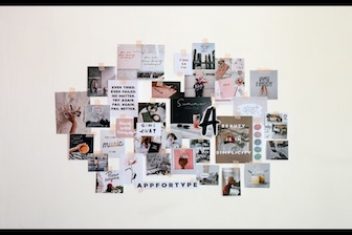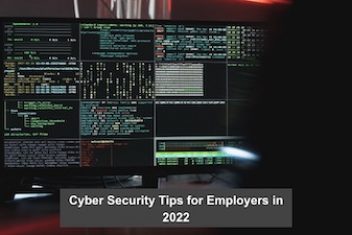Unlike Windows, Ubuntu’s default system monitoring tool does not natively display real-time GPU usage. For users seeking to monitor their graphics card utilization, this guide provides straightforward methods to achieve this.
Method 1: Utilizing Mission Center (Graphical Interface)
For users who prefer a visual approach, Mission Center offers a user-friendly graphical application. It provides an interface reminiscent of Windows Task Manager, making it easy to monitor system resource consumption, including detailed GPU metrics.
Mission Center offers comprehensive monitoring capabilities, including:
- Overall GPU utilization
- Video encoder and decoder usage
- GPU memory usage
- Power consumption Leveraging the power of nvtop, Mission Center boasts compatibility with a wide range of GPU vendors, including AMD, Apple, Huawei, Intel, NVIDIA, and Qualcomm.
Read: Audio Hardware Details on Ubuntu 24.04: Display Your Sound Card Info Using Terminal Commands
Installing Mission Center
To install Mission Center, begin by opening a terminal window. Press Ctrl+Alt+T simultaneously to launch the terminal. Next, execute the following commands sequentially to install Mission Center as a Flatpak package.
First, enable Flatpak support by running the command:
sudo apt install flatpak
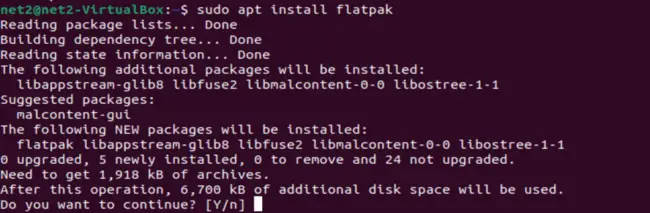
Then, install the Mission Center Flatpak package using this command:
flatpak install https://dl.flathub.org/repo/appstream/io.missioncenter.MissionCenter.flatpakref
Read: If this is the first app installed as Flatpak package, you may need to log out and back in to make app icon visible in start menu (or Gnome app grid).
(Optional) Uninstalling Mission Center
To remove Mission Center, open a terminal and execute the following command:
flatpak uninstall –delete-data io.missioncenter.MissionCenter
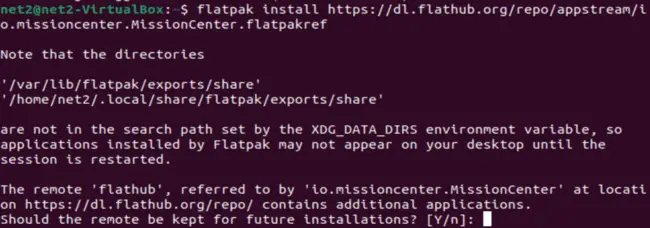
Additionally, to clear any unused runtime libraries, run:
flatpak uninstall –unused
Method 2: Monitoring GPU Usage via Command Line
For Ubuntu Server users and individuals who prefer command-line operations, several tools are available for monitoring GPU usage. These include intel-gpu-tools for Intel GPUs and nvtop for Intel, AMD, and NVIDIA GPUs.
Checking Intel GPU Usage on Ubuntu
For systems with integrated Intel graphics, the command-line tool intel_gpu_top is an effective solution.
- First, open a terminal window by pressing Ctrl+Alt+T. Once the terminal is open, install the intel-gpu-tools package by running:
sudo apt install intel-gpu-tools

Read: Type user password when it asks (no asterisk feedback) and hit Enter.
- Next, initiate the monitoring tool by executing the command:
sudo intel_gpu_top
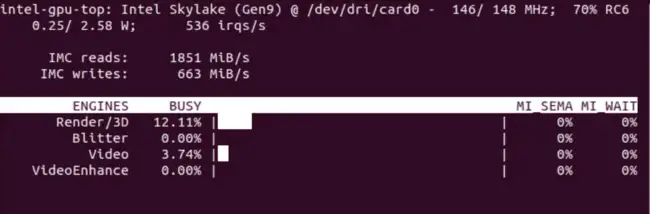
Read: As you can see, it shows real-time IMC read and write speed, power usage, as well as percentage usage of 3D/Render, Blitter, Video, and VideoEnhance.
Monitoring AMD/NVIDIA GPU Usage on Ubuntu
For systems equipped with NVIDIA or AMD graphics cards, nvtop (Neat Videocard TOP) provides an htop-like interface for task monitoring.
nvtop displays real-time GPU and GPU memory usage, presented both in total and per-process breakdowns. It also provides information on temperature, power consumption, and graphical representations of usage trends.
It’s worth noting that while nvtop supports Intel GPUs, it may not function correctly on all Intel configurations. Testing indicated incompatibility with i5-4590 (HD4600) and i3-6006U (HD 520) in testing environments.
Read: A Guide to Viewing and Monitoring Error Logs in Ubuntu
Installing nvtop on Ubuntu
nvtop is available in the standard Ubuntu repositories. However, the version in Ubuntu 22.04 and Ubuntu 20.04 repositories may be outdated. For the most recent version, an official PPA (Personal Package Archive) is available, containing the latest package.
- First, open a terminal by pressing Ctrl+Alt+T. Then, add the official PPA repository using the command:
sudo add-apt-repository ppa:flexiondotorg/nvtop
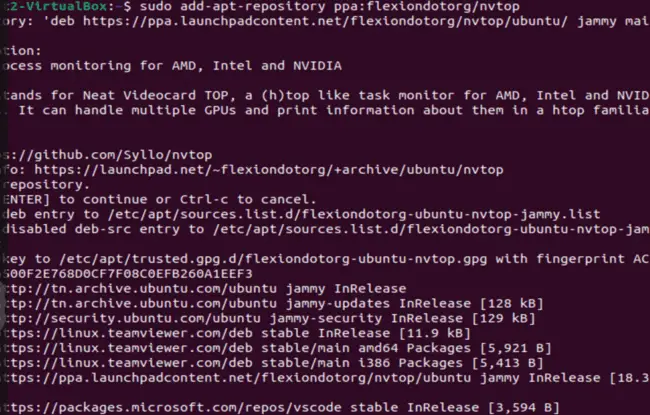
Read: For Ubuntu 24.04, skip the PPA, just the command below to install. Type user password (no asterisk feedback) when it asks and hit Enter to continue.
- Next, install the nvtop tool by running:
sudo apt install nvtop
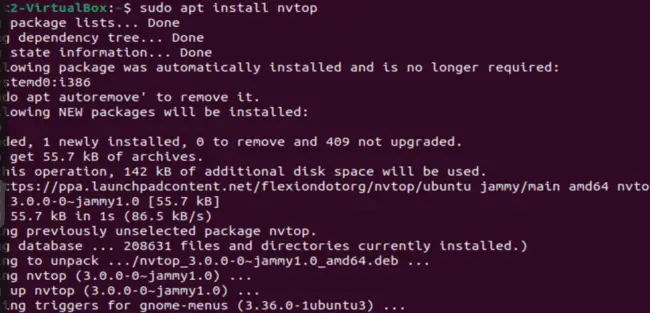
Finally, launch nvtop either by searching for it in the ‘Activities’ overview (or start menu) and launching it graphically, or by executing the nvtop command in the terminal to begin monitoring your GPU usage.
(Optional) Removing nvtop
To remove the PPA repository, open a terminal and run:
sudo add-apt-repository –remove ppa:flexiondotorg/nvtop
To uninstall nvtop itself, use the command:
sudo apt remove nvtop
If you like the content, we would appreciate your support by buying us a coffee. Thank you so much for your visit and support.