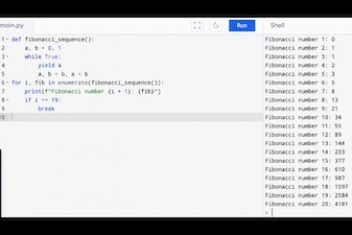Configuring your Go workspace correctly is essential for a smooth development experience on Ubuntu. In this guide, we’ll explore how to set the GOPATH environment variable on Ubuntu and explain why it’s a crucial step for managing your Go projects.
We’ll break down each step, offer personal insights, and provide actionable tips to verify your setup. Whether you’re using Go Modules or relying on the classic GOPATH method, this guide will help you optimize your development environment.
Understanding GOPATH and GOROOT
Before diving into configuration, it’s important to understand the two key environment variables:
- GOPATH:
This variable points to your Go workspace. It is the directory where Go downloads packages, stores compiled binaries, and manages your source code. By default, if you don’t set it manually, Go assumes it to be $HOME/go. - GOROOT:
This variable indicates where Go is installed on your system. In most cases on Ubuntu, it is automatically set to a directory like /usr/lib/go or /usr/local/go when you install Go through the package manager.
Why is this important?
Setting your GOPATH ensures that Go tools know where to find and install packages, which helps avoid errors such as:
cannot download, $GOPATH not set. For more details see: go help gopath
This is particularly crucial if you prefer to use the older GOPATH-based workflow rather than Go Modules.
Why Configure GOPATH on Ubuntu?
- Streamlined Workflow:
Defining GOPATH organizes your code, dependencies, and binaries in a central workspace. This organization is essential for effective package management and simplifies project builds. - Error Prevention:
Without GOPATH, commands like go get might fail, leading to confusion and wasted time troubleshooting environment issues. - Customization:
While the default $HOME/go is often sufficient, you might prefer a custom workspace (e.g., $HOME/my-go-workspace) for better project segregation or organizational policies.
Read: How is the path environment variable managed in Linux/Ubuntu/Debian?
Step-by-Step Guide to Setting GOPATH
Follow these steps to configure the GOPATH variable permanently on your Ubuntu system.
1. Create Your Go Workspace Directory
If you prefer a custom workspace, create a new directory. For instance, to create a directory named go in your home directory:
mkdir -p $HOME/go
Tip: The -p flag ensures that the directory is created if it doesn’t exist already.
2. Edit Your Shell Configuration File
For most Ubuntu users, the ~/.bashrc file is the right place to add environment variable settings. If you use another shell (like Zsh), modify the corresponding configuration file (e.g., ~/.zshrc).
Open the file in your favorite text editor:
nano ~/.bashrc
Add the following lines at the end of the file:
# Set Go workspace path (GOPATH)
export GOPATH=$HOME/go
# Update PATH to include Go binaries
export PATH=$PATH:$GOPATH/bin
# Optionally, ensure GOROOT is set (usually already configured by your package manager)
export GOROOT=/usr/lib/go
export PATH=$PATH:$GOROOT/bin
Explanation:
- export GOPATH=$HOME/go sets your workspace to the directory you created.
- export PATH=$PATH:$GOPATH/bin allows your system to locate binaries installed with Go tools.
- Setting GOROOT is generally optional, but adding it explicitly ensures that all Go binaries are available in your PATH.
Read: Guide to Linux Config Files
3. Apply Your Changes
After editing the configuration file, source it to update your environment without restarting:
source ~/.bashrc
Verification Tip:
To confirm the settings have been applied, run:
go env
Look for GOPATH and ensure it reflects the path you set.
Leveraging Go Modules (New Approach)
Since Go 1.11, Go Modules allow you to work without relying on GOPATH. To initialize a module in your project, navigate to your project directory and run:
go mod init github.com/yourusername/yourrepo
Note:
This command creates a go.mod file, making your project independent of GOPATH. However, understanding GOPATH remains valuable for legacy projects and certain tooling scenarios.
Read: How to Permanently Set the $PATH Environment Variable on Linux/Unix
Common Pitfalls and Best Practices
- Mixing GOPATH and GOROOT:
Ensure that GOPATH and GOROOT point to different directories. Do not set them to the same location to avoid conflicts. - Shell Configuration Confusion:
Verify that you are editing the correct configuration file for your shell. For Bash, it’s typically ~/.bashrc or ~/.profile. - Environment Persistence:
Remember to source the configuration file or restart your terminal to apply changes. Running source ~/.bashrc is a quick way to update your session. - Using Sudo:
Avoid running Go commands as the root user. This can lead to permission issues and unexpected behavior. Keep your workspace in your user directory.
Verifying Your Setup
After configuration, test your Go environment with the following steps:
Check Environment Variables:
Run go env and confirm that GOPATH is set to your workspace directory.
Download a Package:
Try fetching a package to see if the setup works:
go get github.com/go-sql-driver/mysql
Compile a Simple Program:
Create a sample Go file, compile it, and ensure that the binary is placed in the $GOPATH/bin directory.
Frequently Asked Questions (FAQ)
Q1: Which file should I edit to set GOPATH permanently on Ubuntu?
A: For Bash users, edit the ~/.bashrc or ~/.profile file. For Zsh users, modify ~/.zshrc.
Q2: Do I need to set GOROOT manually?
A: In most cases, GOROOT is automatically set by your Go installation. It is only necessary to set it manually if you have a custom installation.
Q3: What if I want to use Go Modules instead of GOPATH?
A: With Go 1.11 and later, Go Modules allow you to work without a traditional GOPATH. Simply run go mod init in your project directory, and Go will manage dependencies independently.
Q4: How do I verify that GOPATH is correctly set?
A: Run go env in your terminal. The output should list your GOPATH as the directory you configured.
Conclusion
Setting the GOPATH environment variable on Ubuntu is a fundamental step in organizing your Go development workspace. By updating your shell configuration file and understanding the role of GOPATH and GOROOT, you can streamline package management and avoid common pitfalls.
If you like the content, we would appreciate your support by buying us a coffee. Thank you so much for your visit and support.