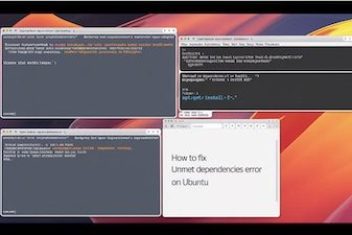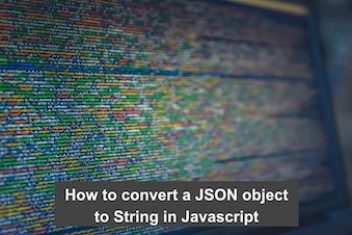Encountering a boot failure after system updates can be a significant disruption. One such issue is the GRUB error message: error: symbol 'grub_calloc' not found, which typically drops the system into a ‘grub rescue’ prompt.
This situation often arises after applying updates that include changes to GRUB (the Grand Unified Bootloader) or related firmware.
This article delves into the reasons behind this error and outlines several methods to restore system bootability, drawing from common recovery practices.
Understanding the “grub_calloc not found” Error
The “symbol ‘grub_calloc’ not found” error fundamentally indicates a mismatch or incompleteness in the GRUB bootloader’s components. On systems not utilizing UEFI, GRUB is often installed in two primary parts:
- A small initial bootloader (Stage 1) located in a drive’s boot sector (like the MBR).
- A larger set of files and modules (Stage 2) residing on a filesystem partition (typically within
/boot/grub).
For GRUB to function correctly, these two parts must be perfectly aligned; one part should not expect functionality from the other that isn’t present. The grub_calloc function is a memory allocation routine. If the initial part of GRUB loads and attempts to use grub_calloc, but the corresponding function isn’t available in the loaded core GRUB files (or vice-versa), the boot process halts with the “symbol not found” error.

The root cause is often an incomplete or improperly applied GRUB update. An update process may fail to correctly update both parts of GRUB, resulting in desynchronization. This misalignment can occur if the GRUB installer cannot access or correctly identify all necessary boot devices/partitions, especially in complex storage configurations (e.g., RAID, LVM, multiple disks) or if GRUB’s configuration regarding installation targets is outdated.
Recent GRUB updates have incorporated the grub_calloc function, likely as part of broader efforts to enhance memory management or address security vulnerabilities like “BootHole.” If the update process only partially succeeds, the system can be left in this unbootable state.
Read: How to fix Bluetooth connection issues on Ubuntu 22.04
Pathways to Recovery
The primary goal of all recovery methods is to ensure both parts of GRUB are correctly installed and aligned. This usually involves reinstalling GRUB.

1. Reinstalling GRUB using a Live USB/CD (General Method)
This is a common approach for systems with simpler, non-UEFI setups. It involves booting from a live environment to repair the installed system.
- Boot your computer using a Live USB stick or CD/DVD of a compatible Linux distribution (e.g., the same distribution as your installed system, or one like Ubuntu/Mint).
- Once in the live environment, open a terminal.
- Identify your system’s root partition (e.g.,
/dev/sda1). Tools likelsblkor GParted can help. - Mount the root partition. Replace
#device_partition#with your actual root partition (e.g.,/dev/sda1):sudo mount /dev/#device_partition# /mnt - Reinstall GRUB. Replace
#boot_device#with your primary boot disk (e.g.,/dev/sda, not a partition like/dev/sda1):sudo grub-install --root-directory=/mnt /dev/#boot_device# - After successful installation, unmount the partition and reboot:
sudo umount /mnt sudo reboot
This method ensures that a consistent version of GRUB is written to both the boot sector and the filesystem.
2. Utilizing the Boot-Repair Utility
Boot-Repair is a dedicated tool designed to fix common boot problems, including GRUB issues.
- Download the Boot-Repair Disk ISO from its official source (e.g., SourceForge).
- Create a bootable USB drive or DVD from the ISO. Tools like Rufus (on Windows) or
dd(on Linux) can be used. Use a USB drive of appropriate size (e.g., under 4GB, USB 2.0 sometimes recommended for older systems). - Boot your computer from the Boot-Repair media.
- Select the appropriate session (e.g., “64bit session”).
- Once the Boot-Repair desktop loads, it may prompt about updating. Declining the update is usually fine for this specific repair.
- Click the “Recommended repair” option. This will attempt to automatically detect and fix common boot issues.
- Follow any on-screen prompts. After the process completes, reboot your system.
Boot-Repair often automates the steps of identifying partitions and reinstalling GRUB correctly.

GRUB Boot Error (“grub_calloc not found”) Resolution Flowchart
3. Recovering GRUB in Cloud Environments (Azure Example)
For virtual machines in cloud platforms like Azure, recovery involves attaching the OS disk to a temporary recovery VM.

- Prepare a Recovery VM: Deploy a new VM, preferably matching the OS of the affected VM.
- Disk Duplication:
- Create a snapshot of the affected VM’s OS disk.
- Create a new Managed Disk from this snapshot. This new disk will be repaired.
- Attach Disk: Attach the newly created Managed Disk (from the snapshot) to the recovery VM as a data disk.
- Mount and Chroot:
- SSH into the recovery VM.
- Switch to the root user:
sudo su - - Identify the attached disk (e.g.,
/dev/sdc,/dev/sdd). Uselsblkto confirm. The disk will likely have partitions likesdc1,sdc14,sdc15.lsblk - Create a mount point and mount the root partition of the attached disk (e.g.,
/dev/sdc1):mkdir /rescue mount /dev/#attached_disk_root_partition# /rescue # e.g., mount /dev/sdc1 /rescue - Bind mount essential filesystems:
for fs in {proc,sys,tmp,dev}; do mount -o bind /$fs /rescue/$fs; done - Change root into the mounted environment:
chroot /rescue
- Reinstall GRUB: Inside the chroot environment, install GRUB to the attached disk (e.g.,
/dev/sdc).grub-install /dev/#attached_disk# # e.g., grub-install /dev/sdcVerify the output: “Installing for i386-pc platform. Installation finished. No error reported.” (Platform may vary).
- Cleanup and Detach:
exit # Exit chroot cd / for fs in {proc,sys,tmp,dev}; do umount /rescue/$fs; done umount /rescue rmdir /rescue - Swap OS Disk:
- Stop the recovery VM.
- Detach the repaired disk from the recovery VM.
- Stop the affected (broken) VM.
- In the affected VM’s settings, use the “Swap OS Disk” feature to replace its current OS disk with the repaired disk.
- Start the affected VM.
Important: Disk device names (/dev/sda, /dev/sdb, /dev/sdc) can change between boots or when disks are attached/detached. Always verify the correct device names using lsblk before running mount or grub-install commands.

Read: How to display your sound card details using the terminal on Ubuntu 22.04
4. Reinstalling GRUB on All Disks (Multi-Disk/RAID Setups)
In systems with multiple hard drives or software RAID configurations, where GRUB is installed on several disks, an update may only succeed on one. If the BIOS attempts to boot from a disk with an outdated GRUB, the error occurs.
- Identify a Bootable Disk: If possible, enter your system’s BIOS/UEFI setup and change the boot order to try booting from each disk individually. If one disk allows the system to boot, proceed from that working system.
- Install GRUB on Other Disks: Once booted into the system, open a terminal.Assuming your system booted from
/dev/sdb, and/dev/sda,/dev/sdc,/dev/sddalso need GRUB updated:sudo grub-install /dev/sda sudo grub-install /dev/sdc sudo grub-install /dev/sdd sudo update-grub sudo reboot - Reset your BIOS boot order to the preferred primary disk.
A more robust method for future updates is to configure GRUB to install to all necessary devices:
sudo dpkg-reconfigure grub-pcDuring the configuration, select all disks that should contain a bootable GRUB instance. This ensures that subsequent GRUB package updates will correctly update GRUB on all specified drives.
5. Fixing GRUB on Systems with a Separate MDRAID Boot Volume
If your /boot partition is on an MDRAID array, the repair needs to target this array and its physical member disks.
- Boot from a Live USB/CD.
- Open a terminal and install necessary GRUB packages if not present:
sudo apt update sudo apt install grub2-common grub-pc - Use
blkidorlsblkto identify your MDRAID array (e.g.,/dev/md0, which might appear as/dev/md127in the live environment) and its physical member disks (e.g.,/dev/sda1,/dev/sdb1). - Create a mount point for your boot partition:
sudo mkdir -p /mnt/root/boot - Mount the MDRAID boot partition:
sudo mount /dev/#md_array_device# /mnt/root/boot # e.g., /dev/md127 - Install GRUB to the MBR of each physical disk that is part of the boot array. This ensures the system can boot even if one disk fails.
sudo grub-install --root-directory=/mnt/root /dev/#physical_disk1# # e.g., /dev/sda sudo grub-install --root-directory=/mnt/root /dev/#physical_disk2# # e.g., /dev/sdb - Verify that GRUB files have been updated:
ls -alR /mnt/root/boot/grub - Unmount and reboot.

Recovery Method Difficulty Analysis
6. UEFI System Specific: Correcting `bootx64.efi`
For UEFI systems, the “grub_calloc not found” error can still occur, though the underlying GRUB structure differs. Sometimes, the default boot file (EFI/Boot/bootx64.efi) might be misaligned with the distribution-specific GRUB EFI file (e.g., EFI/ubuntu/grubx64.efi or EFI/debian/grubx64.efi).

- Temporary Boot (if possible):
- Enter your system’s UEFI/BIOS setup (often by pressing ESC, F2, F10, F12, or DEL during startup).
- Look for an option like “Boot from EFI file” or “Select an EFI file as trusted for executing.”
- Navigate the EFI System Partition (ESP) to find your distribution’s GRUB EFI file (e.g.,
FS0:\EFI\debian\grubx64.efiorFS0:\EFI\ubuntu\shimx64.efiorgrubx64.efi). Select it to boot.
- Permanent Fix (after booting into your system or via Live USB):
- Mount the EFI System Partition (ESP) if it’s not already mounted. It’s commonly at
/boot/efi. - Navigate to the EFI directory on the ESP (e.g.,
/boot/efi/EFI). - Locate the default bootloader path:
Boot/bootx64.efi. - Locate your distribution’s GRUB EFI application: e.g.,
debian/grubx64.efiorubuntu/grubx64.efi. - Backup the existing default boot file:
sudo cp /boot/efi/EFI/Boot/bootx64.efi /boot/efi/EFI/Boot/bootx64.efi.bak - Copy your distribution’s GRUB EFI file to become the default:
sudo cp /boot/efi/EFI/#distro_name#/grubx64.efi /boot/efi/EFI/Boot/bootx64.efi # Example for Debian: # sudo cp /boot/efi/EFI/debian/grubx64.efi /boot/efi/EFI/Boot/bootx64.efi # Example for Ubuntu (often uses shimx64.efi which then calls grubx64.efi): # sudo cp /boot/efi/EFI/ubuntu/shimx64.efi /boot/efi/EFI/Boot/bootx64.efiIf
shimx64.efiis used, ensuregrubx64.efiis also present in the same directory (e.g.,/boot/efi/EFI/ubuntu/). - Reboot the system.
- Mount the EFI System Partition (ESP) if it’s not already mounted. It’s commonly at
This ensures that the UEFI firmware loads the correct, fully aligned GRUB EFI application.
7. Temporary Workaround: Holding GRUB Updates
If immediate repair isn’t feasible or if a known problematic update is being distributed, you can temporarily prevent GRUB packages from being upgraded. This is a workaround, not a fix, and carries security risks.
- If the system is unbootable, you might need to reinstall the OS or restore from a backup to a state before the problematic update.
- Once booted, open a terminal.
- Update package lists:
sudo apt update - Identify upgradable GRUB packages:
sudo apt list --upgradable | grep grub - Put these packages on hold:
sudo apt-mark hold grub-common grub-pc-bin grub-pc grub2-common # Adjust package names as needed - Proceed with other system upgrades:
sudo apt full-upgrade
Security Warning: Holding GRUB updates, especially ones related to security (like BootHole mitigations), will leave your system vulnerable. This should only be a temporary measure until a stable GRUB update is available or other solutions are applied.
Remember to remove the hold (sudo apt-mark unhold #package_name#) later and update GRUB, ensuring it’s configured correctly (e.g., using sudo dpkg-reconfigure grub-pc to select all boot drives).
8. Restoring from System Backup
If you maintain system backups using tools like Timeshift, restoring to a snapshot taken before the GRUB update can be a quick way to get the system running again.
- Boot from a Live USB/CD that has Timeshift or allows you to install it.
- Launch Timeshift.
- Select a snapshot from before the problematic update.
- Restore the snapshot.
- Reboot the system.
After restoring, consider the GRUB update strategy to avoid re-encountering the issue, perhaps by using dpkg-reconfigure grub-pc as mentioned earlier before attempting the update again.
Verifying the Fix
After applying any of these solutions, the primary verification is a successful reboot. The system should:
- Pass the GRUB loading stage without the “grub_calloc not found” error.
- Display the GRUB menu (if configured to do so).
- Boot into the operating system.
Additionally, when reinstalling GRUB manually, the grub-install command should complete with a message like “Installation finished. No error reported.”
Important Considerations
- Correct Disk Identification: Crucial for all manual
grub-installoperations. Using incorrect device paths (e.g.,/dev/sdbinstead of/dev/sda, or a partition instead of the whole disk for MBR installs) will fail or installing GRUB to the wrong location. Always double-check withlsblkorfdisk -l. - UEFI vs. BIOS/Legacy: Solutions differ significantly. Ensure you are applying a method appropriate for your system’s firmware type.
- Security Implications: The GRUB updates that might trigger this issue often address serious security vulnerabilities (e.g., BootHole). Reverting to an older GRUB version or indefinitely holding updates exposes your system to these risks. The preferred solution is always to get the latest GRUB properly installed.

- Configuration with `dpkg-reconfigure grub-pc`: For systems with multiple boot drives or non-standard setups, using
sudo dpkg-reconfigure grub-pcand correctly specifying all target installation devices for GRUB is a proactive measure to prevent future update issues. - Check Device Mappings: In some virtualized or complex environments, GRUB’s internal device map (
device.map) might not align with the kernel’s device names (e.g.,/dev/vdavs/dev/xvda). This can sometimes be seen in errors fromgrub-installor may require adjustingdebconfvalues forgrub-pc/install_devices.
Conclusion
The “symbol ‘grub_calloc’ not found” error, while disruptive, is generally resolvable by ensuring a complete and consistent installation of the GRUB bootloader. Whether through a Live USB, specialized repair tools, or environment-specific procedures like those for cloud VMs or UEFI systems, the core principle involves realigning the GRUB components.
While temporary workarounds exist, the most secure and stable long-term solution involves correctly installing the latest GRUB version and ensuring its configuration accurately reflects your system’s boot devices.
If you like the content, we would appreciate your support by buying us a coffee. Thank you so much for your visit and support.