Having trouble opening a Word document? The file is probably corrupted. Not to worry as there are several solutions to fix damaged or unreadable .doc or .docx files.
The mishap is not that common, but the possible causes can be quite varied. Sometimes Word or the computer itself crashes while saving the file, or a layout element that causes Word to crash when reopening the document, or a Word compatible word processor that inadvertently corrupted the file , or perhaps an overfilled or defective storage medium which makes part of a large file unreadable …
In any case, it is impossible to predict whether the recovery attempt will be successful. But if your corrupted document is not password protected, you will be reassured to know that several free solutions are within your reach.
And if none of them work, there are online services and downloadable software on the web that promise to repair corrupt Word documents. Most offer a free scan of the damaged document, but then ask you for payment to download the repaired file or to purchase the software.
Read: Best iPhone Data Recovery 2021: Paid and Free Recovery Solutions
How to recover a corrupted word file ?
Microsoft offers several solutions to try to recover the whole document with its images and formatting, at best, or at worst only text or parts of text.
The solutions differ depending on whether Word immediately refuses to open the file or if it still manages to display it, at least partially.
As a precaution, make a copy of the corrupted document before attempting any repair methods which may be destructive.
In Windows File Explorer , select the document and click on the Copy icon , then on the Paste icon . If the original is called Report.docx , the copied file would be called Report_Copy.docx .
Read: Best free Word alternatives
In case of a corrupted file, Word messages differ depending on the error detected. Here is a possible message when trying to open a corrupted file:

If you are the author of the document or if you trust its source, obviously click on the Yes button .
Sometimes Word also displays the following error message, suggesting to use the Text Recovery converter , which we will see later.
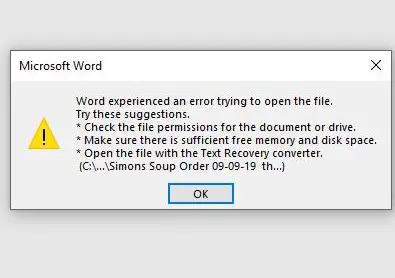
More generally, if a recent version of Word for Windows refuses to open the document, click the File tab , then click Open , then click Browse . In older versions, simply click File > Open or, in Word 2007, the Office round button > Open .
Read: Best apps to recover deleted photos from Android phone
Navigate through your folders to locate your document, click once to select it, then click the little triangle next to the Open drop down button and choose Open and Repair :
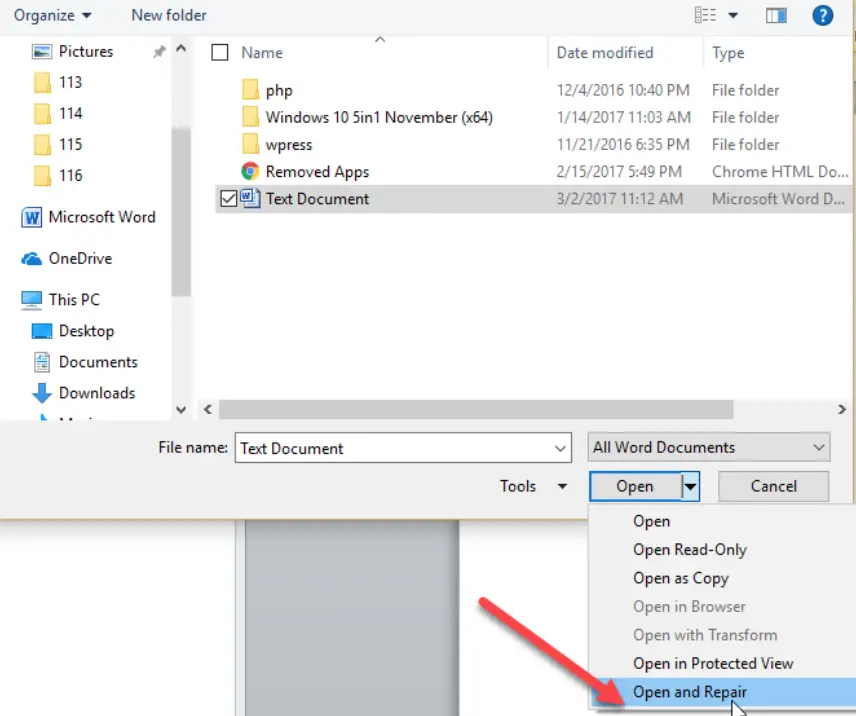
In Word for Windows, the text recovery tool is also located in the Open dialog box . After selecting the corrupted document, click on the All files list and select Recover text from any file :
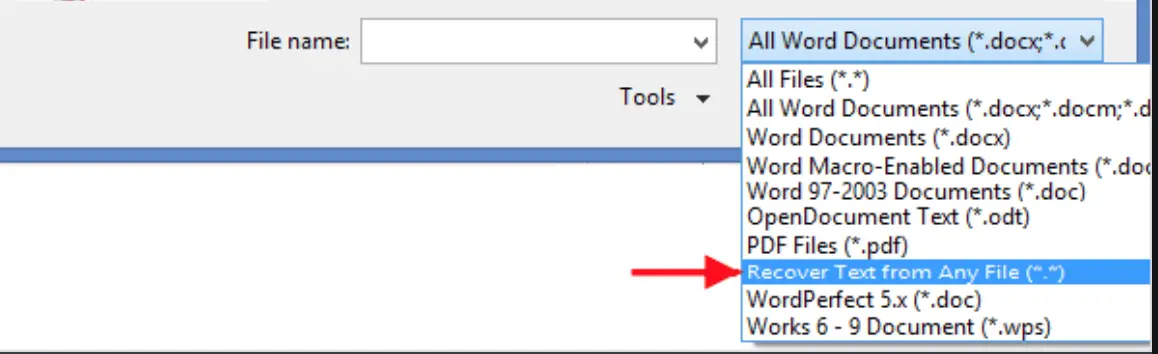
On Mac or PC, we doubt that this text recovery tool is effective with a recent Word file format ending in .docx … it even fails to recover the text of an uncorrupted document. It seems more skillful with older generation Word files (Word 97 to 2003) ending in .doc. At best, only plain text will be recovered. And it will remove the slag appearing at the beginning and at the end of the file.
Read: Best SD Card Recovery Software in 2020
If these methods do not work, try all of the repair solutions offered by Microsoft in order .
Note that the free and open source office suite LibreOffice for Windows, macOS, and Linux, which is Microsoft Office compatible, also attempts to repair corrupt Word files.
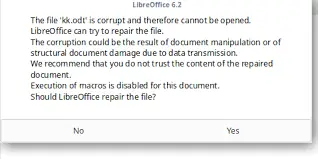
Zip files
A Word file ending in .docx is in fact an “archive” in Zip format, that is, a container with several files compressed to take up less space. In Windows Explorer , therefore, make a copy of the damaged Word file and change the extension : replace the last characters .docx by .zip . Windows will ask you for confirmation: click on Yes .
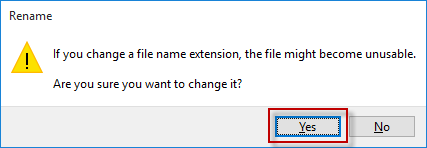
Double click on the zip file to open it. Windows is normally able to handle Zip compressed folders, but since this one is corrupted, it might tell you that it is impossible to open …
Persevere! We have successfully opened such Zip files, which cannot be read by Windows, using the free 7-Zip utility . Maybe you can also with this utility or another software specialized in the management of Zip archives …
If you have access to the Zip archive, the important items to recover can be found in the word folder .
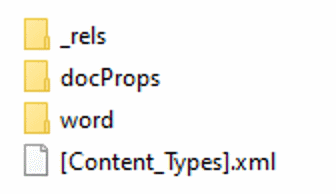
The text of the document is in the file named document.xml , extract it from the Zip archive, for example by clicking the right mouse button on it, choosing Copy to . (You can also Extract all the contents of the Zip file, with its subfolders):

The media folder contains the illustrations of your document, for example in Jpeg or PNG format. They are normally readable after extracting the Zip file.
The document.xml file is a text format file. Word refuses to open it?
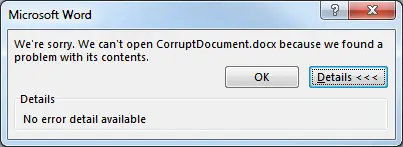
In this case, try the WordPad word processor, which is less fussy than Word and comes with all versions of Windows. In WordPad, save it in Word format (docx) for easier reworking with Word.
Ridding the text of all codes promises to be a real punishment! The advanced user will proceed by searches / replacements, with or without wildcards: find the code <> and replace it with nothing. If you still have access to this file and it seems to contain recoverable text, the operation is still reserved for really important documents …
What to do after recovering a corrupted Word file?
Does your document open in Word for Windows or for Mac? If this is the case then how do you know if the file is actually repaired and won’t produce the same effects when you go to work on it again? If you just opened it in Word, for now, don’t touch anything. Here are the first things to do in Word for Windows or for Mac.
Once the file is open in Word, do the following:
- Ctrl + A to select all the content of the document .
- Ctrl + C to copy the selection to the Clipboard.
- Ctrl + N to create a document.
- Ctrl + V to paste the contents of the Clipboard into it.
- Ctrl + S to Save this file with a new name. It would be better to use it in the future.
Now go back to the original Word file, which is still open: click on the File tab to Save this document with another name, on the one hand in Docx format (the normal format of Word, or Doc if it is ‘is a very old version of Word), and on the other hand in LibreOffice format (OpenDocument Text * .odt), then in RTF format . These two formats preserve text and images, but not necessarily all formatting.
As a precaution, again, we recommend that you paste the contents of the Clipboard into another word processor or notepad installed on the computer. In Windows 10, for example, click the magnifying glass at the bottom left of the screen and type wordpad to launch the little WordPad word processor that comes with all versions of Windows. Save the text and its images in Word format and then in RTF format.
By clicking on the magnifying glass, you can also find Notepad to paste the text there. You lose the images and absolutely all the enrichments (bold, italics, styles, etc.), but at least you will have a copy of the plain text!
Recovering corrupt word files is not an easy task. There are many third party software that can easily recover damaged files of different formats.
If you like the content, we would appreciate your support by buying us a coffee. Thank you so much for your visit and support.
