RECOMMENDED : Easy Way to Repair your PC Issues
Ubuntu allows you easily to hide and show folders and files using the file manager.
1)Create hidden files
To create a hidden file, the first thing you should do is to make a dot at the beginning of the file’s name for example your file name is hello.txt , you should rename it to .hello.txt :
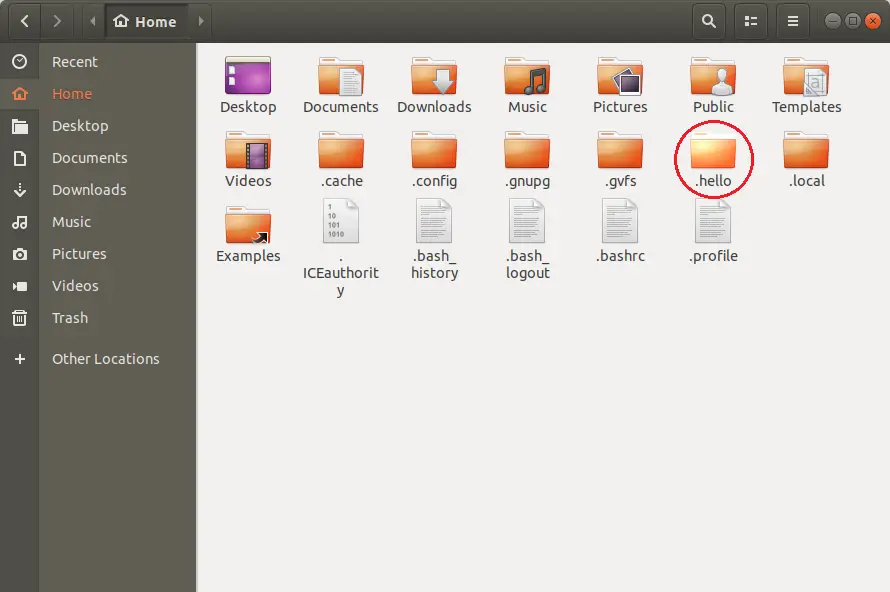
Read: 4 Ways to Find Large Files on Linux and Free Up Disk Space
2) Show hidden files:
Press Ctrl + H to show all hidden files and folders or by clicking the view options button in the toolbar and select Show Hidden Files .
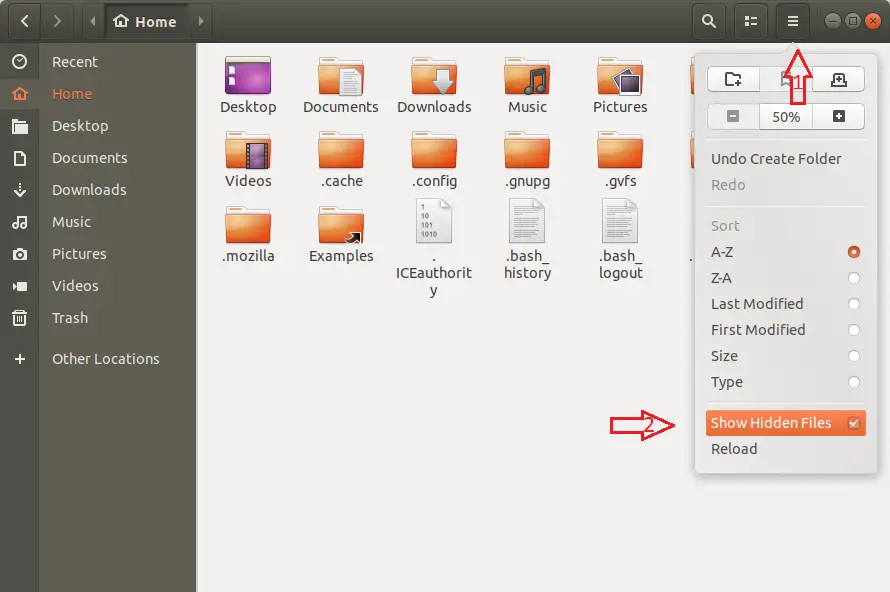
Ubuntu show hidden files
To ‘unhide’ a file you have created, simply rename it without a dot. Here in our example we renamed .hello.txt to hello.txt .
If you like the content, we would appreciate your support by buying us a coffee. Thank you so much for your visit and support.
