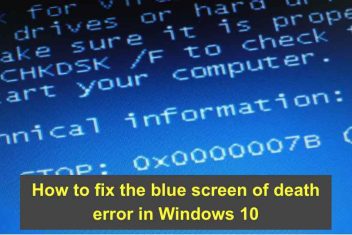Ever run into the “Cannot find a valid baseurl for repo: base/7/x86_64” message when trying to update your CentOS system with YUM? It’s a pretty common speed bump, especially if you’ve just installed CentOS or made some network changes.
It means YUM is lost and can’t find the online address (the ‘base URL’) it needs to download packages for the main ‘base’ repository.
Don’t worry, it’s usually straightforward to fix! This guide will walk you through the typical causes and how to get things working again on your CentOS Linux machine.
You’ll typically see this error pop up after running a command like sudo yum update:
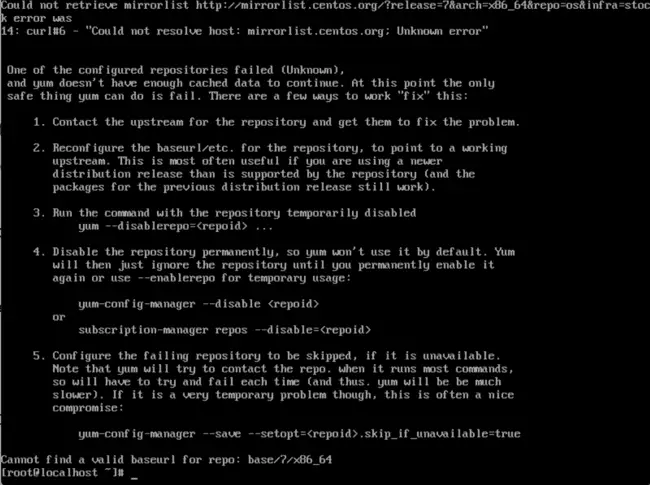
Read: How to fix Bluetooth connection issues on Ubuntu 22.04
From my own experience wrestling with this, the issue usually boils down to one of two things: either your server is having trouble connecting to the network, or there’s a small typo or commented-out line in the YUM repository configuration file. Let’s troubleshoot both possibilities.

What we will cover in this article
Solution A: Check and Rectify Network Connection Problems
First, let’s rule out any network gremlins. Your CentOS system needs to be able to reach the internet and resolve domain names to find the repositories.
Step 1: Test Basic Network Reachability
A quick way to check connectivity is using the ping command. Try pinging a reliable external server:
ping google.comIf this fails (you get timeouts or “unknown host” errors), it points towards a network or DNS issue. If it works, you can likely skip to Solution B.
Step 2: Identify Your Network Interface Device
To check the network configuration, you first need the name of your network interface. Use the ip a command:
ip aLook through the output for your primary active network connection. Common names include eth0, or patterns like enpXsY (e.g., enp0s3) or ensX (e.g., ens192).
Step 3: Examine the Network Interface Configuration File
Network interface settings are stored in /etc/sysconfig/network-scripts/. Let’s say your interface is enp0s3. You’ll need to edit its specific configuration file, usually named ifcfg-enp0s3. Use a text editor like nano or vi (you might need sudo for permissions):
sudo nano /etc/sysconfig/network-scripts/ifcfg-enp0s3(Make sure to replace enp0s3 with the actual name of your interface!)
Step 4: Verify or Set DNS Server Information
If your ping test indicated a DNS problem (e.g., you could ping 8.8.8.8 but not google.com), check the DNS settings within this file. Look for lines starting with DNS1= and DNS2=. If they are missing or incorrect, you can add or modify them to use reliable public DNS servers:
DNS1=8.8.8.8
DNS2=8.8.4.4 # Optional secondary DNSYou can use Google’s DNS (shown above), Cloudflare’s (1.1.1.1), or your ISP’s provided DNS servers. Save the file after making changes (In nano: Ctrl+O, Enter) and exit (Ctrl+X).
Step 5: Apply Network Configuration Changes
To make the system recognize your updated settings, restart the NetworkManager service:
sudo systemctl restart NetworkManagerStep 6: Test YUM Again
Now, give the YUM command another try:
sudo yum updateIf a network or DNS misconfiguration was the culprit, this should hopefully resolve the baseurl error.
Read: Booting CentOS 7 in GUI Mode
Solution B: Inspect and Correct the YUM Repository File
If your network tests passed but YUM still complains about the baseurl, the issue is most likely within the repository definition file itself. It’s common for the necessary URL to be accidentally commented out.
Step 1: Edit the CentOS-Base.repo File
The primary repository definitions for CentOS are usually in /etc/yum.repos.d/CentOS-Base.repo. Open this file with a text editor:
sudo nano /etc/yum.repos.d/CentOS-Base.repoStep 2: Find the `[base]` Section and Activate the `baseurl`
Scroll down until you locate the section header [base]. Inside this block, you’ll typically see lines for mirrorlist= and baseurl=. A common configuration is to have the `mirrorlist` active and the `baseurl` commented out (starting with #).
If the mirrorlist system isn’t working for you (which can sometimes cause this error), you need to tell YUM to use the direct base URL instead. To do this:
- Find the line starting with
baseurl=and **remove** the leading hash symbol (#) if it’s present. - Find the line starting with
mirrorlist=and **add** a leading hash symbol (#) to comment it out.
The goal is to have an active baseurl line and an inactive mirrorlist line within the [base] section, similar to this:
[base]
name=CentOS-$releasever - Base
#mirrorlist=http://mirrorlist.centos.org/?release=$releasever&arch=$basearch&repo=os&infra=$infra
baseurl=http://mirror.centos.org/centos/$releasever/os/$basearch/
gpgcheck=1
gpgkey=file:///etc/pki/rpm-gpg/RPM-GPG-KEY-CentOS-7
# ... other directives ...
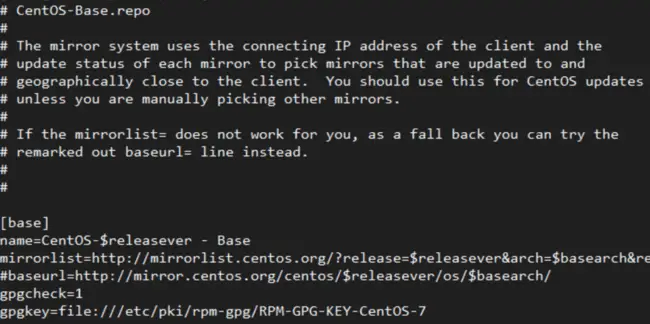
Step 3: Save Changes and Test YUM
After adjusting, save the file (Ctrl+O, Enter in nano) and exit (Ctrl+X). Then, try the YUM command one more time:
sudo yum updateWith the correct base URL activated, YUM should now be able to locate the repository and proceed without the “Cannot find a valid baseurl” error.
Read: How to Install MySQL 8.0 on RHEL & CentOS Stream 9
Frequently Asked Questions (FAQ)
- What causes the ‘Cannot find a valid baseurl for repo’ error specifically on CentOS 7?
- On CentOS 7 (and similar versions), this error means YUM can’t find or access the URL defined for the ‘base’ repository in
/etc/yum.repos.d/CentOS-Base.repo. Common causes are network connectivity problems (no internet access or DNS failure) or thebaseurl(ormirrorlist) line within that file being commented out (disabled with a ‘#’) or pointing to an incorrect address. - How do I troubleshoot YUM errors related to network configuration?
- Start by testing basic connectivity with
ping 8.8.8.8andping google.com. If pings fail, check your interface status withip a. Then, inspect and potentially correct the DNS settings in your interface configuration file (e.g.,/etc/sysconfig/network-scripts/ifcfg-enp0s3), ensuringDNS1andDNS2point to valid servers. Finally, restart the network service usingsudo systemctl restart NetworkManager. - What is the difference between `baseurl` and `mirrorlist` in a YUM repo file?
baseurlpoints YUM to a single, specific server URL for the repository.mirrorlistpoints YUM to a URL that provides a *list* of geographically distributed mirror servers. YUM then typically picks a close/fast mirror from that list. Usually, only one of these should be active (uncommented) per repository section. If the mirrorlist fails, enabling the baseurl directly is a common fix.- Why did uncommenting the `baseurl` fix my YUM problem?
- If the `mirrorlist` line was active but failing (e.g., the mirrorlist server was down or unreachable from your network), YUM couldn’t get the list of actual repository servers. By commenting out the `mirrorlist` and uncommenting the `baseurl`, you explicitly told YUM to go directly to the main repository server address specified in the `baseurl`, bypassing the potentially problematic mirror system.
- Do I need to run `yum clean all` after editing repo files?
- While not strictly required for just uncommenting a URL, running
sudo yum clean allis often a good practice after modifying repository configurations. It clears YUM’s cached data (like package lists and metadata from previous attempts), ensuring it fetches fresh information based on your updated settings the next time you run a command likeyum update. - Can firewall settings cause the ‘Cannot find valid baseurl’ error?
- Yes, potentially. If your system’s firewall (like `firewalld` or `iptables`) or an external network firewall is blocking outbound connections on HTTP (port 80) or HTTPS (port 443), YUM won’t be able to reach the repository servers. Checking firewall rules might be necessary if both network connectivity tests (ping) and repository file checks seem correct.
If you like the content, we would appreciate your support by buying us a coffee. Thank you so much for your visit and support.