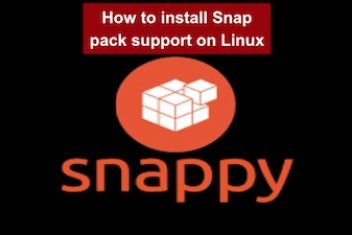If your CentOS 7 installation boots into Command Line Interface (CLI) mode instead of Graphical User Interface (GUI) mode, you can follow these steps to install the necessary package:
1. Open a terminal.
2. Use the following command to install GNOME Desktop:
yum groups install “GNOME Desktop”
3. Wait for the installation to complete. This process may take a few minutes.
4. Once the installation is finished, enter the following command:
startx
5. Follow the prompts to accept the license agreement, create a user, and configure language and keyboard settings.
6. After completing the setup, you should have access to the Cent OS GUI mode.
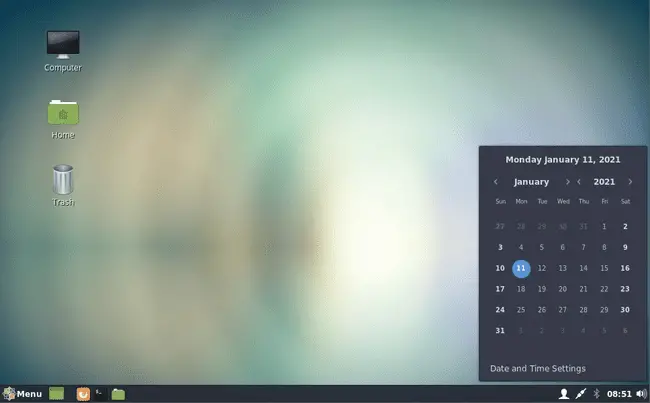
Centos graphical interface
Read: How to solve “Cannot find a valid baseurl for repo” in CentOS
Setting CentOS to Boot in GUI Mode
If you want CentOS to boot into graphical mode every time you start the OS, follow these steps:
1. Open a terminal.
2. Execute the following command:
systemctl set-default graphical.target
3. Restart CentOS to apply the changes.
If you prefer KDE over GNOME, you can install the KDE environment with the following command:
yum groups install “KDE Plasma Workspaces”
After completing these steps, CentOS should boot into the desired graphical desktop mode.
Read: How to Install MySQL 8.0 on RHEL & CentOS Stream 9
If you like the content, we would appreciate your support by buying us a coffee. Thank you so much for your visit and support.