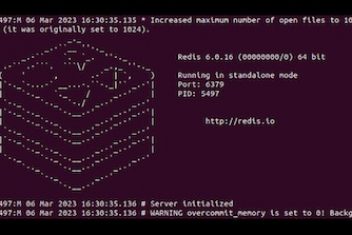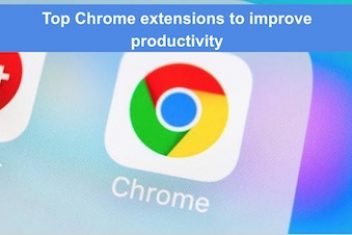Docker containers are designed to be lightweight and minimalist by default, containing only the essential components needed to run specific applications.
This approach optimizes performance and security, but often excludes common utilities like the ping command. If you’ve encountered the error bash: ping: command not found while working in Docker, you’re facing a well-known challenge in containerized environments.
Why Isn’t Ping Available in Docker Containers?
- Container Philosophy: Docker images include only what is necessary for the application, avoiding superfluous tools.
- Security Considerations: Fewer utilities mean a smaller attack surface.
- Resource Efficiency: Minimal images use less storage and memory.
- Use Case Specificity: Production containers usually run a single application and do not require network diagnostic tools.
As Docker expert Charles Duffy explains, a minimal image is often sufficient because containers are designed to run a single application without extra utilities.
Read: Docker container orchestration tools
Installing Ping in Ubuntu-based Docker Containers
Method 1: Direct Installation in a Running Container
For a quick fix, install iputils-ping directly in your container:
apt-get update -y
apt-get install -y iputils-ping
If your container does not run as root, execute the command as root:
docker exec -u 0 -it your_container_name /bin/bash
Method 2: Creating a Custom Docker Image with Ping
For a permanent solution, create a custom image with ping pre-installed:
- Create a directory for your Dockerfile:
mkdir ubuntu_with_ping cd ubuntu_with_ping - Create a Dockerfile:
nano Dockerfile - Add the following content:
FROM ubuntu RUN apt-get update && apt-get install -y iputils-ping && \ apt-get clean && rm -rf /var/lib/apt/lists/* CMD bash - Build the custom image:
docker build -t ubuntu_with_ping . - Run a container using your new image:
docker run -it ubuntu_with_ping
Read: How to create new users in a Docker container?
Using docker commit
If you have already installed ping in a running container and wish to save the state:
- Get your container ID:
docker ps - Commit the container as a new image:
docker commit -m "Added iputils-ping" container_id your_username/ubuntu_with_ping:latest - Use your new image for future containers:
docker run -it your_username/ubuntu_with_ping
Solutions for Other Linux Distributions
- Debian:
apt-get update && apt-get install -y iputils-ping - Alpine Linux:
apk update && apk add iputils - CentOS/RHEL/RockyLinux:
yum update -y && yum install -y iputils
Accessing Ping through Different Methods
Alternative 1: Use Busybox for Quick Network Testing
Run a lightweight Busybox container that includes ping:
docker run --rm busybox ping example.com -c 4
Alternative 2: Using Host’s Network Namespace
- Find the container’s process ID:
docker inspect --format '{{.State.Pid}}' container_name - Use nsenter to enter the container’s network namespace:
sudo nsenter -t container_pid -n ping destination_ip
Alternative 3: Consider Using wget Instead
If you only need to check connectivity:
time wget -q --spider https://example.com
Best Practices for Network Tools in Docker
- Keep Production Images Minimal: Only include essential tools.
- Create Specialized Debug Images: Use separate images with network utilities for troubleshooting.
- Use Multi-stage Builds: Build lean images while retaining necessary build tools.
- Document Dependencies: Clearly note all tools added to custom images.
- Consider Container Orchestration: Utilize specialized troubleshooting pods in Kubernetes or Docker Swarm.
- Layer Network Tools Thoughtfully: Optimize caching during builds by adding network tools in logical layers.
Verifying Ping Installation
After installation, verify that ping works:
ping -c 4 1.1.1.1
If you face permission issues, run the container with additional capabilities:
docker run --cap-add=NET_RAW --cap-add=NET_ADMIN -it your_image
Understanding the Technical Details
The ping command relies on ICMP, which requires privileges to send and receive packets. Installing iputils-ping adds a utility with setuid permissions, or you can grant the container NET_RAW and NET_ADMIN capabilities for similar functionality.
Conclusion
While Docker’s minimalist approach omits common utilities like ping by default, adding this functionality is straightforward. Whether you choose to install ping directly, build a custom image, or use alternative methods, understanding the process and its security implications is key. For development and troubleshooting, these methods enable effective network diagnostics while adhering to Docker’s philosophy of minimalism in production.
Frequently Asked Questions
Why do I need to run apt-get update before installing ping?
Running apt-get update refreshes the package index, ensuring you install the latest version of iputils-ping and avoid package-not-found errors.
What’s the difference between iputils-ping and net-tools?
iputils-ping contains the ping utility and related ICMP tools, while net-tools includes utilities like ifconfig and netstat. For comprehensive network diagnostics, you may choose to install both.
Will adding ping make my Docker image significantly larger?
The iputils-ping package is relatively small (under 5MB). Using proper cleanup commands in your Dockerfile minimizes the additional size.
Do I need special permissions to use ping in Docker?
Yes, ping requires either the setuid bit (provided by the package) or explicit capabilities (NET_RAW and NET_ADMIN) in Docker.
Can I use ping between containers without installing it?
If using Docker Compose or a custom bridge network, containers can communicate using their service or container names. For connectivity checks, alternatives like wget or curl may already be available.
Is it safe to install ping and other utilities in production containers?
While generally safe, adding extra utilities can increase the attack surface. For production, consider using separate debugging containers or orchestration tools that provide network diagnostics.
If you like the content, we would appreciate your support by buying us a coffee. Thank you so much for your visit and support.