Updated : January/7th 2020
In order to know which architecture your Ubuntu or sld (linux similar distro) is built on, there are two simple ways :
1 – Using the terminal
Open up your terminal and issue the following command :
lscpu
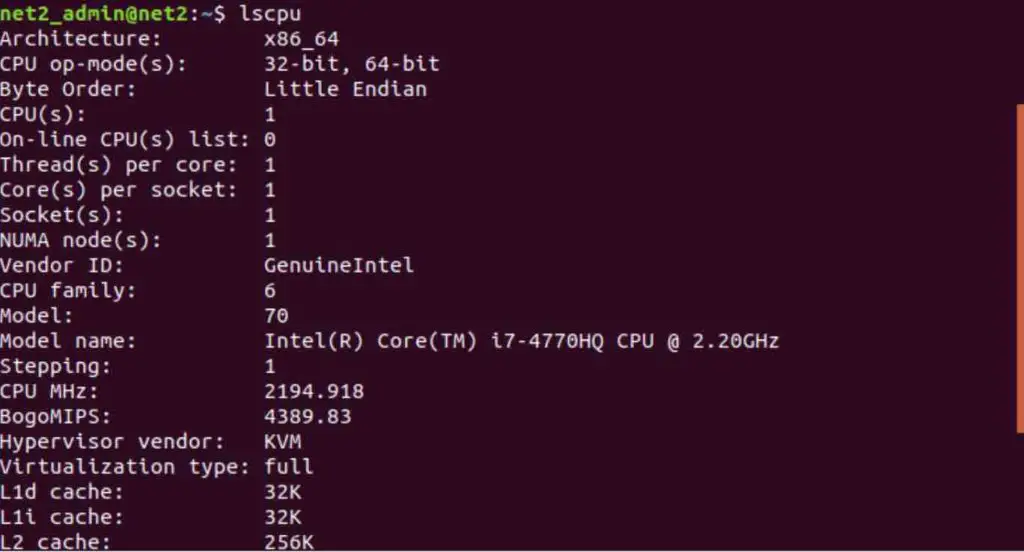
Check Ubuntu version 32 or 64 bits
As you can see on the third line above which starts with CPU op-mode(s), our computer CPU supports both 32-bit and 64-bit. If you only see 32-bit then you have a 32-bit system.
Even if you have a 64-bit CPU, remember also to check your Ubuntu architecture whether it is 32 or 64-bit. This is shown in the second line above which starts with architecture. Here you can see that it is x86_64.
If you see : x86, i686 or i386 then your OS is 32-bit otherwise if you found x86_64 , amd64 or x64 then your Ubuntu is 64-bit based.
a – How to find your OS version and release
To see the version , issue the command :
uname -a
To see the release information, run either of the commands :
lsb_release -a
cat /etc/lsb-release
2 – Using the Graphical Interface
Open Settings from the Ubuntu application menu :
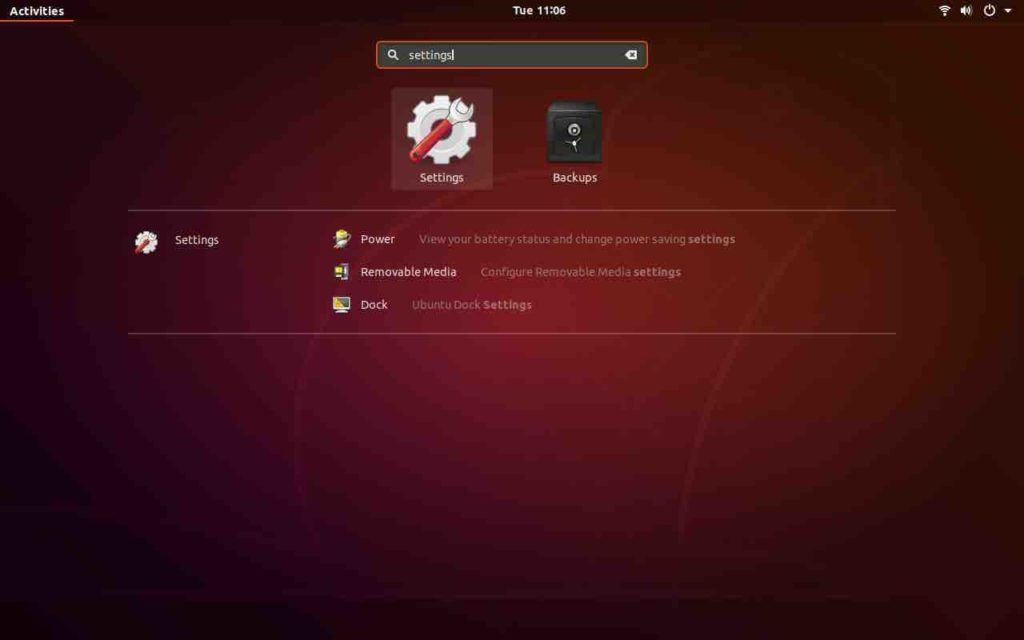
In the Settings window, click on the Details tab which is displayed at the bottom of the menu. You will end up in the About section as shown below :
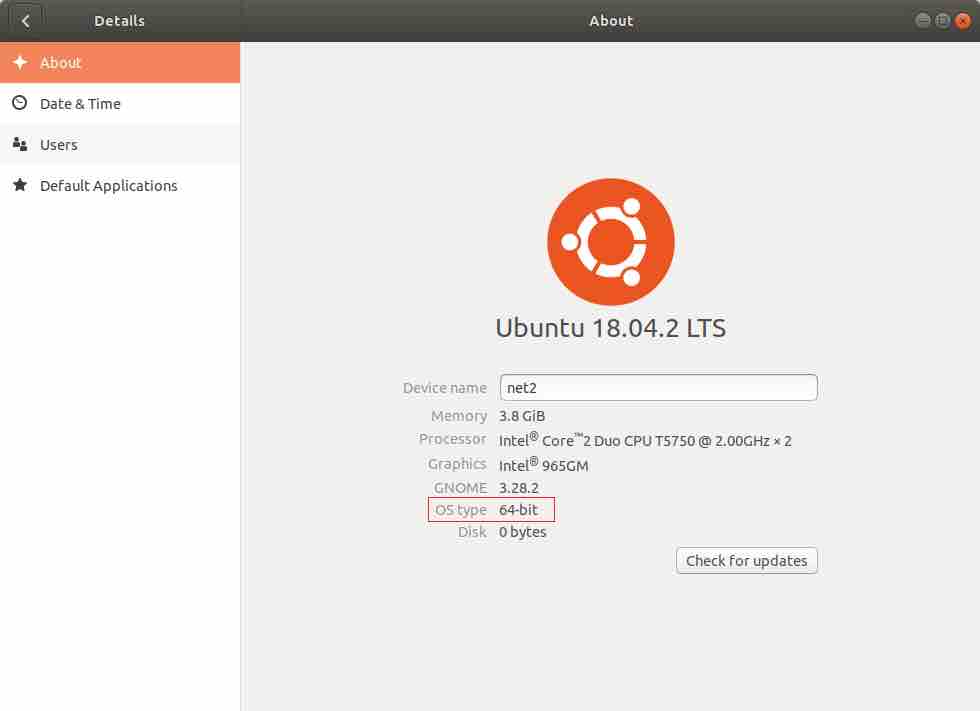
As you can see above, you can tell which architecture your OS is based on.
If you like the content, we would appreciate your support by buying us a coffee. Thank you so much for your visit and support.

uname -i print the hardware platform (non-portable)
uname -m print the machine hardware name
uname -p print the processor type (non-portable)
you name it, you got it.
Thanks Donald – these can help too