Today there are many Twitter clients available for Ubuntu, but if you are someone who prefers to use a CLI to view and share tweets from Ubuntu , this article is for you.
Using the terminal makes certain tasks more efficient and even faster than a graphical interface. This is because the command line tools do not use too many resources , making them a great alternative to graphical applications, especially if you use older hardware.
You will see below how any user can tweet directly from the Ubuntu command line through the Rainbow Stream application. In order to carry out the whole process, you will learn how to install the application by giving it access to use your Twitter account before starting to tweet through it.
Read: How to quickly send a text from Ubuntu to Android using a three-line Bash script
Installation of Rainbow Stream :
Open up your terminal and enter the following command in order to update the local repository index :
sudo apt-get update
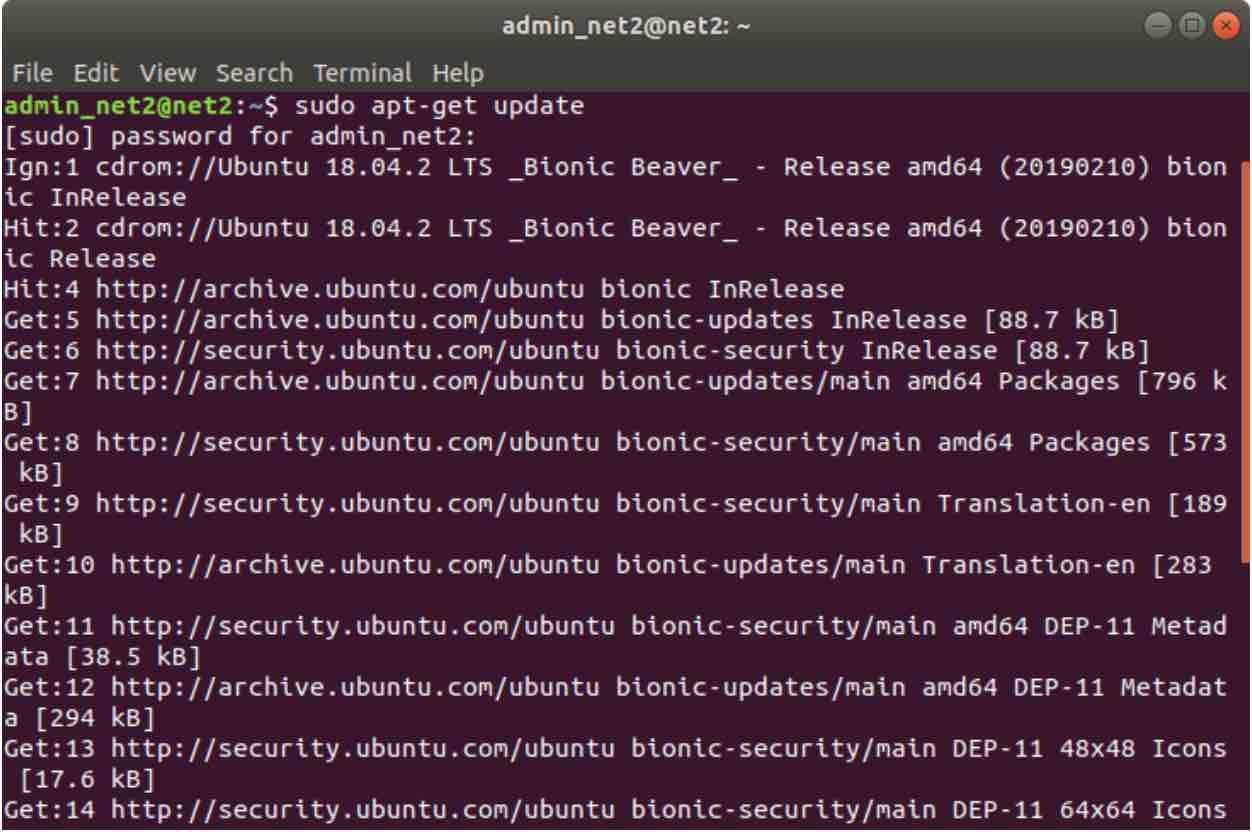
For some of you, python should already be available on your system. You may check the version of Python installed as follows:
python –version
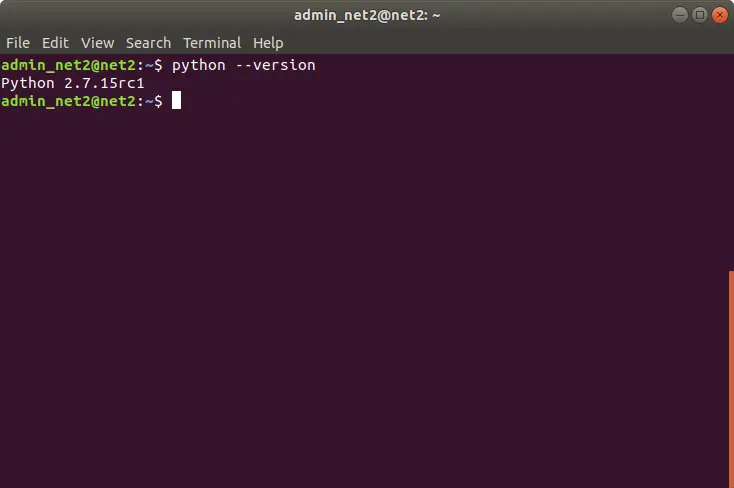
Otherwise you would need to run this command :
sudo apt-get install python
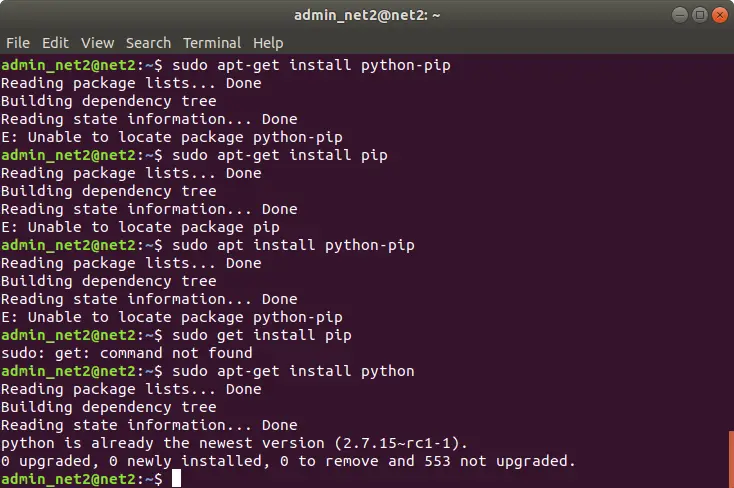
Next, in order to install Rainbow Stream, a Python based application, you would need to install pip3 by issuing the command:
sudo apt-get install python3-pip![]()
Now, you should be ready to install the Rainbow Stream package through pip3 :
sudo pip3 install rainbowstream
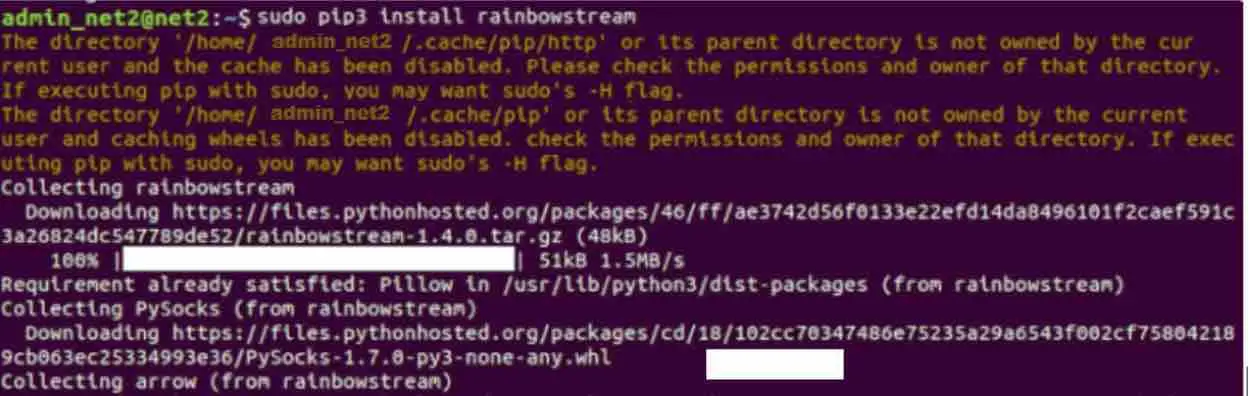
You may also have to install a few more packages for the Rainbow Stream utility to work well on your system. These additional libraries can be installed using the command:
sudo apt-get install libsqlite3-dev libjpeg-dev libfreetype6 libfreetype6-dev zlib1g-dev
Now you can start using the Rainbow Stream CLI .
Start Rainbow Stream and tweet
Launching and using Rainbow Stream is quite simple. You only have to execute the following command to start the Rainbow Stream CLI :
rainbowstream
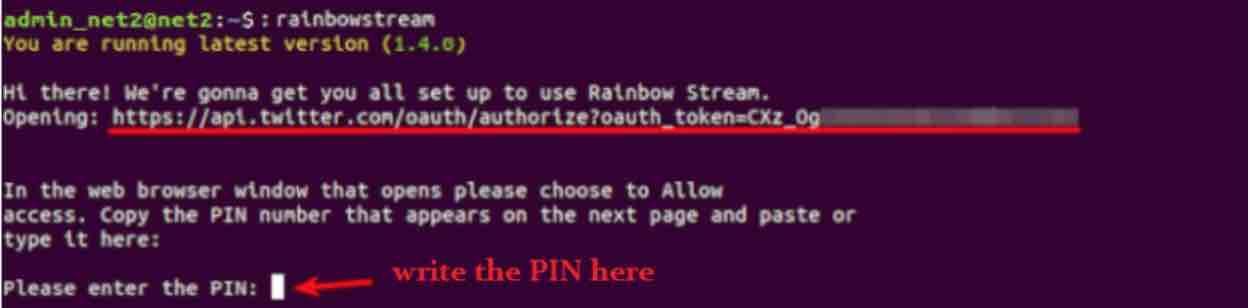
2-Rainbow Stream will need Twitter access permission for us to use this client. The app now requires a PIN. To get it you would need to log in to Twitter through the following web page that will automatically open in your default web browser when you start Rainbow Stream:
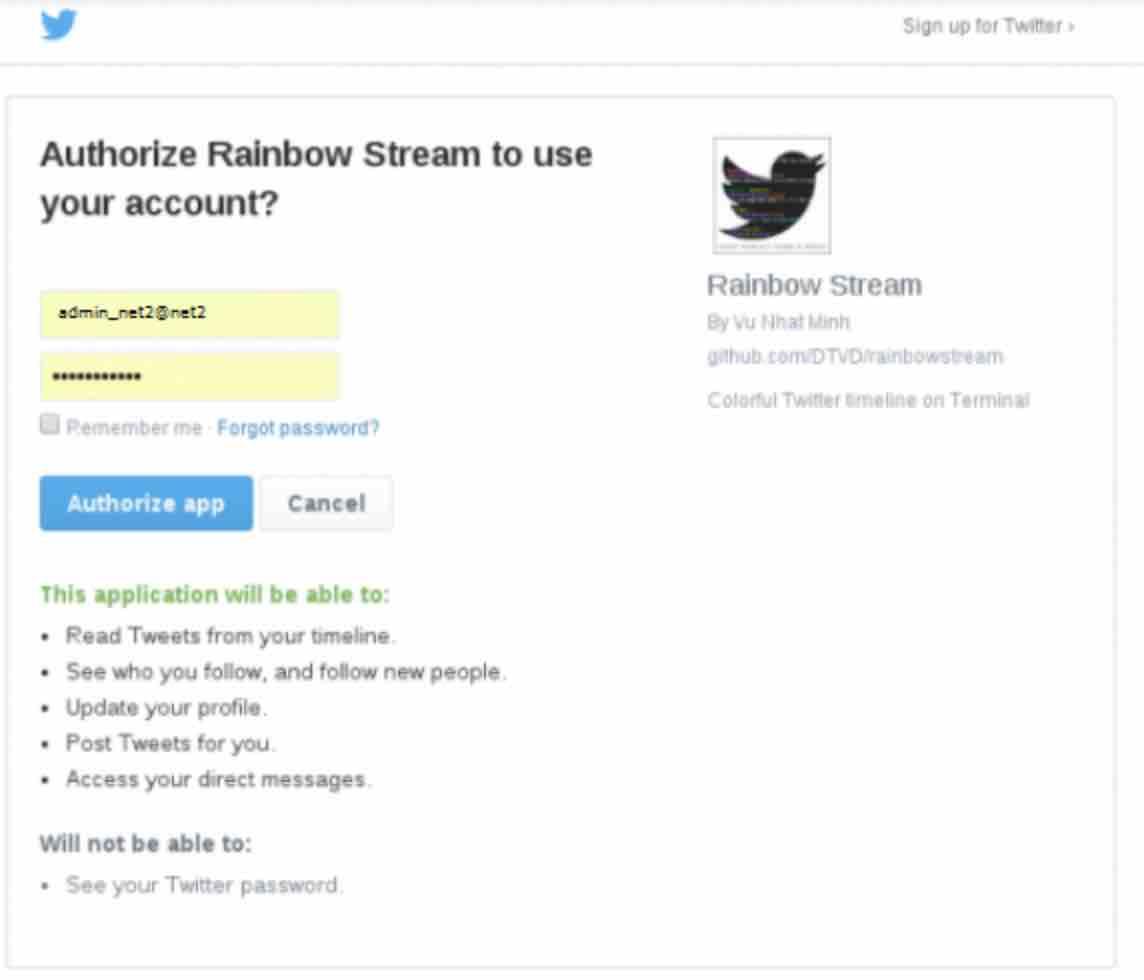
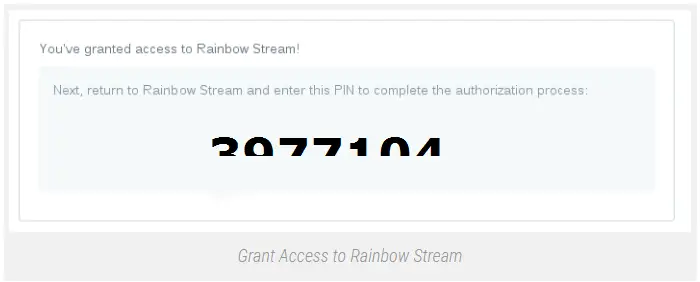
3. Enter your email / Twitter username and password. Then click the ” Authorize app ” button. Once the account information is verified, the Twitter API will generate a PIN through which you will be granted access through Rainbow Stream .
Read:How to Google search from Linux terminal ; Build your own search engine
After this, you would only need to write this PIN in Rainbow Stream for the authorization process to be completed .
Manage Tweets with Rainbow Stream
Type in “h” and then press the Enter key . This will show you help on everything you could do.
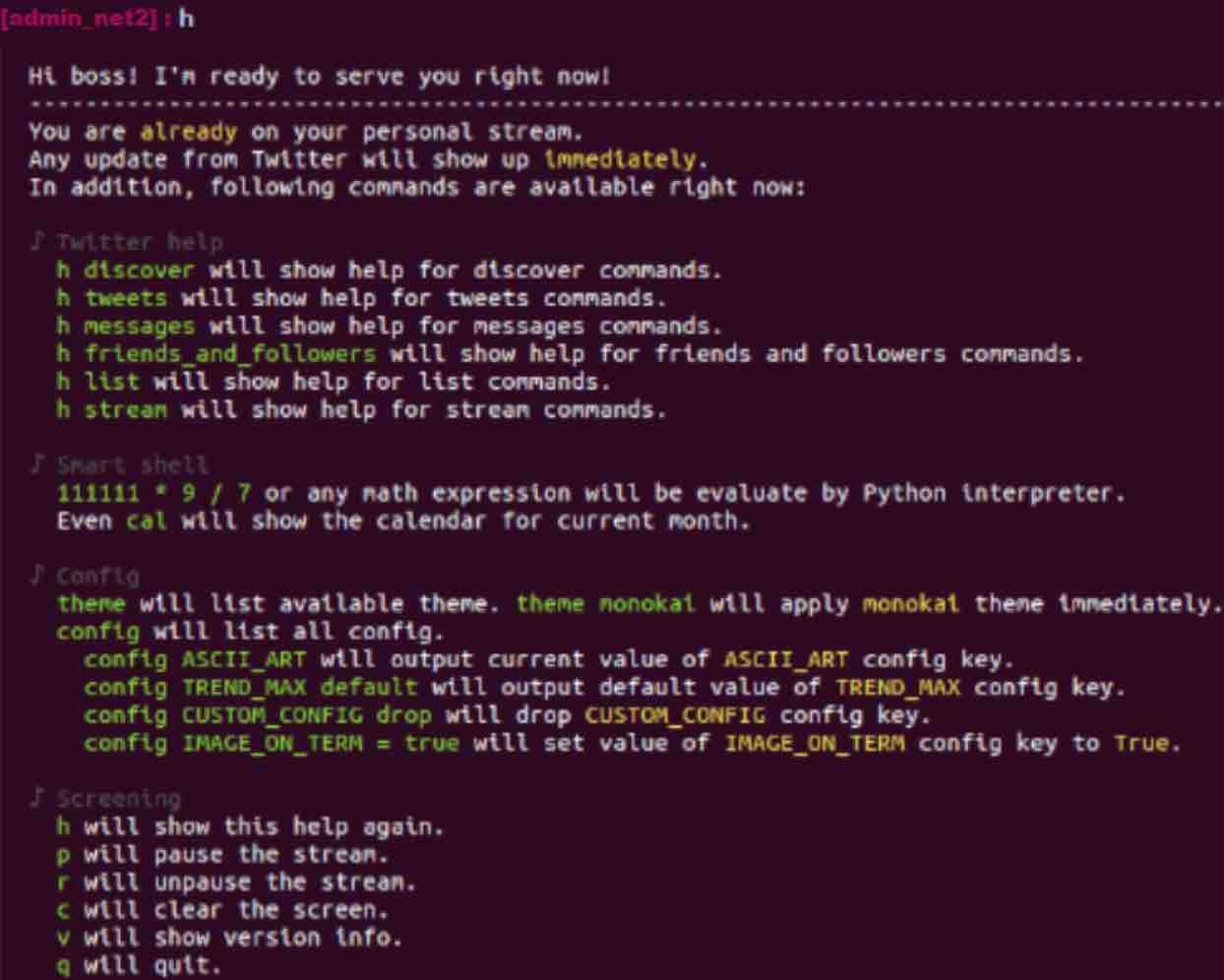
For example, if you want to see help on tweets , you would need to run the following command:
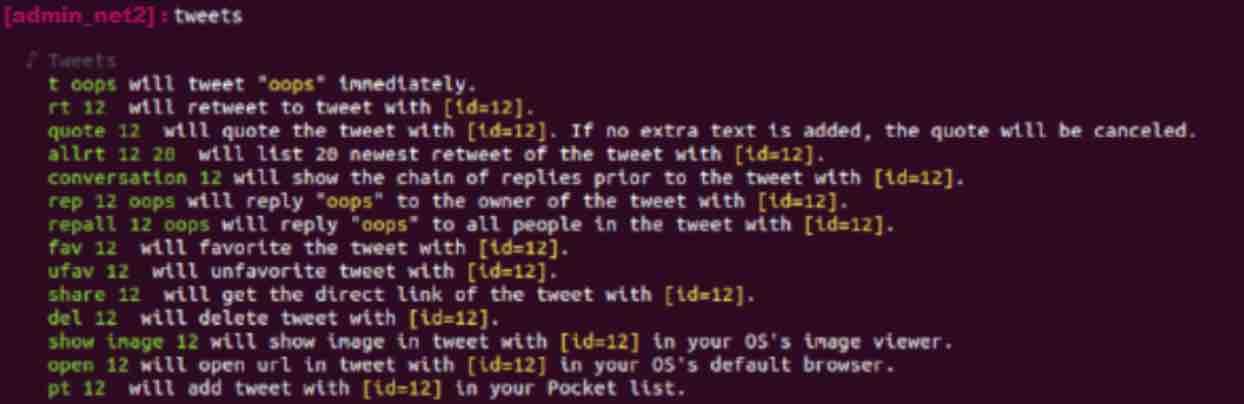
Next we are going to see some of the most common things that you could do through this CLI.
If you want to see a specific number of Tweets , you would only need to write: “home” and press Enter to see your TimeLine . You can also specify the number of Tweets you want Rainbow Stream to show by writing:

If you want to tweet from the Terminal , you would only have to type t [text of the tweet] and then press Enter to tweet directly.
![]()
After this, you can check that the tweet has been published correctly .
If you want to exit the application , you can do so using the shortcut Ctrl + C .
Uninstallation of Rainbow stream
To remove the utility, you can do it by executing the following command in the terminal (Ctrl + Alt + T):
sudo pip3 uninstall rainbowstream
If you like the content, we would appreciate your support by buying us a coffee. Thank you so much for your visit and support.

Is there a method to pass text to Rainbowstream from another program? Like a piece of software that tweets his status every amount of time or that tweets errors?
Thanks