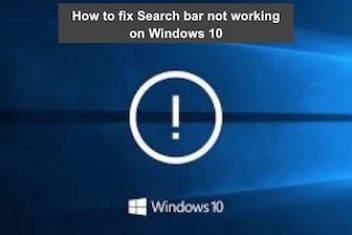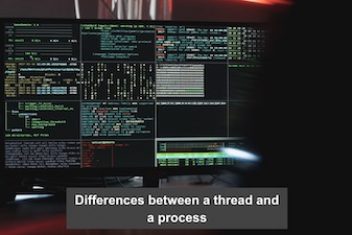Ever felt lost wandering through the maze of directories in a Linux system? /bin, /sbin, /usr/bin, /usr/local/bin, /var, /opt… what does it all mean?
This article is your guide to the Filesystem Hierarchy Standard (FHS), the blueprint for how files and directories are organized in a standard Linux system. Understanding the FHS is essential for effective system administration, troubleshooting, and even just feeling comfortable working on your Linux box. I’ll explain the purpose of each key directory, share some practical tips, and point out some common areas of confusion.
Disclaimer: Before you apply any of the commands or configurations in this article, please verify that the specific command options and modules are compatible with your current Linux distribution and kernel version. Different distributions or kernel releases may have variations in command syntax and module support, so it’s recommended to test these commands in a safe environment before deploying them in production.
Why the FHS Matters
Imagine if every operating system (or even every distribution of Linux) organized its files differently. It would be chaos! The FHS provides a standard, predictable layout. This has several huge benefits:
- Consistency: You know where to find things, regardless of the specific Linux distribution you’re using (mostly… more on that later!).
- Interoperability: Software packages can be installed in standard locations, making them easier to manage and ensuring they work correctly.
- Security: By understanding the purpose of different directories, you can better control access and permissions, improving system security.
- Troubleshooting: Knowing where to look for log files, configuration files, and executables is crucial for diagnosing problems.
- Easier Scripting: You can reliably write scripts that operate on files in standard locations, without having to hardcode paths that might be different on different systems.
The Top Level: / (The Root Directory)
Everything starts at /, the root directory. Think of it as the trunk of a tree. All other directories branch out from here. You must have a solid understanding of what goes in the top-level directories. Here’s a breakdown of the most important ones:
/bin: Essential user command binaries. These are the commands that all users need to have available, likels,cp,mv,cat,mkdir, andrm. These are commands that are needed even in single-user mode (rescue mode)./sbin: Essential system binaries. These are commands primarily used by the system administrator (root), such asfdisk,ifconfig,shutdown, andmount. These are also commands you might need in single-user mode./etc: System-wide configuration files. This is one of the most important directories for system administrators. It contains configuration files for almost everything: networking, users, services, display managers, and more. Examples:/etc/passwd,/etc/fstab,/etc/ssh/sshd_config,/etc/X11/xorg.conf. Always back up files in/etcbefore modifying them!/home: User home directories. Each user typically has a subdirectory here (e.g.,/home/johndoe). This is where users store their personal files, configurations, and data./lib: Essential shared libraries. These are like DLLs in Windows. They contain code that multiple programs use. You’ll also find kernel modules here (usually in/lib/modules)./media: Mount points for removable media. This is where your CD-ROMs, USB drives, and other removable devices will typically appear when they’re mounted. (Older systems might use/mntfor this, but/mediais the modern standard.)/mnt: Traditionally used for temporarily mounted filesystems. For example, if you were manually mounting a USB drive, you might mount it to/mnt/usb. However, with modern systems using HAL and udev, removable devices usually appear under/media./mntis often used for network mounts, as well, although that practice varies./opt: Optional application software packages. This is where large, self-contained applications that don’t follow the standard FHS layout are often installed. For example, you might find Google Earth installed under/opt./proc: A virtual filesystem. It doesn’t contain real files; it provides information about the running kernel and processes. It’s a crucial resource for system monitoring and troubleshooting. (We’ll look at this in more detail later.)/root: The home directory for the root user. Note that this is separate from the root directory (/). This is a security measure – you don’t want regular users browsing around in root’s home directory.- /sys: sysfs is a virtual filesystem that was introduced in the 2.6 Linux kernel. sysfs provides a mechanism to export kernel data structures, their attributes, and the linkages between them to userspace.
/tmp: Temporary files. Programs can use this directory to store temporary data. The contents of/tmpare often cleared on reboot. Don’t store anything important here!/usr: A huge directory containing a vast amount of user-related programs, libraries, documentation, and other data. It has its own internal structure, mirroring the top-level directories./var: Variable data. This is where files that change frequently are stored, such as:/var/log: System log files (essential for troubleshooting!)./var/spool: Print queues, mail spools, etc./var/cache: Cached data (e.g., web proxy caches)./var/lib: State information for applications (e.g., databases)./var/www: Often the default location for web server content.
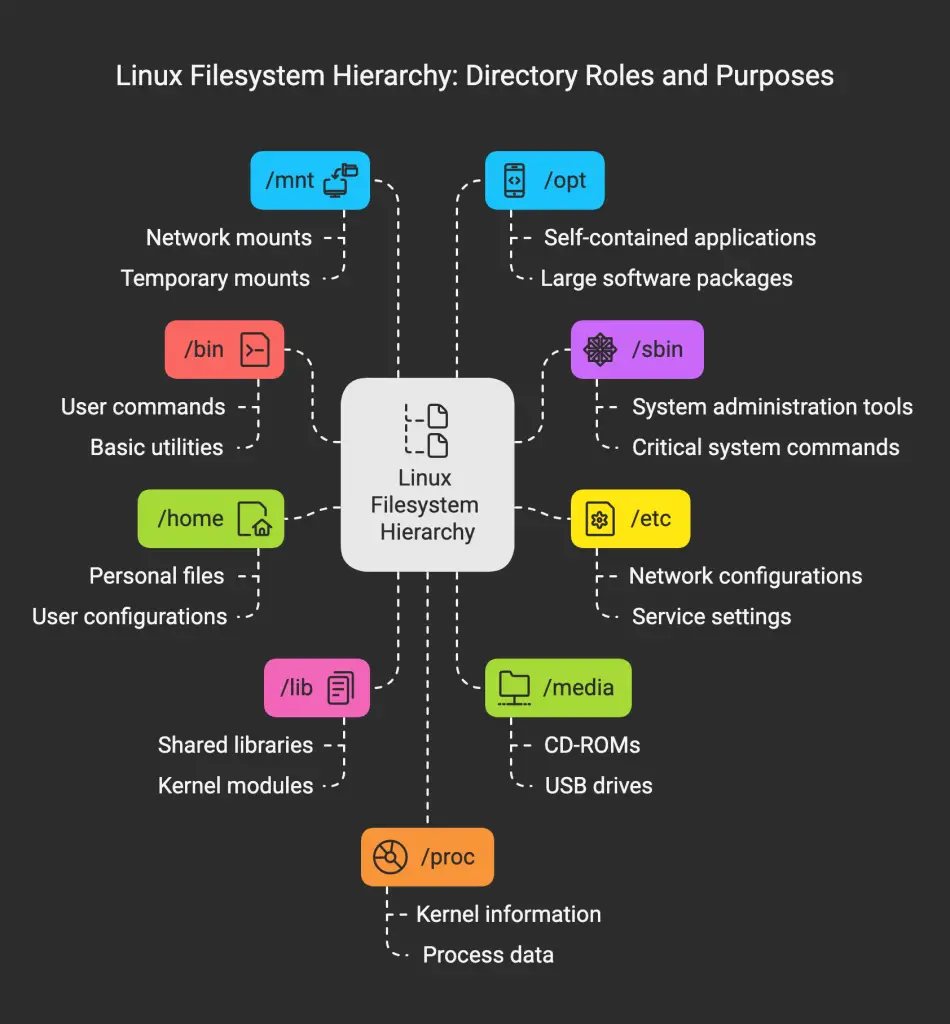
Read: Linux directories explained
Diving Deeper: Key Subdirectories
Let’s explore some of the most important subdirectories within the top-level directories:
/usr (The User Filesystem)
This is a massive directory, and it’s where most of your applications and their associated files will be.
/usr/bin: Non-essential user command binaries. Most of the programs you run as a regular user are here./usr/sbin: Non-essential system binaries. These are commands that are typically run by the administrator, but aren’t required for basic system operation (like network configuration tools)./usr/lib: Libraries for programs in/usr/binand/usr/sbin./usr/local: This is a place for locally installed software. If you compile software from source, it often gets installed here (e.g.,/usr/local/bin,/usr/local/lib). This keeps it separate from the software managed by your distribution’s package manager./usr/share: Architecture-independent data. This includes things like:/usr/share/doc: Documentation. You’ll find a lot of useful information here./usr/share/man: Man pages./usr/share/icons: Icons used by desktop environments.
/usr/src: Contains the source files, particularly the Linux Kernel source files./usr/include: Header files for C/C++ programming./usr/X11R6: (Older systems) The X Window System (X11). On modern systems, X11 is usually integrated into/usr.
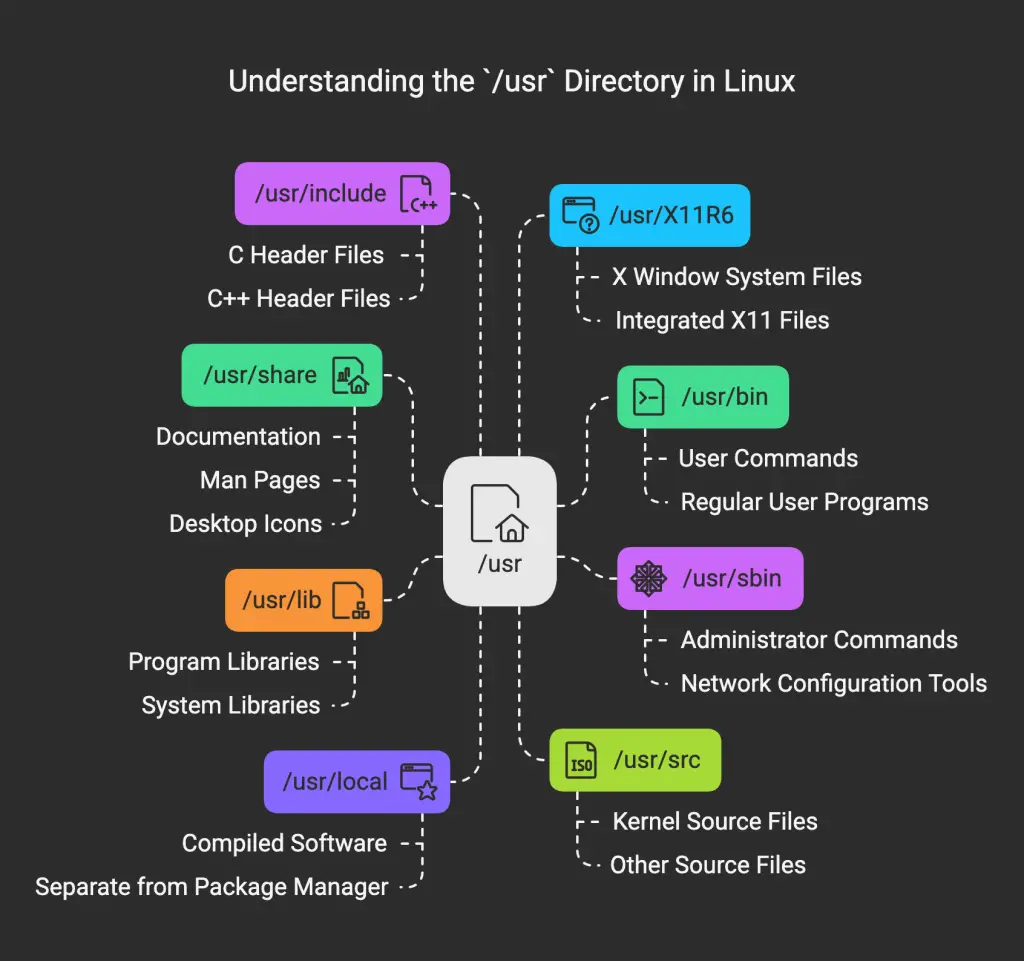
/etc (The Configuration Files)
This is where the system-wide configuration files live.
/etc/passwd: User account information (but not passwords!)./etc/shadow: Encrypted passwords./etc/group: Group information./etc/fstab: Filesystem table – defines how filesystems are mounted./etc/hosts: A simple table mapping hostnames to IP addresses./etc/resolv.conf: Configures DNS (Domain Name System) servers./etc/network/or/etc/sysconfig/network-scripts/: Network configuration files.- /etc/skel: Files added to a new user account.
- /etc/udev/rules.d/: Contains the device configuration files.
- /etc/X11/ : Holds configuration files for the Xorg X Window System.
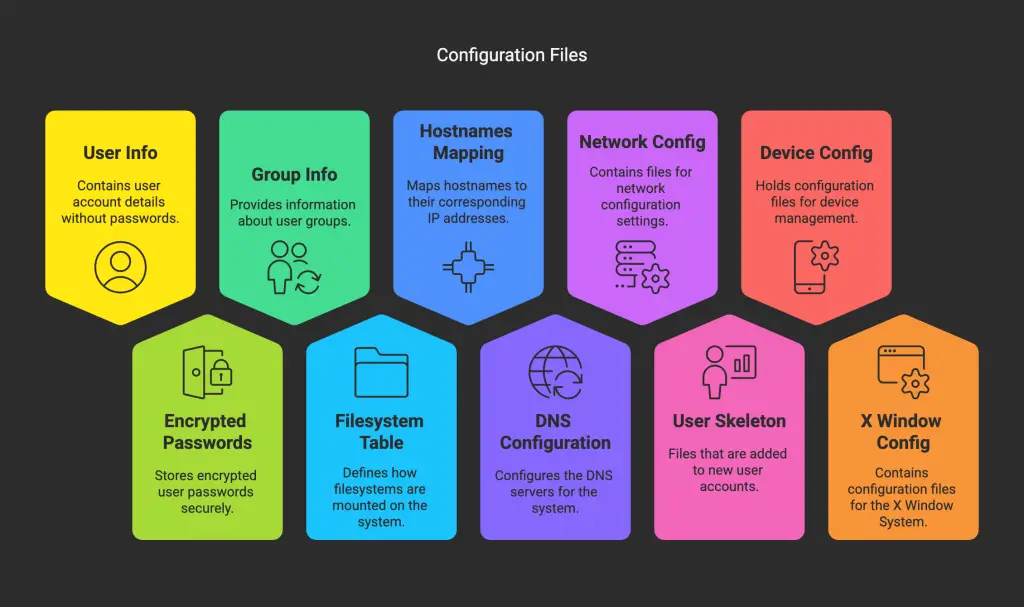
Personal Insight: I spend a lot of time in /etc. It’s the control center of your Linux system. Get to know it well! And always back up files before you modify them. A simple cp filename filename.bak can save you a lot of grief.
/var (Variable Data)
This directory holds data that changes frequently.
/var/log: System log files. Essential for troubleshooting. Checkmessages,syslog,dmesg, and application-specific logs here./var/spool: Queues for things like printers and mail./var/cache: Cached data (e.g., from web proxies)./var/lib: State information for applications (e.g., database files)./var/www: Often the default location for web server content.
Read: A Deep Dive into Linux Operating System Architecture: Components and Functions
/proc (The Process Filesystem)
This is a virtual filesystem. It doesn’t exist on disk. It’s a window into the kernel itself. The files and directories in /proc provide information about running processes, kernel parameters, and hardware.
/proc/[pid]: A directory for each running process, where[pid]is the process ID. Contains information about that process./proc/cpuinfo: Information about your CPU./proc/meminfo: Information about memory usage./proc/mounts: Information about mounted filesystems./proc/sys: A directory containing kernel parameters that you can modify at runtime (with extreme caution!). This are also accessible through the sysctl command.
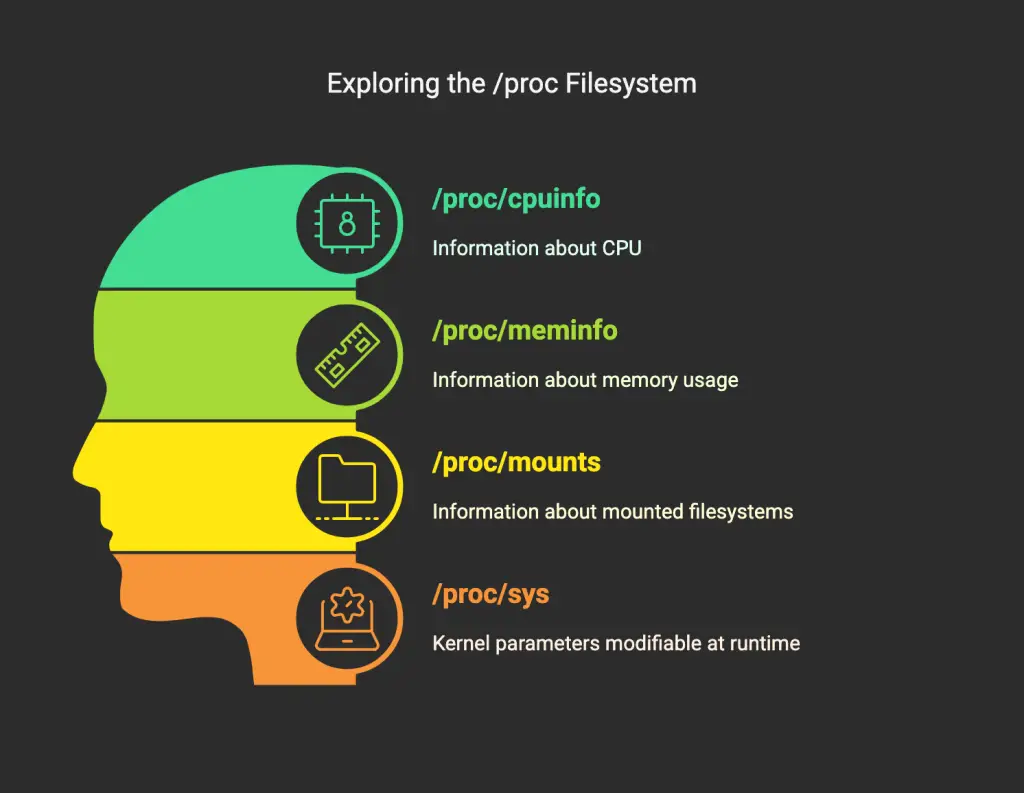
Example:
# Display CPU information
cat /proc/cpuinfo
# Display memory information
cat /proc/meminfo
/sys (The sysfs Filesystem)
This is another virtual file system that provides information about the kernel and its devices.
Common Pitfalls
- Confusing
/binand/sbin: Remember,/binis for essential user commands, and/sbinis for essential system administration commands. - Forgetting about
/usr/local: This is where locally compiled software often goes. If you can’t find a program, check here. - Ignoring
/var/log: Log files are your best friends when something goes wrong. Learn to use them! - Messing with
/procwithout understanding: You can change kernel parameters by writing to files in/proc/sys, but you can also break your system if you’re not careful.
Best Practices
- Learn the FHS: Spend some time exploring the standard directories. Use
man hierfor a detailed description of the filesystem hierarchy. - Use Standard Locations: When installing software, follow the FHS guidelines. Put binaries in
/usr/local/bin, libraries in/usr/local/lib, etc. - Document Your Changes: If you modify system configuration files, add comments explaining why you made the changes.
- Backups: Always back up configuration files before modifying them.
Conclusion
The Filesystem Hierarchy Standard (FHS) is a crucial part of understanding how Linux systems are organized. By mastering the FHS, you’ll be able to navigate your system, troubleshoot problems, and install software with confidence. It’s one of the foundational concepts that every serious Linux administrator needs to know. Take the time to explore your system’s directories, and you’ll be well on your way to becoming a Linux expert.
Frequently Asked Questions (FAQ)
I. General FHS Concepts and Importance:
- Q: What is the Filesystem Hierarchy Standard (FHS), and why is it important for Linux systems?
- A: The FHS is a standard that defines the directory structure and file placement in Linux (and other Unix-like) systems. It provides consistency, interoperability between distributions, improved security, easier troubleshooting, and simplifies scripting.
- Q: Why is understanding the FHS essential for Linux system administration and troubleshooting?
- A: Knowing where to find configuration files, log files, executables, and other system components is crucial for diagnosing problems, configuring the system, and ensuring its proper operation.
- Q: How does the FHS improve software package management and interoperability on Linux?
- A: By providing standard locations for binaries, libraries, and configuration files, the FHS makes it easier for package managers to install and manage software, and it helps ensure that software works correctly across different distributions.
- Q: What are the commands available in single user mode?
- A: Commands that are in
/binand/sbin.
- A: Commands that are in
II. The Root Directory (/) and Top-Level Directories:
- Q: What is the root directory (
/) in the Linux filesystem, and why is it important?- A: The root directory (
/) is the top-level directory in the filesystem hierarchy. All other directories and files are located under it. It’s the starting point for navigating the entire filesystem.
- A: The root directory (
- Q: What is the difference between
/binand/sbinin the Linux filesystem, and what types of commands are stored in each?- A:
/bin: Contains essential user command binaries – commands that are needed by all users and are often required in single-user mode (e.g.,ls,cp,mkdir)./sbin: Contains essential system binaries – commands primarily used by the system administrator (root) for system maintenance and management, also potentially needed in single-user mode (e.g.,fdisk,ifconfig,shutdown).
- A:
- Q: Where are system-wide configuration files stored on a Linux system, and why is it important to back them up?
- A: System-wide configuration files are stored in
/etc. Backing up this directory is crucial because it contains settings for almost all aspects of the system, and restoring from a backup can save significant time and effort in case of system failure or misconfiguration.
- A: System-wide configuration files are stored in
- Q: What is the purpose of the
/homedirectory in Linux, and how is it structured?- A:
/homecontains the home directories for individual users. Each user typically has a subdirectory (e.g.,/home/alice) where they store their personal files, documents, and user-specific configuration files.
- A:
- Q: Where are shared libraries (similar to DLLs in Windows) located in a standard Linux filesystem?
- A: Essential shared libraries are located in
/lib. Kernel modules are often found in/lib/modules.
- A: Essential shared libraries are located in
- Q: What is the difference between
/mediaand/mntin the Linux filesystem hierarchy?- A:
/media: Used for automatically mounting removable media like USB drives, CD-ROMs, etc./mnt: Traditionally used for manually mounting filesystems temporarily.
- A:
- Q: What types of applications or software are typically installed in the
/optdirectory on a Linux system?- A:
/optis used for optional, self-contained application software packages, often from third-party vendors, that don’t strictly follow the FHS layout within/usr.
- A:
- Q: What is the
/procfilesystem in Linux, and what kind of information does it provide?- A:
/procis a virtual filesystem (it doesn’t exist on disk). It provides a window into the running kernel, offering information about processes, system hardware, and kernel parameters. It’s crucial for system monitoring and troubleshooting.
- A:
- Q: What is the difference between the root directory (
/) and the root user’s home directory (/root) in Linux?- A: The root directory (
/) is the top-level directory of the entire filesystem./rootis the home directory of therootuser (the superuser), and it’s separate for security reasons.
- A: The root directory (
- Q: What is the
/sysfilesystem in Linux, and what information does it provide?- A:
/sysis another virtual filesystem (introduced in kernel 2.6) that provides information about devices, drivers, and some kernel features. It’s used to interact with the kernel’s device model.
- A:
- Q: What is the purpose of the
/tmpdirectory in Linux, and is it safe to store important files there?- A:
/tmpis for temporary files created by applications. Its contents are often cleared on reboot, so you should never store anything important there permanently.
- A:
- Q: What is the
/usrdirectory in Linux, and what are some of its key subdirectories?- A:
/usris a major directory containing a large amount of user-related programs, libraries, documentation, and other data. It’s often considered a secondary hierarchy, mirroring some of the structure of the root directory. Key subdirectories include/usr/bin,/usr/sbin,/usr/lib,/usr/local, and/usr/share.
- A:
- Q: What types of files are located in the
/vardirectory on a Linux system?- A: files that change frequently are stored, such as log files, spool files, cache files, and database state files.
III. Key Subdirectories and Their Contents:
- Q: What is the difference between
/usr/binand/usr/sbinin the Linux filesystem?- A:
/usr/bin: Contains non-essential user command binaries – most of the programs that regular users run./usr/sbin: Contains non-essential system binaries – commands typically run by the administrator for system management, but not required for basic system booting or repair.
- A:
- Q: What is the purpose of the
/usr/localdirectory in the Linux filesystem hierarchy?- A:
/usr/localis for locally installed software – software that is not managed by the distribution’s package manager (e.g., software compiled from source). It has its own hierarchy (bin, lib, etc.) to keep it separate from system-provided software.
- A:
- Q: What types of files are found in
/usr/shareon a Linux system?- A:
/usr/sharecontains architecture-independent data, including documentation (/usr/share/doc), man pages (/usr/share/man), and icons (/usr/share/icons).
- A:
- Q: What kind of files are located in the
/usr/src?- A: The source files, particularly the Linux Kernel source files.
- Q: Where can I find header files for C/C++ programming on a standard Linux system?
- A: Header files are typically located in
/usr/include.
- A: Header files are typically located in
- Q: What are some of the key configuration files located in
/etcon a Linux system?- A: Important files in
/etcinclude:/etc/passwd: User account information (but not passwords)./etc/shadow: Encrypted passwords./etc/group: Group information./etc/fstab: Filesystem table (defines how filesystems are mounted)./etc/hosts: Hostname-to-IP address mappings./etc/resolv.conf: DNS server configuration (though often managed by systemd-resolved now)./etc/network/or/etc/sysconfig/network-scripts/: Network configuration.- /etc/skel: Files added to a new user account.
- /etc/udev/rules.d/: Contains the device configuration files.
- /etc/X11/: Holds configuration files for the Xorg X Window System.
- A: Important files in
- Q: What is the purpose of the
/var/logdirectory on a Linux system, and why is it important for troubleshooting?- A:
/var/logcontains system log files, which record events, errors, and other information about the system and running applications. These logs are essential for diagnosing problems.
- A:
- Q: What is the command to get more information about the Filesystem Hierarchy Standard?
- A:
man hier
- A:
If you like the content, we would appreciate your support by buying us a coffee. Thank you so much for your visit and support.