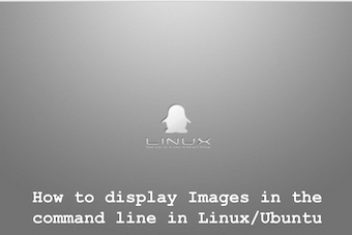Harnessing the full potential of your AMD graphics card on Ubuntu 20.04 requires the installation of optimized drivers. This comprehensive guide demystifies the process, offering clear instructions tailored for both novice and experienced users.
Whether you’re a gamer seeking superior performance or a designer requiring enhanced graphical fidelity, this guide will equip you to unlock the true capabilities of your AMD GPU. Follow along as we navigate the installation process seamlessly, ensuring a smooth and optimized computing experience.
Read: How to display Graphics card information on Ubuntu 22.04
Updating the system
To ensure optimal performance, please update your system before proceeding. Run the following commands in your terminal:
sudo apt update
sudo apt upgrade
To ensure your system has the latest updates, run sudo apt update. This refreshes the list of available package versions. Once updated, install new versions with sudo apt upgrade.
Verifying Your Hardware
1. Confirming an AMD GPU:
Open your terminal and run the command:
lspci -nn | grep VGA
If you see an “AMD” entry under “VGA compatible controller”, proceed with the next step.
2. Choosing Driver Options:
Ubuntu 20.04 includes open-source AMDGPU drivers for basic functionality.
If you require enhanced performance or specific features, consider installing the proprietary AMDGPU-PRO drivers from the AMD website ensuring compatibility with your system.
Note: The following instructions will guide you through installing AMDGPU-PRO drivers. If you opt for the open-source option, you can skip to the “Installation and Verification” section.
tar -Jxvf amdgpu-pro-XX.XX.XX-XXXXXX.tar.xz
Replace amdgpu-pro-XX.XX.XX-XXXXXX.tar.xz with the actual filename you downloaded. Run the following command in your terminal:
tar -Jxvf amdgpu-pro-XX.XX.XX-XXXXXX.tar.xz
Read: How to display your sound card details using the terminal on Ubuntu 22.04
3. Navigate to Extracted Folder:
Use cd followed by the extracted folder name:
cd amdgpu-pro-XX.XX.XX-XXXXXX
4. Install Drivers (with Confirmation):
Execute the installation script with interactive confirmation:
./amdgpu-pro-install
Follow the on-screen prompts, choosing appropriate options according to your system.
5. Reboot System:
Once complete, restart your computer for the changes to take effect:
sudo reboot
Note: If you prefer automated installation without confirmations, use the -y flag:
./amdgpu-pro-install -y
Disclaimer: Proceed with caution, as automatic installation might skip important confirmation steps.
Troubleshooting and Compatibility
Encountering Issues?
If installation issues arise, consider the following:
- Compatibility: Double-check driver compatibility with your specific AMD GPU and Ubuntu 20.04 version. Refer to AMD’s support site for compatibility details.
- Open Source Option: Remember, Ubuntu 20.04 includes open-source AMDGPU drivers for basic functionality. This might be a suitable alternative if proprietary drivers cause problems.
- Downgrade or Update: As a last resort, consider downgrading to Ubuntu 18.04 (confirmed driver compatibility) or waiting for AMD to release newer drivers specifically supporting Ubuntu 20.04.
If you like the content, we would appreciate your support by buying us a coffee. Thank you so much for your visit and support.