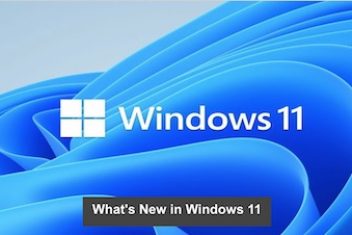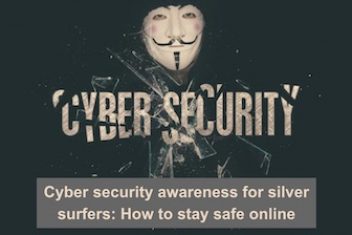Encountering the “Cannot find a valid baseurl for repo: base/7/x86_64” error is a common issue for CentOS users, especially when working with the YUM package manager.
This problem often appears on newly installed CentOS systems. This short guide will show you how to troubleshoot and fix the “cannot find a valid baseurl for repo” error on your CentOS Linux system.
Below is a screenshot showing the error message you might see after running the yum update command:
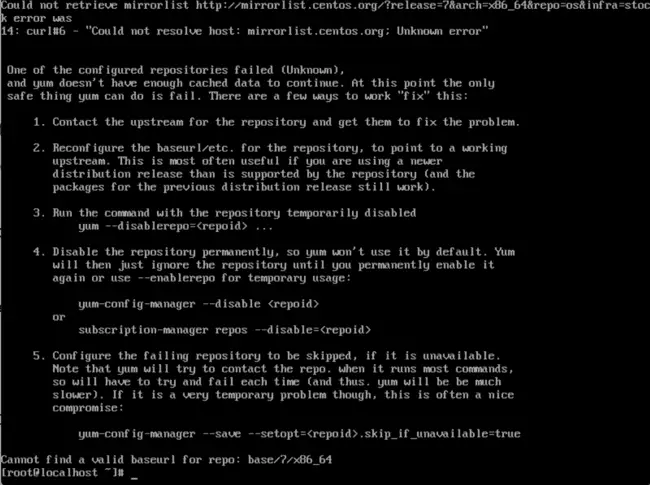
Read: How to fix Bluetooth connection issues on Ubuntu 22.04
This error typically happens because of two main reasons: either there’s a problem with your network connection, or the base URL in your repository configuration file is commented out (disabled). Let’s explore the solutions to resolve this:
a – Check Your Network Connection:
- First, make sure your CentOS system is properly connected to the network and that your network connection is working. You can test this by using the
pingcommand to reach external servers or websites. For example: ping ft.com- If the ping command fails, it could mean there’s a DNS issue or a general lack of internet connection. Here are steps to investigate and fix this:
Find Your Network Interface Name:
- Use the following command to identify the name of your network interface:
ip a- Look at the output and find the interface that’s connected to your network. It’s often called something like
enp0s3. - Now, we need to edit the configuration file for this interface. Assuming your interface is
enp0s3, use thenanotext editor to open the file located at/etc/sysconfig/network-scripts/ifcfg-enp0s3. nano /etc/sysconfig/network-scripts/ifcfg-enp0s3
To resolve a DNS problem, you’ll need to update the DNS server settings in this configuration file. Add or modify the following lines:
DNS1=8.8.8.8
This example uses Google’s public DNS servers (8.8.8.8 and optionally 8.8.4.4). You can replace these with the IP addresses of your preferred DNS servers if you have them.
After making these changes, you need to restart the Network Manager service for the changes to take effect. Use the systemctl command to do this:
systemctl restart NetworkManager
Now, check if the error is resolved by running the yum update command again.
Read: Booting CentOS 7 in GUI Mode
b – Check the Repository Configuration File
If your system has internet access and DNS is working correctly, the problem might be in the repository configuration file. This file, /etc/yum.repos.d/CentOS-Base.repo, defines where YUM gets its packages from.
Open the repository configuration file using the nano editor:
nano /etc/yum.repos.d/CentOS-Base.repo
Inside this file, find the section labeled [base]. You need to enable the baseurl by removing the hash symbol (#) at the beginning of the line that starts with baseurl=. This uncommenting activates the base URL.
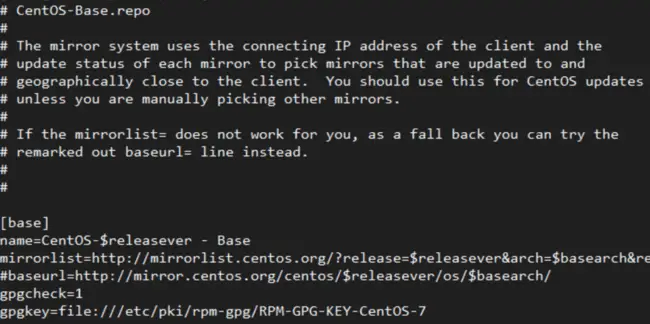
After making this change, save the file (Ctrl+O in nano) and exit (Ctrl+X in nano). Now, try running the yum update command again to see if the error is resolved.
Read: How to Install MySQL 8.0 on RHEL & CentOS Stream 9
If you like the content, we would appreciate your support by buying us a coffee. Thank you so much for your visit and support.