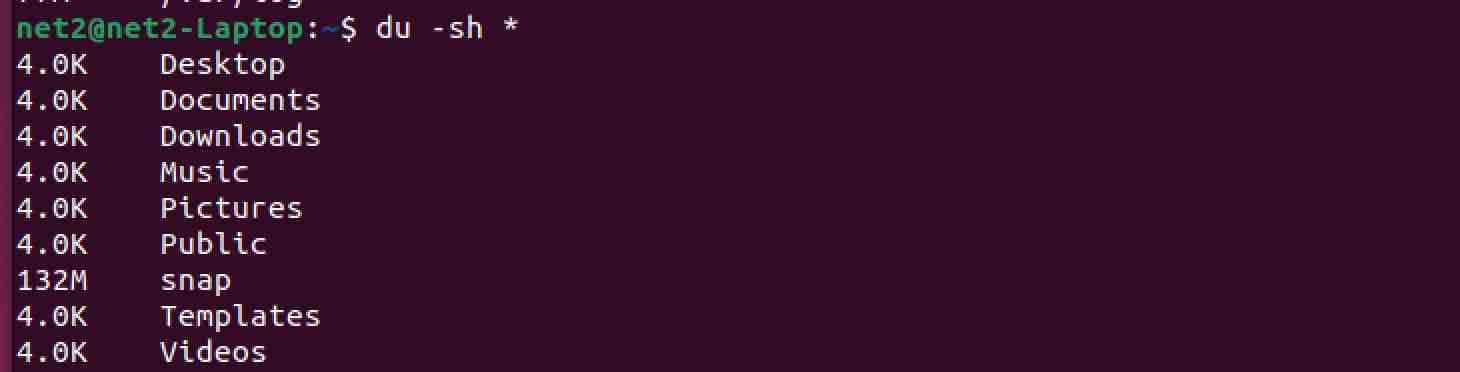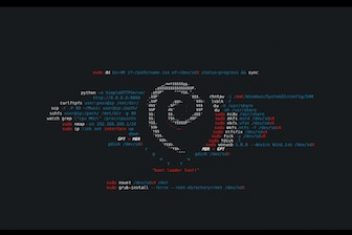Monitoring disk usage is an important system administration task to avoid running out of storage. This comprehensive guide covers multiple methods and commands to check disk space in Ubuntu 22.04.
Why Check Disk Space in Linux?
There are several key reasons to regularly monitor disk utilization on Linux servers and workstations:
- Avoid performance slowdowns when disks fill up
- Prevent system outages or corruption from 100% disk usage
- Identify trends to plan storage upgrades before hitting limits
- Ensure critical data is not lost due to inadequate free space
- Detect disk errors early through usage inconsistencies
- Determine what is consuming excess space for clean up
- Optimize file system layout across available disks
Checking disk space should be part of regular Linux server maintenance. Monitoring tools can also automatically alert when usage exceeds thresholds.
Read: How to check memory usage on Ubuntu 22.04
Ways to Check Disk Space in Linux
There are several Linux commands and utilities that provide visibility into disk usage:
df Command
The df (disk free) command displays disk space details for file systems.
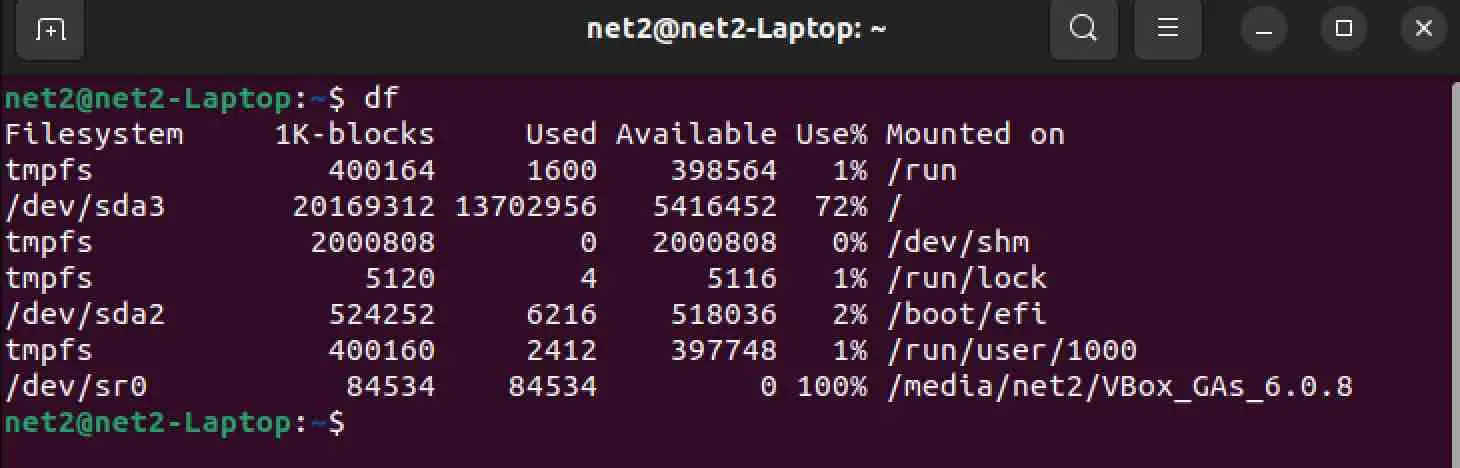
Linux check disk space
To show all mounted filesystems:
df -h
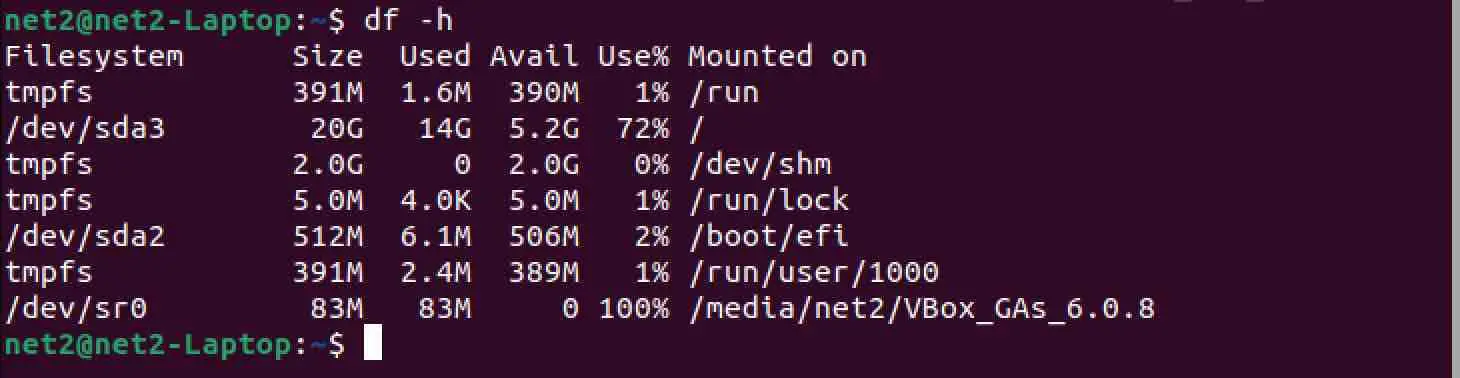
This prints filesystem, 1K-block size, used space, available space, capacity, and mount point. The -h flag prints human readable format in GB, MB, etc.
Read: How to fix high memory usage in Linux
To show just a specific filesystem:
df -h /home

du Command
The du (disk usage) command reports space occupied by directories and files.
Show disk usage summary for current directory:
du -sh
![]()
The -s flag prints total rather than individual file sizes. The -h displays human readable format.
Check disk usage for a specific folder:
du -sh /var/log

Using du -sh * prints size of all directories and files in current folder.
Read: Moving the Home folder to another partition in Ubuntu
fdisk
The fdisk command shows disk partition information including size.
List partitions on first disk drive:
fdisk -l /dev/sda
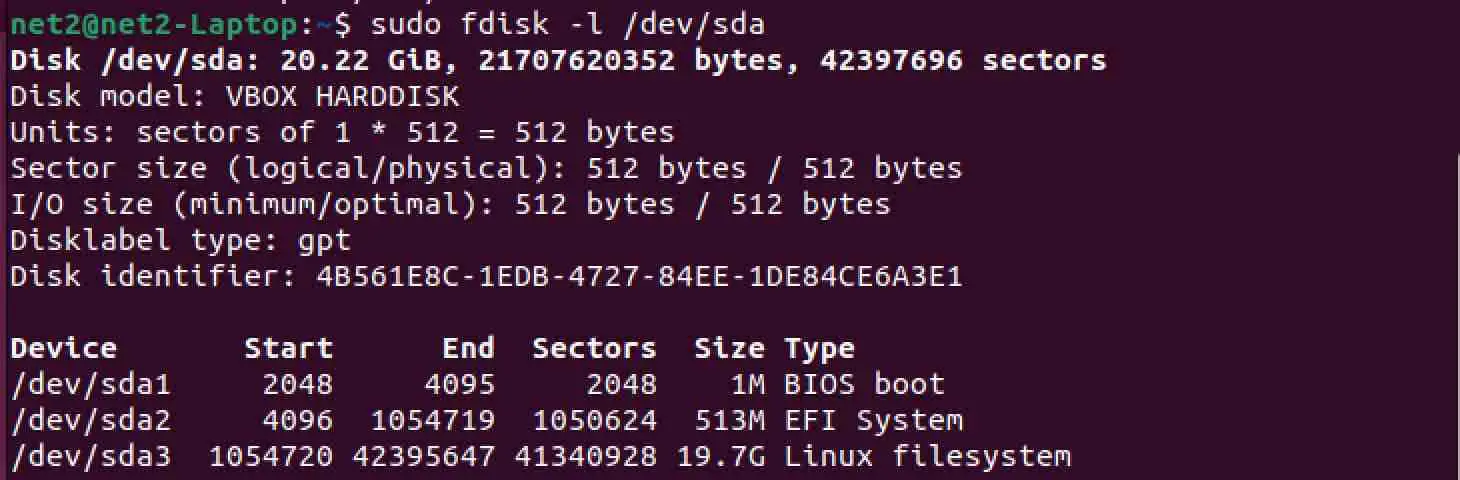
This prints details like partition size, type, and mount point for each partition on that disk.
Read: How to Configure Network Settings in Ubuntu 22.04
ncdu
The ncdu tool scans directories and provides an interactive ncurses-based interface to browse disk usage.
To scan current directory:
ncdu

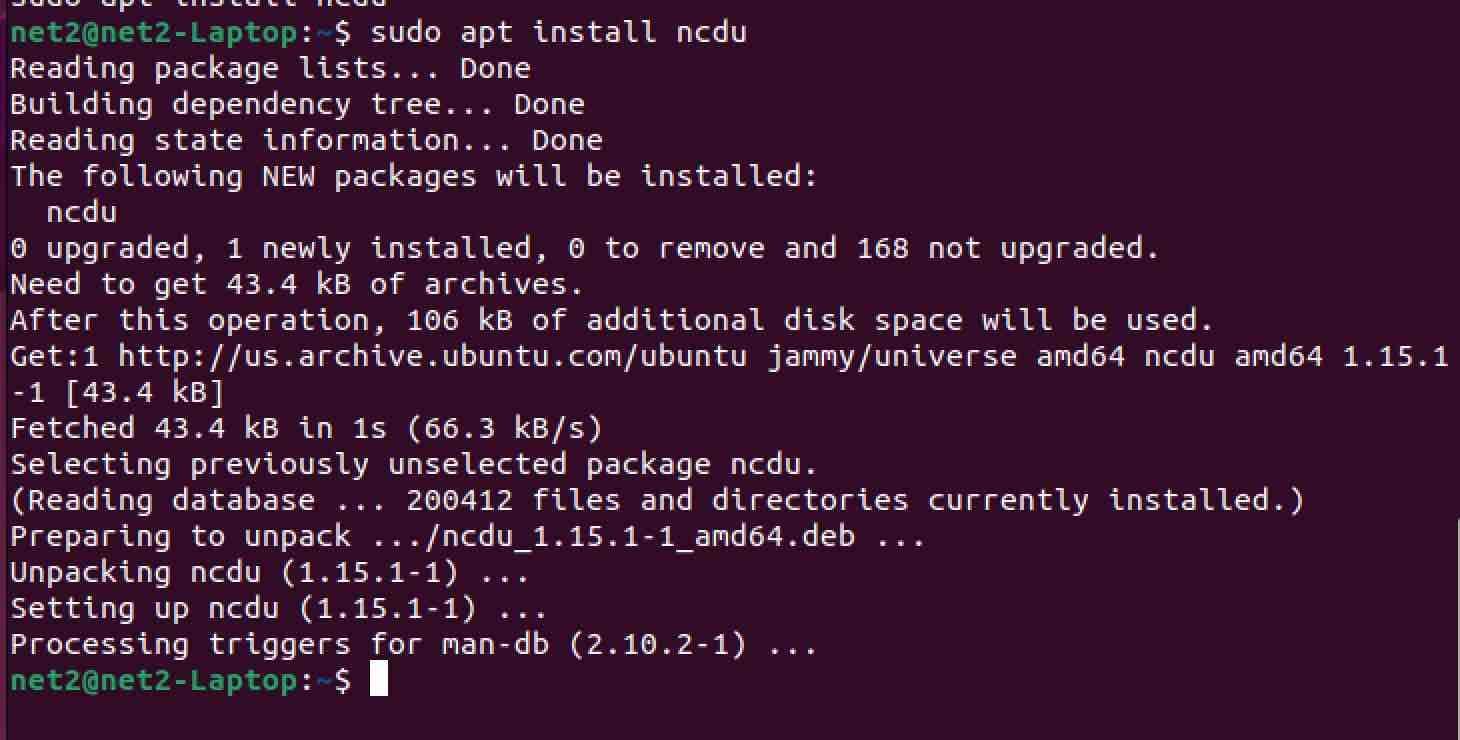
ncdu
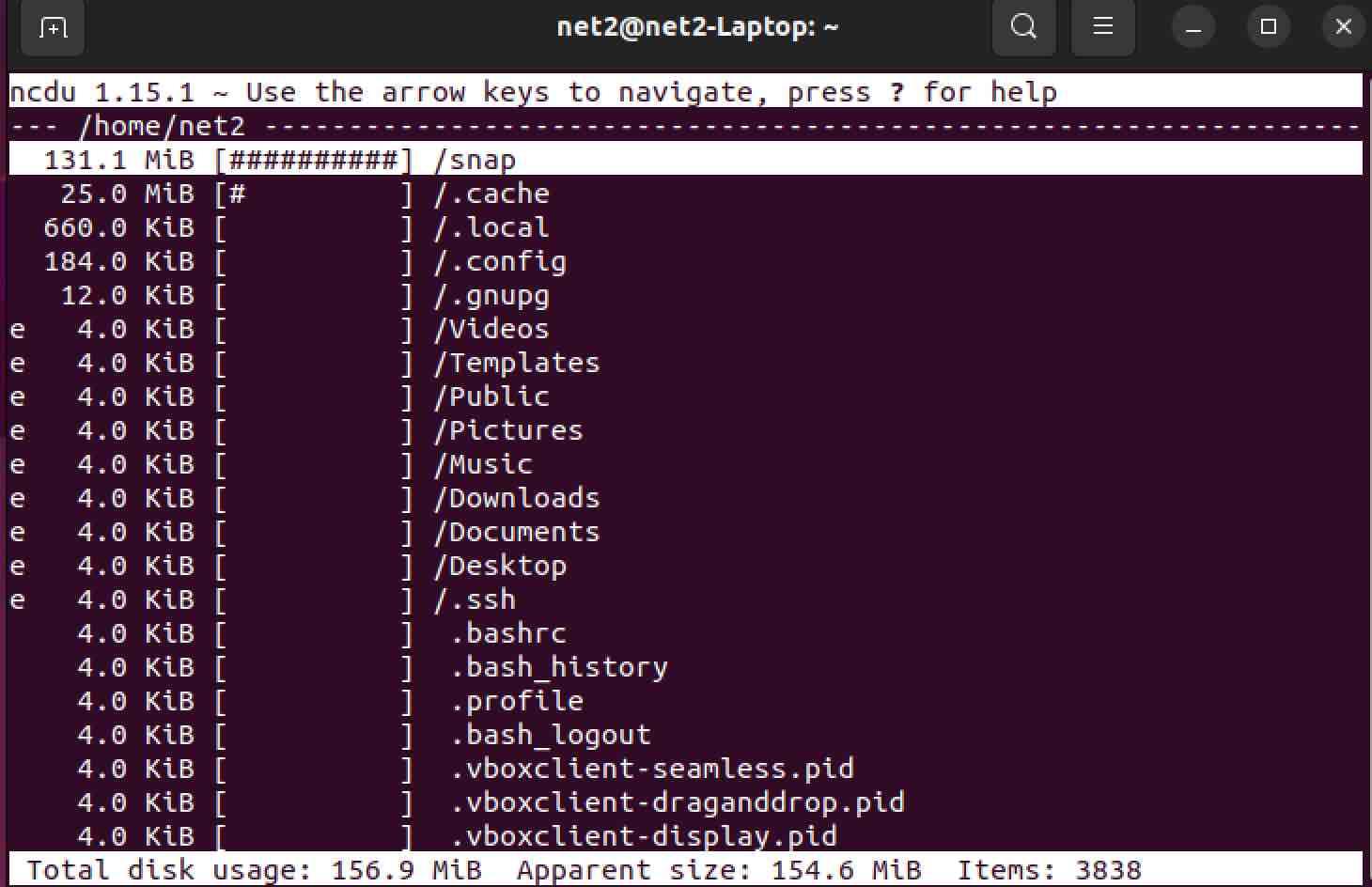
It allows drill-down analysis into subfolders and sorting by size to identify what is consuming excess space.
Graphical Disk Usage Tools
GUI tools provide visual representations of disk usage.
Baobab
Baobab is a Gnome disk usage analyzer. To install it run:
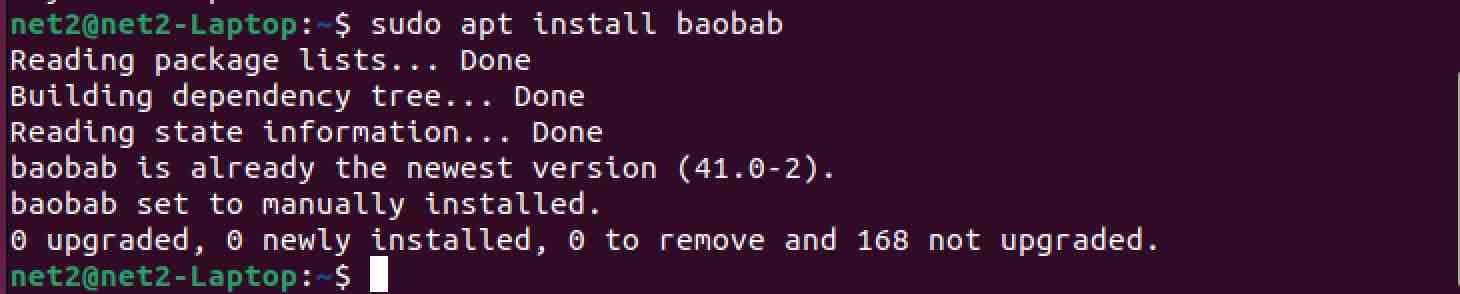
To launch:
baobab
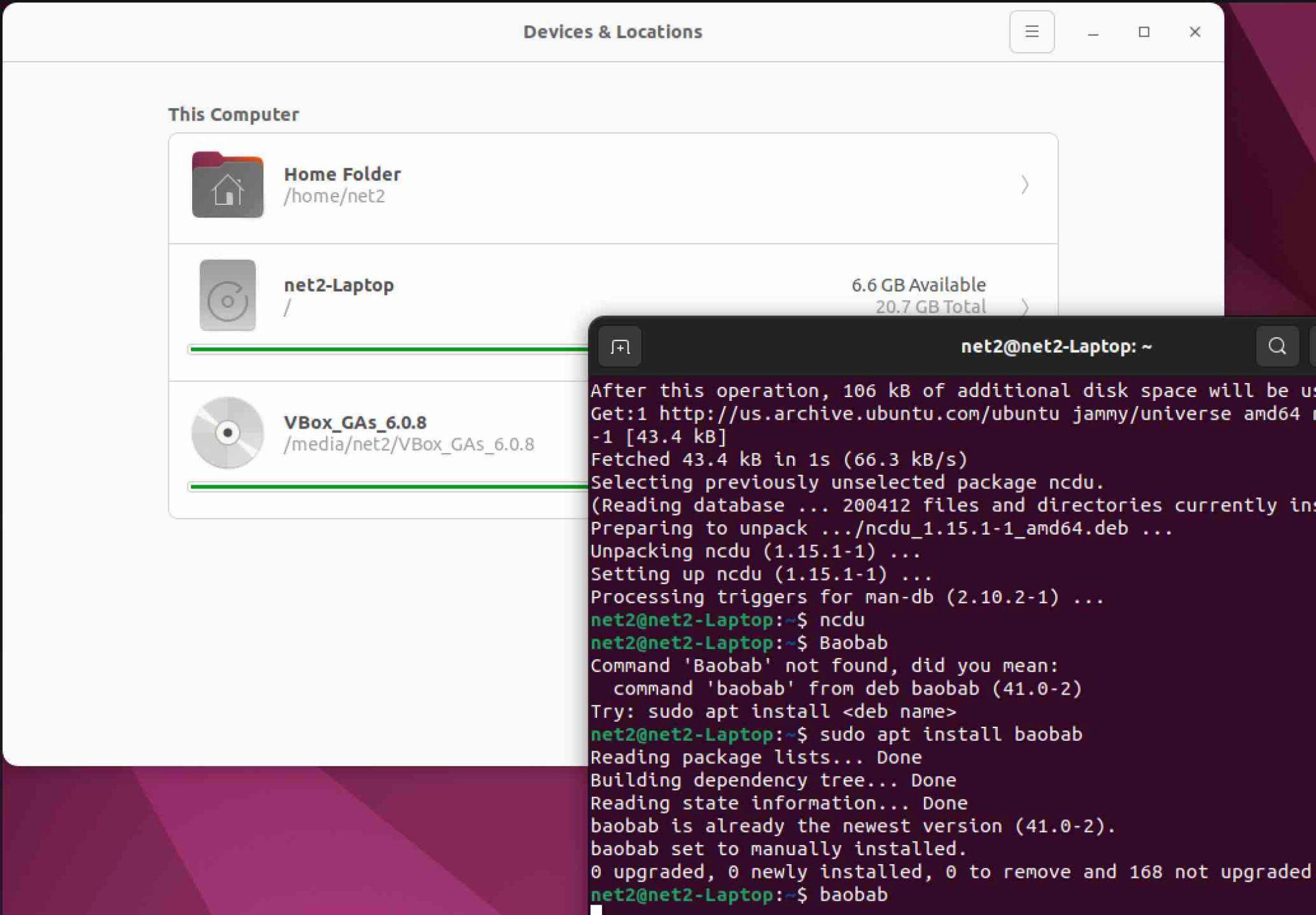
It provides a graphical tree map of folders and enables drilling down into them to identify and clean up space.
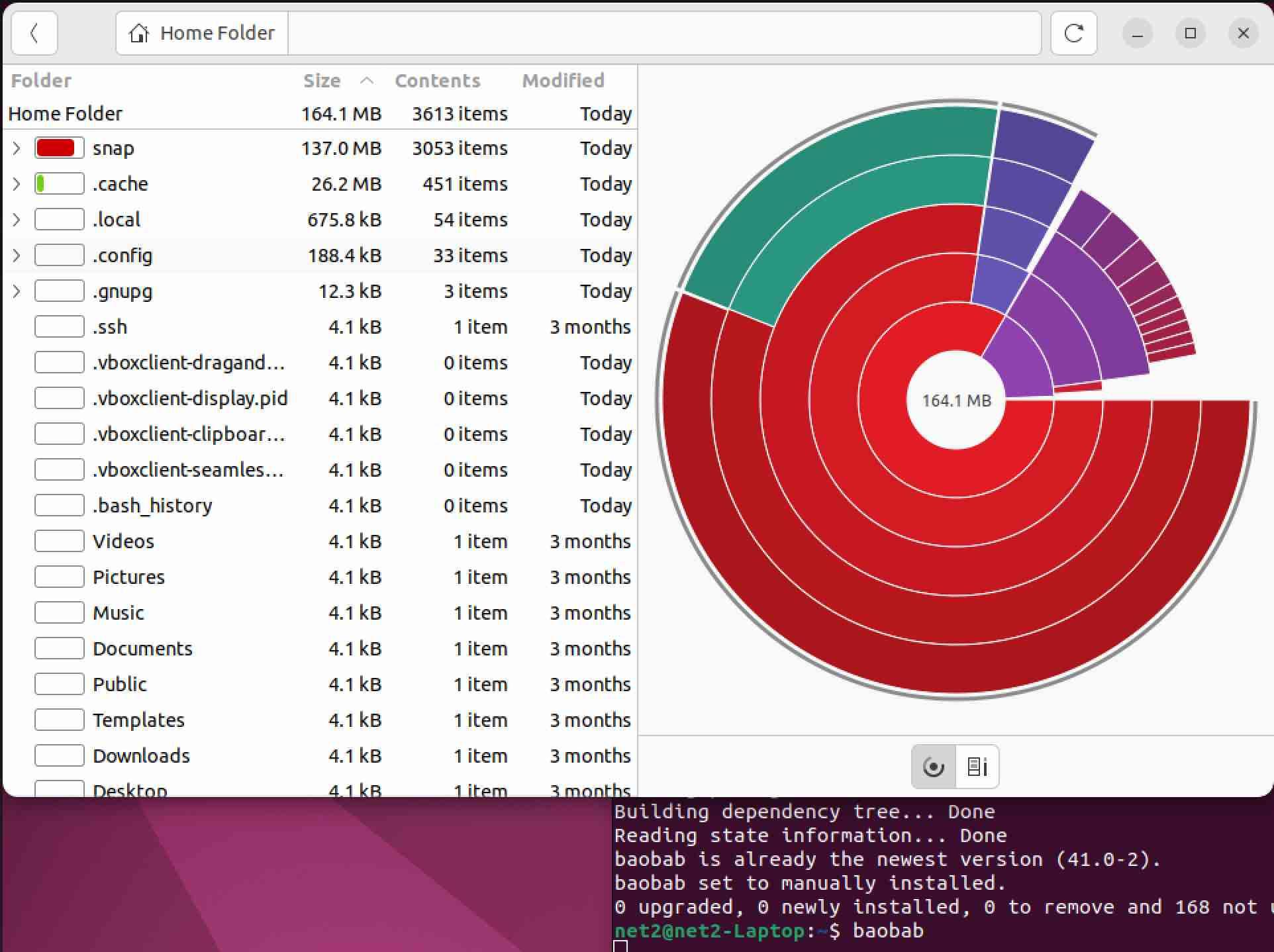
If you like the content, we would appreciate your support by buying us a coffee. Thank you so much for your visit and support.