Pinfo is an information file viewer. It was created because its author, Przemek Borys, was very tired trying to read gtk information entries using standard tools.
So he created this tool that colors the man pages and the system information files on the terminal. The idea is precisely to keep everything colorful and to be able to read without distractions, and with relevant highlights. In this article, you will learn how to color the man pages and also the information pages.
You can display information pages in color. The info command is used on Linux or Unix to read the multi-page documentation and act as a help viewer working on a command line interface, useful when there is no GUI available on the server. The info command processes information files, these information files are in Texinfo format. Pinfo is a little-known tool that can display pages of information in color.
Read: How to display Images in the command line in Linux/Ubuntu
General features of Pinfo
- The keyboard and colors are fully configurable.
- Pinfo accepts embedded URLs for Man and information documents.
- This is an information file viewer. Man pages have a useful format as a command reference, but less useful as general documentation.
- You can specify the page you want to read by passing it as an information page argument. The program will search for you in the current directory and in the / usr / share / info, / usr / info, / usr / local / share / info, / usr / local / info and / opt / info directories.
- The search path can be adjusted using the INFOPATH environment variable or in the configuration file.
- Information documentation is structured like hyperlink information nodes. This format is more flexible than man pages, which allows an exhaustive reading of commands and complex concepts. Like man pages, information nodes are read from the command line, using the info or pinfo commands.
Installing Pinfo on Ubuntu and Derivatives
Pinfo is available in the standard repositories of most Gnu / Linux distributions, so that you can install it using your distribution’s standard package manager.
In Debian, Ubuntu and derivatives, execute the command:
sudo apt install pinfo
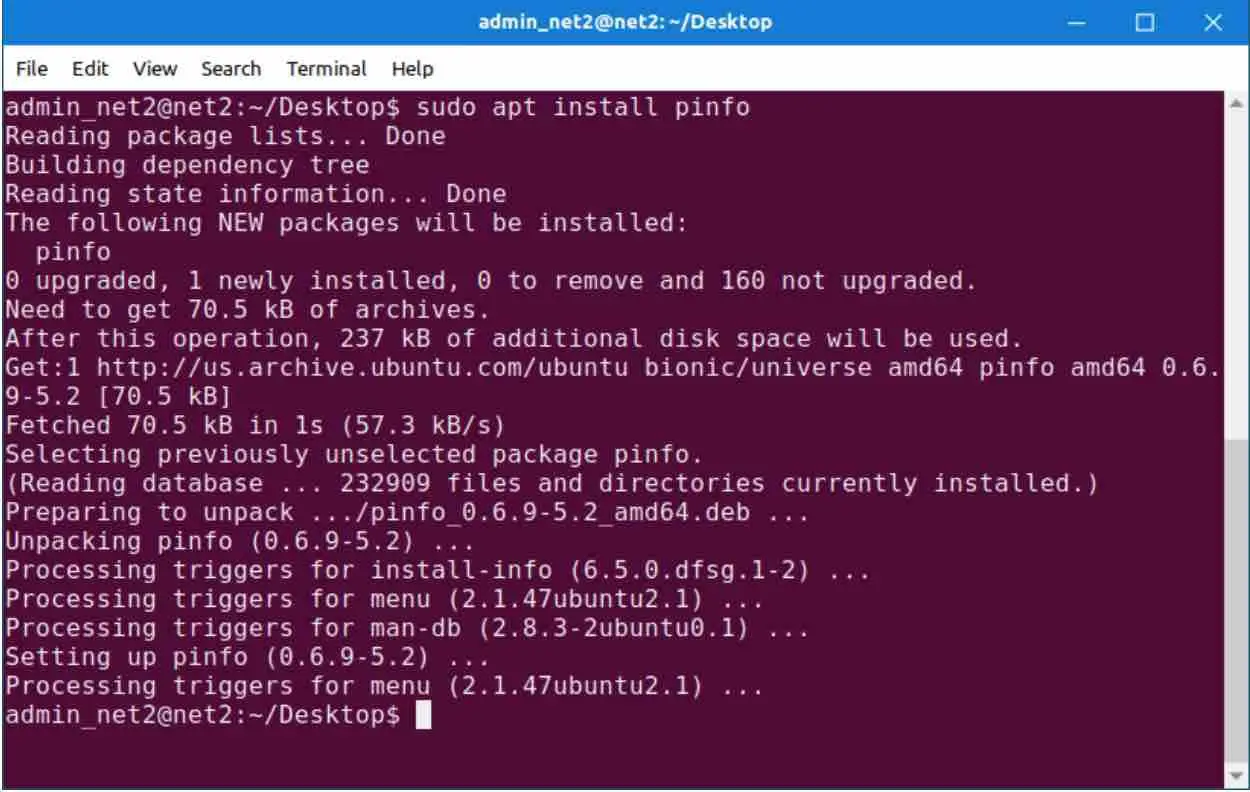
Read: How to change font type and size in Ubuntu terminal
Read the Info and Man pages in color using Pinfo
The usage is quite simple. Normally, to read the man page for the ‘ls’ command, you write:
man ls
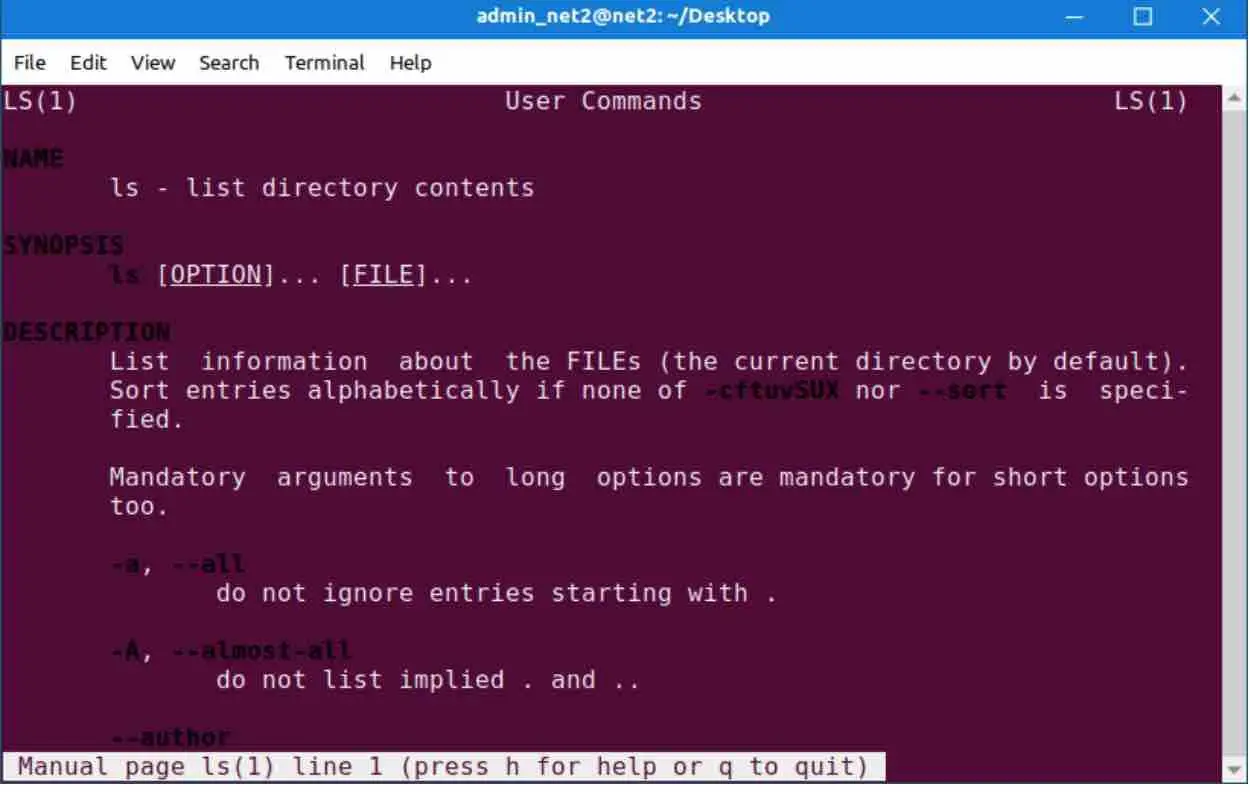
To see the information page for the ‘ls’ command, you write:
info ls
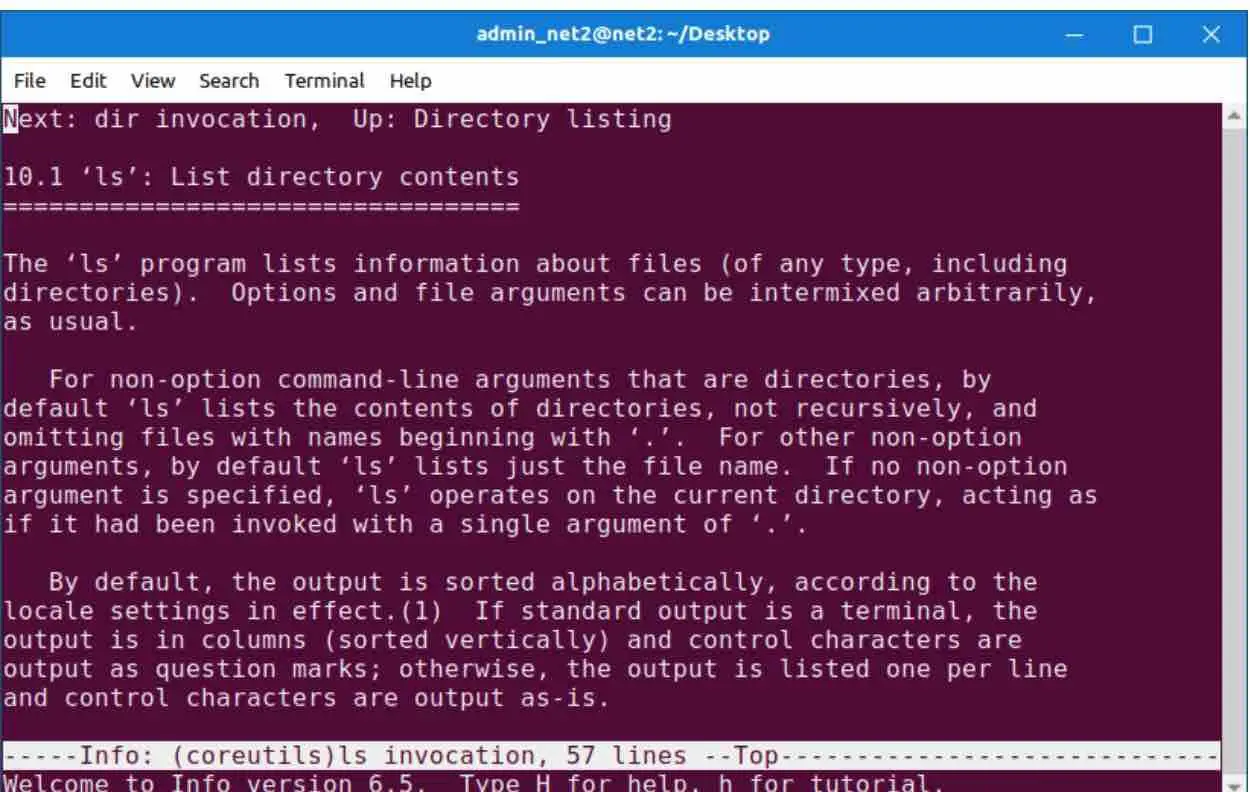
Read: How to Google search from Linux terminal – Build your own search engine
And here is the command to read the man / information page for the ‘ls’ command using the pinfo command:
pinfo ls
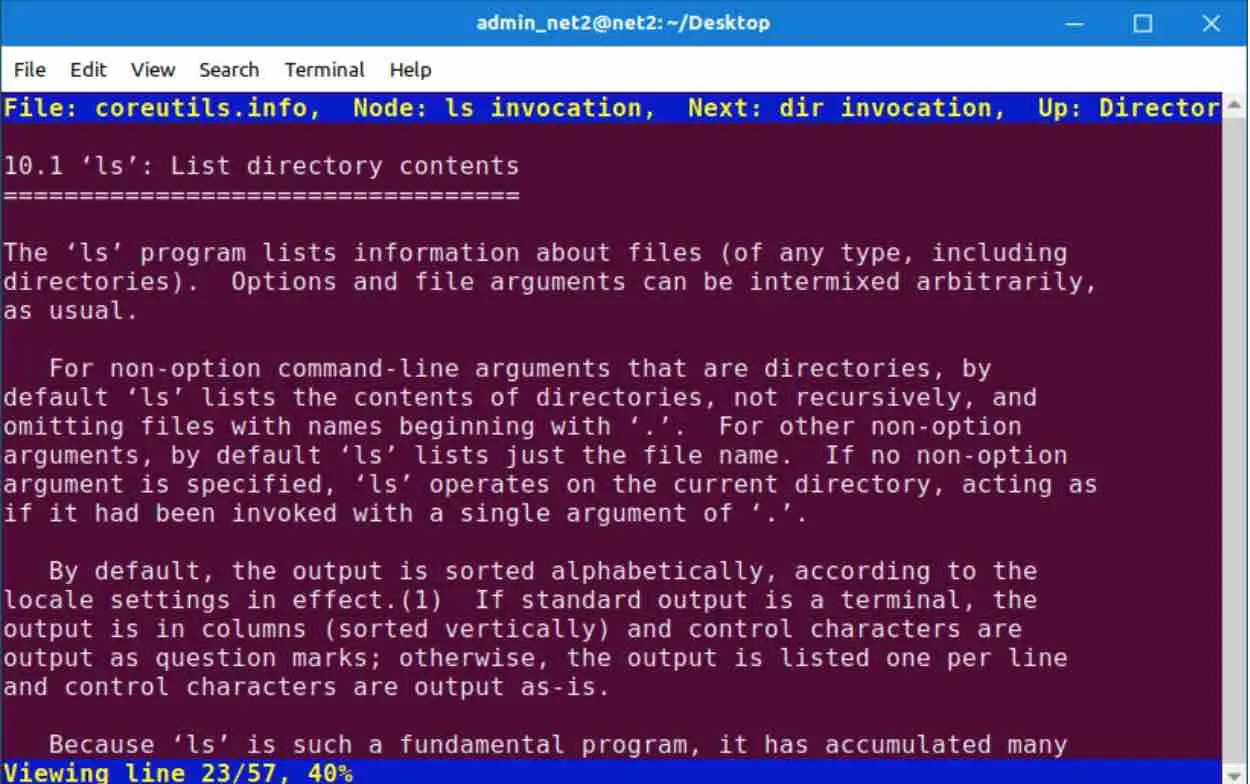
In the image above, you can see the colors and links below the “Menu” section. You can go through them simply by choosing the link using the up / down arrows (or clicking on the links with the mouse) and pressing the ENTER key. To exit Pinfo, just press the q key.
For more details about this tool, execute the following:
pinfo pinfo
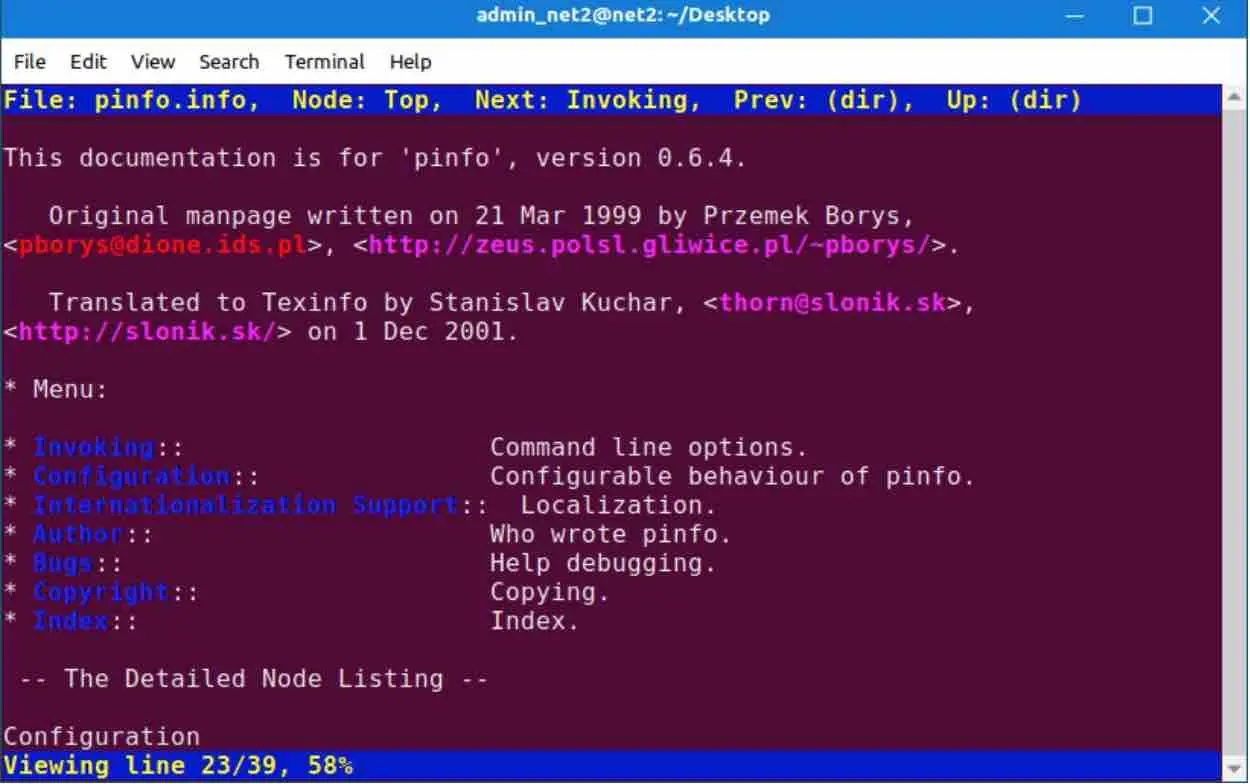
If you like the content, we would appreciate your support by buying us a coffee. Thank you so much for your visit and support.
