When engaged in a project on Google Docs, there might be instances where you need to adjust a google document margin. If you’re unfamiliar with the process,
figuring out how to change margins across the entire Google Docs document might appear complex. For altering only the left and right margin space, a straightforward approach is to click and hold the small blue triangle positioned on both ends of the ruler at the document’s top. Drag these triangles to the desired positions. It’s crucial to note that you should manipulate the blue triangles, not the rectangles directly above them. The rectangles control paragraph indentation, not the overall margins.
This method is effective for adjusting the left and right margins individually. However, what if you need to modify all the margins simultaneously?
Edit margins in google docs:
- Navigate to Page Setup to edit a google doc margin: Access Page Setup by going to File > Page Setup. Here, you can establish various parameters for your document, such as orientation (portrait or landscape), paper size, and custom margins.
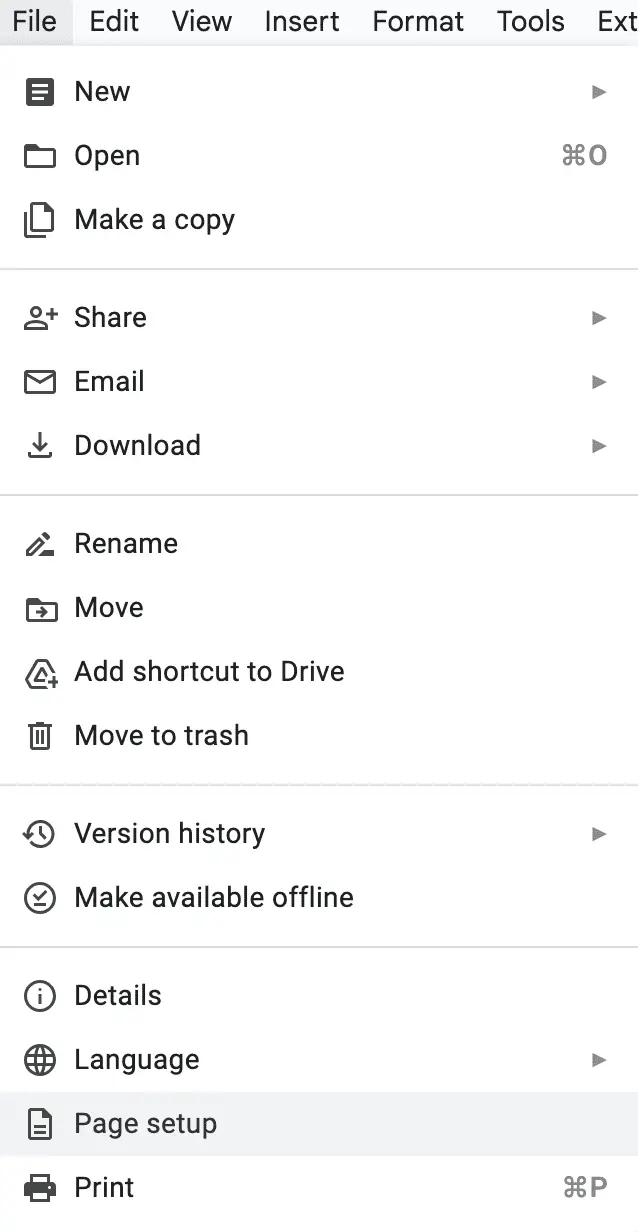
Read: Unlock the Full Potential of Google Docs: 18 Tips and Tricks for Novice Users
- Google docs margin settings: In the text box beside Top, Bottom, Left, Right (under Margins), input your preferred margin size. It’s advisable to experiment with a few sizes to determine the best fit for your document. Remember, you can always revisit and adjust these settings later.
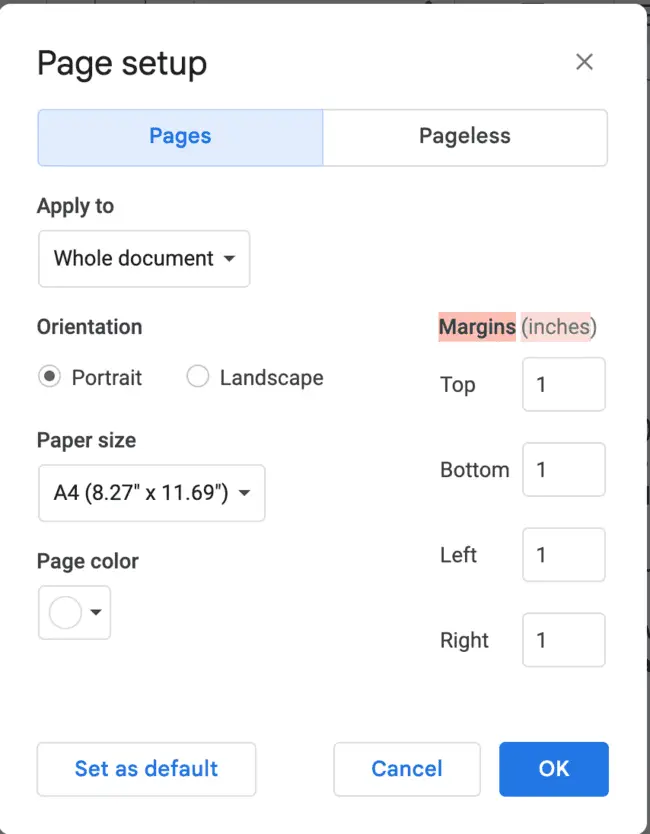
- Click “OK”: Confirm your margin changes by clicking “OK.” If you anticipate frequently using these margin settings, you can click “Set as default” . This configures your Google Docs account to apply these margin settings each time you initiate a new document. If this adjustment is specific to the current document only, it’s advisable to disregard the “set as default” option.
If you like the content, we would appreciate your support by buying us a coffee. Thank you so much for your visit and support.



