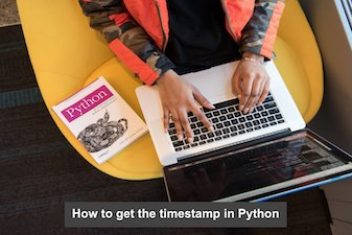If you encounter the “no root file system is defined” error while installing Linux on your PC, follow these steps to resolve it.
1. Check Your System Partition Type
This error often occurs due to an incompatible file system type. Check if your system partition is NTFS or FAT32, as these are incompatible with Linux. To proceed, delete or change these partitions.
To delete:
- Navigate to the installation type prompt.
- Right-click on any NTFS or FAT32 partitions.
- Select Delete from the drop-down menu.
To change:
- Right-click on the partitions.
- Select Change from the drop-down menu.
- In the Edit Partition window, select Ext4 journaling file system from the Use as drop-down menu.
- Click OK to format the partition to ext4.
Read: Best Partition Managers for Linux Users
2. Create a New Partition
After deleting incorrect partitions, create a new partition:
- At the installation type prompt, press the + button.
- Enter a size for the new partition in MB.
- Choose whether the partition will be primary or logical (primary is usually sufficient).
- Select Ext4 journaling file system as the file system type.
- Enter / as the mount point.
- Click OK and continue with the installation prompts.
3. Check Your System Mount Point
Ensure you have specified a mount point for the new OS:
- Return to the installation stage where you created your system partitions.
- In the installation type window, ensure one of the devices has the mount point set as /.
- If no devices have this mount point, right-click on the desired partition.
- Select Change from the drop-down menu.
- In the Edit Partition window, set the Mount point field to / and click OK.
Enjoy Your New Linux Installation
After adjusting the mount point and file system type, the “no root file system is defined” error should be resolved, allowing you to install Linux successfully. Enjoy exploring the new features and capabilities of your Linux OS after the first boot.
If you like the content, we would appreciate your support by buying us a coffee. Thank you so much for your visit and support.