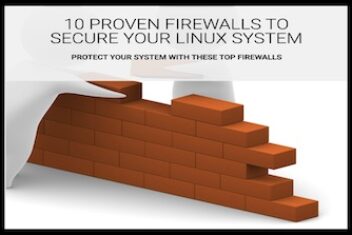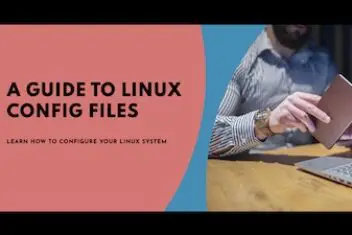When working with Python on modern Debian-based systems like Ubuntu, you might encounter the “externally-managed-environment” error when trying to install packages using pip.
This error can be particularly frustrating, especially if you’ve recently upgraded your system and found that commands that used to work now fail mysteriously.
This article will explore what this error means, why it occurs, and provide several solutions ranging from quick fixes to proper long-term approaches that align with best practices.
Read: How to install pip on Ubuntu 18.04 or Ubuntu 20.04
Understanding the “Externally Managed Environment” Error
What’s Happening?
When you see this error, Ubuntu is essentially telling you that it wants to manage Python packages through its package management system (APT) rather than allowing pip to potentially create conflicts. This change was implemented as part of PEP 668, which aims to improve system stability by preventing package conflicts between system-managed Python installations and user-installed packages.
Why Ubuntu Made This Change
The root cause lies in how Python package management has evolved. System-wide Python installations serve two masters:
- System applications that rely on specific Python packages
- User applications that require their package versions
When these requirements conflict, it can lead to system instability. Ubuntu’s solution is to mark the system Python installation as “externally managed,” directing users toward safer alternatives.
Read: Mastering Python Virtual Environments: A Comprehensive Guide to venv, pipenv, poetry, and More
Four Practical Solutions to Resolve the Error
Solution 1: Use APT to Install Python Packages
The simplest solution is to use Ubuntu’s package manager to install Python packages:
sudo apt install python3-requestsPros:
- Simplest approach
- Ensures system stability
- Packages are automatically updated with system updates
Cons:
- Limited package selection compared to PyPI
- May not have the latest versions
- Not all PyPI packages are available in Ubuntu repositories
Solution 2: Create a Virtual Environment (Recommended)
This is my preferred approach for development work. Virtual environments allow you to create isolated Python environments for different projects.
# First, install the virtual environment tool
sudo apt install python3-venv
# Create a new virtual environment
python3 -m venv myproject_env
# Activate the environment
source myproject_env/bin/activate
# Now you can use pip freely
pip install requests
# When you're done working in this environment:
deactivateRead: Environment Variables in Python
Pro Tip: If you don’t want to activate/deactivate the environment each time, you can use the full path to the Python interpreter:
myproject_env/bin/pip install requests
myproject_env/bin/pythonPros:
- Project isolation prevents dependency conflicts
- Full access to PyPI packages
- Can use different Python versions for different projects
- Closer to production environment replication
Cons:
- Slight overhead in creating and managing environments
- Need to remember to activate environments
Solution 3: Use pipx for Application Installation
If you’re looking to install Python applications rather than libraries, pipx is an excellent solution. It automatically creates isolated environments for each application.
# Install pipx
sudo apt install pipx
# Ensure ~/.local/bin is in your PATH
pipx ensurepath
# Install and use Python applications
pipx install pycowsay
pycowsay "Hello, World!"Pros:
- Perfect for command-line applications
- Automatically handles isolation
- Prevents application conflicts
Cons:
- Not suitable for installing libraries for development
- Another tool to learn
Solution 4: Override the Restriction (Not Recommended)
While you can bypass the restriction using the --break-system-packages flag, I strongly advise against this approach unless you fully understand the implications.
pip install --break-system-packages --user package_namePros:
- Quick solution for immediate needs
Cons:
- Significant risk of breaking your system
- May cause mysterious errors in the future
- Difficult to debug resulting problems
Conda: An Alternative Approach
If you’re a data scientist or working with data-intensive applications, Conda provides another option:
# If you're using Conda environments
conda install package_nameThis approach works because Conda manages its own environments separately from the system Python.
Choosing the Right Solution for Your Needs
| Use Case | Recommended Solution |
|---|---|
| System administration | APT packages |
| Software development | Virtual environments |
| Command-line tools | pipx |
| Data science | Conda |
Troubleshooting Common Issues
Virtual Environment Still Shows the Error
If you’ve created a virtual environment but still see the error, check the permissions:
ls -AlIf the virtual environment directory is owned by root, change the ownership:
chown -R yourusername:yourusername ./myproject_env/Important: Never use sudo when creating virtual environments as this can lead to permission issues.
Packages Not Found After Installation
If you’ve installed packages but Python can’t find them, verify you’re using the correct Python interpreter:
which python3If it’s not pointing to your virtual environment, you need to activate it:
source myproject_env/bin/activateWhy Using Virtual Environments Is Best Practice
- Project isolation: Each project has its own dependencies without conflicts.
- Easy replication: Environments can be recreated with a
requirements.txtfile. - Clean testing: Test in an environment that mirrors production.
- Version control: Different projects can use different Python versions.
Frequently Asked Questions
Why can’t I just use --user to install packages?
While --user installs packages to your home directory, it can still lead to conflicts with system packages that run as your user. The virtual environment approach creates complete isolation.
Will this issue affect older Ubuntu versions?
This specific error appears in Ubuntu 23.04 and newer versions. Older versions don’t enforce this restriction but may adopt it in future updates.
How do I know which packages are available via APT?
You can search for available Python packages using:
apt search python3-Do I need to create a virtual environment for every project?
Yes, it’s best practice to create a separate virtual environment for each project to ensure dependency isolation.
What if I need a package that’s not in the Ubuntu repositories?
For packages not available in Ubuntu repositories, use a virtual environment or pipx.
Can I delete the EXTERNALLY-MANAGED file to solve this?
While removing the /usr/lib/python3.11/EXTERNALLY-MANAGED file would technically work, it defeats the purpose of the protection and may lead to system instability. It’s better to adopt one of the recommended solutions.
Conclusion
The “externally managed environment” error in Ubuntu is actually a feature designed to protect system stability. Rather than trying to circumvent it, embracing virtual environments and other recommended practices will lead to a more stable and maintainable Python development workflow.
Remember, the goal is not just to make the error go away but to establish a sustainable development environment that follows best practices. Virtual environments, pipx, and proper use of system packages will serve you well not just on a specific Ubuntu release, but across all your Python development work.
If you like the content, we would appreciate your support by buying us a coffee. Thank you so much for your visit and support.