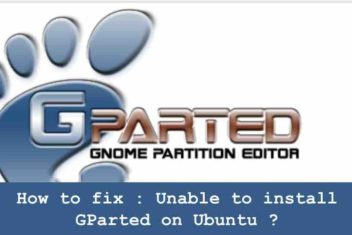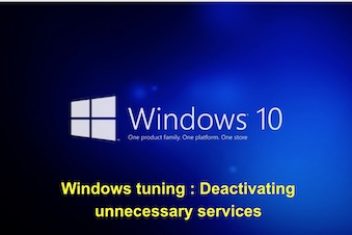Users have the possibility to switch back to the previous Windows version, .i.e. Windows 10, after having installed Windows 11. This is a valid option for all users who tested Windows 11 or updated their PC for free, but somehow they did not appreciate thetransition.
If you regret upgrading to the new version, check out how to get back to Windows 11 in the following tutorial.
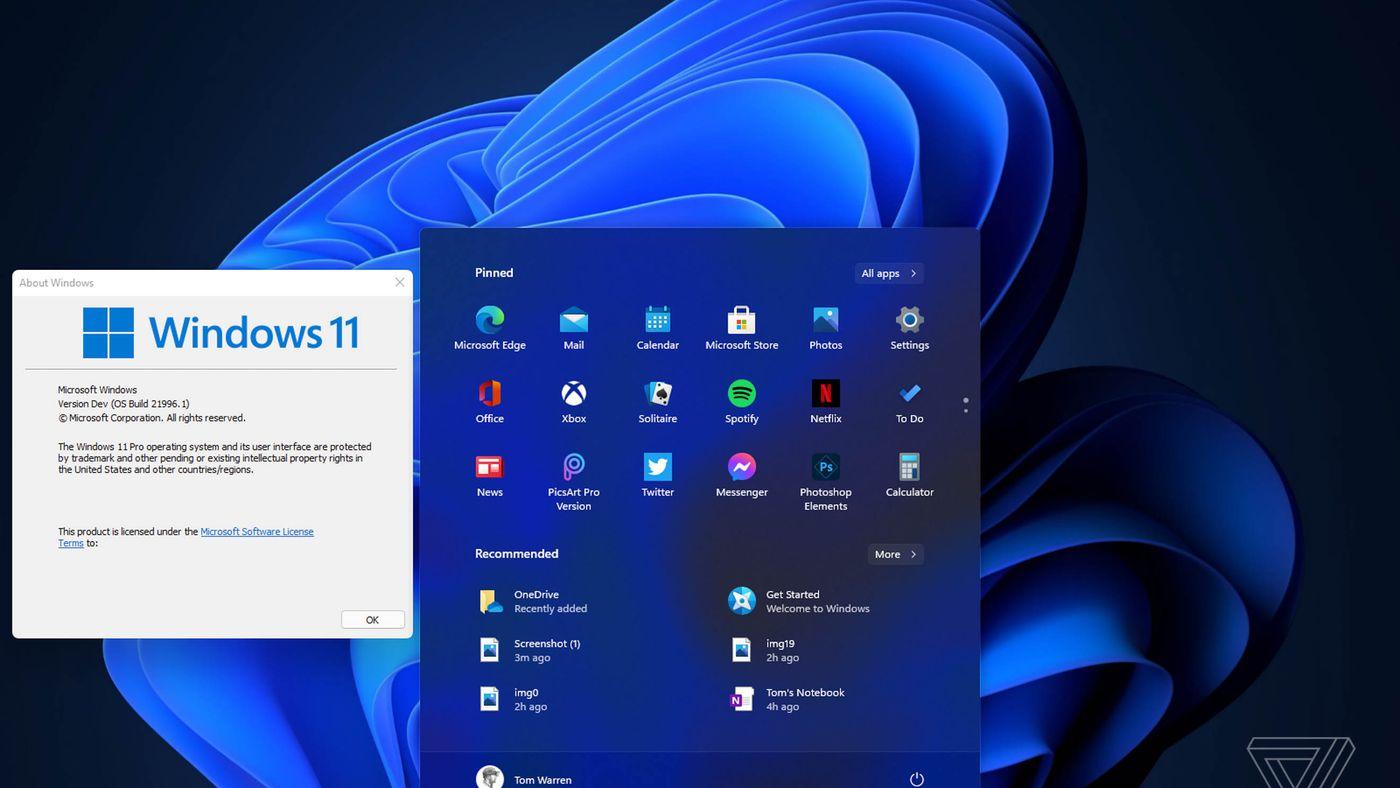
How to revert back to Windows 10 having installed Windows 11 before 10 days
Step 1. Go to settings (in your current Windows 11) and choose the “System” section. Scroll all the way down to the “Recovery” option.
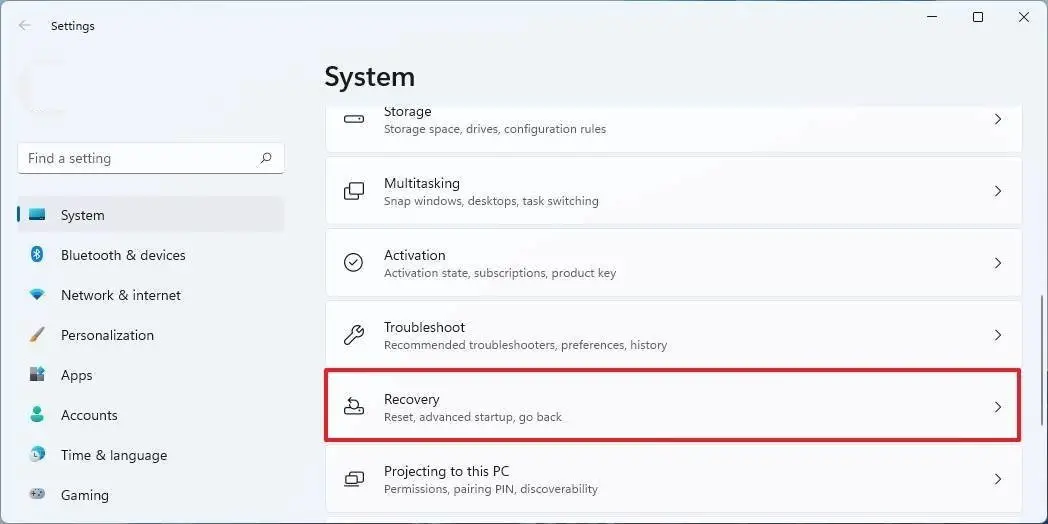
Step 2. In the section “Recovery Options”-> “Go Back”, press the “Go back” button as shown below.
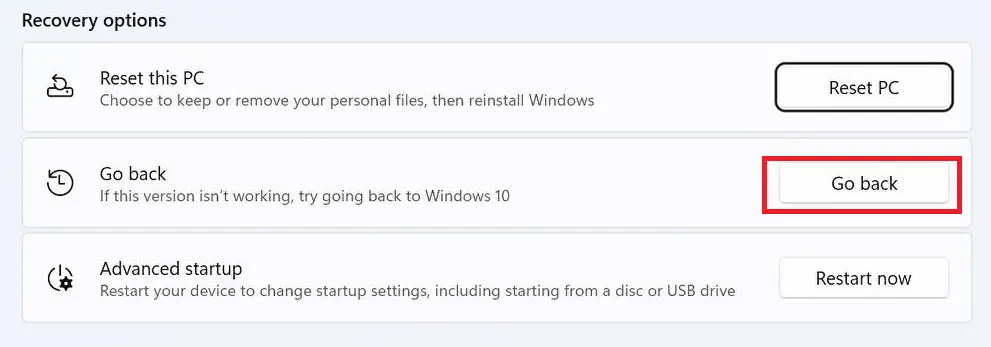
Step 3. In the window that pops out, tick off the option that best describes the reason why you are going back and click on the “Next” button.
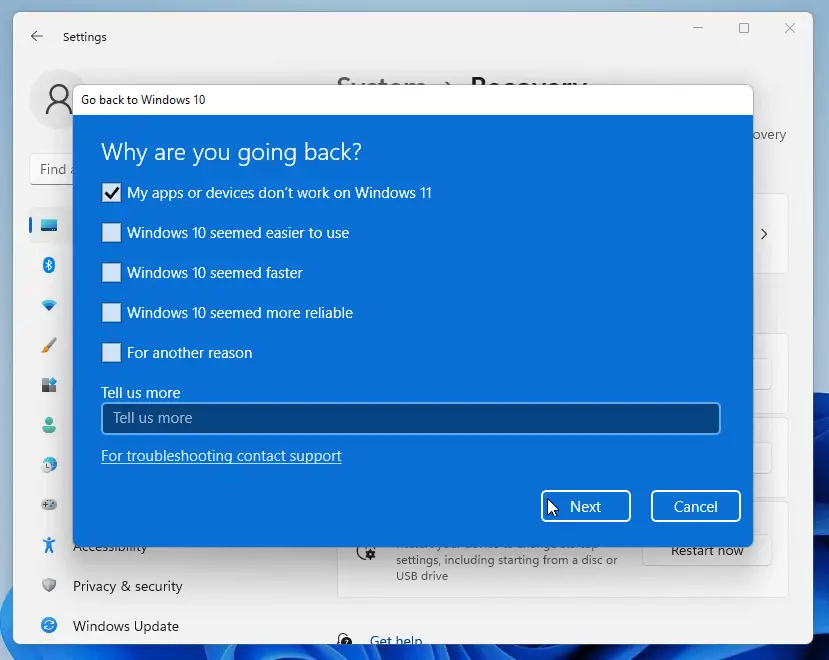
Step 4. Windows will then advise you to check for updates. Click “No Thanks” to continue.
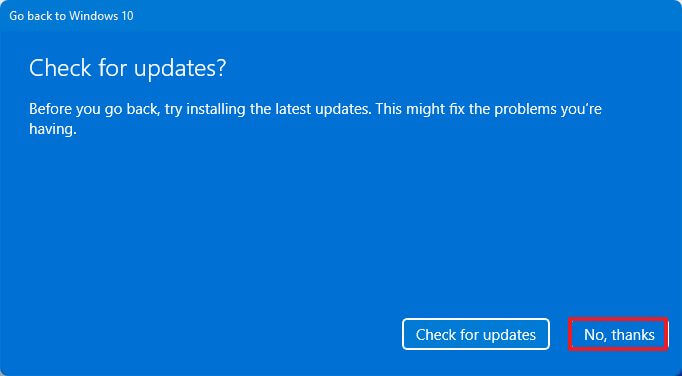
Step 5. In the next window, click on “Next” to continue.
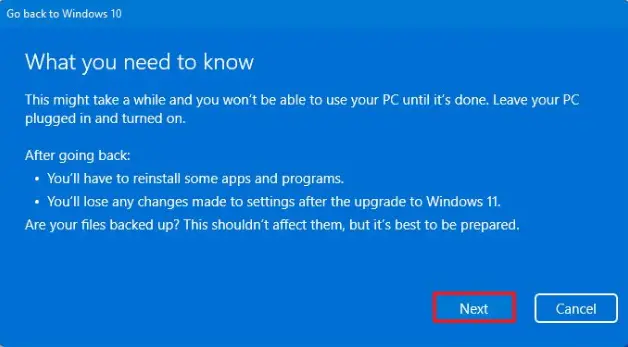
Step 6. Press the “Next” button to proceed.
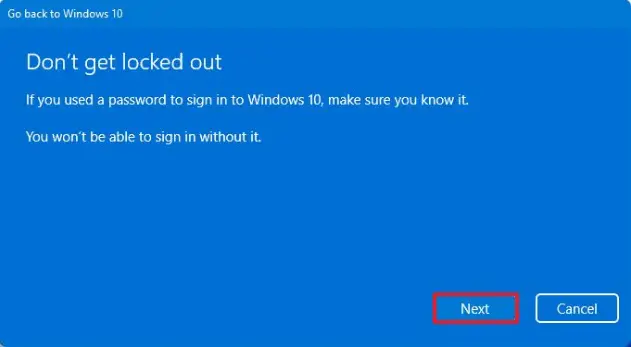
Step 7. In this last step, click on “Go back to Windows 10” in order to start the downgrade procedure.
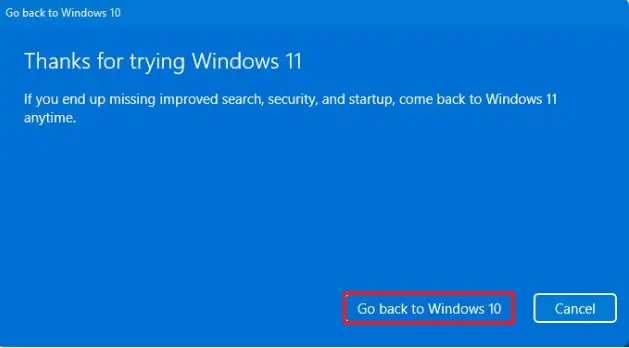
Once you complete the steps above, Windows 11 will no longer be available and your system will revert back to Windows 10, keeping your files and most of your settings and apps.
If you like the content, we would appreciate your support by buying us a coffee. Thank you so much for your visit and support.