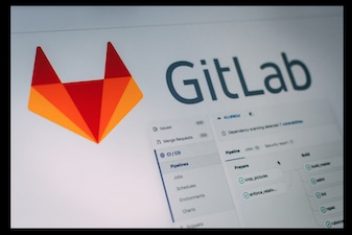Encountering the error message Could not find a version that satisfies the requirement followed by No matching distribution found for is a frequent challenge when managing Python packages with pip.
This typically occurs during attempts to install packages, often specified within a requirements.txt file.
This article examines the common underlying causes for this pip error and presents several practical solutions derived from addressing these situations.
Understanding the Root Causes
Several factors can lead pip to report that it cannot find a suitable package version:
- Python Version Incompatibility: The package (or one of its dependencies) might require a different Python version than the one pip is currently using. This often happens when multiple Python versions (e.g., Python 2.7 and Python 3.x) exist on the system, and the default
pipcommand is linked to an incompatible Python interpreter. - Incorrect Package Name: A simple typo or misunderstanding of the official package name as listed on the Python Package Index (PyPI) can cause this error. Package names on PyPI might differ slightly from the module name used in
importstatements. - Offline or Restricted Index Issues: When installing packages without access to PyPI (using flags like
--no-index --find-links=/path/to/local/packages), the local directory *must* contain the specified package *and all its dependencies*, including transitive dependencies (dependencies of dependencies). If any required package is missing from the local source, pip cannot satisfy the requirements. - Architecture or OS Mismatch: Some Python packages distribute pre-compiled binaries (wheels) specific to certain operating systems or CPU architectures (e.g., amd64, aarch64). If a compatible wheel isn’t available for the target system and Python version, pip might report that no matching distribution exists.
- Network Configuration Issues: In corporate or restricted network environments, firewalls or proxy servers might block access to PyPI. Pip might need explicit proxy configuration or trusted host settings to reach the package index.
- Built-in Modules: Attempting to install a module that is already part of Python’s standard library (like
getpass) will result in this error, as it’s not available as a separate package on PyPI. - Index URL Conflicts: When using multiple requirement files, if one file specifies a custom index URL (
-i), pip might incorrectly try to find *all* packages (including standard ones) in that custom index, leading to failures.
Read: How to install pip on Ubuntu 18.04 or Ubuntu 20.04
Solutions to Resolve the Pip Error
Based on the potential causes, here are several approaches to fix the “Could not find a version” error:
1. Ensure Python/Pip Version Consistency
If you have multiple Python versions, ensure you are using the pip instance associated with the intended Python interpreter. Using python -m pip guarantees this.
For Python 3:
python3 -m pip install
Or, if installing from a requirements file:
python3 -m pip install -r requirements.txt
Alternatively, using pip3 directly might resolve issues if pip defaults to Python 2.
pip3 install
Why it works: This explicitly invokes the pip module tied to the correct Python version (e.g., Python 3), ensuring it searches for compatible packages.
Read: Mastering Python Virtual Environments: A Comprehensive Guide to venv, pipenv, poetry, and More
2. Verify Correct Package Name
Double-check the package name against the official Python Package Index (PyPI). A common mistake is using the import name instead of the install name (e.g., installing python-aalib for import aalib).
You can use pip’s verbose logging to investigate:
python3 -m pip install NonExistentPackageName -vvv
The output often reveals a 404 error when trying to access the package URL on PyPI, indicating the name is likely incorrect.
Why it works: Pip can only find packages that exist on PyPI (or the specified index) under their registered distribution name.
3. Manage Offline Installations Correctly
If using --no-index --find-links=/path/, ensure the specified path contains wheel or source distribution files for *all* required packages *and* their recursive dependencies. A common approach is to first download everything needed on a machine with internet access:
# On machine with internet access:
pip download -r requirements.txt -d /path/to/downloaded/packages
Then, on the target machine:
pip install --no-index --find-links=/path/to/downloaded/packages -r requirements.txt
Alternatively, ensure your requirements.txt explicitly lists *all* necessary packages, including transitive dependencies, so the initial download step fetches them.
Why it works: The --no-index flag forbids pip from contacting PyPI; therefore, all necessary components must be available locally.
4. Specify Exact Package Versions
Sometimes, explicitly requiring a specific version known to be compatible can resolve issues, especially with pre-release versions.
python3 -m pip install --pre --upgrade ==
Why it works: This command targets a specific version, potentially bypassing issues with resolving version constraints or finding the latest incompatible version. The --pre flag allows installation of pre-release versions if needed.
Read: How to install Python on Ubuntu 22.04
5. Check Python Interpreter Version Requirements
Verify the target package’s required Python version (often listed on its PyPI page under “Programming Language” or in its `setup.py`/`setup.cfg`). If your current Python interpreter version doesn’t meet the requirement (e.g., package needs Python >= 3.7 but you have 3.6), the installation will fail.
Check your version:
python --version
# or
python3 --version
If necessary, create a virtual environment with the required Python version (e.g., using `conda` or `pyenv`) before installing.
# Example using conda
conda create -n myenv python=3.9
conda activate myenv
pip install
Why it works: Ensures the execution environment meets the fundamental requirements defined by the package maintainer.
Read: How to Install Anaconda on Ubuntu 22.04
6. Address Network Restrictions (Proxy/Trusted Hosts)
If operating behind a corporate proxy, configure pip to use it:
pip install --proxy=http://your_proxy_server:port
In some environments, you might need to explicitly trust the PyPI hosts:
pip install --trusted-host pypi.org --trusted-host pypi.python.org --trusted-host files.pythonhosted.org
Why it works: Allows pip to successfully communicate with the package index through network intermediaries or security policies.
7. Use the `–isolated` Flag
To avoid potential conflicts with environment variables or user configuration, try installing in isolated mode:
pip install --isolated
Why it works: Runs pip in a way that ignores environment variables and user-specific configuration files, potentially bypassing problematic settings.
8. Specify the PyPI Index Explicitly
In rare cases, explicitly pointing to the standard PyPI simple index might help:
pip install -U -i https://pypi.org/simple
The -U flag ensures the package is upgraded if already installed.
Why it works: Forces pip to use the specified index URL, overriding any potentially misconfigured defaults.
9. Handle Multiple Requirement Files with Custom Indexes Carefully
If you have multiple requirement files and one specifies a custom index (-i ), install packages from that file separately to prevent pip from searching for standard packages in the custom index.
# Install standard packages first
pip install -r requirements.txt -r requirements.dev.txt
# Then install packages from the custom index
pip install -r requirements.customindex.txt
Why it works: Isolates the scope of the custom index URL to only the packages intended to be fetched from it.
10. Install Local Packages Correctly
If the package is a local directory or archive, ensure you provide the correct relative or absolute path. For a package in the current directory:
pip install ./package_directory_or_file.whl
Why it works: Explicitly tells pip to look for the package in the local filesystem path specified, rather than searching an index.
11. Check for Missing System Dependencies
Some Python packages rely on underlying system libraries. While pip might not always report this clearly, the installation failure (sometimes manifesting as the “Could not find version” error during dependency resolution) might stem from missing system prerequisites. Check the package’s documentation for any non-Python dependencies (e.g., C libraries) that need to be installed via the system’s package manager (like `apt` or `yum`).
Why it works: Satisfies underlying build or runtime requirements needed by the Python package or its dependencies.
Verification
After applying a potential solution, verify its success by:
- Re-running the
pip installcommand that previously failed. - Checking if the package appears in the output of
pip list. - Attempting to import the package in a Python interpreter:
python -c "import ".
Read: How to Resolve Unmet Dependencies Error on Ubuntu
Conclusion
The pip error “Could not find a version that satisfies the requirement” can arise from various issues, ranging from simple typos and version mismatches to complex environment or dependency conflicts. By systematically checking potential causes like Python/pip version alignment, package naming, offline installation constraints, network settings, and compatibility requirements, developers can effectively diagnose and resolve this common package installation problem.
Frequently Asked Questions (FAQ)
-
Why does
python3 -m pip install ...work whenpip install ...fails? - This usually indicates that your system’s default
pipcommand is linked to an older or different Python version (like Python 2.7), while the package requires Python 3. Usingpython3 -m pipexplicitly runs the pip associated with your Python 3 installation. -
What does it mean if pip fails with
--no-index? - The
--no-indexflag prevents pip from searching online package indexes like PyPI. If it fails, it means that the package specified, or one of its dependencies, was not found in the local location(s) provided via the--find-linksflag. You must ensure *all* necessary package files are present locally. -
How can I find the correct package name if pip can’t find it?
- Search for the package directly on the official Python Package Index (PyPI) website (pypi.org). Also, running the pip install command with high verbosity (
-vvv) can show the exact URL pip tries to access, often revealing if the name is wrong (resulting in a 404 error). -
What if a package seems to be installed or usable, but pip reports it can’t find a version?
- The module might be part of Python’s standard library (e.g.,
getpass,os). These are built-in and cannot be installed via pip, hence pip reports it cannot find a matching distribution on PyPI. -
Could network settings like proxies cause this error?
- Yes. If pip cannot reach the package index (e.g., PyPI) due to a firewall or proxy server, it might fail to find package versions. Using the
--proxyor--trusted-hostflags can often resolve these network-related issues. -
Why might a package install correctly on one system (e.g., Ubuntu 14.04) but fail on another (e.g., Ubuntu 12.04) or with a different Python version?
- This often points to compatibility issues. The package may require a minimum Python version, specific system libraries, or be built for a different OS/architecture than the one causing the error. Check the package’s requirements on PyPI or its documentation. Newer pip versions might also handle dependency resolution differently.
If you like the content, we would appreciate your support by buying us a coffee. Thank you so much for your visit and support.