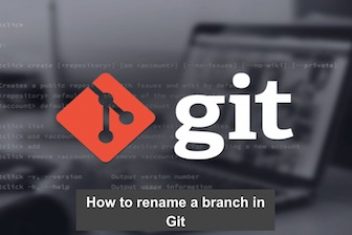In Git, people often make different branches to work on new features and bug fixes, while keeping them separate from the main codebase. But when the work on a feature is done, it’s a good idea to remove the branch to keep things tidy and clear. This article will show you how to delete branches in Git, both locally and remotely.
Delete Git Branch Locally
You can’t delete the branch you’re currently on in Git, so it’s important to switch to a different branch before deleting the one you want to get rid of. This can be done by using the git checkout command.
Deleting a branch locally can be done with the git branch command “git branch -d <branch>”
If you want to delete a branch using Git, you can use the -d option. However, this option will only work if the branch has already been merged with the remote branch and pushed. If you want to delete the branch regardless of whether it has been pushed or merged, you can use the -D option instead.
Read: How to discard changes in Git
Delete Remote Branch in Git
Once a branch has been pushed to a remote repository, it must also be deleted remotely. This is where remote branch deletion comes in. By deleting the branch from the remote repository, other developers can avoid accidentally basing their work on an outdated branch. It’s an important step in ensuring that the codebase stays clean and up-to-date.
Before deleting a remote branch, you need to fetch the latest changes from the remote repository. To do this, run the following git fetch prune command:
git fetch –prune
This command will fetch all the remote branches and prune any branches that have been deleted from the remote repository.
Read: Why Choose Node.js for Real-Time Application Development
Best Practices for Deleting Branches
Deleting a branch remotely requires the git push command “git push <remote> –delete <branch>“.
Deleting Git branches can be a helpful way to keep your repository neat and tidy, but it’s important to follow these best practices:
Read: How to rename a branch in Git
Merge before deleting
Make sure you merge all necessary changes into the main branch before deleting a branch. Otherwise, you could lose important changes forever.
Confirm before deleting
Git will ask you to confirm the deletion of a branch with unmerged changes. Take the time to review these changes and ensure you’re deleting the correct branch.
Read: How to Upgrade Git on Windows
Keep it clean
Regularly deleting branches will keep your repository organized and easy to navigate. Too many branches can make it difficult to find what you need.
Conclusion
Deleting local and remote Git branches is a crucial skill for developers. By following these steps and adhering to best practices, you can keep your repository clean and tidy. Remember to merge before deleting, confirm the branch you want to delete, and keep your repository clean.
If you like the content, we would appreciate your support by buying us a coffee. Thank you so much for your visit and support.