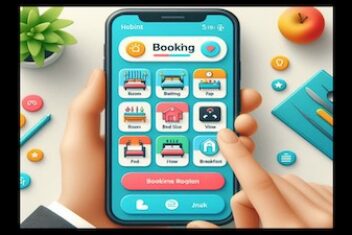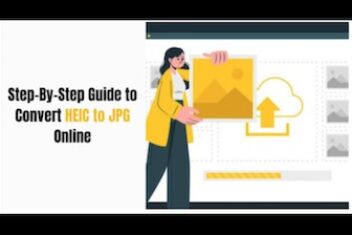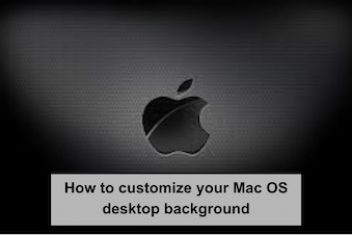Ever found yourself stuck with a WMV video file that just won’t play nicely on your Mac, iPhone, or iPad? Or maybe you need to edit it in iMovie or Final Cut Pro, but they prefer MOV files? Yep, we’ve all been there.
WMV (Windows Media Video) is a Microsoft format, and while it’s great on Windows, it can sometimes feel like a square peg in a round hole in the Apple ecosystem.
But don’t worry, the fix is simple: converting your WMV file to the more Apple-friendly MOV format! MOV files are QuickTime’s native format, making them perfect for playback and editing on macOS and iOS devices.
Finding the right tool for this job can feel a bit overwhelming, though. There are tons out there! That’s why we’ve done the legwork for you. We’ve sifted through the options to bring you our top 4 picks for the best WMV to MOV converters that work smoothly on both Windows and Mac.
Why Bother Converting WMV to MOV Anyway?
Good question! Here’s the quick lowdown:
- Apple Compatibility: MOV is the go-to format for QuickTime Player, iPhones, iPads, iMovie, and Final Cut Pro. Conversion means seamless playback and editing.
- Editing Ease: Many video editing suites (especially on Mac) handle MOV files more efficiently than WMV.
- Quality Preservation: MOV containers can hold high-quality video and audio streams, ensuring your video looks great after conversion (if you use the right settings!).
How We Picked These Converters
We looked for tools that hit the sweet spot based on:
- Ease of Use: Nobody wants to fight with complicated software.
- Conversion Quality: The output MOV file should look sharp.
- Speed: How quickly can it get the job done?
- Features: Does it offer more than just basic conversion? (like batch processing or basic edits)
- Platform Support: Gotta work on both Windows and Mac!
- Value: Whether free or paid, does it offer good value?
Alright, let’s dive into the tools that made the cut!
1. HandBrake (Free & Powerful)
Platforms: Windows, Mac, Linux
Best For: Users who want a powerful, free tool and don’t mind a slight learning curve.
HandBrake is legendary in the world of video conversion. It’s open-source (meaning completely free!) and packed with options. While its interface might look a bit technical at first glance, it’s incredibly capable.
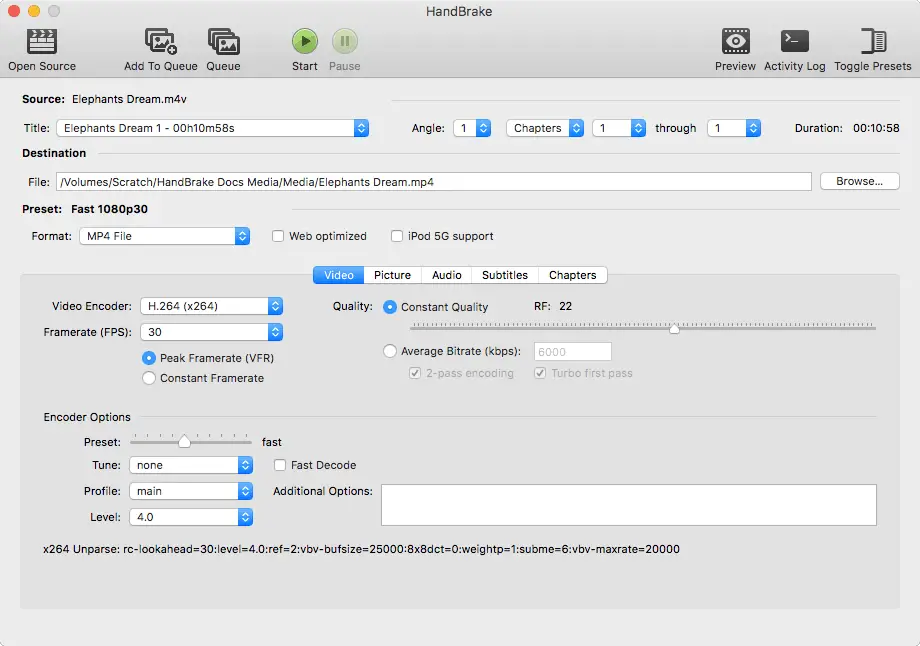
You get presets for specific devices (like iPhones or Apple TV), fine-grained control over quality settings, and it handles batch conversions like a champ. If you need a high-quality free WMV to MOV converter for Mac or Windows, HandBrake is a top contender.
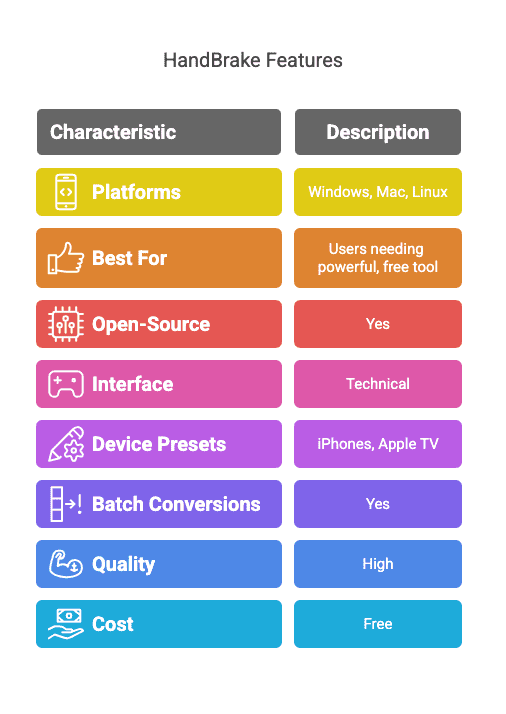
Pros:
- Completely free, no hidden costs.
- Highly customizable output settings.
- Lots of presets available.
- Excellent quality.
- Supports batch conversion.
Cons:
- The interface can be intimidating for absolute beginners.
- Conversion speed might be slower than some paid options depending on settings.
2. Wondershare UniConverter (User-Friendly & Feature-Packed)
Platforms: Windows, Mac
Best For: Users looking for a super easy-to-use tool with lots of features and are willing to pay for convenience and speed.
UniConverter (formerly Wondershare Video Converter Ultimate) is a paid tool, but it earns its keep with a slick, modern interface, lightning-fast conversions (thanks to hardware acceleration), and a ton of extra features.
![]()
Beyond just converting WMV to MOV easily, it includes a video editor, downloader, screen recorder, DVD burner, and more. It’s designed for simplicity, making it perfect if you find tools like HandBrake too complex.
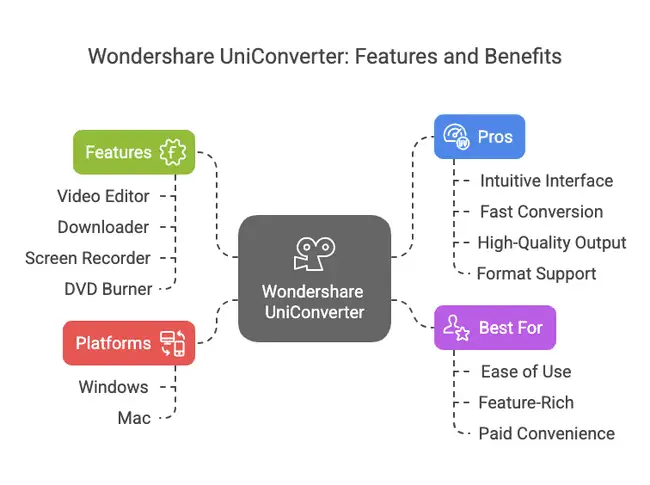
Pros:
- Very intuitive and user-friendly interface.
- Super-fast conversion speeds.
- High-quality output.
- Supports a massive range of formats and devices.
- Includes extra tools (editing, downloading, etc.).
- Excellent for batch converting WMV to MOV.
Cons:
- It’s paid software (offers a limited free trial).
- Might be overkill if you only need simple conversion.
3. Movavi Video Converter (Fast & Simple Paid Option)
Platforms: Windows, Mac
Best For: Users seeking a fast, easy-to-use converter with a clean interface and good performance, willing to pay for the software.
Movavi Video Converter is another strong contender in the paid converter space. It’s well-known for its clean, intuitive design and speedy conversions, often utilizing hardware acceleration like NVIDIA CUDA, NVENC, and Intel HD Graphics.
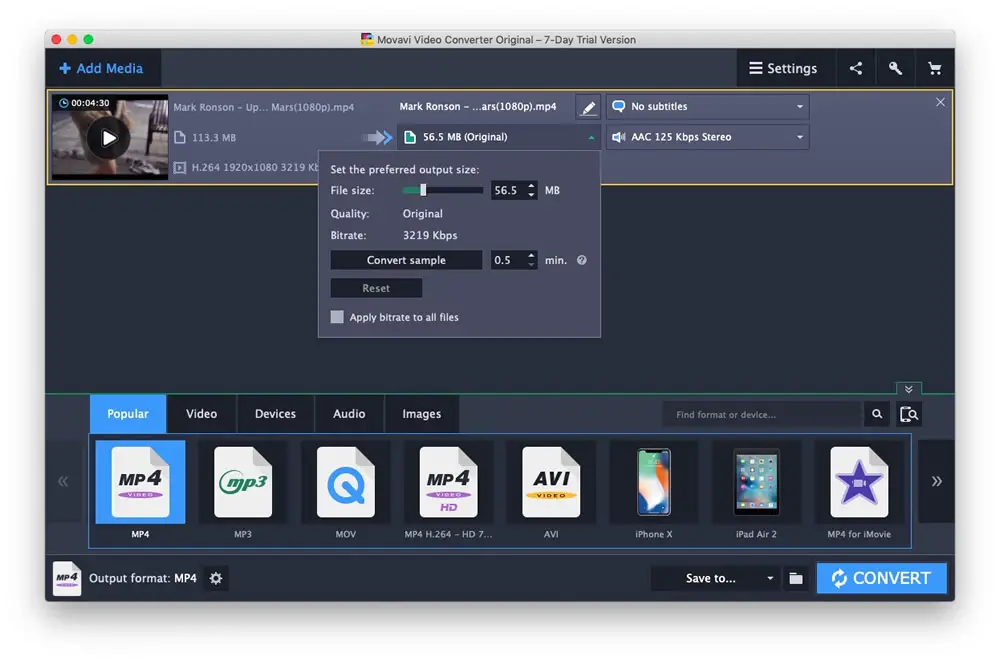
It supports a vast array of formats, including our target WMV to MOV conversion, and usually includes presets for various devices. It often bundles basic editing tools (trim, crop, rotate) too. Think of it as a strong alternative to Wondershare UniConverter, focusing heavily on making the conversion process painless.
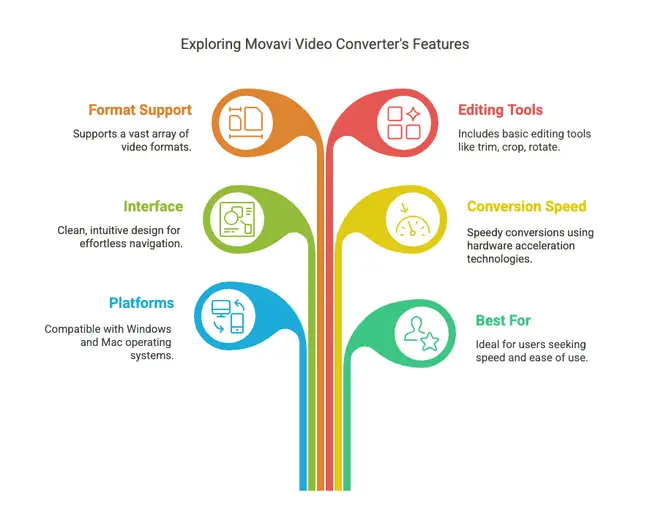
Pros:
- Very user-friendly and modern interface.
- Fast conversion speeds (uses hardware acceleration).
- High-quality output.
- Supports a wide range of formats and presets.
- Often includes basic editing features.
- Good for quickly converting WMV to MOV on Mac or Windows.
Cons:
- Paid software (offers a free trial with limitations, often watermarks).
- The ‘suite’ version with more features costs extra.
4. Any Video Converter Free (Good Balance)
Platforms: Windows, Mac
Best For: Users wanting a free, dedicated converter that’s easier to use than HandBrake but still offers decent features.
Any Video Converter (AVC) strikes a nice balance. The free version handles essential conversion tasks well, including WMV to MOV. It has a clearer interface than HandBrake, making it more approachable for beginners looking for easy WMV to MOV converter software.
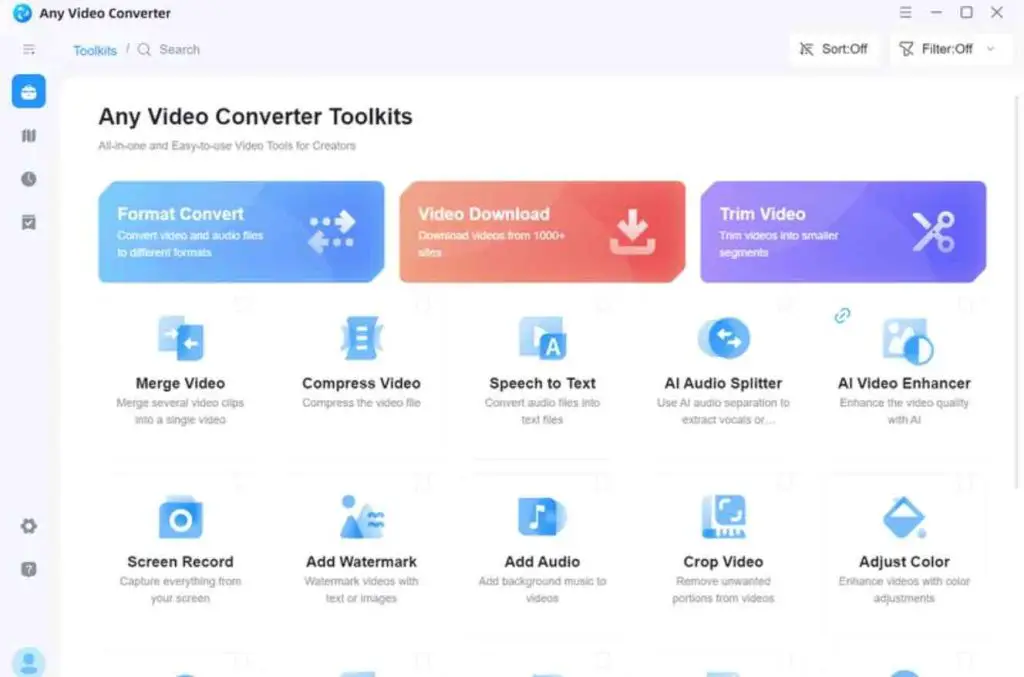
It supports a good range of formats and offers basic editing features too. Just be mindful during installation to avoid any bundled extra software offers.
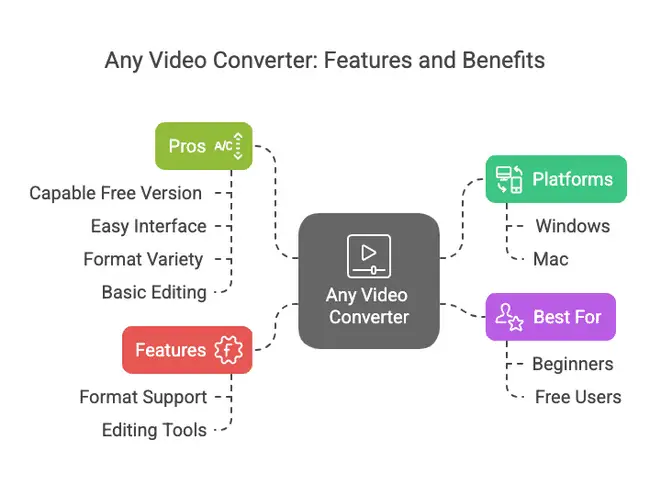
Pros:
- Free version is quite capable.
- Relatively easy-to-use interface.
- Supports many input/output formats.
- Includes basic video editing options.
Cons:
- Free version might have limitations (e.g., speed, some advanced features) compared to its Pro version.
- Need to be careful during installation to decline optional software.
Quick Comparison Table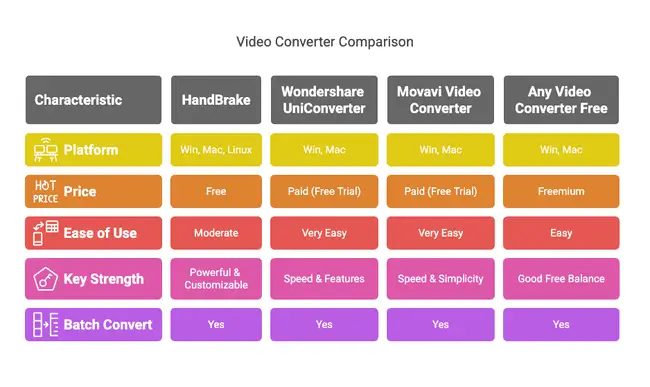
How to Choose the Right Converter For You
- On a Tight Budget? HandBrake is your most powerful free option, though it has a learning curve. Any Video Converter Free offers a good balance of usability and features for free.
- New to Video Conversion? Paid options like Wondershare UniConverter or Movavi Video Converter offer the smoothest, most intuitive experience. Any Video Converter Free is a good free alternative that’s relatively user-friendly compared to HandBrake.
- Need Top Quality & Speed? Paid options like Wondershare UniConverter and Movavi Video Converter often leverage hardware acceleration for faster results and provide straightforward quality controls. HandBrake can also deliver top quality if configured correctly, but might be slower without manual tweaking.
- Converting Lots of Files? All four options here (HandBrake, UniConverter, Movavi, and AVC Free) support batch conversion, saving you loads of time.
A Super Quick Guide: Converting WMV to MOV (General Steps)
While interfaces vary, the basic steps are usually similar:
- Load: Open the converter and import your WMV file(s) (usually via drag-and-drop or an “Add Files” button).
- Choose Output: Select “MOV” as the output format. You might see options for specific quality levels or device presets (like “Apple iPhone” or “iMovie”).
- Settings (Optional): Adjust video/audio quality, resolution, or other settings if needed.
- Convert: Choose where to save the new file and hit the “Convert” or “Start” button.
- Done! Grab a coffee while it works, and soon you’ll have a Mac-friendly MOV file.
Wrapping Up
Dealing with incompatible video files like WMV doesn’t have to be a headache. With the right WMV to MOV converter, you can easily get your videos playing and editing smoothly on your Mac or Windows machine.
Whether you go for the free power of HandBrake, the polished user experience of Wondershare UniConverter or Movavi Video Converter, or the balanced approach of Any Video Converter Free, there’s a tool out there that fits your needs.
So go ahead, convert those files, and enjoy your videos wherever you want them! Happy converting!
If you like the content, we would appreciate your support by buying us a coffee. Thank you so much for your visit and support.