If you do not remember your user password, then you need to reset it. Follow the steps below in order to do so .
Step1 : Go to the restart option, just click shut down by pressing the shift key and click on restart.Hold it until you can see the recovery menu.
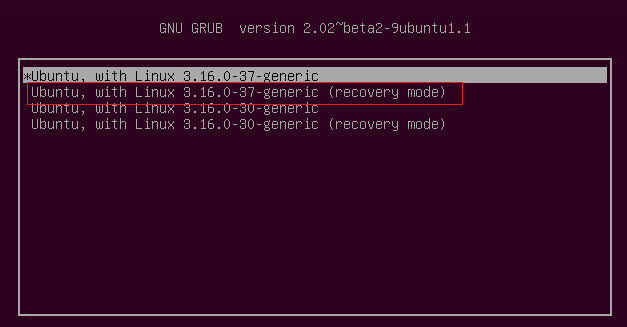
Read: Generating Secure Passwords on Linux: PWGen, Custom Scripts, and Other Tools
Step 2 : Move down and click on recovery mode as shown above (second entry).
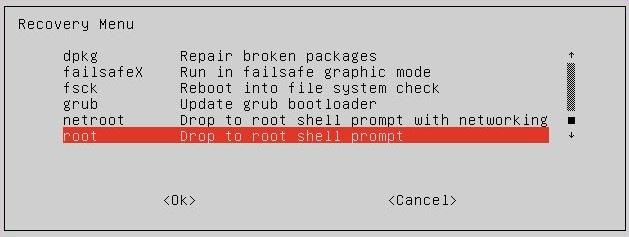
Step 3 : Scroll all the way down to the last entry named root and press enter.
You should now see an output (a command line prompt) similar to the one below:
root@ubuntu:~#
You should, at this stage, have a read-only filesystem. You will need to remount it by granting write permissions.
Step 4 : issue the command :
mount -o remount,rw /
Read: How to use sudo without having to enter a password in Ubuntu
Step 5 : Now you will be able to enter your new password. Retype it once again and hit enter :
root@ubuntu:~# passwd yournewpassword
Enter new UNIX password:
Retype new UNIX password:
passwd: password updated successfully
root@ubuntu:~# [ubuntu reset user password]
Reboot now your machine. You will be able to log in using your new password.
If you like the content, we would appreciate your support by buying us a coffee. Thank you so much for your visit and support.
