To perform productive actions, many of you want Ubuntu to Window Spread when you move the mouse pointer to lower left corner of the screen, even minimize all windows to show desktop.
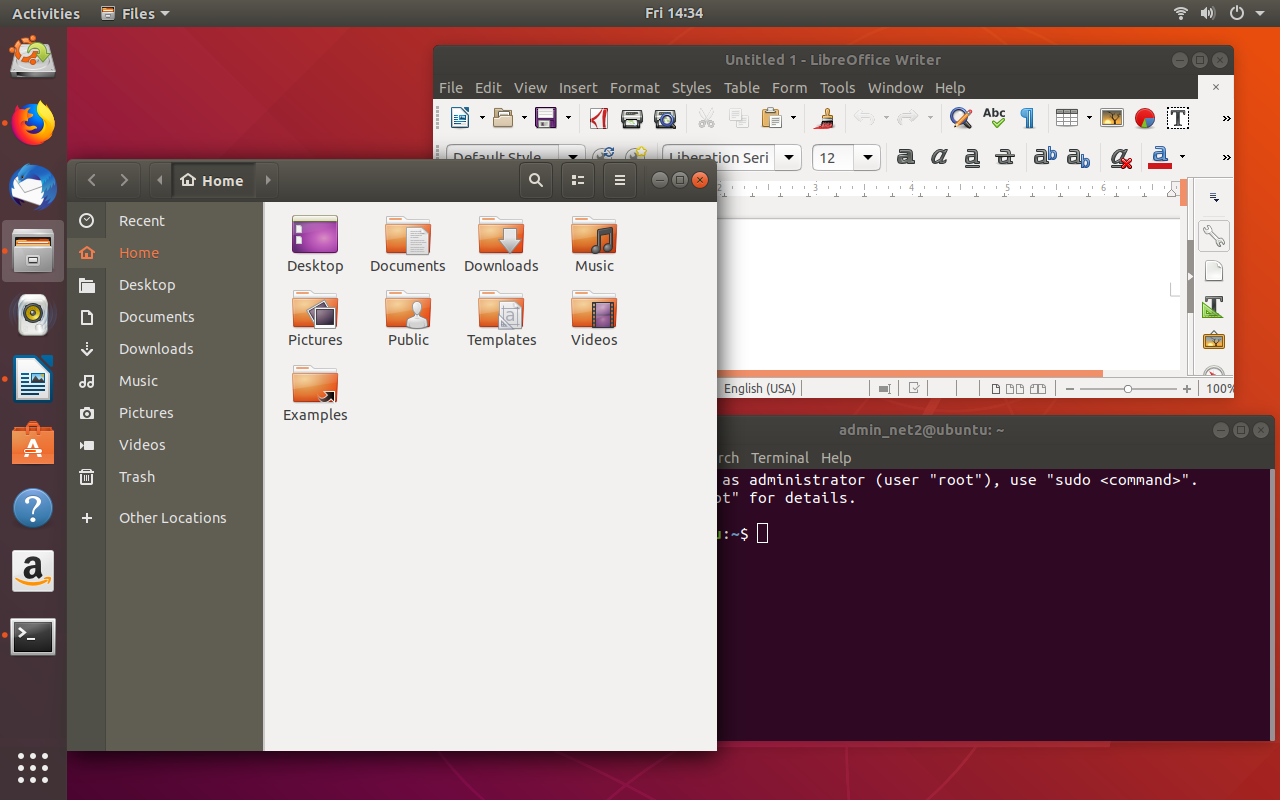
For that You need to install GNOME tweaks to be brought over to the Control Center, and allows you to change a lot of gnome default behaviors, most notably enabling themes and changing icons and mouse cursor.
So, go ahead and open your terminal to enter this command :
sudo apt install gnome-tweaks
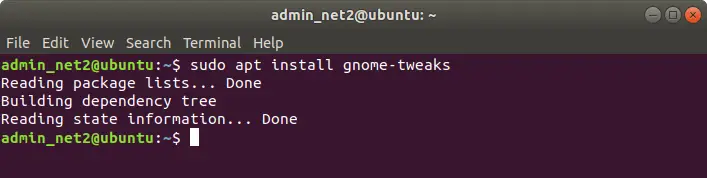
Read: Best 20 features of Ubuntu 22.04
Use this Gnome Shell extension called CustomCorner. So in your terminal write this command :
gsettings set org.gnome.shell enable-hot-corners true
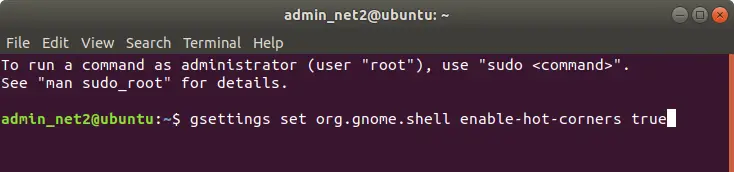
You will get an extension that you should install it into your computer :
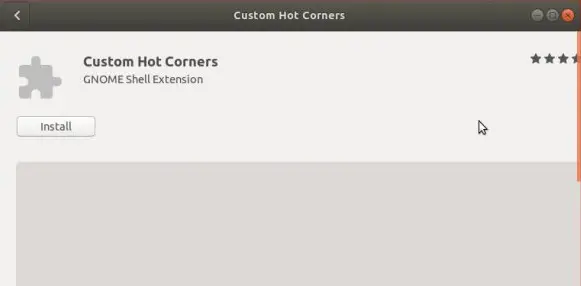
In your Activities open tweaks :
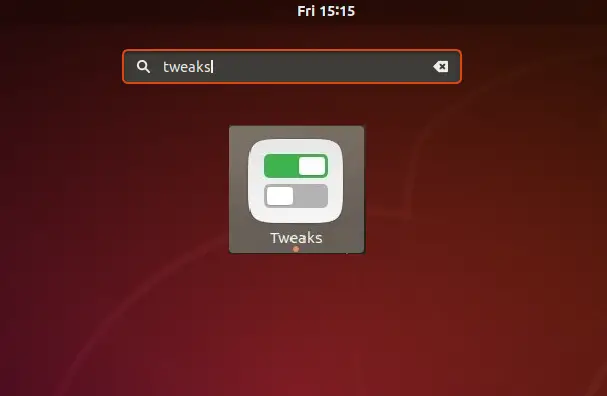
Read: What’s New in Ubuntu 19.04 Disco Dingo
Check Extensions and then click the settings icon in the Custom hot Corners section
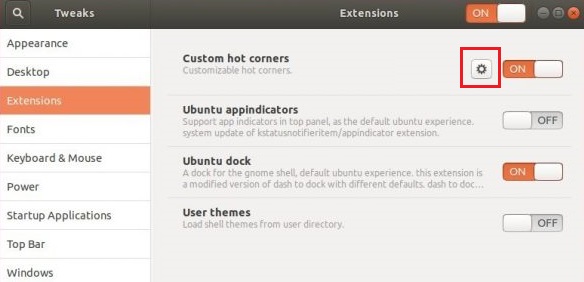
Now you’re able to customize your click pointer behavior from your hot corner .
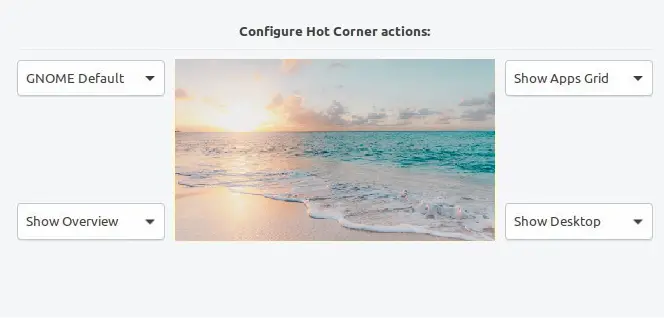
If you like the content, we would appreciate your support by buying us a coffee. Thank you so much for your visit and support.

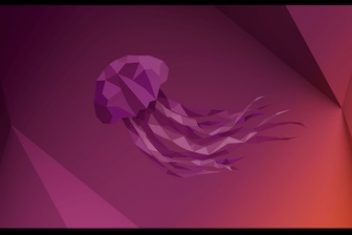
Hi Ziad, Thanks for your instructions. Does it work on Lubuntu 19.10 also? I installed Gnome Extensions:
sudo apt install gnome-tweak-tool
and tweaks
sudo apt install gnome-tweaks
but it doesn’t give me the hot corners.
gsettings set org.gnome.shell enable-hot-corners true
No such key “enable-hot-corners”
…frown…. I’d love to have this very productive hot corner behavior for Lubuntu..
Cheers
H
You can search “custom hot corners” directly on Ubuntu Software and install it right away without using cli