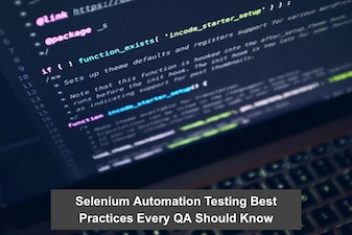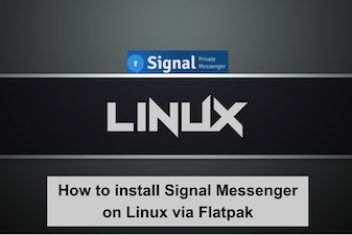Encountering difficulties while trying to uninstall a package in Ubuntu? This concise guide offers helpful tips using Ubuntu’s built-in tools to assist you in removing potentially problematic packages on your Debian-based operating system. Let’s begin.
Resolving Lock File Issues
Lock files can sometimes interfere with package updates or installations, often stemming from interruptions during previous package operations. As lock files might persist in memory, manual deletion using the following commands may be necessary:
sudo rm /var/lib/apt/lists/lock
sudo rm /var/cache/apt/archives/lock
For a deeper understanding of lock file related problems, please refer to our article on lock issues here.
Read: How to Fix : dpkg was interrupted, you must manually run ‘dpkg –configure -a’ to correct the problem
Utilizing DPKG for Package Removal
If you’ve attempted to use ‘dpkg purge’ and encountered an error like this:
dpkg: error processing package [pckge_name] (–purge))
and the removal was still unsuccessful, you can try alternative dpkg methods.
If you are unsure about which packages are causing problems, you can instruct dpkg to reconfigure packages that are not correctly set up. Execute the command below:
sudo dpkg –configure -a
This command will list any packages with configuration issues. To proceed with removing these problematic packages, use the following command:
sudo dpkg –remove –force-remove –reinstreq
If you are aware of the specific package name, for example, ‘pckge_name’, follow these steps:
sudo mv /var/lib/dpkg/info/pckge_name.* /tmp/
sudo dpkg –remove –force-remove-reinstreq pckge_name
Forcing package removal with dpkg might result in this error:
dpkg: error processing archive [pckge_name] (–install) )
Read: How to install and uninstall applications in Ubuntu
Leveraging APT for Package Issue Resolution
APT can also be used to resolve issues with broken packages or missing dependencies, which can arise during package installation or updates. Try the commands below:
To ensure you have the latest package information and to address missing package issues, use the command:
sudo apt –fix-missing update
According to our guide on how to fix unmet dependencies, the following command attempts to correct current installations and install any missing packages:
sudo apt install -f
If you like the content, we would appreciate your support by buying us a coffee. Thank you so much for your visit and support.