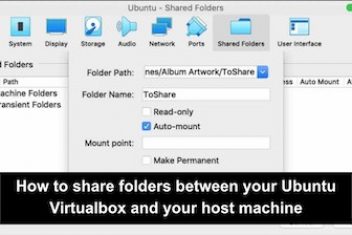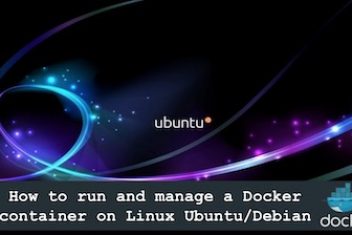In you are running a Virtualbox on Windows 10 and wanted to add some cool features such as folder sharing and copy/paste between your VM and the host, then you are at the right place.
To start off, open your Virtualbox and head over to the top menu. Click on ‘Devices’ as
shown in the snapshot below :
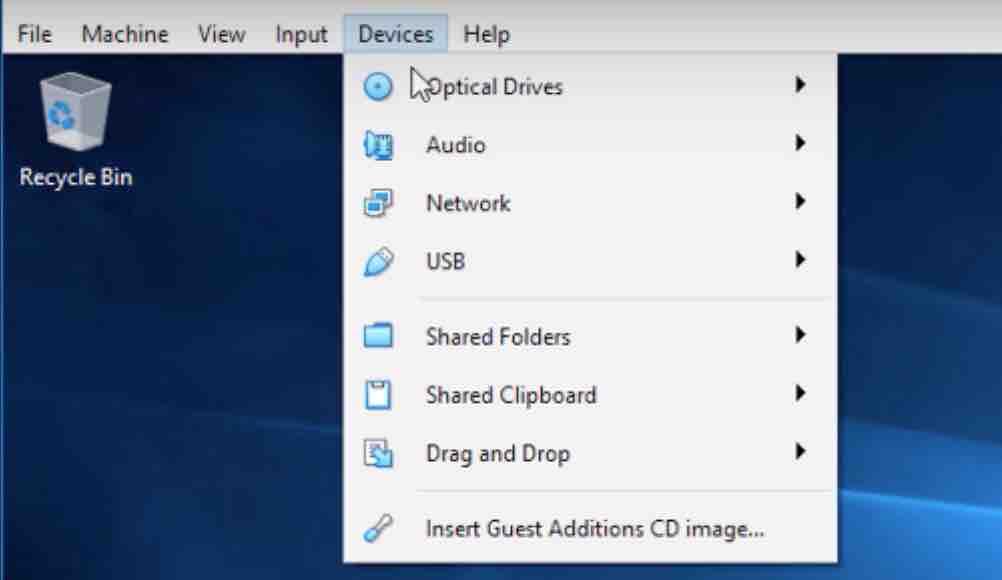
Virtualbox guest additions windows 10
Now select the last item of the menu, .i.e. Insert Guest Additions CD Image…
This will display the window below :
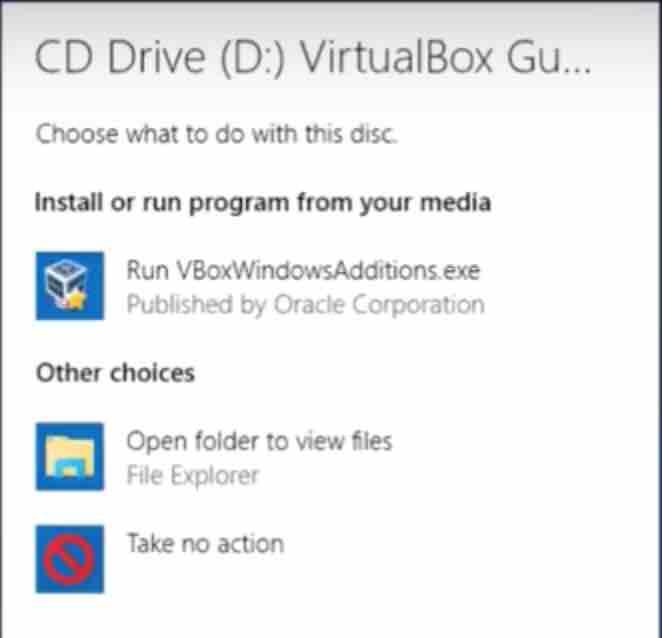
Go ahead and click on the item : Run VBoxWindowsAdditions.exe
Read: How to share clipboard between Ubuntu VirtualBox and host
You will see the installation wizard screen below :
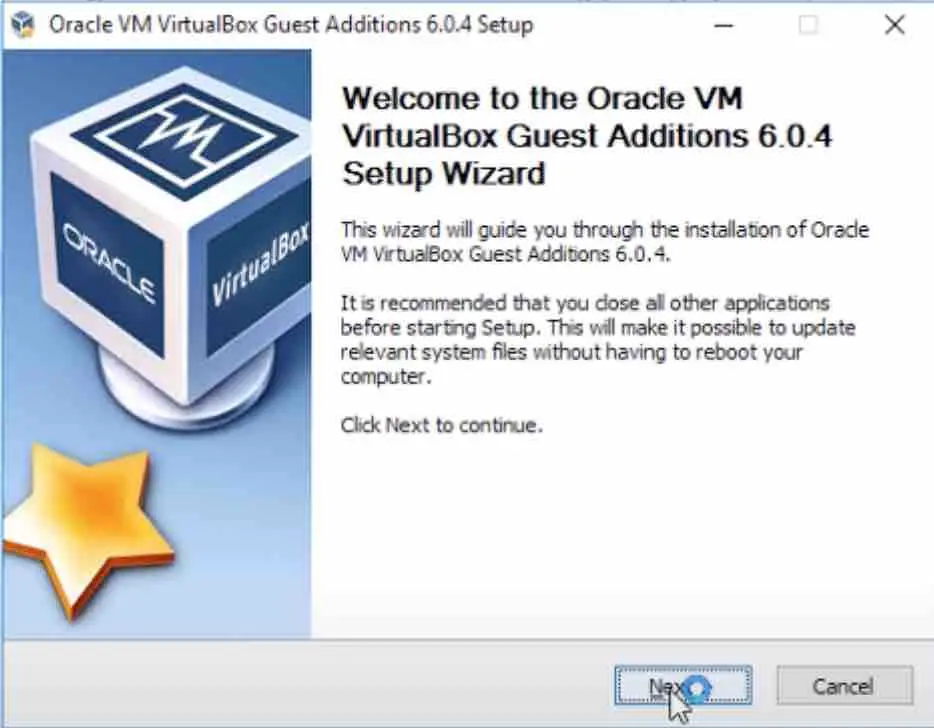
Hit that Next button. The popup below will come up.
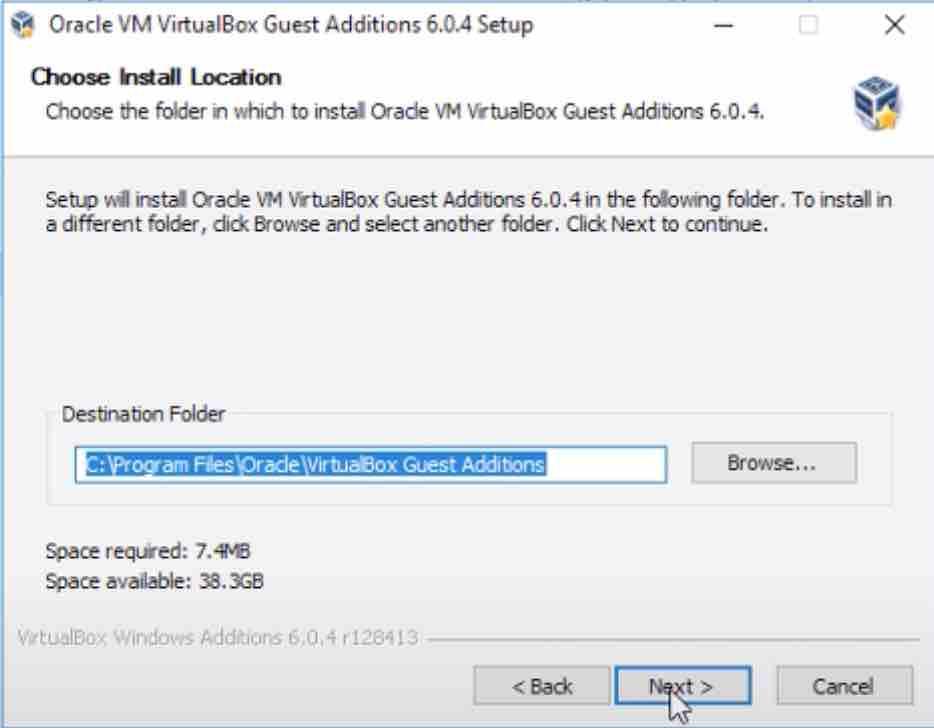
Click on Next if you would like to keep the default location.
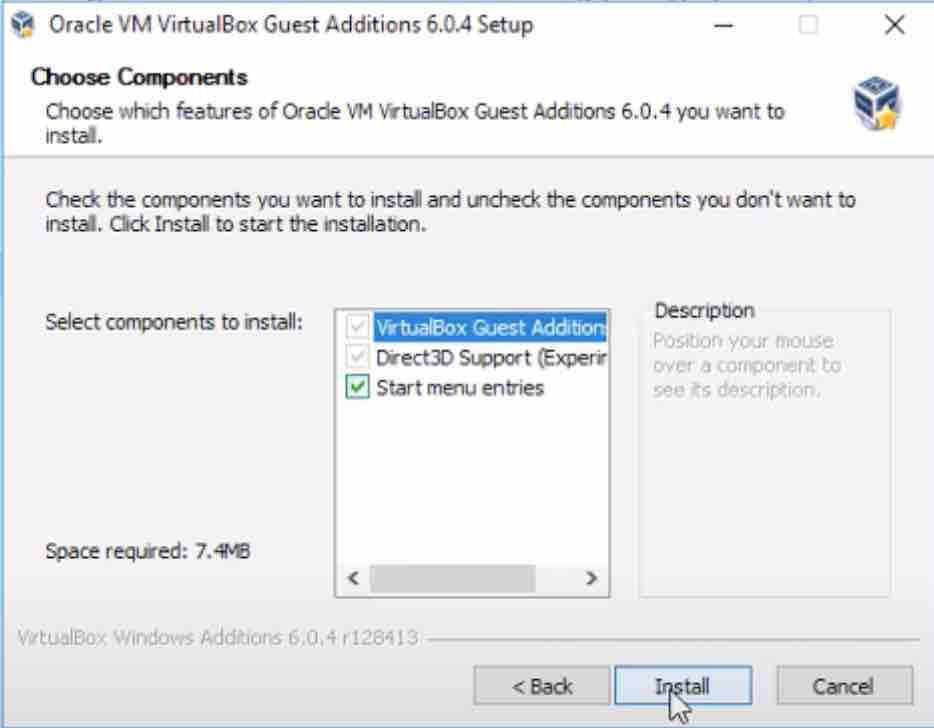
Once the dialog box above is shown, click on Install button. You may want to untick the box related to Direct3D Support in case your machine is not powerful enough to handle 3D graphics acceleration.
Read: How to change the size of your virtual box window
You will see the installation process window below :
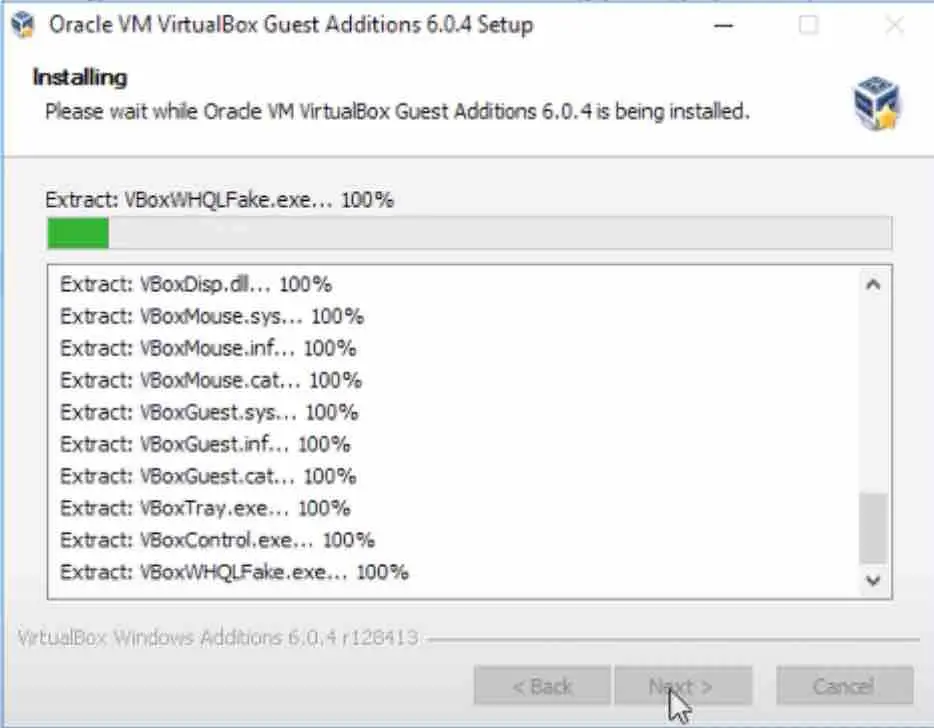
Finally you will see the last window below which asks you to reboot your Virtualbox machine.
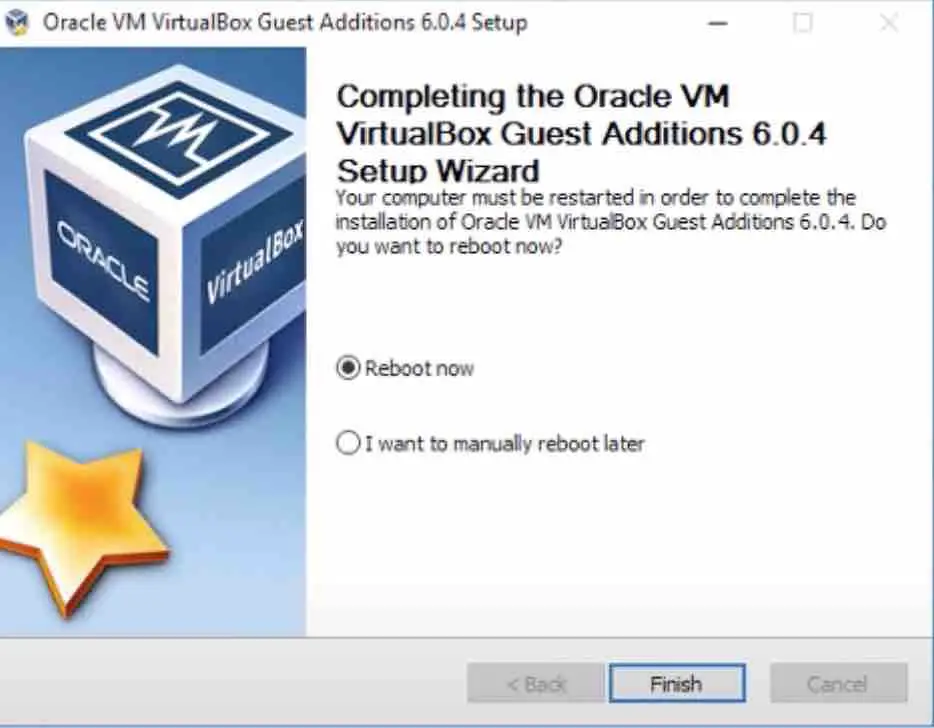
If you like the content, we would appreciate your support by buying us a coffee. Thank you so much for your visit and support.