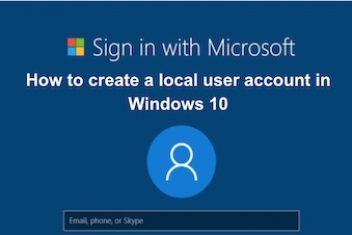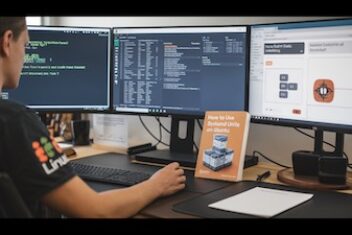When attempting to update the snap-store on Ubuntu systems when using the terminal, administrators or developers may encounter a specific error message indicating that the operation cannot proceed.
This typically occurs during the execution of the sudo snap refresh snap-store or a general sudo snap refresh command.
The precise error displayed is:
error: cannot refresh "snap-store": snap "snap-store" has running apps
(ubuntu-software)This article explains the reason behind this error and provides clear methods to resolve it, allowing the successful refresh of the snap-store package.
Understanding the Cause
The core issue stems from the operational design of the Snap package management system. Snap enforces a rule that prevents a package from being updated or refreshed while any of its associated applications or processes are actively running.
In this specific scenario:
- The package being targeted for refresh is
snap-store. - The error message explicitly identifies
ubuntu-softwareas the running application linked to thesnap-storepackage.
Therefore, the refresh operation fails because the Ubuntu Software application (or a related background process) is active, preventing the Snap system from modifying the underlying snap-store package.
Read: How to display your sound card details using the terminal on Ubuntu 22.04
Solutions to Refresh Snap Store
To successfully refresh the snap-store, the conflicting process must first be terminated. Several command-line approaches can achieve this.
Solution 1: Identify and Terminate the Specific Process
This method involves finding the specific Process ID (PID) of the running snap-store (or ubuntu-software) process and then terminating it directly.
- Find the process ID using
psandgrep:ps -e | grep snap-storeThis command lists running processes (
ps -e) and filters the output (| grep) to show lines containing “snap-store”. Note the numeric process ID (PID) listed, typically in the first column. - Terminate the process using its PID (replace #
with the actual ID found):kill # - Retry the snap refresh command:
sudo snap refresh snap-storeAlternatively, a general refresh might also work if other snaps don’t have running processes:
sudo snap refresh
This approach precisely targets the identified blocking process.

Read: How to Display Your Graphics Card Information on Ubuntu 24.04
Solution 2: Terminate All Instances Using ‘killall’ or ‘pkill’
A more direct approach uses commands designed to terminate processes by name, which can be useful if multiple instances are running or to simplify the process.
- Use
killallto terminate all processes namedsnap-store. Administrative privileges (sudo) are often required:sudo killall snap-storeAn alternative command that achieves a similar outcome is
pkill:sudo pkill snap-store - Once the process(es) are terminated, proceed with the refresh:
sudo snap refresh snap-store
These commands provide a convenient way to stop all relevant processes without needing to identify individual PIDs.
Solution 3: Terminating Without ‘sudo’ (Context Dependent)
In some cases, it might be possible to terminate the snap-store process without using sudo, particularly if the current user owns the process.
- Attempt to terminate the process without elevated privileges:
killall snap-store - Proceed with the refresh. Note that the
snap refreshcommand itself typically still requiressudo:snap refreshIf this fails due to permissions, you will likely need to use
sudo snap refresh.
While using sudo for termination commands like killall is common practice to ensure effectiveness, omitting it might work depending on process ownership.
Read: How to fix Bluetooth connection issues on Ubuntu 22.04
Verification
After applying one of the solutions, you can verify the fix:
- Re-run the command
sudo snap refresh snap-store. It should now complete without the “has running apps” error. - Open the Ubuntu Software application (Snap Store). It should function normally, and any previous update notifications related to this issue should be gone. The system may take a few moments to fully handle the re-refresh in the background.
Conclusion
The error `cannot refresh “snap-store”: snap “snap-store” has running apps (ubuntu-software)` is a direct consequence of the Snap system’s safety mechanism preventing updates to active applications.
By ensuring the associated ubuntu-software process is not running, typically by terminating it using commands like kill, killall, or pkill, the snap refresh command can execute successfully, allowing the snap-store package to be updated as intended.
If you like the content, we would appreciate your support by buying us a coffee. Thank you so much for your visit and support.