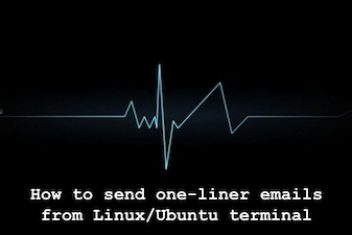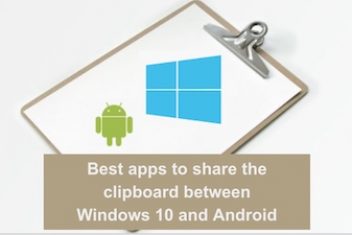Transferring text from Ubuntu to Android using a Bash script is a powerful and efficient way to automate the process of transferring text between devices. Bash scripts are a powerful tool that can be used to automate repetitive tasks, and can be used to create simple and complex programs.
In the case of transferring text from Ubuntu to Android, a Bash script can be used to automate the process of copying text on one device and pasting it on the other.
In this short article, you will be able to send a short text from Ubuntu to your Android device very easily.
Read: How to share clipboard between Ubuntu VirtualBox and host
On your Ubuntu machine, open your terminal and create the following script file :
#!/bin/bash
# Check if the qrencode package is already installed
if ! command -v qrencode > /dev/null; then
echo “qrencode package is not installed. Installing…”
sudo apt-get install qrencode
fi
# Input the text to be encoded
echo “Enter the text to be encoded:”
read text
# Create a QR code image containing the text
qrencode -o qr.png “$text”
# Share the QR code image to the Android device
xdg-open qr.png
This script first checks if the “qrencode” package is already installed, and if not, it installs it. Then, it prompts the user to enter the text to be encoded, and uses the “qrencode” command to create a QR code image named “qr.png” containing the text. Finally, it uses the “xdg-open” command to open the QR code image in the default image viewer, which should then allow you to share the image to the Android device.
Read: MobiKin Backup Manager for Android Review
In order to check the script above, you can execute each command in the terminal as follows : After having installed qrencode, execute the following command :

Then run the command :
qrencode -o qr.png “hey net2”
You will see below that the file qr.png has been created :

Read: How to tweet from the Linux Command Line
And finally, invoke the command:
xdg-open qr.png
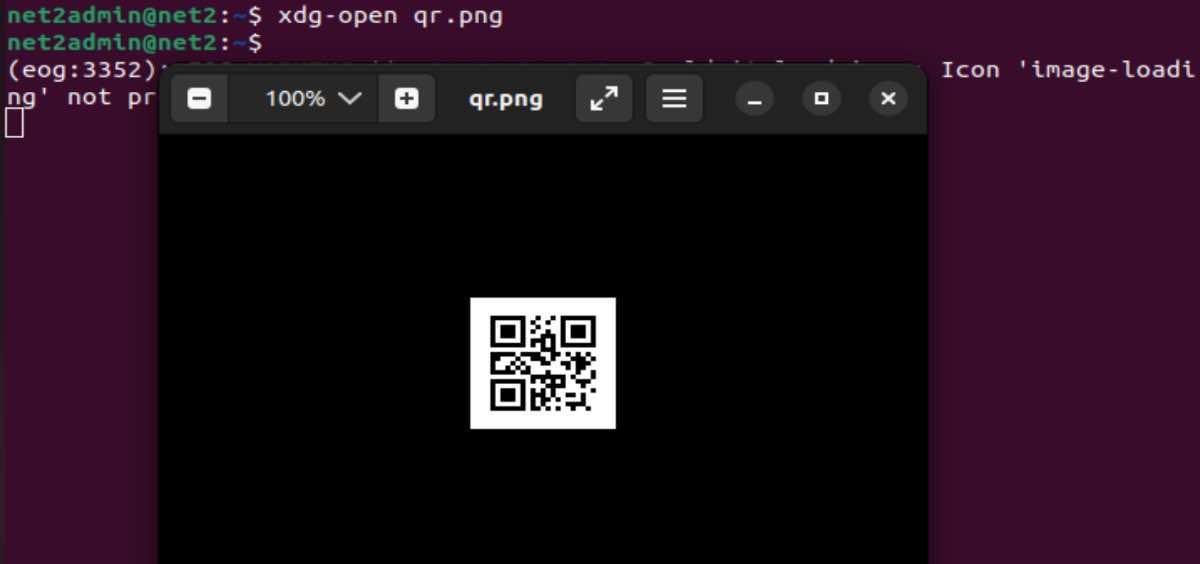
You will then be able to scan the code that pops up on your Android device. You should finally see the text popping up on your screen.
If you like the content, we would appreciate your support by buying us a coffee. Thank you so much for your visit and support.