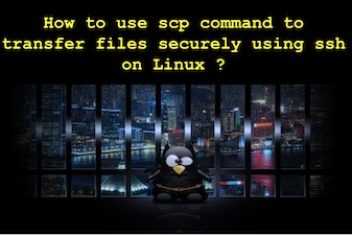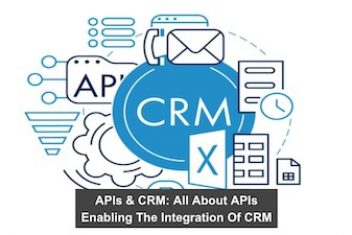Got a ton of stuff on your plate? Running Ubuntu 22.04 and feeling overwhelmed by all the tasks you need to get done? Well, you’re in luck! With a little know-how, you can run multiple tasks at once on Ubuntu 22.04. Whether you’re a busy professional, a student with a million assignments, or just someone trying to be productive, this guide will show you how to get it all done. So sit back, relax, and let’s get started!
Using the & operator
You want to run a command in the background and keep working in the terminal? Just use the “&” operator. For example:
command1 & command2 &
You can keep your terminal free and clear by running two commands, command1 and command2, at the same time in the background.
Read: How to execute commands in parallel in Linux
Using the nohup command
You can run a command in the background and still keep working in the terminal, even after you close the terminal window, with the nohup command. For example:
nohup command1 & nohup command2 &
This will run command1 and command2 in the background and allow you to continue working in the terminal, even after you close the terminal window.
Read: How to copy a file to multiple directories in Linux
Using the screen command
You can use the screen command to create a virtual terminal that runs in the background, allowing you to run multiple commands concurrently and switch between them as needed. For example:
screen command1 command2
This will create a new virtual terminal and run command1 and command2 concurrently within it. You can switch between the commands using the CTRL+A and CTRL+D keys.
Read: How to use the screen command on Linux to keep your remote task running when the connection drops
Using the parallel command
You can use the parallel command from GNU, to run multiple commands concurrently and control the number of parallel processes. For example:
parallel command1 ::: command2
This will run command1 and command2 concurrently, with one process for each command. You can specify the number of Ubuntu parallel processes using the -j option:
parallel -j 4 command1 ::: command2
Concurrent processing of command1 and command2 will take place, with four processes in total (two for each command).
Using the tmux command
You can use the tmux command to create a terminal multiplexer that allows you to run multiple commands concurrently and switch between them as needed. The tmux command works similarly to the screen command, but provides additional features and flexibility.
To use tmux, you can start a new session by running the tmux command, and then use the CTRL+B keys to control the session. For example:
tmux command1 command2
This will create a new tmux session and run command1 and command2 concurrently within it. You can switch between the commands using the CTRL+B and CTRL+D keys.
Read: How to split up your terminal into several views in Linux
Using the xargs command
You can use the xargs command to run multiple commands concurrently by passing them as arguments to a single command. The xargs command reads standard input and executes the specified command with the input as arguments.
For example, you can use the find command to search for files and pass the results to xargs to execute a command concurrently for each file:
find . -name ‘*.txt’ | xargs -P 4 -I {} command1 {}
This will run command1 concurrently on all the .txt files in the current directory, with four processes in total.
Conclusion
If you want to get more done on Ubuntu 22.04, you gotta know how to tackle multiple tasks at once. This is a major league skill that will help you hustle and bustle, so you can get more bang for your buck. By using the tips and tricks in this article, you can jump from one task to another like a champ, without losing your mojo or wasting time.
But wait, don’t get too carried away! Multitasking isn’t always the name of the game. Sometimes it can bring you down and get you all worked up. That’s why it’s crucial to put your priorities first and get your A game on.
All in all, with the right attitude and techniques, you can take on multiple tasks on Ubuntu 22.04 like it’s no big deal and reach your goals with flyin’ colors.
If you like the content, we would appreciate your support by buying us a coffee. Thank you so much for your visit and support.