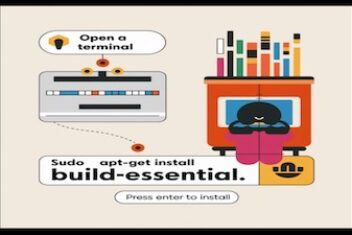Encountering the dreaded 0x80070103 error on Windows can be a frustrating roadblock when attempting to install a driver update.
This error typically occurs when you try to install a different version (including a lower-compatibility option) of a driver that already exists on your system. However, fear not, as this issue can be resolved through a series of targeted troubleshooting steps.
1. Pause and Resume Windows Updates
One of the most straightforward solutions is to pause and resume Windows updates on your computer. This forces Windows to check for driver updates again and can resolve any temporary issues triggering the error. Navigate to Settings > Windows Update, click “Pause for 1 week,” and then “Resume updates.” Wait for Windows to check for updates; the problematic driver update should no longer appear.
Read: 10 Windows 11 hidden features you need to know
2. Hide the Problematic Update
You can also hide the problematic update to circumvent the 0x80070103 error. This can be achieved using Microsoft’s Show or Hide Updates tool. Note down the names of the updates causing the error, download the tool, launch it, select “Hide updates,” choose the problematic updates, and follow the prompts to hide them. After hiding it, the 0x80070103 error will no longer appear in the Windows Update tab.
3. Reset Windows Update Components
If the Windows Update components on your PC are damaged or corrupted, you might encounter various update errors, including the 0x80070103. To fix this, you must reset the Windows Update components by running a few commands in the Command Prompt or creating and executing a batch file.
4. Try Other Generic Fixes
If the above methods don’t work, you can try a few generic Windows update fixes:
– Restart the Windows Update service: Temporary issues with the service can trigger the 0x80070103 error. Restarting the service may resolve the problem.
– Install the update manually: Visit the Microsoft Update Catalog, download the update file, and install the Windows update manually.
– Install optional Windows updates: These updates often include the latest driver files from OEMs and may resolve the error.
Keeping your computer up-to-date is essential for smooth and secure operation, but driver conflicts can sometimes hinder the process. By following these methodical troubleshooting steps, you’ll be well-equipped to resolve the 0x80070103 error and get your PC back to normal functioning.
If you like the content, we would appreciate your support by buying us a coffee. Thank you so much for your visit and support.