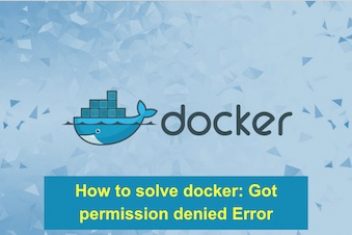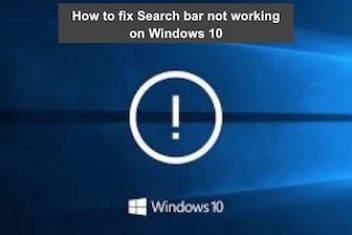Our personal lives have become inextricably linked to the smartphone we carry in our pockets. You capture a lot of photos and videos that you may want to keep private. However, it’s possible that your phone could get into the wrong hands or that you willgive it to a buddy without realizing their genuine intentions.
You may want to hide apps, photographs, and other items on your Android device for various reasons. Maybe you have some photos on your phone that you don’t want your mother to see when she borrows your mobile.
Perhaps you have some personal documents on your computer that contain sensitive information. Or, you may have apps that aren’t suitable for children. Regardless of your reasons, we’ll assist you in keeping your personal information private today.
Read: Best apps to recover deleted photos from Android phone
How to hide files, photos, videos on Android?
One of the most thorough ways to hide information, photographs, and videos on your smartphone is to create a private place. Essentially, this will generate a second version of your operating system protected by a different password or fingerprint than the original one.
It’s ideal for parents who want to allow their children to use their phones without allowing them to launch particular apps or view certain photos or videos in your gallery. If you’re worried about pranks, it’s also beneficial if you need to give your phone to a, particularly mischievous colleague.
It will be the best idea if you, as a parent, use parental control apps to restrict your child from using certain apps.
Let’s see the best four ways to hide files, photos, and videos on android phones.
Read: 5 Tips to Speed up the Photo Editing Process
Use private vault app.
Digital Private Vault is a secure gallery vault application that protects your photographs, videos, and notes. This is by far the easiest and most successful approach for hiding the photographs on your phone. All you have to do is get the app for free from the Google Play Store, set up your pin, then import the material you wish to hide. All of the images, videos, and notes are password-protected. Check out the steps below.
- From the Play Store, get Digital Private Vault.
- When you initially launch the app, you’ll be prompted to create a PIN and a recovery email.
- After that, you can import, hide, and lock your photos and videos in the app.
- You may also create private notes in the app to save sensitive data like passwords, bank account numbers, and other private information. Everything is tucked away and secured with a pin.
What sets Digital Private Vault apart from the rest of the list is that it includes a slew of advanced features, including a fake icon, decoy password, and individual folder lock for added security, as well as utility attributes like wireless syncing for quick wireless transfers between the app and desktop. It makes hiding and organizing photos, videos a breeze, allowing you to retain all of your sensitive and secret photos, videos, files on your phone with confidence.
Use AppLock
A software like AppLock is a better solution if you don’t want to move photographs and other files from one location to another. It allows you to lock and unlock any app on your phone using your fingerprint. You may lock the Gallery and Google Photographs applications, for example, so that even if someone steals your phone, they won’t be able to see your photos and files.
Read: Your worst nightmare, Malware on Android devices
To begin, go to the Play Store and download AppLock, then open it and follow the on-screen instructions to set it up. Scroll down until you see a list of your phone’s apps, then tap the ones you want to secure. We also suggest that you enable the fingerprint lock so that you do not have to use the default pattern. You may do this by going to the Protect tab in the app and selecting Fingerprint Lock.
Detail instructions:
- Install AppLock and configure it.
- Please scroll down to the apps you wish to safeguard and tap them.
- Select the Protect option from the drop-down menu.
- Enable the Fingerprint Lock feature.
Hide using Android File Manager
In order to hide files on Android, you can also manually create a secret folder and move your confidential data using a file manager. This strategy is convenient, and however, it is not the ideal choice for smooth organization and viewing. Check out the steps below.
- On your Android device, open the file manager.
- Make a folder that begins with a dot (.) and ends with a name. Consider the domain .nomedia.
- After you’ve finished, drag the photographs you wish to hide into this folder, and they’ll be hidden from the gallery and any other photo app.
- Remember that your photos are still accessible even if they are hidden because they are not locked.
Read: Why Does Android Get More Malware Than iOS
Encrypt your files.
Several smartphone manufacturers offer extra apps for encrypting files in Android. However, you should proceed with caution because they pose some hazards. As an example:
- You might forget your password.
- Because the program may not be available in the future, your files cannot be decrypted.
Additionally, since Android 5.0, which has been allowed on most smartphones, was released in 2014, there has been an existing encryption strategy where Android devices are protected so that no one can access your data before you unlock the smartphone.
Conclusion
If you’ve recently been worried about the privacy of your images and videos, I’m confident that at least one of our solutions will alleviate your concerns. Hide private media content in secret vaults to lighten the burden of someone gaining access to it.
So, which of these privacy-protection apps fulfill your requirements? Share your thoughts in the comments area below. You can also lock files and folders in Windows if you have private files on your computer.
If you like the content, we would appreciate your support by buying us a coffee. Thank you so much for your visit and support.