There is a Linux tool that makes it easier for Android applications to run on the open source operating system. Anbox utility is a tool that acts like a bridge between Linux and Android. In this article you will learn how to install and use Android apps on Linux using Anbox.
Step 1. Open the Terminal and enter the following command:
wget https://raw.githubusercontent.com/anbox/anbox-installer/master/installer.sh -O anbox-installer
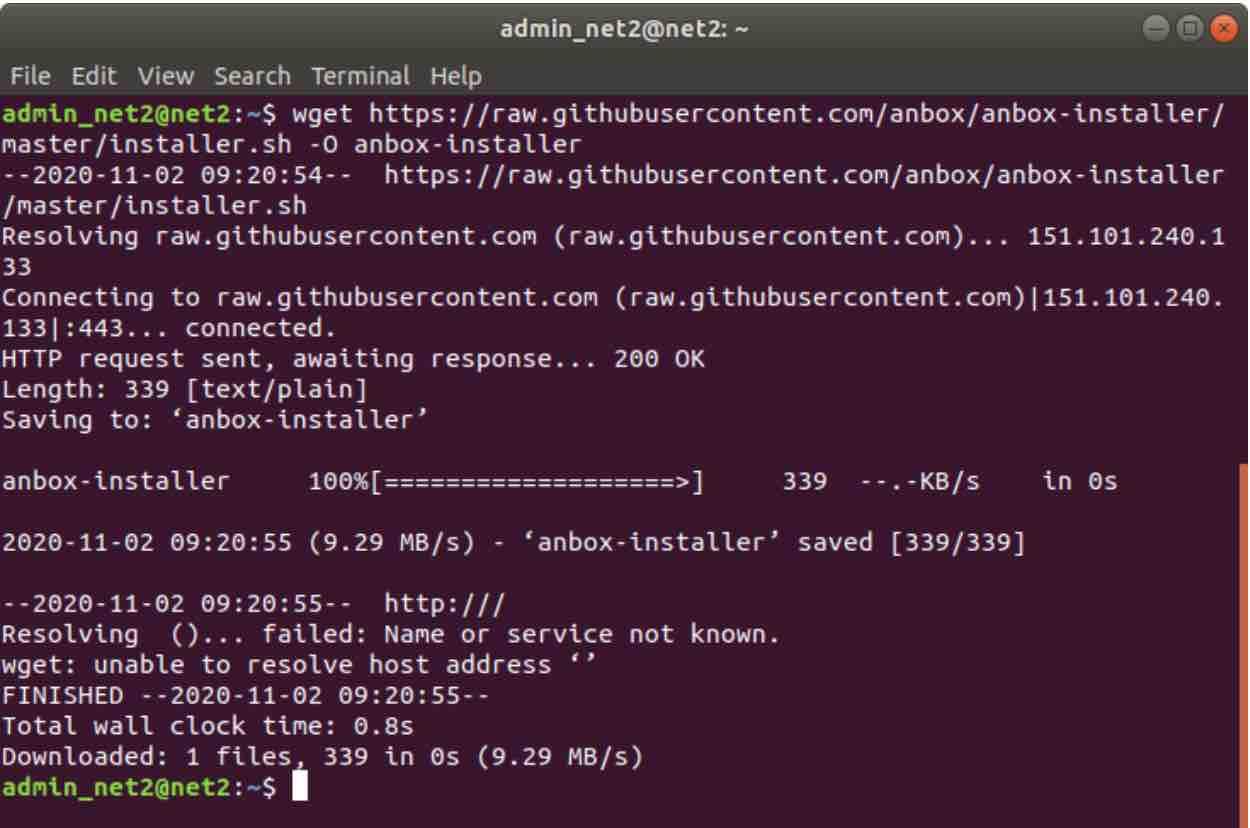
Read: Top 10 Android Emulators for Linux
Or, you can use this command :
snap install –classic anbox-installer
Step 2 – Add Anbox Repository to your system
sudo add-apt-repository ppa:morphis/anbox-support
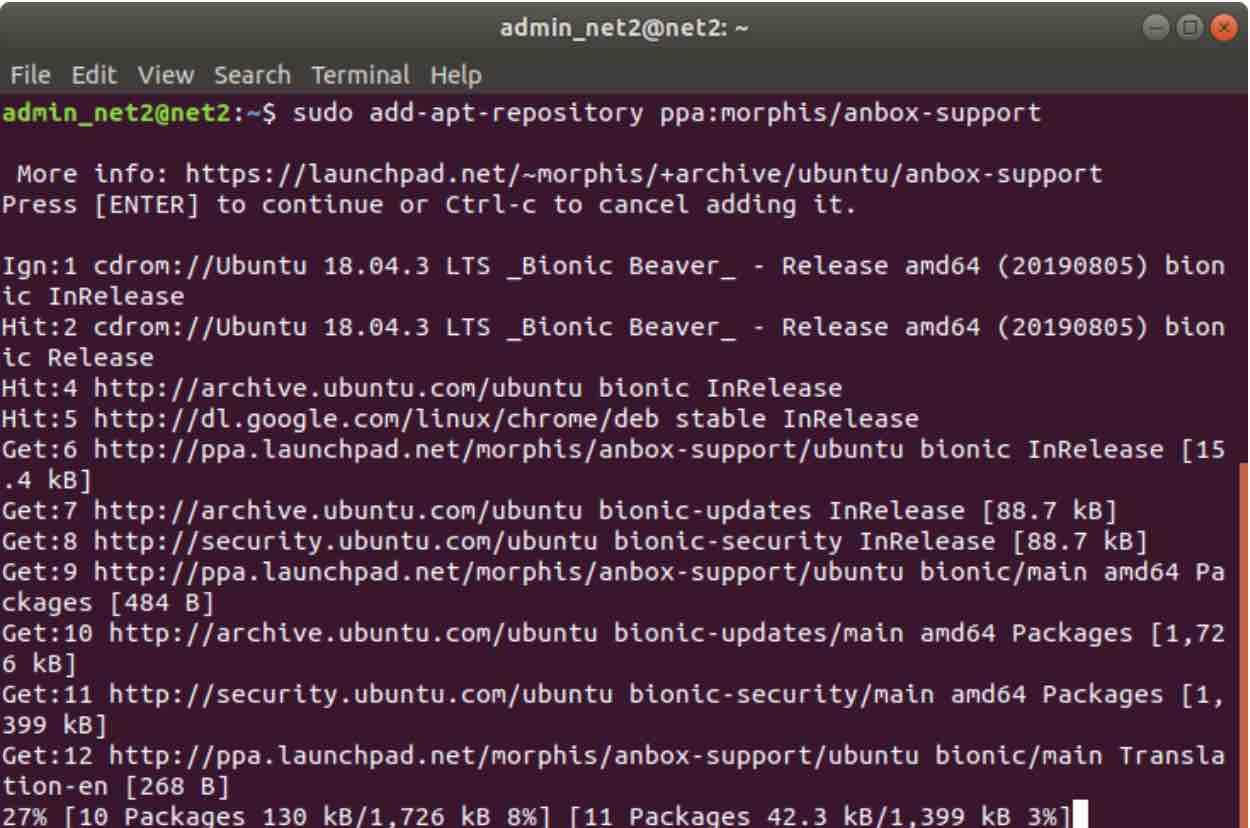
Read: Best Android emulators for Windows 10
Then update your system.
sudo apt update
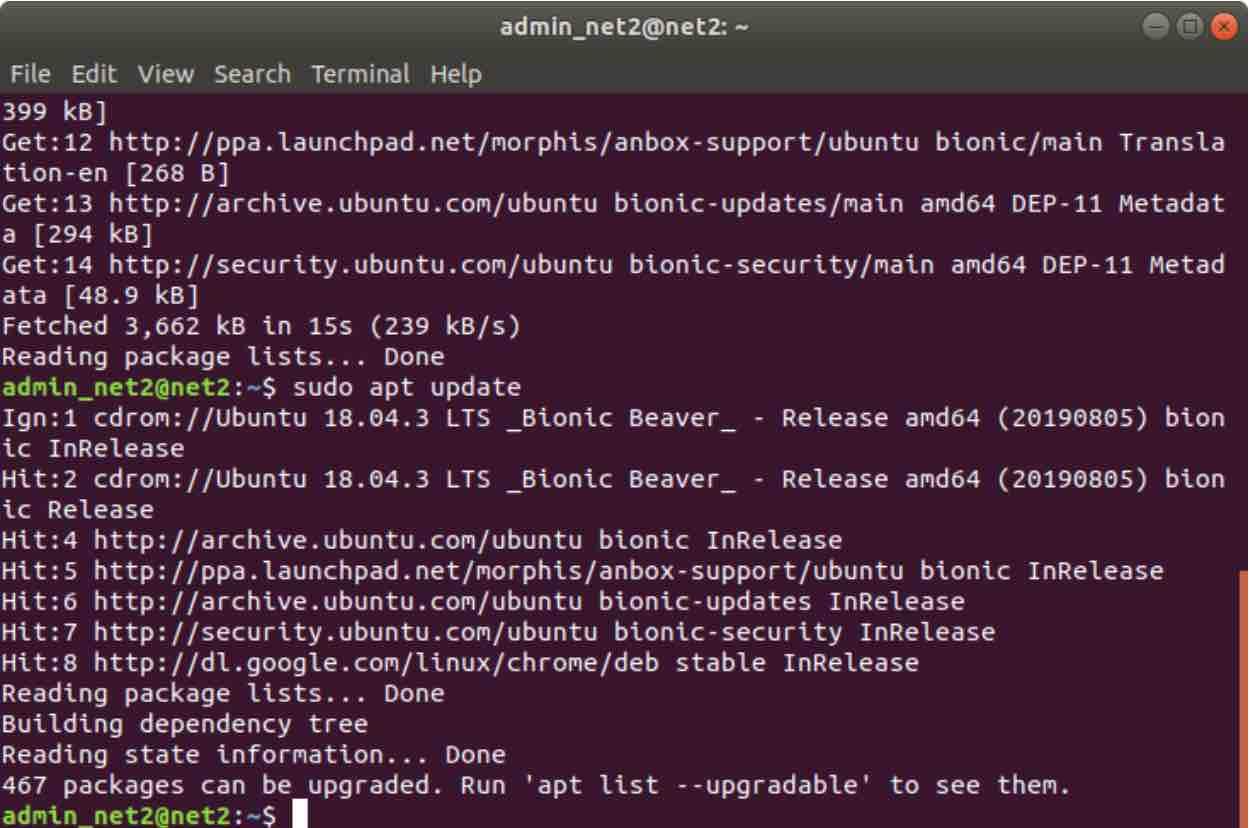
Step3 : Install necessary kernel modules
sudo apt install anbox-modules-dkms
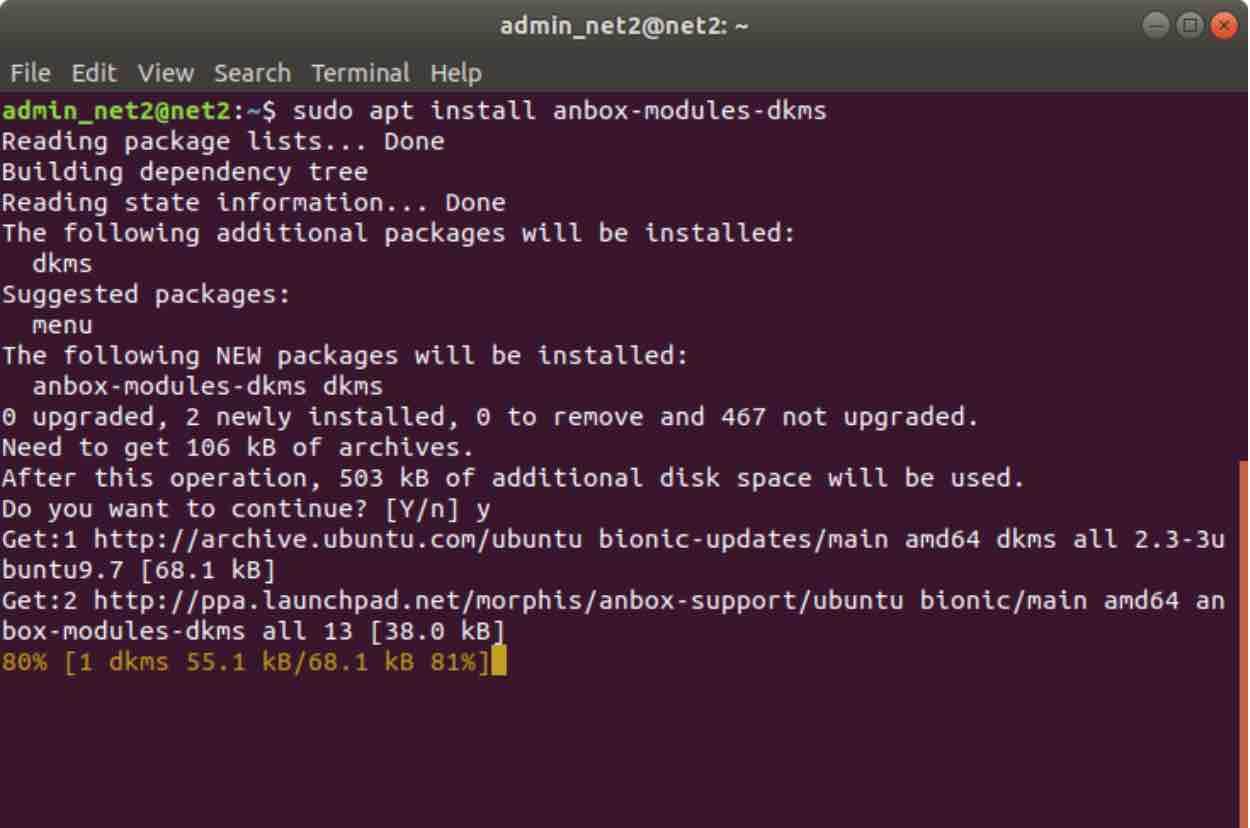
Now you would need to manually load the kernel modules so that they will be automatically loaded when your system boots.
sudo modprobe ashmem_linux
sudo modprobe binder_linux
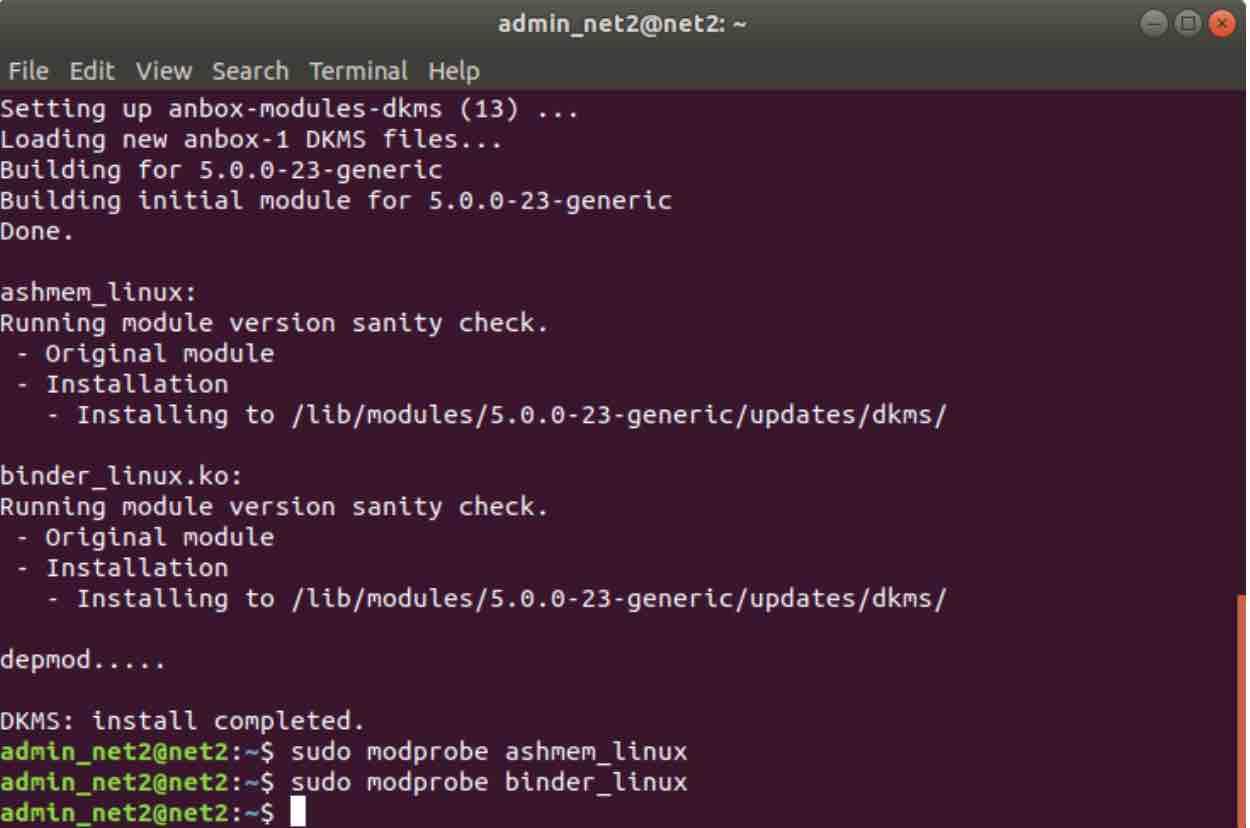
Verify that the kernel modules are loaded: Now you should have two new nodes in your systems /dev directory:
ls -1 /dev/{ashmem,binder}
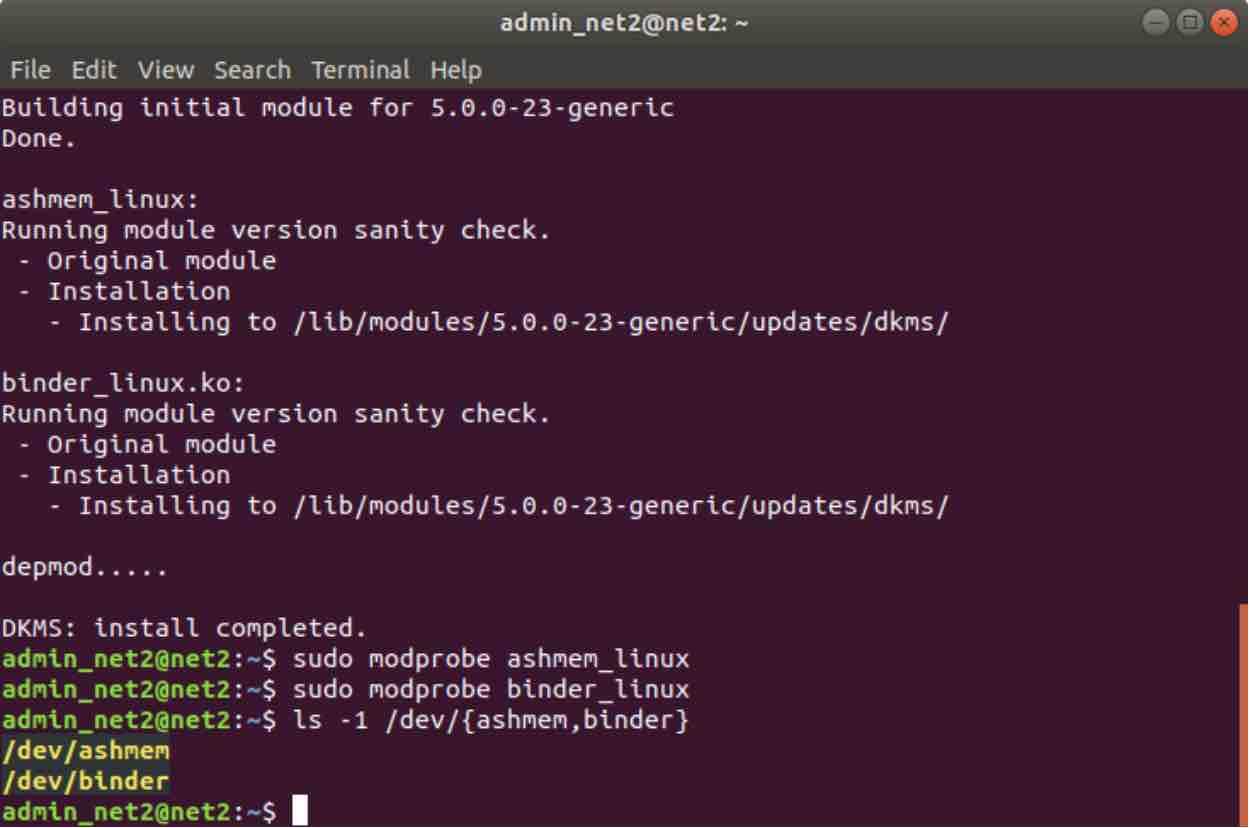
Step4:Install Anbox using Snap
To Install Anbox using snap, execute the command below :
snap install –devmode –beta anbox
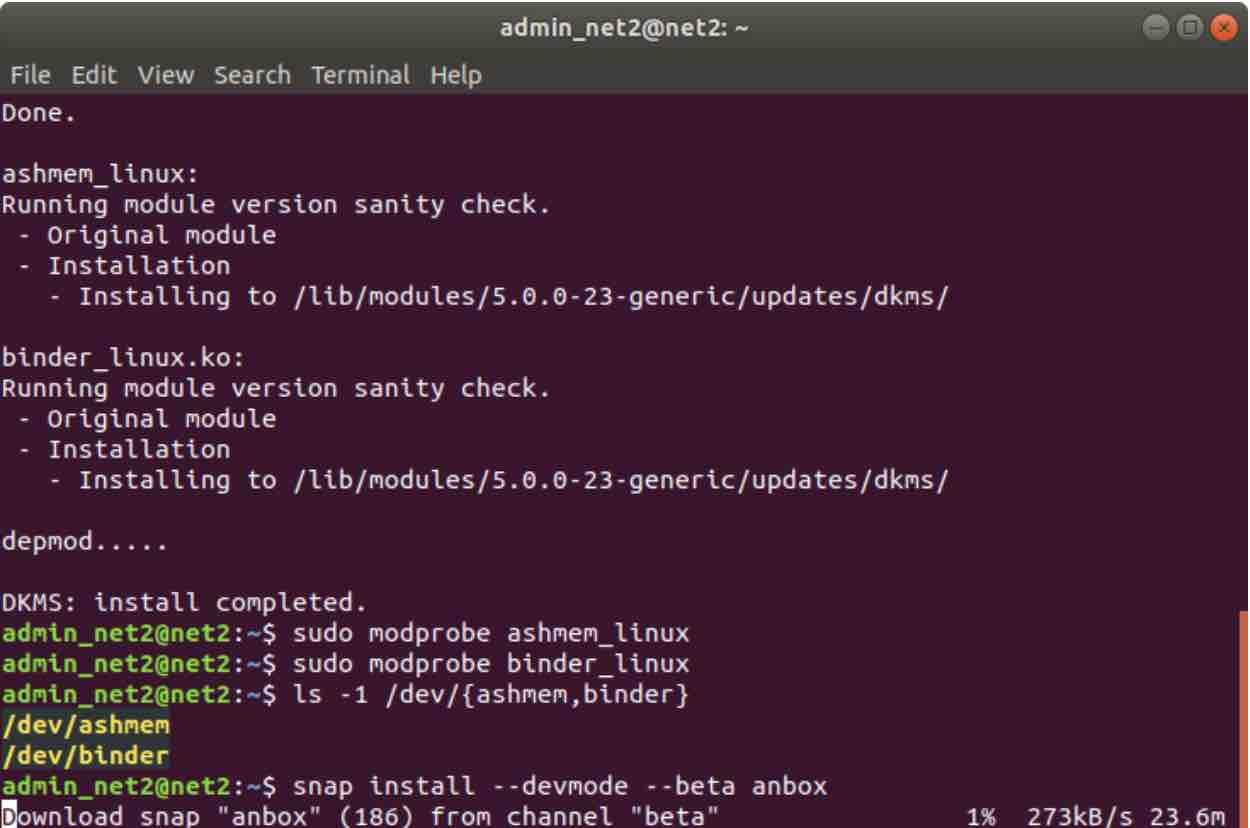
Android emulator on ubuntu installation
Read: Most common Android problems and how to fix them
Enter your administrator password whenever necessary. After a few seconds, Anbox should be properly installed.
Step 5: Search for Anbox in the launcher and open it:
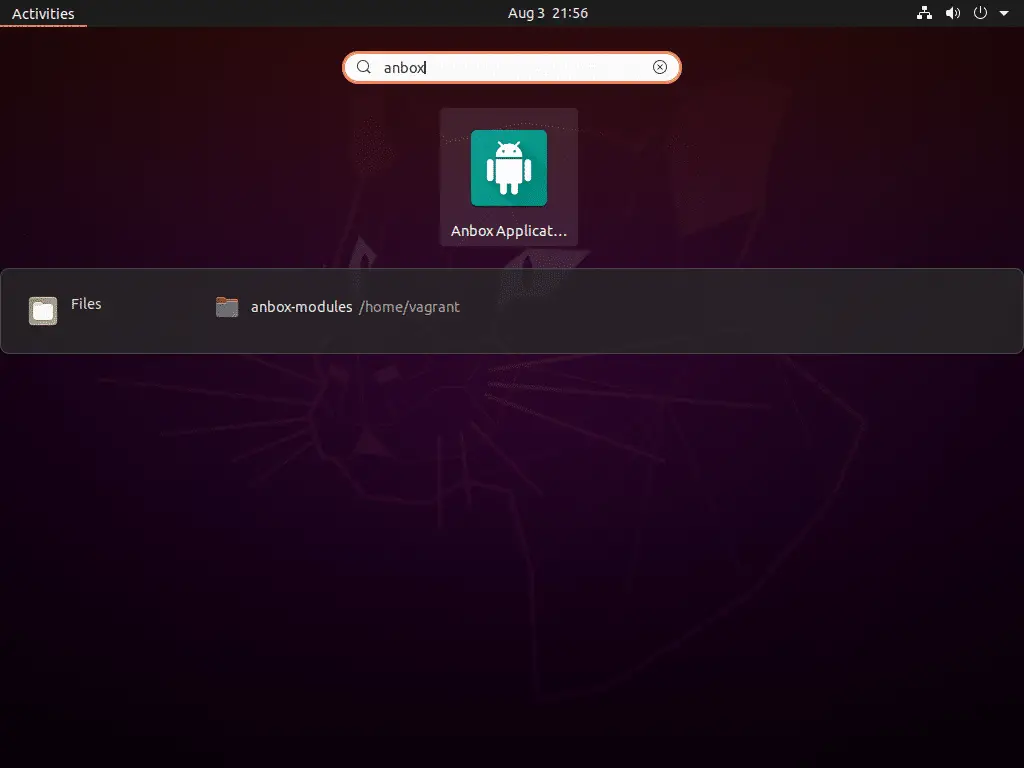
Step 6
Click to access apps of your choice.
Each app will open up in a resizable independent window.
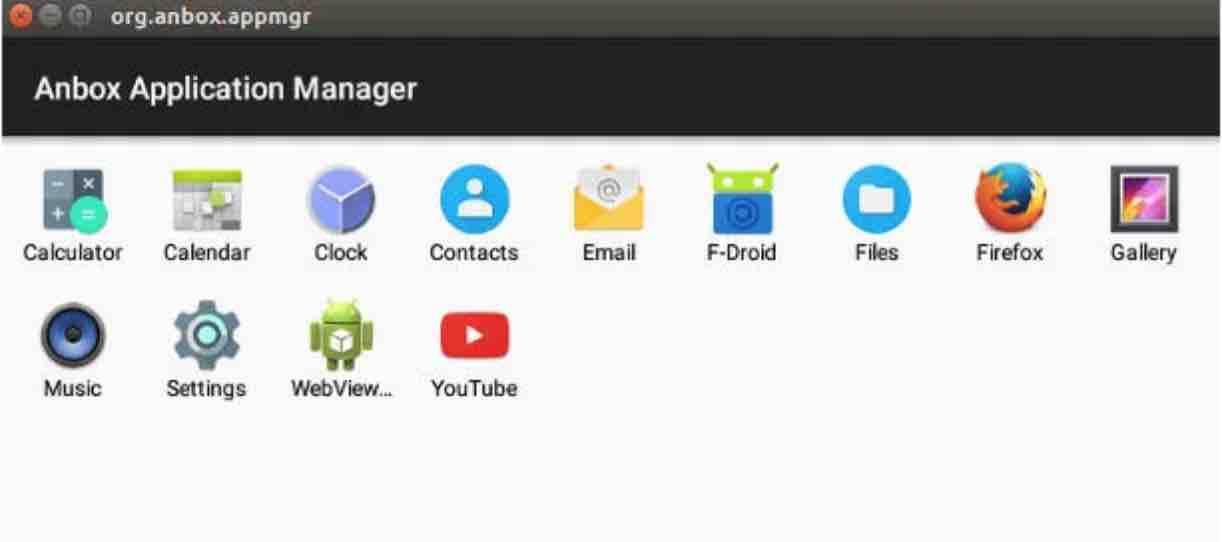
Android on linux | Android emulator Linux
Uninstall Anbox
You can uninstall Anbox by typing the command :
snap remove anbox
If you like the content, we would appreciate your support by buying us a coffee. Thank you so much for your visit and support.




Best step x step have ever read. Thanks