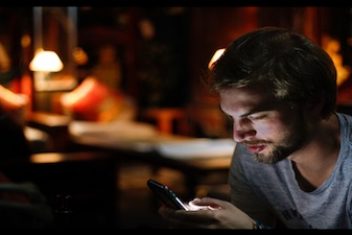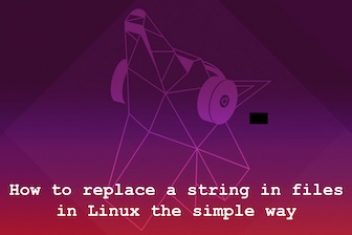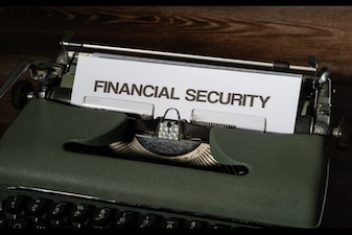Disney Plus, much like Netflix and Hulu, lets you download movies to watch offline, so you can enjoy your collection of Pixar, Marvel, and Star Wars films whenever you want, regardless of your connection to the internet.
All you have to do is locate the download symbol next to the title you want to download on Disney Plus, then touch it. The software stores all downloaded files in a subfolder accessible from the main menu. You may add titles and remove them from your queue after viewing.
Downloading TV episodes and movies is a breeze, regardless of the device you’re using. However, you can only use the download feature on Disney+ via the iOS or Android app.
Everything you need to know about Disney’s streaming service and how to download movies and TV shows is right here ( Disney plus offline download ).
Read: How to Group Watch on Disney Plus
How to download movies on Disney Plus app
- Launch Disney’s streaming service, Disney Plus.
- You may either press the “Home” tab to look through categories, or you can hit the magnifying glass symbol to do a keyword search across all available media.
- Choose the movie you want to watch and click “Download.”
- To the right of the “Play” and “Add to Watchlist” buttons, you’ll see a “download” symbol; tap it.
- As the download starts, the arrow will transform into a loading icon.
- Once a movie has finished downloading, you may start watching it offline by clicking the play button.
Read: How To Block Shows On Disney Plus
How to download TV shows on Disney Plus app
- Launch Disney’s streaming service, Disney Plus.
- You may either press the “Home” tab to look through categories, or you can hit the magnifying glass symbol to do a keyword search across all available media.
- Go to the TV program you want to watch offline and click “download”.
- Visit the TV show’s website to find links to download full seasons.
- Swipe up to access the season selection menu, and then hit the download icon to the right of the season selection.
- In the new box that appeared at the bottom of the app, tap “Download season”.
- Once all episodes have been downloaded, you may go to the Downloads tab and choose the program from the list.
- Select an episode to view it right now by tapping it in the list.
- Swipe up until you find the episode you want to download, and then tap it to download it.
- Click the download button that appears to the right of the episode’s title and below the episode’s picture.
- Once the episode has downloaded, press it to start playing it offline.
If you like the content, we would appreciate your support by buying us a coffee. Thank you so much for your visit and support.