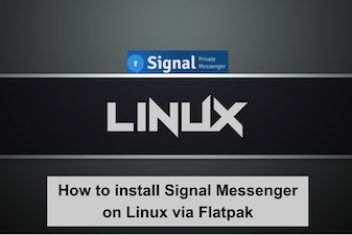Feral Interactive is a company and distributor of games for different platforms (macOS, Linux, iOS devices, Android devices and Nintendo Switch) to which we can attribute several quite good titles.
Well, for some time now the company has been working and improving its tool called “GameMode” which is an impressive tool that can improve performance while playing on Linux.
GameMode significantly improves the performance of games applying “temporarily” a set of optimizations to the operating system, these optimizations are as follows:
- Change the CPU governor.
- O / I priority.
- Kernel scheduler (SCHED_ISO).
- Screen protector disabled
- GPU performance mode (NVIDIA and AMD), GPU overclocking (NVIDIA),
- Custom scripts.
As such, GameMode has support for different Linux distributions, of which we can mention some of the main ones that are Ubuntu, Debian, Solus, Arch Linux, Gentoo, Fedora, OpenSUSE, Mageia and you are already adding their derivatives, with which the list increases.
Read: Download The World’s Finest Assassin Gets Reincarnated in Another World as an Aristocrat

How to install GameMode?
GameMode is a Linux daemon/lib combo that enables games to basically request a certain number of optimizations to be applied on a temporary manner to the host OS and/or a relevant game process.
Read: How to speed up Linux
To be able to install GameMode on Linux, we must first install some necessary dependencies for its operation and thus avoid having problems with the tool’s installation script and be involved in solving them.
In the case of those who are users of Debian, Ubuntu, Linux Mint as well as some other distribution derived from these, you would have to install the necessary dependencies from a terminal, using the following command:
sudo apt install meson libsystemd-dev pkg-config ninja-build git libdbus-1-dev dbus-user-session
Now in the case of those who are users of Arch Linux, Manjaro, Arco or any other derivative of the distribution, you would need to type in the following:
sudo pacman -S meson systemd git dbus
While for those who use Fedora, CentOS, openSUSE or any other distribution derived from these:
sudo dnf install meson systemd-devel pkg-config git dbus-devel
With the dependencies installed, now you would need to obtain the GameMode installation script in order to be able to run it and install it on your system.
Read: Best Linux games
Type in the commands:
git clone https://github.com/FeralInteractive/gamemode.git
cd gamemode
git checkout 1.5
./bootstrap.sh
Now it’s time to know how to call that service to run when we are going to execute a game on our system.
Read: Best Escape From Tarkov Settings In 2022
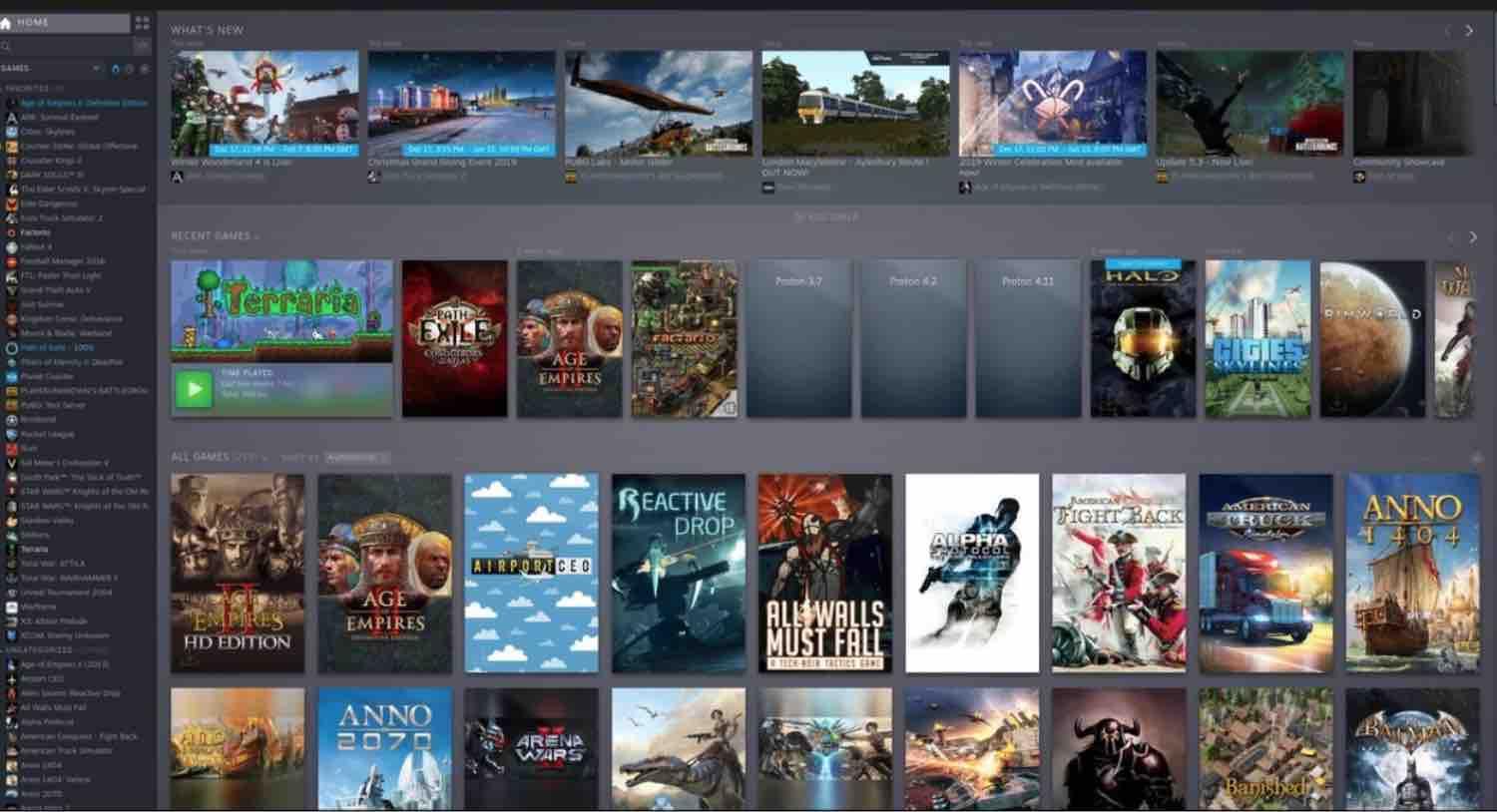
Source: Rich Edmonds / Windows Central
How to use
GameMode service is not running all the time on the system, even if it is already active to be able to work when required. We must call the service to run on a par with another service (which in this case , games).
In order to do this , you have two options.
1.- Run GameMode in native Linux games with independent launchers
2.- Run GameMode on Steam games
In the first case when mentioning independent launchers, .i.e. games that you can install from the software center or independent packages that do not require an intermediate application, as is the case on Steam where you practically only click on install and the Steam client will take care of everything from installation, launching the game, bringing you stats, etc.
In a common example for the first case, let’s take Supertuxkart, which you can run from the terminal or its launcher in applications menu.
In this case, you are going to use the terminal to call the GameMode service and run it together with Supertuxkart to make the relevant changes to improve the game performance.
For this you would have to use the command “gamemoderun” and in addition the game launcher:
gamemoderun supertuxkart [Linux gamemode]
For the second case.i.e. for games running from Steam :
Within “Launch options” for your game on Steam, you would need to add a value in the “launch options” option that you will find by right-clicking on the game and then properties.
Read: How to Enjoy the Best Sound Quality on Linux with These 5 Gaming Headsets
One there you would need to add the following:
gamemoderun %command% [gamemode Linux command]
Click ok. You would be able to run your games and GameMode will take care of the rest.
More information visit the link.
If you like the content, we would appreciate your support by buying us a coffee. Thank you so much for your visit and support.