GNOME shell extensions are used to enhance the GNOME desktop experience. It is the best way to tweak GNOME. There is a whole bunch of shell extensions available for free download. OpenWeather, GNO-menu, CPU power management are some popular GNOME extensions. But it is very painful and difficult to install these extensions manually. In this article, we go through the steps to install GNOME Shell Extensions.
Things you should do before proceeding
Note: I am using Ubuntu so commands may be different in your distribution. If you have a basic knowledge of commands in Linux, then you are good to go.
Some extensions aren’t compatible with particular GNOME DE version. So you need to check the version of GNOME DE installed on your PC. Run the following command to do so:
gnome-shell –version
Install the GNOME Tweak Tool. To do so, issue the following command:
sudo apt install gnome-tweak-tool
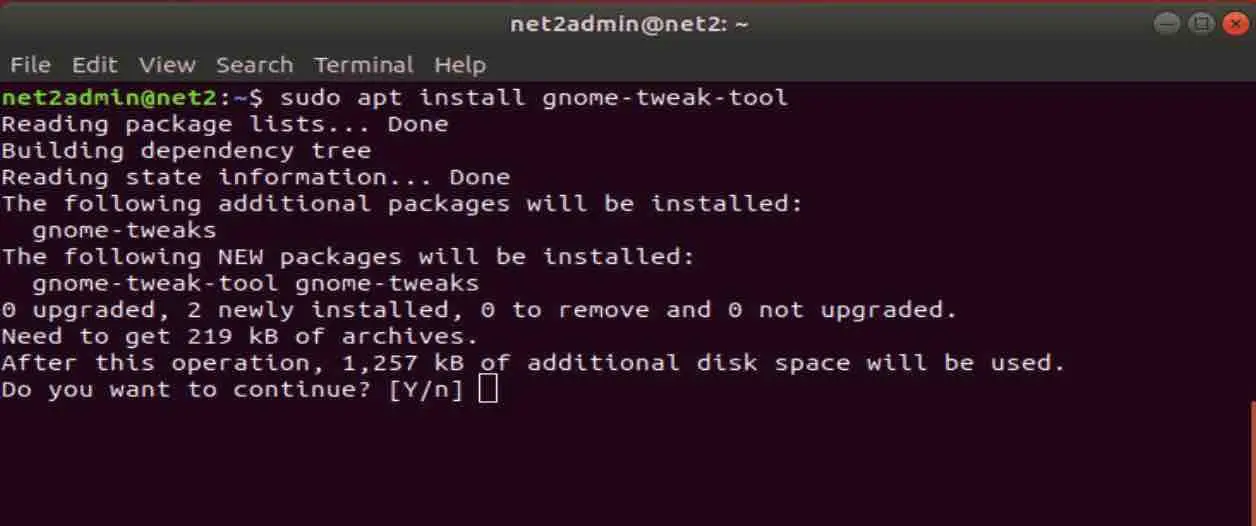
- Search for tweak option in the applications menu and open it. You will then be able to find all the extensions.
Read: How to open System Settings from the terminal in Ubuntu 18.04?
Installing basic extensions available in your Linux distribution
Some Linux distributions provide a minimal GNOME extension package. Run this command in the terminal to start the installation:
sudo apt install gnome-shell-extensions
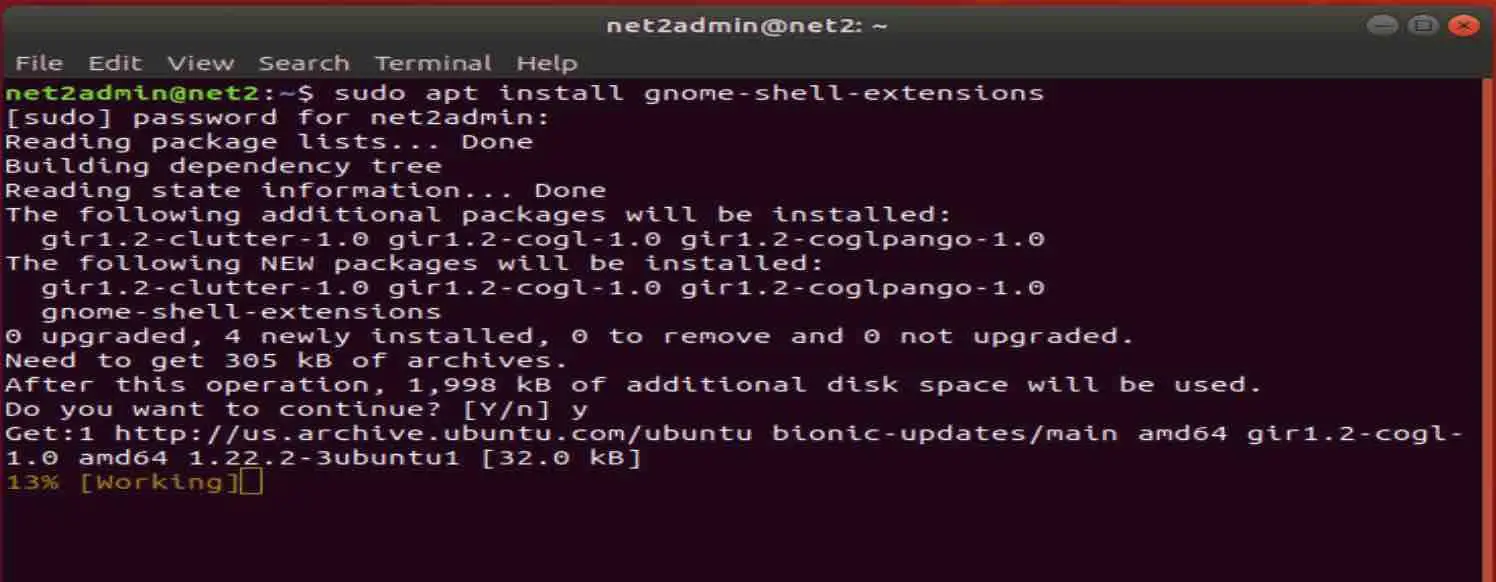
Now reboot GNOME DE. To do so, press Alt+F2 and then type in ‘r’ and then press enter. Now some extensions are installed in your PC and can be found in the GNOME tweak tool. Here you can enable and disable the extensions.
Read: Ubuntu 23.04 features
Installing extensions through a browser
There is an entire website for managing GNOME shell extensions through a web interface. No need to install a tweak tool or any other extension manager. Here is the link to the website: https://extensions.gnome.org/.
You will first need to install a browser extension and a native host connector in order to use extensions through the web interface. This website will then act as a Shell Extension manager for your PC.
Head over to the website given in the link above. Once you reach the website, you will see the following message.
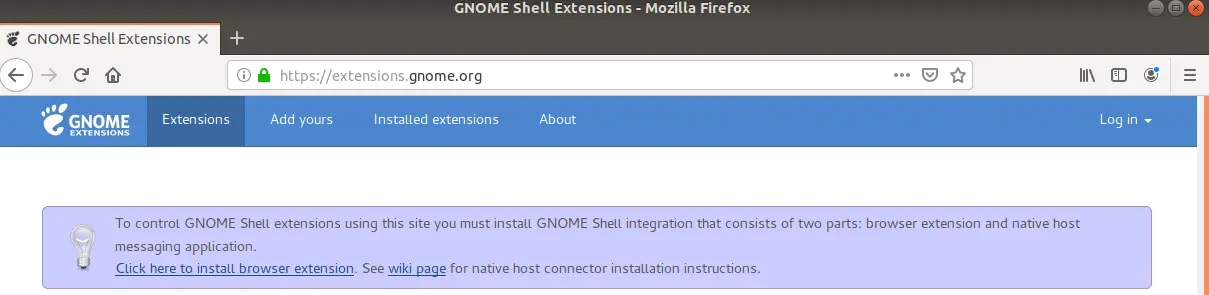
First, install the native host connector by running the following command:
sudo apt install chrome-gnome-shell
Second, install the browser add-on. You will find an option to install the add-on from the website or you can find these add-ons on Chrome web store, Mozilla add-ons or opera add-ons.
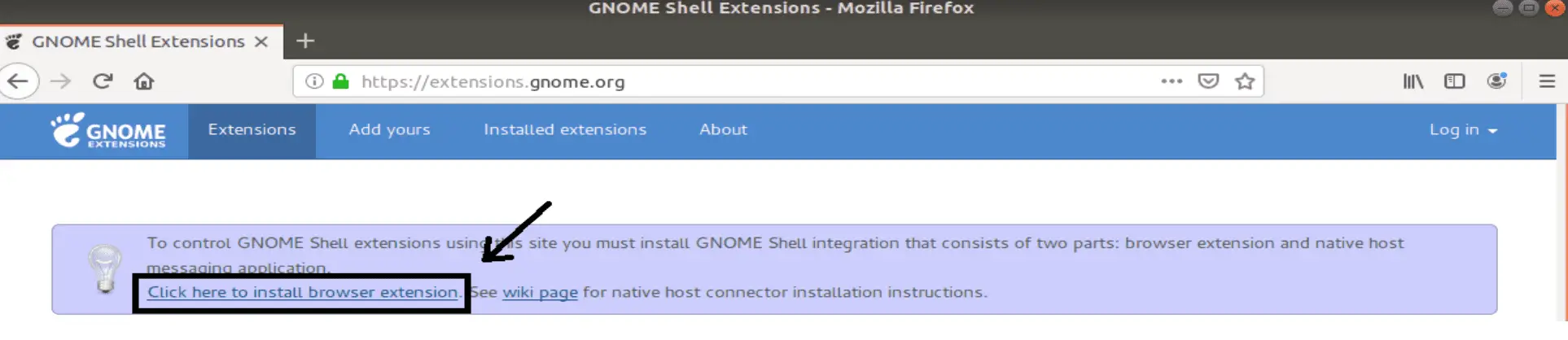
Now you are all set to install extensions through this website.
Installing extensions
First of all, sort extensions according to your GNOME DE version. In the top right corner change the option from “all versions” to “current version” so that you won’t face any compatibility issues.
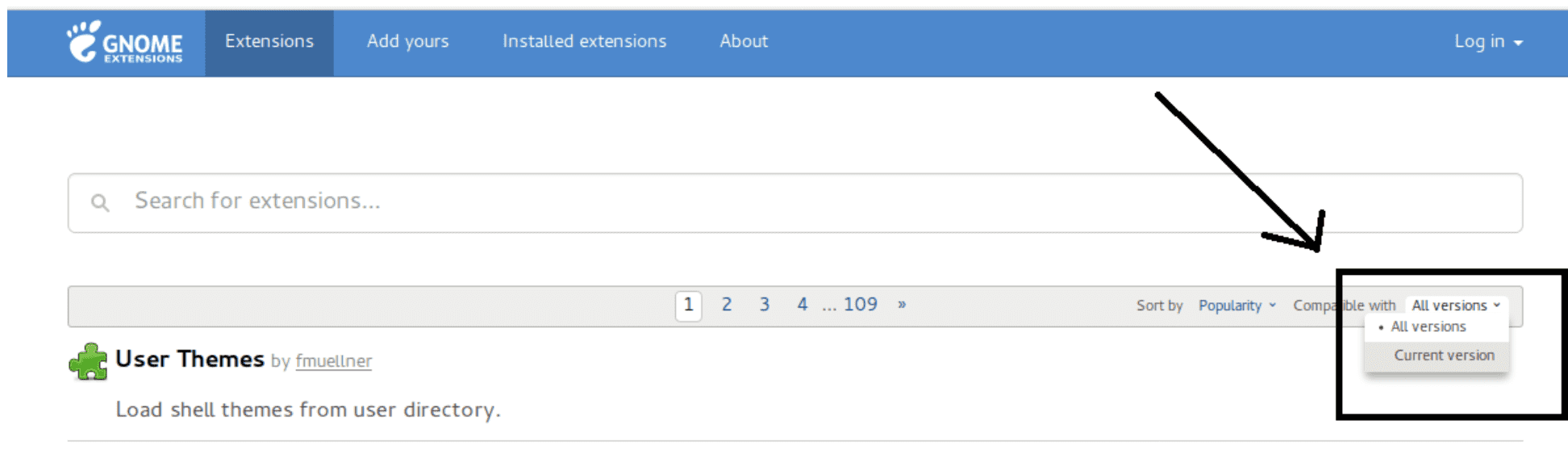
Now click on any extension in the list or look up a specific one.
You will then see an ON/OFF button, click on it.
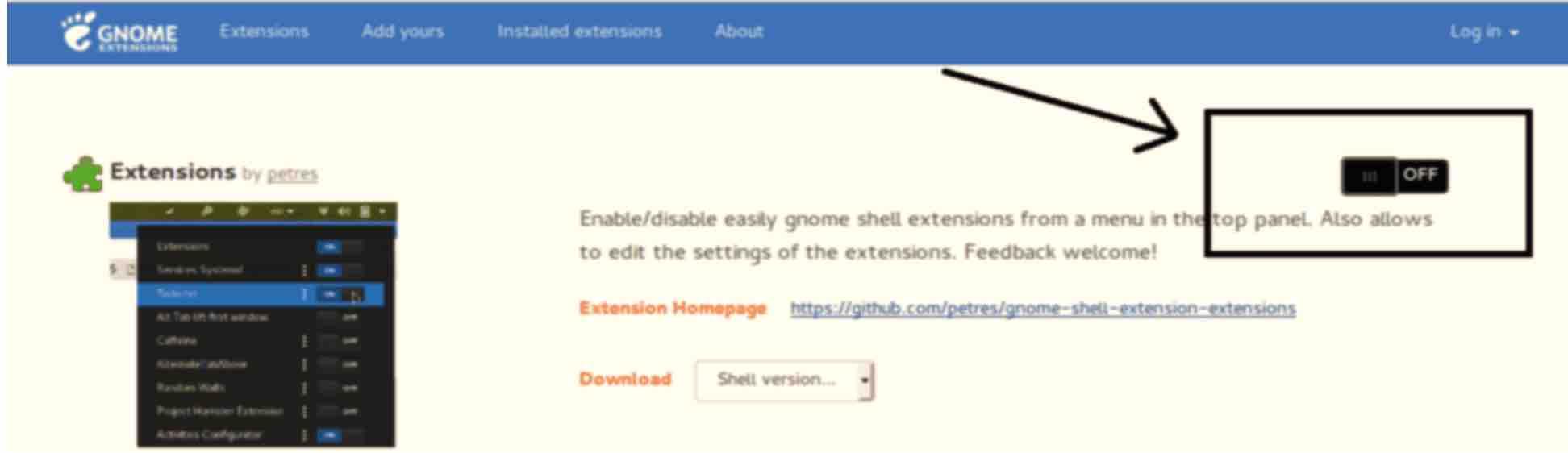
Next, click on install.
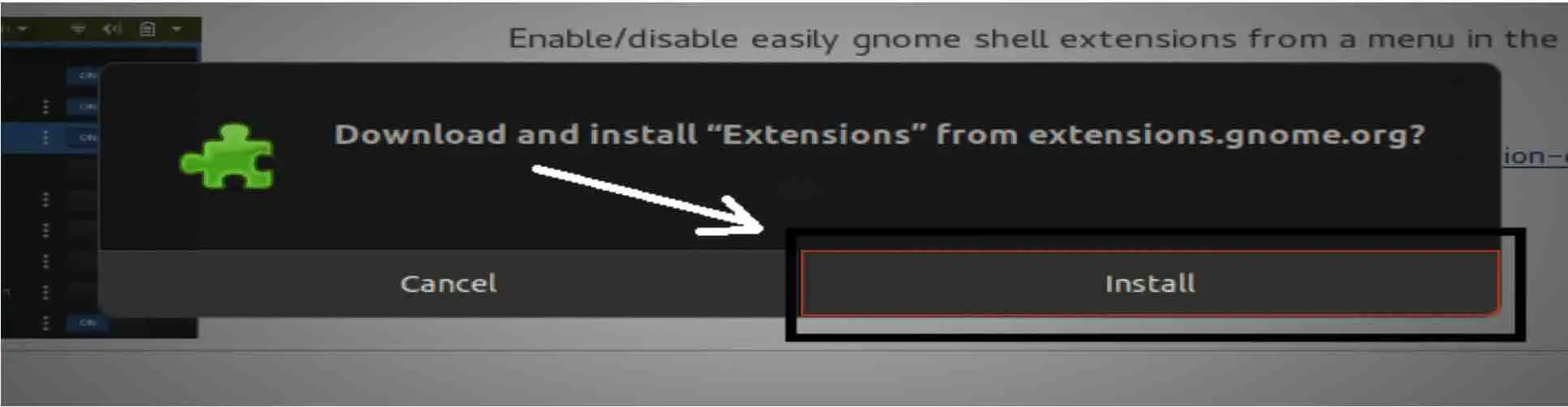
Now you have successfully installed an extension.
You can also configure it. There is an option right next to the ON/OFF button.
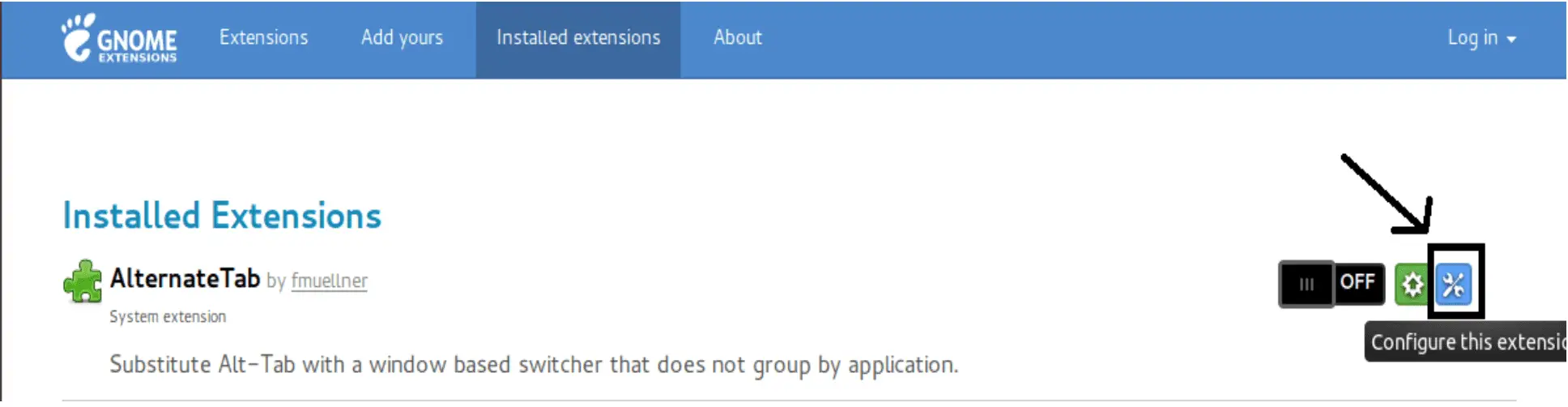
If you wish, you can also configure the extension in the GNOME tweak tool or you can manage extensions under the “installed extensions” tab on the web interface.
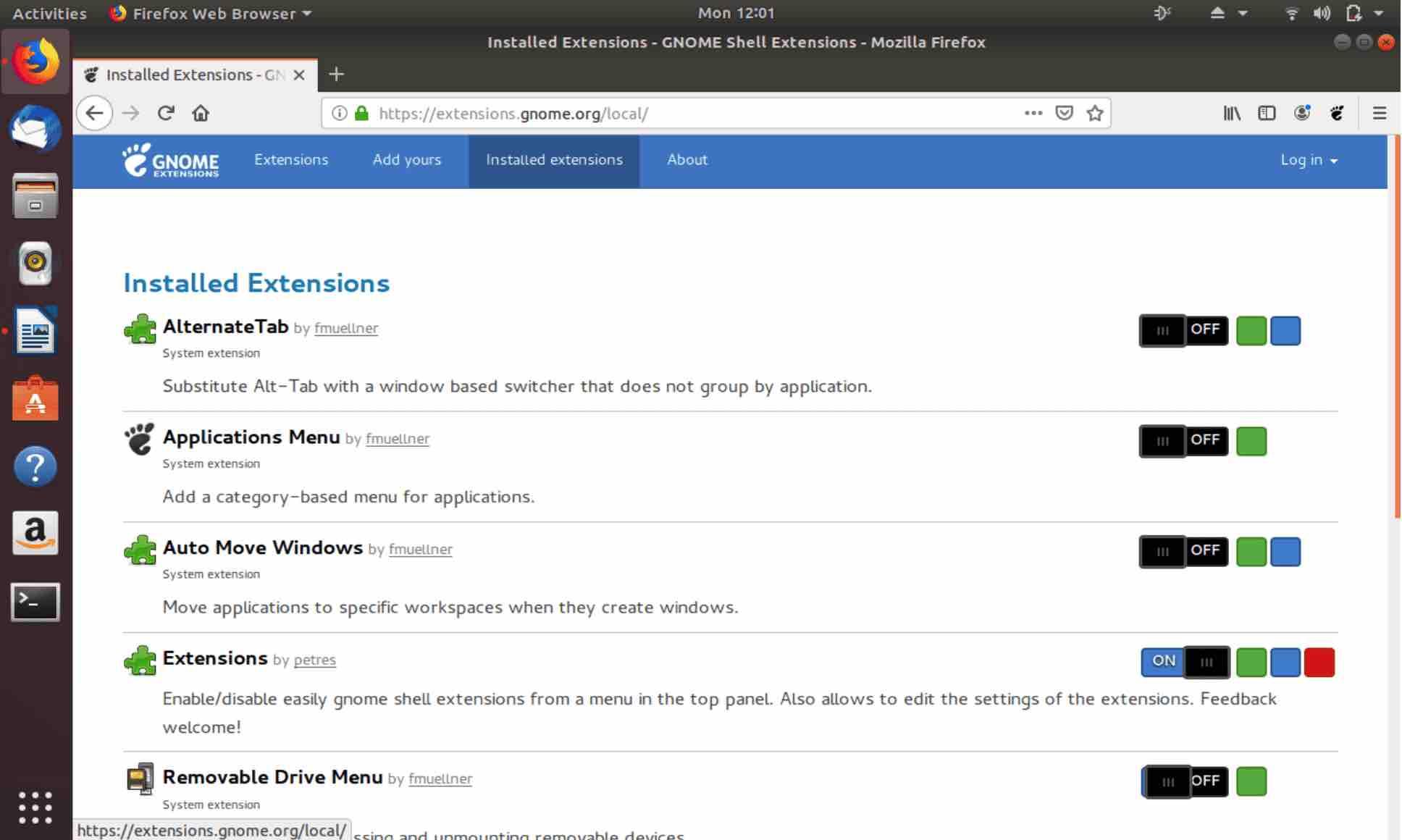
Installing shell extensions through Ubuntu software app (Ubuntu 18.04 and above only)
Ubuntu 18.04 is the latest LTS release in Ubuntu line-up. If you are on Ubuntu 18.04 then you can directly install GNOME shell extensions from Ubuntu software application. To do so:
Open Ubuntu software app then under the categories option click on add-ons.
Now click on the extensions tab.
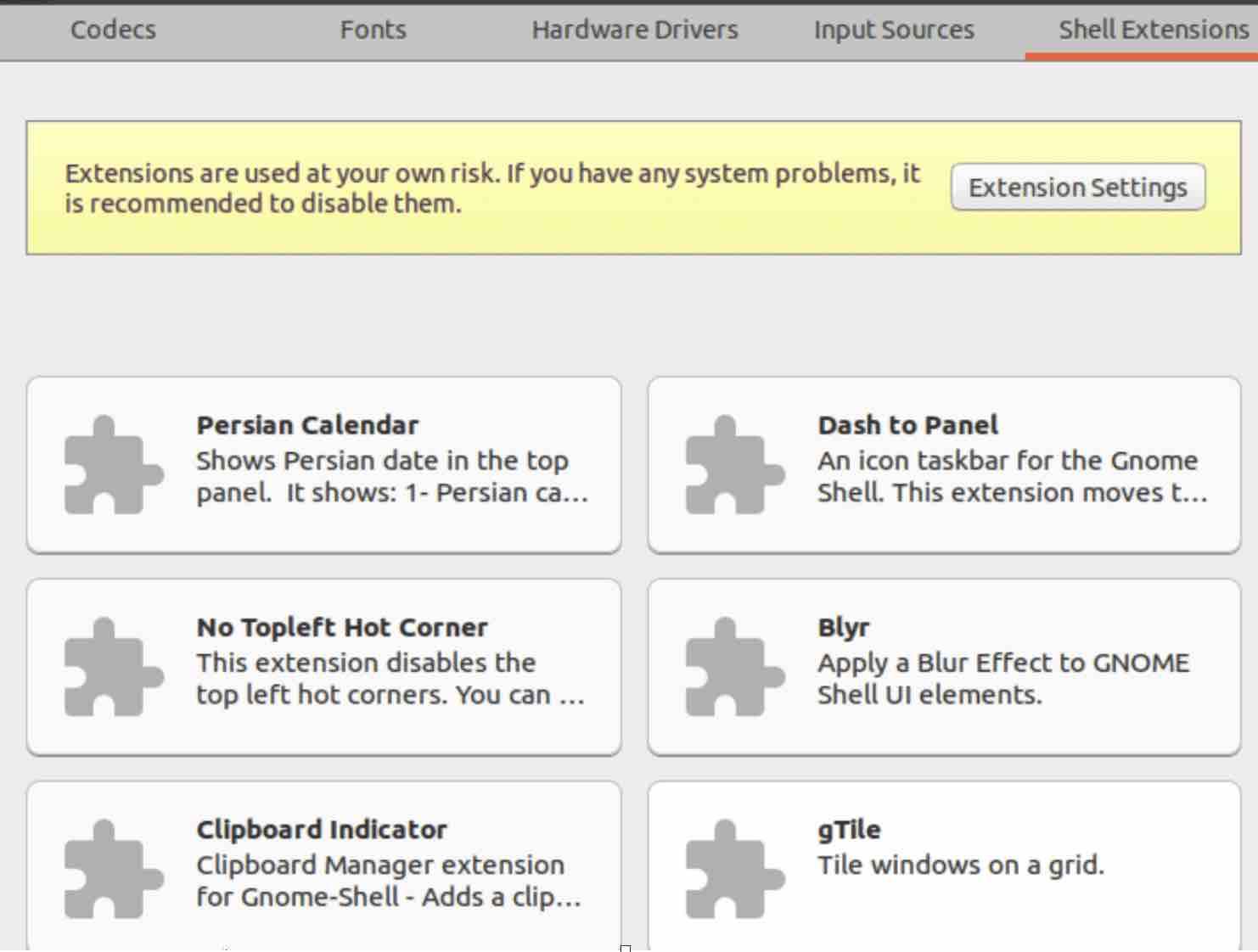
Here, you will see a list of extensions.
Now click on any extension you like. You will then be able to see an option to install. Click on it to start the installation.
Final thoughts
GNOME shell extensions are made to totally customize the Desktop experience. GNOME DE is supported by a large number of extensions. The basic package contains a limited number of extensions that might not satisfy you. The web-based extension manger is the best option to go with since you will find every single extension available for GNOME DE. It is also possible to Install extensions through the Ubuntu software app but it is limited to Ubuntu only.
If you like the content, we would appreciate your support by buying us a coffee. Thank you so much for your visit and support.
