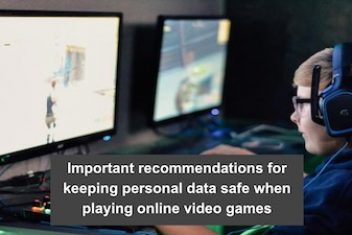BitLocker encryption on your storage devices is important for your data security and access control. BitLocker security program from Microsoft is a useful encryption solution that protects your drive from external interference with the data it contains.However, for situations where your drive becomes corrupted or you do not have the password anymore, you risk losing all your files forever.
To remedy this situation, iBoysoft BitLocker Recovery is a safe and effective recovery software that is useful to help you recover your files from BitLocker encrypted drives. This professional recovery tool helps you to get your data back when your BitLocker drive becomes corrupted or inaccessible.
This article highlights how to perform data recovery using iBoysoft BitLocker recovery software and enumerates other benefits that this software provides.
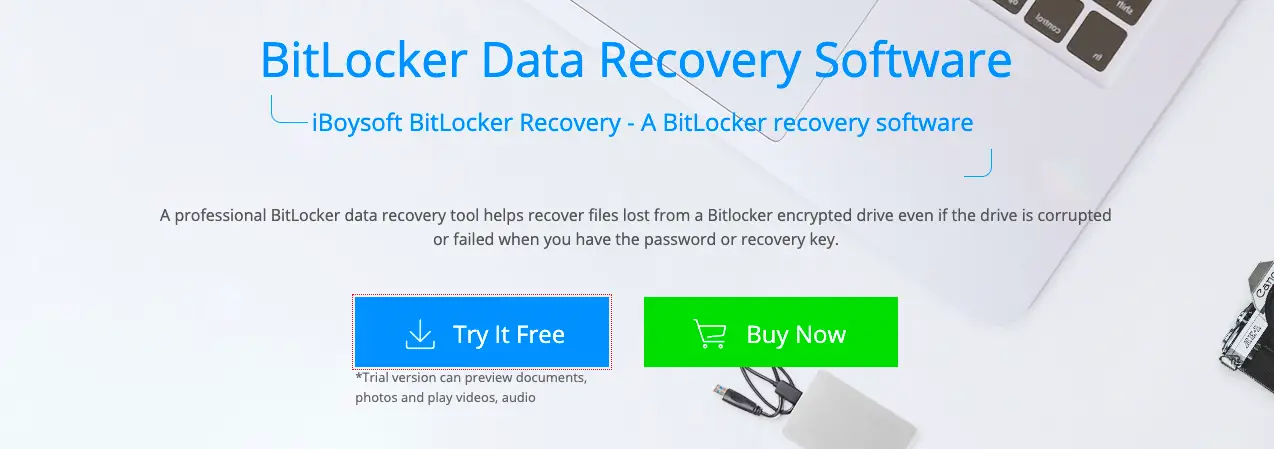
Why Choose iBoysoft BitLocker Recovery Software?
This recovery software is a simple-to-use software that is fast and secure. The development of this BitLocker recovery software from its team provides a superior recovery algorithm for data recovery. It provides customers with a recovery tool for those who are experiencing issues with their encrypted storage devices.
Read: Review of iBoysoft Data Recovery for Mac
iBoysoft BitLocker Recovery is one of the few BitLocker recovery software that requires either the password or the 48-digit recovery passcode to carry out the data recovery process. This gives you extra assurance over your data security and access control. Some benefits that iBoysoft BitLocker recovery software provides include:
1. Premium Security: iBoysoft BitLocker Recovery either requires the password or 48-digit recovery key to gain access. If neither of these criteria is available, this software denies whatsoever access to your BitLocker encrypted drive.
2. High Reliability: One thing is for sure, you can count on iBoysoft BitLocker recovery tool to help you recover your data from your faulty storage drive encrypted by BitLocker. This program has high adoption in companies and technology leaders in the industry that require data recovery services.
3. Successful Data Recovery Rate: The data recovery function conducted by iBoysoft BitLocker Recovery is stellar. It boasts of having the highest recovery success rate against other similar software in the industry.
How to Recover Data from BitLocker Encrypted Drives using iBoysoft BitLocker Recovery?
Recovering data from a BitLocker encrypted drive is no easy feat. In the scenario where your drive is having partition error, a mistaken formatting issue or any other problem that might arise, you might need to recover your data before fixing these problems.
Read: Best apps to recover deleted photos from Android phone
Before proceeding to recover your data using iBoysoft BitLocker recovery software, make sure to find either the password or your BitLocker 48-digit recovery key. Without either of these two passcodes, you will not be able to access your BitLocker encrypted drive. To proceed with data recovery from your BitLocker encrypted drive, follow the stepwise recommendation below:
Step 1: Download and install iBoysoft BitLocker Recovery
This tool is available for downloading from its official website. This free installation tool is very easy to download and install on your Windows computer.
Step 2: Insert your BitLocker encrypted drive into your computer
The next step is to insert the drive you wish to recover data from with iBoysoft BitLocker recovery software. Please note that you need to have either the password or the 48-digit recovery key ready to proceed with data recovery from your BitLocker encrypted drive.
Step 3: Launch iBoysoft BitLocker recovery program on your computer
After completing the installation process, proceed to launch this recovery tool on your computer. You should have access to the software’s interface and see a menu of all the drive connections to your laptop.
Step 4: Select your BitLocker encrypted drive and enter your password
From the drive menu, select your drive option and enter your password when the prompt appears. Here, you have the opportunity either to gain access to your BitLocker encrypted drive with your password or 48-digit recovery key.
Step 5: Scan your BitLocker encrypted drive
After gaining access to your drive, proceed to initiate scanning of the drive. iBoysoft BitLocker Recovery makes it easy to scan through your decrypted drive to view the files it contains. You can perform either a quick scan or deep scan to recover your data.
Step 6: Preview and recover your data from your BitLocker encrypted drive
After finishing the scanning process, iBoysoft BitLocker recovery utility allows you to preview the files it successfully finds for you to select which to recover. After the selection, click Recover to start the recovery process, and then store these recovered files in the storage location of your choice.
Final Thoughts
iBoysoft BitLocker Recovery is really an ideal BitLocker recovery application. It can help you recover data from inaccessible BitLocker encrypted drives, formatted BitLocker drives as well as deleted or lost BitLocker encrypted partitions. Install this tool on your computer and use it to deal with data loss problems.
If you like the content, we would appreciate your support by buying us a coffee. Thank you so much for your visit and support.