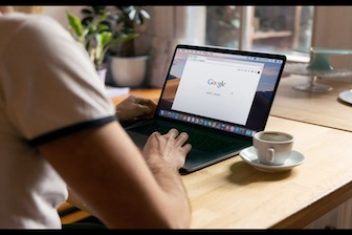Two-factor authentication is an extra layer of security that verifies a user is who they say they are when accessing their account. 2FA is made up of three identity dimensions; something you know, something you are, and something you have. Without 2FA for OWA enabled on your Office 365 mailbox, anyone who has access to your username and password credentials will be able to access your private information and hack into sensitive company information.
In order to gain access to your account with 2FA enabled, ideally you’ll need another verification method to prove your identity beyond a username and password. This can be a pin number, SMS code, authenticator application, hardware token, etc. When you have two-factor authentication enabled, knowledge of just your username and password will simply not be enough for a hacker to gain access to your account.
Read: 5G Cybersecurity Risks and How to Address Them
How Microsoft Two-Factor Authentication Can Secure Remote Access Protocols
The second step to two-factor authentication usually involves one of the three identity dimensions; knowledge, possession, or inheritance factor. Two-factor authentication fills in the gaps that a username and password just can’t fill. Even if hackers manage to steal your login credentials through brute-force attacks, as long as you have your 2FA enabled, they will not be able to access your remote access protocols.
With two-factor authentication, there is a common concern with implementation which is why it’s sometimes overlooked. Many users find the extra verification irritating and sometimes a little excessive. User’s don’t like inputting an extra passcode every time they log in or if given a physical security key, they fear that it might get lost from having to carry it around everywhere.
The best way to secure your remote access with Microsoft Outlook 2FA is with an authenticator app. Authenticator apps are easy to use, and are adaptable to your two-factor authentication system. When a user tries to login with their username and password, an access request will be sent to their phone, which the user can then choose to accept or reject the authentication request. No extra passcodes or devices are required. The authenticator app is used as a form of second factor authentication and protects your remote hackers from malicious hackers.
Read: How to protect your Windows PC against malware
How To Implement MFA for Remote Access
The first step to adding additional security to your user accounts is to implement multi-factor authentication for all remote access users in your organization. As an administrator, you want to make sure that every user’s access is controlled by a consistent program and a reliable authentication method.
Increasing your security measures for each login with multi-factor authentication ensures that when a user signs on, they are who they say they are.
Here is a sample sign in process for your Microsoft Outlook 2FA:
- You’ll want to download the authenticator app of your choice to your phone
- Access your user account with your username and password
- Configure your authenticator application to your account
- Save your password to your authenticator app to have a faster login process
- Login in to your account using the 2FA authenticator application
Read: How To View Outlook .msg Files in Ubuntu
When dealing with two-factor authentication, you want to make sure you’re using the best possible technology for your organization. Securing your remote access shouldn’t be difficult and frustrating for your users. The two-step login process should be seamless and user-friendly. Authenticator apps are a great benefit to organizations as they are easily adaptable to any application system. Learning how to secure your remote access with two-factor authentication is the best way to ensure that your company’s private information isn’t at risk of being stolen or compromised.
If you like the content, we would appreciate your support by buying us a coffee. Thank you so much for your visit and support.