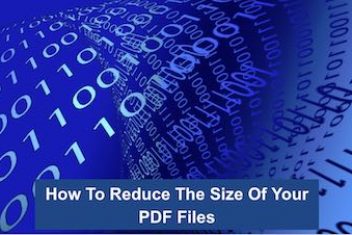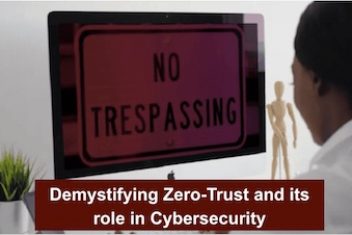Escape from Tarkov is a hardcore tactical online shooter game that has gained massive popularity due to its high level of realism and intense gameplay. The game takes place in a post-apocalyptic world where players are tasked with surviving and completing various missions. With the game’s increasing popularity, players are searching for ways to get the best performance and experience. One of the most critical aspects of performance is the graphics settings, which can make a significant difference in how well the game runs.
Despite being an incredibly fun game, playing Escape from Tarkov in 2023 can lead to crashes, fps drops, and annoying lag. The reason for this less-than-perfect performance might just be because there is still no productive release. But don’t worry, if you’re a huge fan of the game and want to experience it without any issues, we’ve got you covered. In this guide, we’ll provide the best Tarkov graphics settings to help ensure a smooth gaming experience until the full release.
Read: Best Call Of Duty: Vanguard Settings in 2023
Minimum System Requirements
Before diving into the world of optimizations in Escape from Tarkov, it’s important to make sure your PC is up to the task. This game isn’t the most optimized, so you’ll need a decent system to have a smooth gaming experience.
The Escape from Tarkov system requirements:
- Operating System: Windows 10/11 with 64-bit architecture
- Processor: At least a dual-core with a speed of 2.4 GHz (Intel) or 2.6 GHz (AMD)
- RAM: 8 GB or more (16 GB is recommended)
- Graphics Card: A DX11 compatible card with 1 GB (2GB recommended) of video memory or more
- Sound Card: A DirectX compatible audio card
- Disk Space: 20 GB or more of available storage.
Control Settings
The control settings in Escape from Tarkov affect how you interact with the game and play the game. The following are the recommended control settings that you should use:
- Mouse sensitivity: This setting determines how sensitive the mouse is to movement. The recommended setting is around 6-7.
- Mouse acceleration: This setting determines how quickly the mouse moves based on the speed of your movements. The recommended setting is Off.
- Mouse smoothing: This setting makes the mouse movements smoother. The recommended setting is Off.
- Keyboard sensitivity: This setting determines how sensitive the keyboard is to movement. The recommended setting is around 6-7.
- Keybindings: It’s recommended to use a keybinding setup that feels comfortable and allows you to access all of the game’s features easily.
Best Tarkov Graphics Settings
Tarkov’s graphics settings can be confusing for some players, but don’t worry, I’ve got you covered. I’ll give you a rundown of each setting in plain language, so you’ll have a better understanding of what they do and how to tweak them for optimal performance. After testing various combinations on different systems, the following settings provide a great balance between graphics and performance.
Read: 10 Best Offline Shooting Games For Android
To apply these settings, simply go to the Graphics Tab in-game.
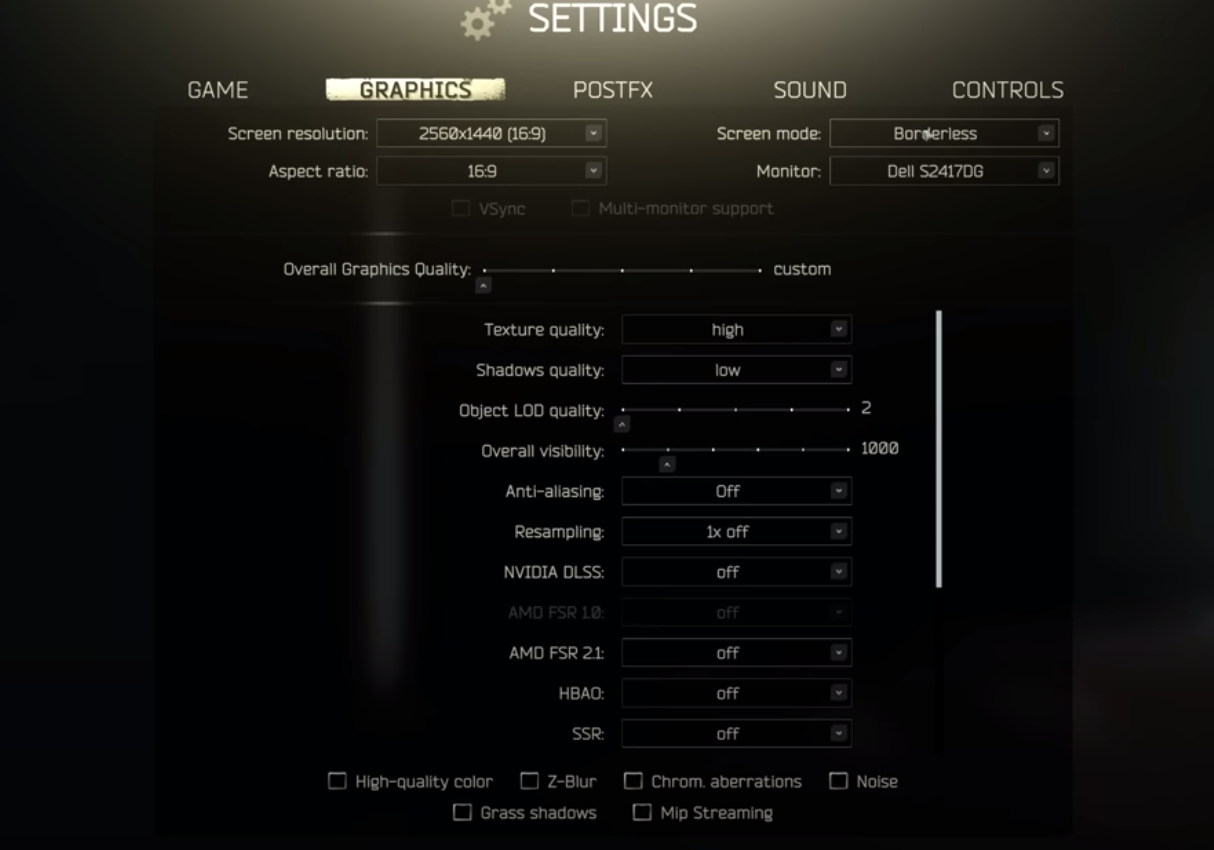
- Screen Resolution: Choose the highest available. The higher the resolution, the better the graphics quality, but it also requires more processing power. It’s recommended to use a resolution that your system can handle comfortably without sacrificing performance.
Screen Mode: Opt for full screen. Fullscreen is recommended for better performance, but you can also use Windowed or Borderless if you prefer. - VSync: Turn it on. You may also disable Vsync in your GPU settings.
- Overall Graphics Quality: Choose custom.
- Texture Quality: Set to high.
- Shadows Quality: Set to low, as shadows in Tarkov can have a big impact on FPS.
For the best balance between quality and performance, set Object LOD Quality to 2 and overall visibility to 1000, and shadow visibility to 40.
Read: Best offline games for Android
Antialiasing ( smoothens out jagged edges and makes the graphics look cleaner. ) is a personal choice, but TAA High is the best balance between graphics and performance. Resampling should be set to 1x off, and if your PC is up to it, you can increase it a bit.
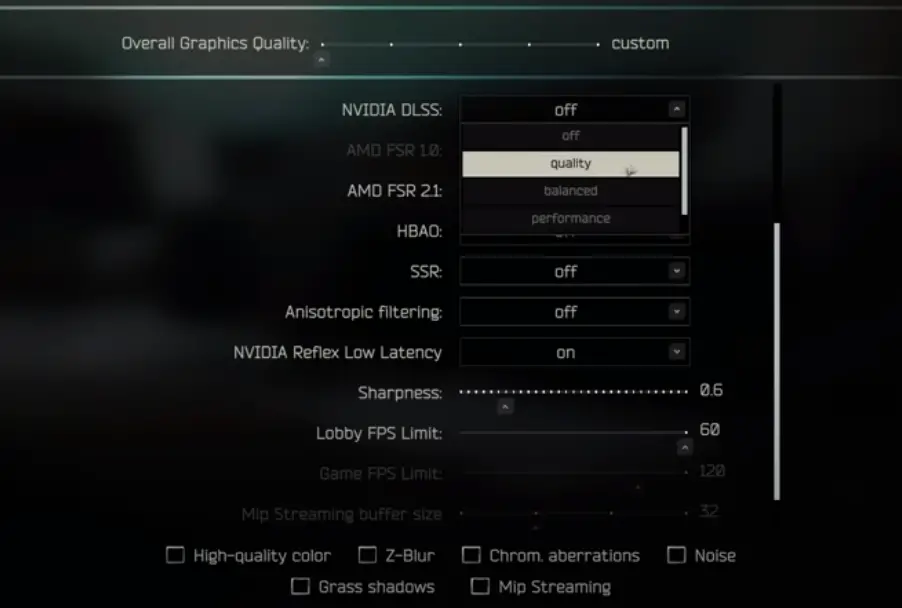
HBAO and SSR should be turned off, and anisotropic filtering should be set per texture.
Turn on Nvidia Reflex Low-Latency and Boost.
Sharpness is up to your personal preference, just keep in mind too high sharpness can affect performance. The lobby FPS limit can be set to 30 or 60, and the game FPS limit should be set to the highest available value or 0.
Turn off Grass Shadows, Noise, Chrom Aberrations, and Z-Blur. Finally, under Game Settings , enable “Use Only the Physical Cores.”
Keep the FOV setting to its default value.
Read: Best Apex Legends Settings in 2024
Sound Settings
The sound settings in Escape from Tarkov affect how you hear the game and can also give you an advantage by allowing you to hear your enemies more clearly. The following are the recommended sound settings that you should use:
- Master volume: Adjust the volume to your preference.
- Music volume: Adjust the volume to your preference.
- Voice chat volume: Adjust the volume to your preference.
- SFX volume: Adjust the volume to your preference.
- Ambient volume: Adjust the volume to your preference.
- Speaker configuration: This setting determines how sound is outputted through your speakers or headphones. The recommended setting is Stereo.
- HRTF: This setting enhances the spatial awareness of sound in the game, making it easier to tell where sounds are coming from. The recommended setting is On.
Gameplay Settings
The gameplay settings in Escape from Tarkov affect how the game is played and can give you an advantage over your opponents. The following are the recommended gameplay settings that you should use:
- Crosshair: The recommended crosshair is a simple dot crosshair.
- HUD: The recommended HUD setting is minimalistic, showing only the necessary information.
- Colorblind mode: If you are colorblind, this setting can make it easier for you to play the game by changing the colors used in the game.
- Aim assist: This setting helps you aim by providing a slight magnetic pull towards your target. The recommended setting is Off.
- Auto pickup: This setting automatically picks up items when you are close to them. The recommended setting is Off.
- Auto loot: This setting automatically loots bodies and containers when you are close to them. The recommended setting is Off.
Read: The best Disney games on mobile and Switch in 2023
Conclusion
Finding the best Escape From Tarkov settings can greatly enhance your gaming experience and increase your chances of success. With the constantly evolving technology, the recommended settings in 2023 may vary, but some of the key factors to consider include optimizing your graphics, adjusting your field of view, reducing motion blur, and turning off the depth of field. By finding the right balance between performance and visuals, you can enjoy a smoother and more immersive gaming experience in Escape From Tarkov.
If you like the content, we would appreciate your support by buying us a coffee. Thank you so much for your visit and support.