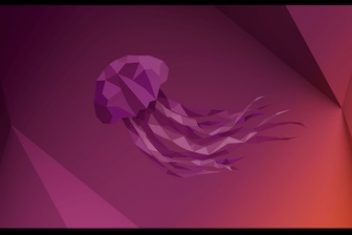For those passionate about Apex Legends and aspiring to elevate their gaming prowess, this guide is tailored just for you. Uncover invaluable tips on optimal pro player settings, spanning audio configurations, graphics adjustments, mouse settings, and more.
Despite its unexpected arrival in February 2019, Respawn’s battle royale game, Apex Legends, swiftly captured the gaming world’s attention. Its seamless blend of fluid mobility and skillful shooting, reminiscent of Respawn’s Titanfall series, catapulted it into both critical acclaim and widespread popularity.
The game’s appeal lies in its diverse roster of characters, extensive arsenal, and multifaceted gaming experiences, attracting not only gamers but also streamers, content creators, and professional players. Given the game’s popularity, achieving mastery comes with a steep learning curve, especially in the competitive arena. Success isn’t dictated by a one-size-fits-all approach; rather, it hinges on fine-tuning your settings and playing to your strengths.
In this comprehensive guide, we’ll delve into the intricacies of adjusting graphics, displays, audio, and video settings to help you optimize your Apex Legends experience. Elevate your gameplay and embrace the competitive edge with the right configurations.
Best Apex Legends settings in 2024
Achieving mastery in Apex Legends goes beyond the right controller setup, elevated frame rates, or selecting the meta Legends. Irrespective of your chosen platform, the key to success lies in configuring the best audio, video, gameplay, and sensitivity settings. Careful calibration is crucial, as initial settings can significantly influence your performance, affecting gameplay and your kill-to-death ratio.
Avoid compromising your gaming experience by ensuring precision in your settings. Elevate your performance in Apex Legends and other FPS games by fine-tuning the essential configurations. Your journey to gaming excellence starts with getting your settings right.
Read: Best Escape From Tarkov Settings In 2023
System requirements to play Apex Legends
Before delving into the myriad settings, it’s imperative to confirm that your system meets the minimum or recommended requirements for Apex Legends. This not only ensures smooth running but also serves as a benchmark for determining how high you can push the in-game settings. Those with hardware surpassing the recommended settings can maximize all configurations without compromising performance.
Minimum Requirements:
- OS: 64-bit Windows 10
- CPU: Intel Core i3-6300 3.8GHz / AMD FX-4350 4.2 GHz Quad-Core Processor
- RAM: 6GB
- GPU: NVIDIA GeForce GT 640 / Radeon HD 7730
- GPU RAM: 1 GB
- HARD DRIVE: Minimum 22 GB of free space
Recommended Requirements:
- OS: 64-bit Windows 10
- CPU: Intel i5 3570K or equivalent
- RAM: 8GB
- GPU: Nvidia GeForce GTX 970 / AMD Radeon R9 290
- GPU RAM: 8GB
- HARD DRIVE: Minimum 22 GB of free space
Ensuring your system aligns with these specifications guarantees an optimal gaming experience and allows you to fine-tune settings for the best performance.
Best Apex Legends Video Settings
To enhance your gaming experience in Apex Legends, consider the following recommended settings as a starting point:
Basic Settings:
- Display Mode: Full Screen for a single monitor, Windowed for multiple monitors.
- Aspect Ratio: Set to the monitor’s native value.
- Resolution: Set to the monitor’s default.
- Brightness: Slightly increase for improved visibility.
- Field of View: Ideally set between 90–110.
- Sprint View Shake: Keep it at a minimum or adjust based on personal preference.
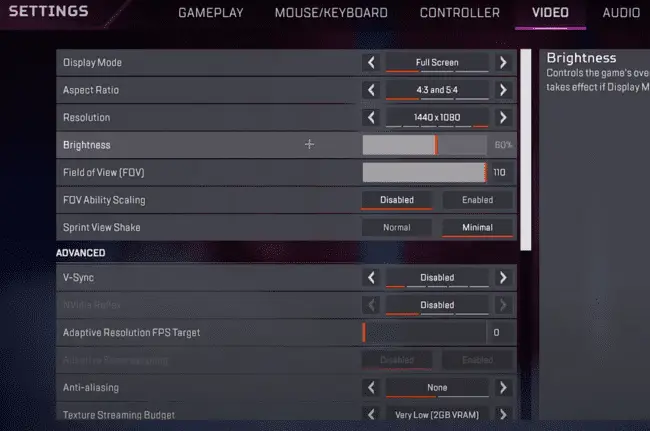
Advanced Settings:
- V-Sync: Disable ( unless experiencing screen tearing ).
- NVidia Reflex: Enable if using an NVidia GPU.
- Adaptive Resolution FPS Target: Disable unless encountering frequent FPS drops.
- Adaptive Supersampling: Increase if the game looks suboptimal due to low settings.
- Anti-aliasing: None.
- Texture Streaming Budget: Low or Medium.
- Texture Filtering: Bilinear Filtering.
- Ambient Occlusion Quality: Disable.
- Sun Shadow Coverage: Low.
- Sun Shadow Detail: Low.
- Spot Shadow Detail: Low.
- Volumetric Lighting: Disable.
- Dynamic Spot Shadows: Disable.
- Model Detail: Low.
- Effects Detail: Low.
- Impact Marks: Low or Disabled.
- Ragdolls: Low.
These settings provide a balanced starting point for optimal performance. Tweak them according to your preferences and hardware capabilities for the best results in Apex Legends.
Best Apex Legends Graphic Settings
To optimize your system’s performance, carefully adjust the display and graphics settings. Follow these steps for a smoother gaming experience:
Display Settings:
- Display Mode: Full Screen
- Aspect Ratio: 16:9 (Best select the native aspect ratio)
- Resolution: 1920×1080 (Choose native resolution)
- V-Sync: Off
Graphics Settings:
- Texture Streaming Budget: Medium or lower
- Texture Filtering: Anisotropic 2X
- Ambient Occlusion Quality: Medium or lower
- V-Sync: Disabled
- Adaptive Resolution FPS Target: Zero
- Adaptive Supersampling: Greyed out
- Anti-Aliasing: Off
Detailed Graphics Settings:
- Model Detail: Medium or lower
- Effects Detail: Medium or lower
- Sun Shadow Detail: Low
- Spot Shadow Detail: Low
- Sun Shadow Coverage: Low
- Volumetric Lighting: Disabled
- Dynamic Spot Shadows: Disabled
- Impact Marks: Medium or lower
- Ragdolls: Lower
By making these adjustments, you’ll experience fewer interruptions, reduced blurs, and an overall smoother gameplay.
Monitor and Framerate Considerations
Professional gamers prioritize a seamless gaming encounter, and this extends to their choice of equipment. In virtually every game, they opt for a monitor capable of delivering a minimum of 144 frames per second (FPS) paired with a dedicated graphics card that can match this performance.
Best Refresh Rate for Apex Legends: 144Hz – 240Hz
For competitive gaming, achieving a high framerate is imperative. This necessity arises from the requirement to operate a monitor with a refresh rate of 144Hz or higher, ensuring a smooth and responsive visual experience. Additionally, higher framerates contribute to reduced input latency, a crucial factor in competitive play.
Consider the following:
- Input Latency Comparison:
- A system producing 240 frames per second boasts latency between 20 and 35 milliseconds.
- In contrast, a gamer with 60 frames per second experiences end-to-end latencies ranging from 55 to 75 milliseconds.
Choosing a monitor with a refresh rate between 144Hz and 240Hz not only aligns with the standards of competitive play but also significantly improves responsiveness, offering a competitive edge. Invest in both a high-refresh-rate monitor and a capable graphics card for an optimal gaming setup.
read: The best Disney games on mobile and Switch in 2023
Best Apex Legends Gameplay Settings
Configure your Apex Legends in-game settings for an optimal gaming experience. Consider the following recommendations:
- Minimap Rotation: On
- While it can be confusing, especially for experienced players, it can save valuable seconds when navigating the map. Choose based on your preference.
- Weapon Auto-Cycle on Empty: ON
- This is a click-saving feature, but be cautious as it may occasionally select the wrong weapon. Use it once you’re familiar with its operation.
- Button Hints: Off
- Crosshair Damage Feedback: Disable
- Ping Opacity: Faded
- Damage Numbers: Stacking
- Jetpack Control: Hold
- Obituaries: On
- Enable Accessible Chat Features: Off
- Convert Incoming Voice to Chat Text: Off
- Interact Prompt Style: Compact
- Auto-Sprint: Off
- Double Tap Spring: On
- Taking Damage Closes Deathboxes: OFF
- Performance Display: ON
- Incoming Damage Feedback: 30
- Hop-Up Pop-up: On
- Subtitles: Off
- Play Incoming Chat as Speech: Off
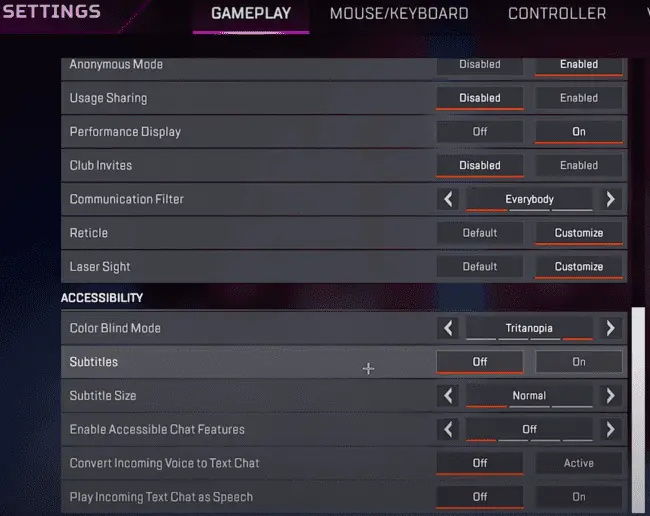
Customize these settings based on your preferences and comfort level. Creating an environment that aligns with your gaming style enhances your overall performance in Apex Legends.
Best Apex Legends Audio Settings
Audio settings play a crucial role in enhancing your gaming experience. Before diving into the action, fine-tuning your audio settings is essential to pick up on important cues like gunshots, movements, and dialogue. Here are recommended audio settings for Apex Legends:
- Master Volume: Set to 80%. Adjust your PC audio first, especially if you’re using headphones.
- Voice Chat Record Mode: Open Mic
- Lobby Music Volume: Keep it at 20%.
- Sound in Background: Turn Off.
- Play Incoming Text as Speech: Turn Off.
- Open Mic Record Threshold: Set to 1300.
- Dialogue Volume: Set to 80%.
- Music Volume: Keep it at 40%.
- Incoming Voice Chat Volume: Max it out at 100%.
- Sound Effects Volume: Max it out at 100%.
- Convert Incoming Voice to Chat Text: Turn Off.
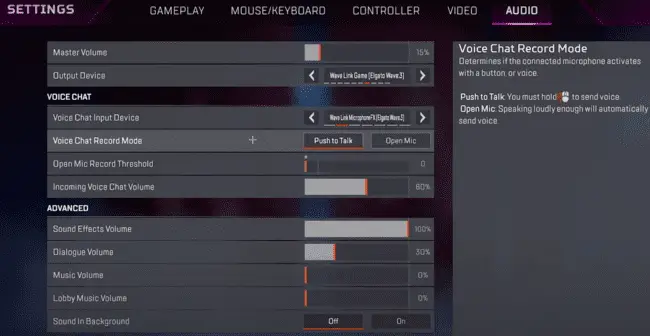
Maintaining music volume below 25% ensures an immersive gaming experience without compromising your performance. Adjust these settings based on your preferences, and you’ll be ready to hear every crucial sound during intense combat in Apex Legends.
Read: Best CoD Vanguard Settings in 2023
Best Apex Legends Mouse Settings
Achieving precision in Apex Legends relies on fine-tuning your mouse settings. Follow these guidelines for enhanced control and accuracy:
- Sensitivity Adjustment:
- Apex Legends defaults to lower sensitivity for quicker and more precise movements.
- Lower sensitivity beyond the default is recommended, especially when compared to games like PUBG or Fortnite.
- Mouse Area and Arm Movements:
- Opt for lower sensitivity paired with a larger mouse area.
- Larger mouse area allows powerful arm movements, aiding in precise targeting, even at a distance.
- Dots per Inch (DPI) Settings:
- Professional players recommend DPI settings between 400 and 800.
- This DPI range offers a balance of swift mobility and efficient control during firefights.
- Mouse Acceleration:
- While mouse acceleration may seem advantageous, it can alter your gameplay.
- For consistency, it’s advisable to turn off mouse acceleration.
- Experiment with ADS settings between 1.0 and 1.5 to find your optimal comfort and accuracy.
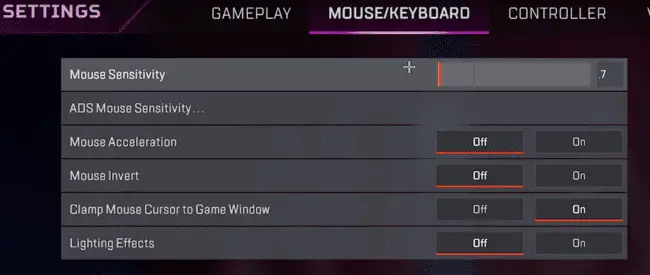
Recommended Apex Legends Mouse Settings:
- Mouse Sensitivity: 1.3-3.0
- ADS Mouse Sensitivity Multiplier: 1.2
- Mouse Invert: Off
- Mouse Acceleration: Off
By adjusting these settings, you’ll find a balance that enhances your control, aiming accuracy, and overall performance in Apex Legends. Test different configurations to discover what works best for your gaming style.
If you like the content, we would appreciate your support by buying us a coffee. Thank you so much for your visit and support.