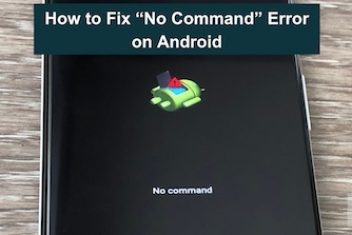If you are an Android user, you should know that it is possible to keep a safe backup of your Android device on your computer using a utility called ADB .
In this short tutorial, you will learn how to use adb to restore and backup your Android device on Ubuntu and similar distros .
ADB Android installation
To install ADB (Android Debug Bridge) on Ubuntu, open up your terminal and run the following command :
sudo apt-get install android-tools-adb
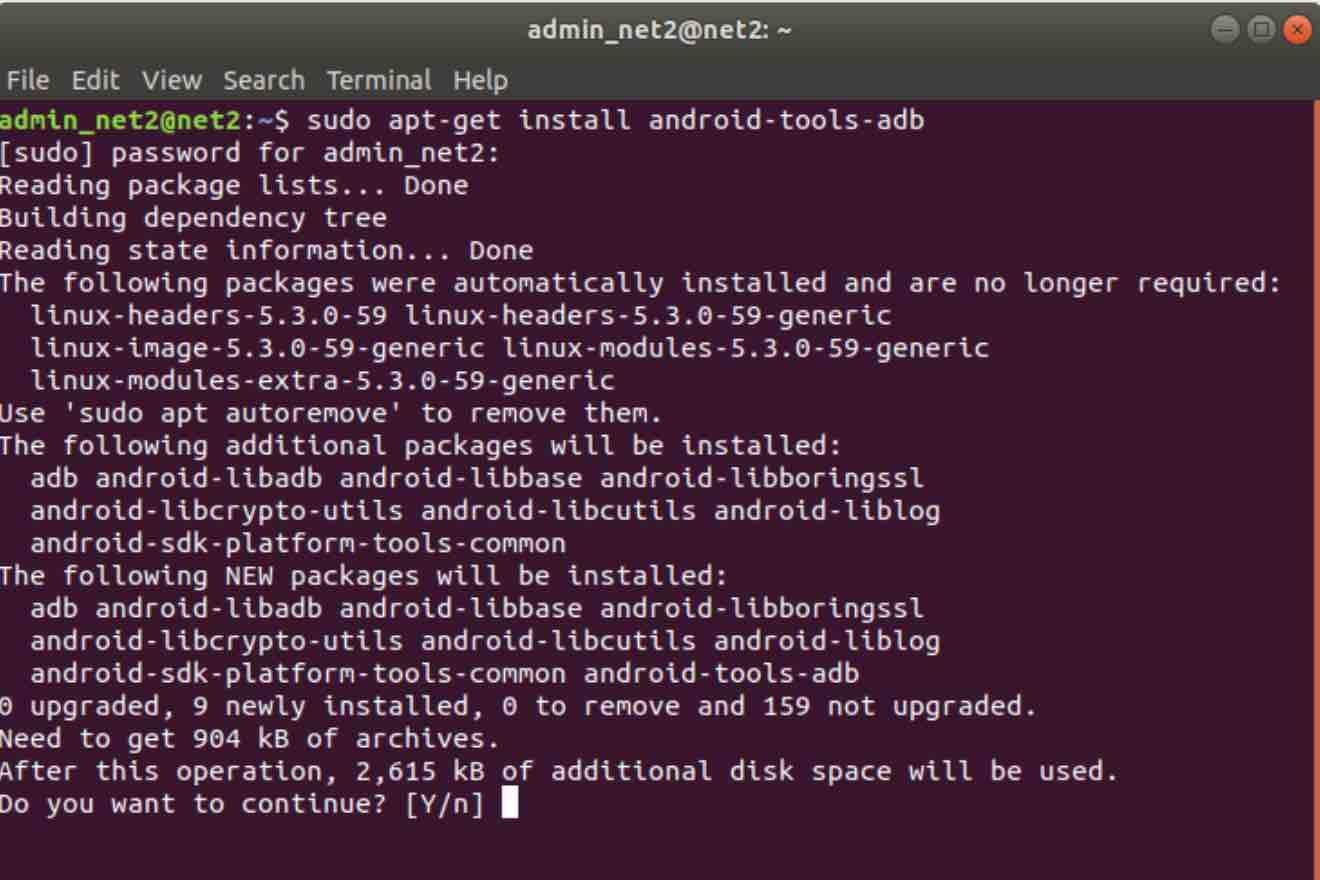
adb Android install command
Read: How to find a stolen or lost Samsung Galaxy phone
How to backup your Android device with ADB
Once ADB is installed, you would first have to enable debugging on your Android device and then connect it to your Ubuntu machine using a USB cable. Next execute the following adb android commands :
adb start-server
This will launch the ADB server. Make sure your Android is unlocked since you would need to acknowledge a message on your Android device :
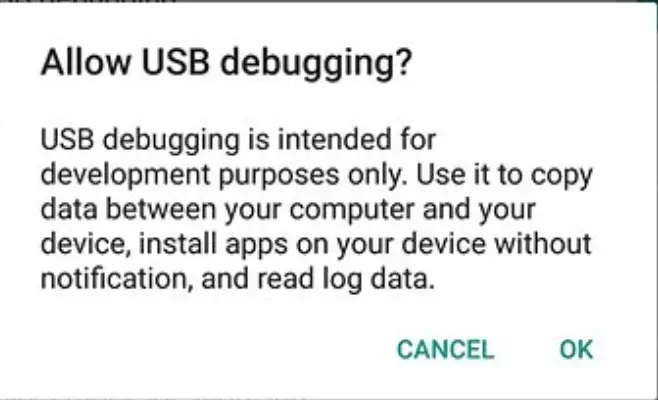
Read: 18 Best Backup and Disaster Recovery Solutions
You should be able to see that your Android device is recognized by running the following command :
adb devices
In order to launch the backup process, invoke the following command in your terminal
adb backup -apk -shared -all -f mybackupfile.adb
This will backup text messages and other app data and store them into a file called mybackupfile.adb (under /home/username/)which is encrypted.
Make sure to confirm any potential message that may show up on your Android device.
Read: Best android messaging apps
How to restore your Android data using ADB
To restore your backup file, you would first need to enable the ADB server (using the start server command above) and then execute:
adb restore mybackupfile.adb
Similarly, make sure to confirm any related message that may show up on your Android device.
Read: Understanding Continuous Data Protection (CDP) – Near-CDP Solutions
If you like the content, we would appreciate your support by buying us a coffee. Thank you so much for your visit and support.