Most users usually use an external Blu-ray player to play Blu-ray movies on their computer. However, even if you have prepared the Blu-ray player hardware, sometimes playback may fail due to the incompatibility of media players in most cases.To ensure smooth Blu-ray playback, it is necessary to select a reliable PC Blu-ray player to open Blu-ray videos. So, this review will bring you the 3 best Blu-ray players for PC and Mac. Now, keep reading to find out more.
What Features the Best Blu-ray Player Should Boast?
A reliable third-party Blu-ray player software can help you play Blu-ray easily, but you may be confused about what is a worthy Blu-ray player. The best free Blu-ray player should have the following features:
- Enable you to play Blu-ray discs.
- Support original video quality of 1080p, 2K, or 4K.
- Bypass DRM protection or region codes.
- Keep the original chapters, tracks, and subtitles.
- Preserve the original audio effects like DTS and Dolby Digital.
- Provide an easy-to-go navigation menu.
- Offer custom video effects.
Based on the characteristics mentioned above, we have carefully selected the 3 best Blu-ray players on the market for you. Please continue reading for details.
Read: Video’s Pivotal Role In The Internet Of Things
1. VideoByte Blu-ray Player
VideoByte Blu-ray Player is a perfect software for playing Blu-ray and DVD disc/folder/ISO image without region limitation. In addition to this, it supports 4K, HD, 1080P and SD videos in various formats. With advanced hardware acceleration technology, it can save 40% of CPU resource when playing Blu-ray disc. During Blu-ray playback, the mouse wheel can be used to adjust volume, full screen playback, fast forward and rewind.
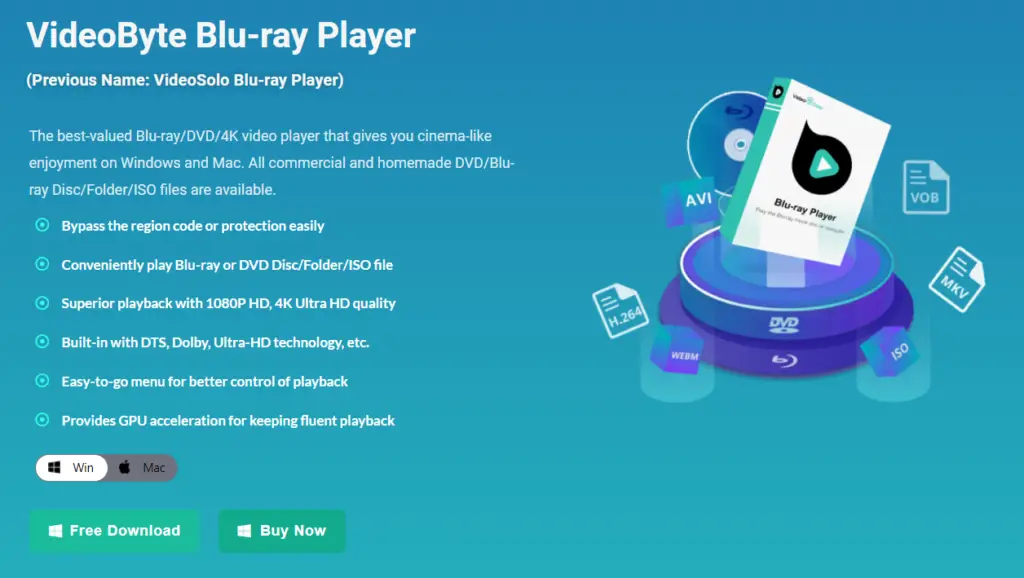
Pros:
- User-friendly control of Blu-ray/DVD/Video file player;
- GPU acceleration provided;
- Capable of taking snapshots while playing;
- Dolby Audio support;
- Possible to bypass region code;
- Excellent image resolution up to 4K;
- Support for multimedia files in various formats.
Cons:
- The trial version is available for 30 days;
- Free reading with a watermark.
How to play Blu-ray with VideoByte Blu-ray Player?
Step 1. Download and install VideoByte Blu-ray Player on Windows or Mac. Then start the program. Please make sure your computer is connected to the Internet.
Step 2. Connect a Blu-ray driver to the computer and then insert a Blu-ray disc into it. Then, click “Open Disk” on the main interface to select your disk. If you want to play common SD or HD videos, click “Open File” to load them into the program.
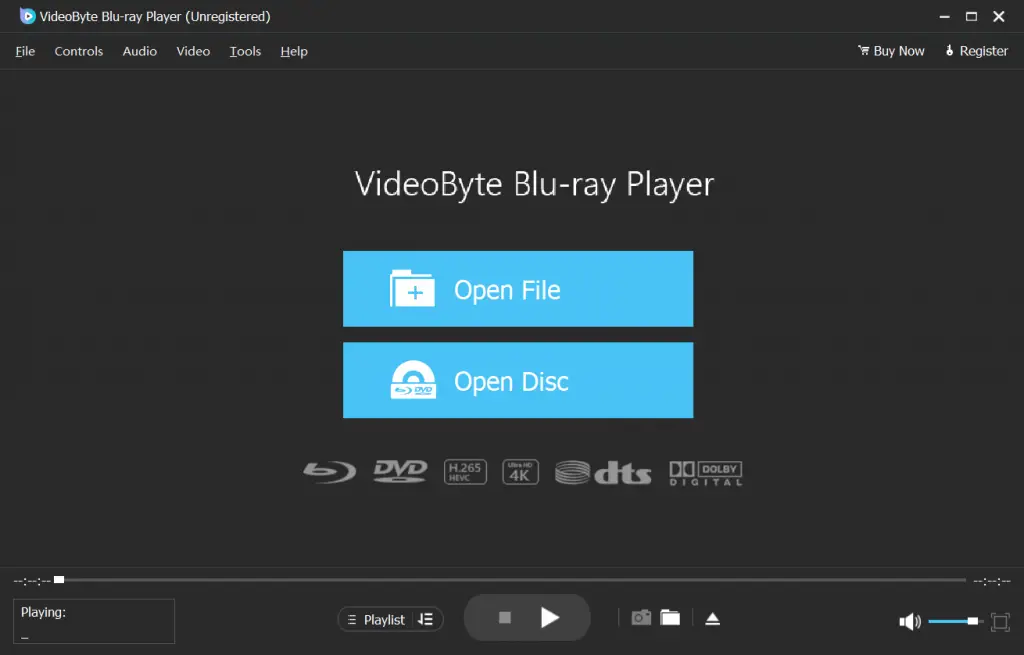
Read: How to find unlisted YouTube videos
Step 3. Wait for the disc to finish loading. Here you can click “Play Movie” to play the video directly. You can also select the chapter, audio track, subtitles, other titles, etc. Now you can enjoy your Blu-ray movies.
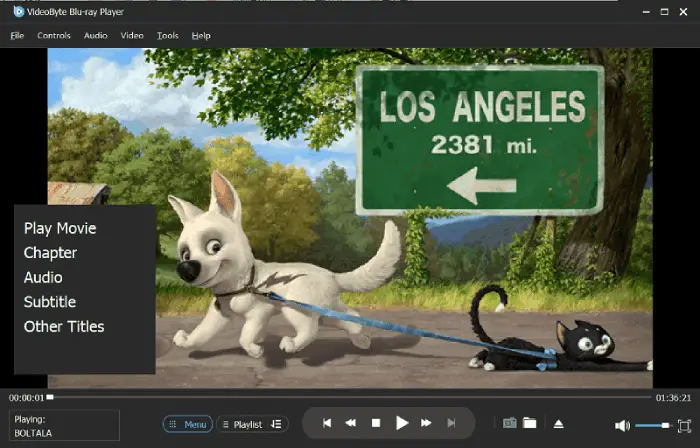
2. VLC Media Player
In addition to an open-source media player, VLC Media Player can also be used as a free Blu-ray player on Mac or Windows. With VLC, you can stream Blu-ray ISO files or directly play unprotected Blu-ray disc on Windows, Mac as well as Linux computer. It has full features on video, subtitle synchronization, video-audio filters. However, note that it is still not suitable for a 4K movie. In summary, this is a basic quality free Blu-ray player software, but you’d better not expect too much from high-quality performance. In terms of ease of operation and presentation of video quality, VideoByte Blu-ray Player’s performance is even better.
Pros:
- Variety of imported media format;
- More convenient subtitle management;
- Distortion, adjustment, rotation and deinterlacing filters;
- Possible to play incomplete or damaged videos;
- Easy to use.
Cons:
- Lack of advanced functionality;
- Difficult to add decoding library for protected Blu-ray playback;
- Low display video quality;
- Forwarding and rewinding causes your set subtitles to be replaced with the default subtitles.
How to play Blu-ray with VLC Media Player?
Step 1. To play Blu-ray discs with VLC, you need to add the KEYS DATABASE(KEYDB.cfg) and AACS DYNAMIC LIBRARY (libaacs.dll for Windows or libaacs.dylib for Mac) first and set it in your local folder.
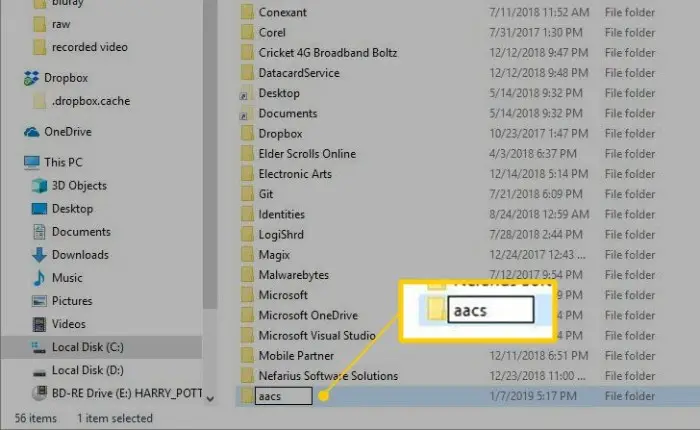
Step 2. Once the process is completed, launch VLC. VLC should now play protected Blu-ray discs on Windows without any error.
Step 3. Then, you can successfully insert your disc and play Blu-ray by going to “Media”> “Open Disc” > “Blu-ray” > “Play”.
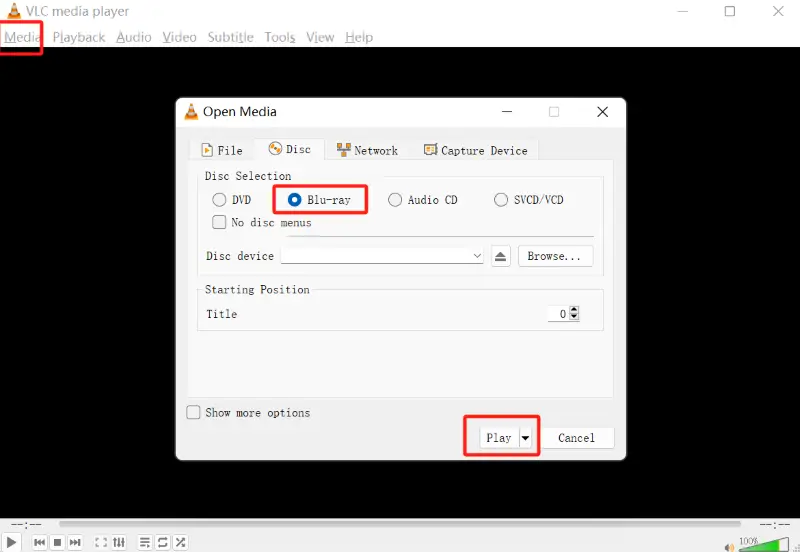
3. Free Blu-ray player
Free Blu-ray Player is a Blu-ray player that can help users play Blu-rays on Mac/Windows. Its simple and user-friendly UI makes this Blu-ray player software easier to operate. This free Blu-ray player for Windows 10/11/8 and Mac can handle the most common video codecs, including .M4A, .AVI, .MP3, .RAM, and .WMV.
Even though it has functions like switching audio tracks/subtitles and chapter selection, its interface has a lot of ads. Additionally, full-screen playback and hardware acceleration of this software require payment. Worse still, fast-forwarding is slow and can make the screen appear blotchy. Overall, its free version is not very usable and is too limited.
Pros:
- Conversion of subtitles and audio tracks;
- Possible to take screenshots;
- Support for DVD, Blu-ray, multi-format input;
- Simple and user-friendly UI.
Cons:
- Too much advertising on the interface;
- Not support some latest Blu-ray discs;
- Not allow to play 1080pHD video;
- Unable to zoom to full screen;
- Playback slows down when fast forwarding;
- No hardware accelerated decoding in the free version.
How to play Blu-ray with Free Blu-ray player?
Step 1. Install and launch Free Blu-ray Player on your computer. Insert the Blu-ray disc to the Blu-ray drive.
Step 2. Click “Open Disc” in the main interface, and select “Open Folder…” to load the Blu-ray disc to the program.
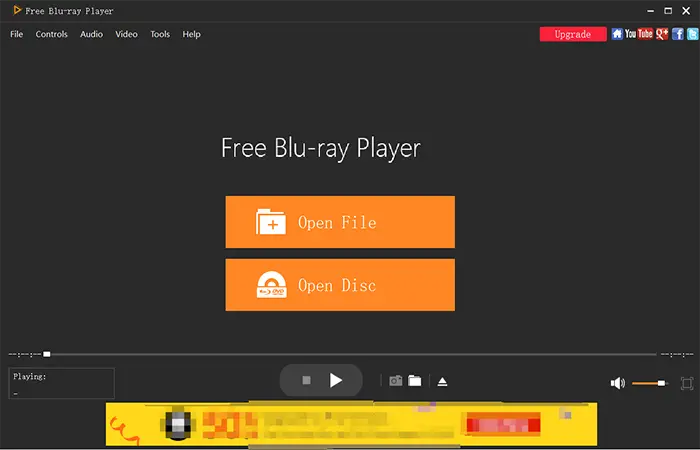
Step 3. You can play movie, select chapter, audio, subtitle or titles. After all settings done, click “Play Movie” to start playing Blu-ray movie on your PC.
Final Verdict
That’s all the 3 best Blu-ray players for Windows/Mac in this article. Select the Blu-ray player software that suits you best! If you want to play Blu-ray on PC freely, VideoByte Blu-ray Player is highly recommended for you. In terms of picture quality or ease of operation, it is more outstanding among the three products. This software is not only designed for high quality Blu-ray playback on Windows & Mac, but capable of playing DVD and normal videos. With advanced decryption technology, it is possible to play discs without region limitation.
If you like the content, we would appreciate your support by buying us a coffee. Thank you so much for your visit and support.



