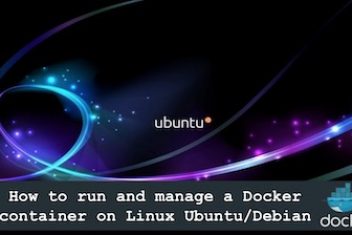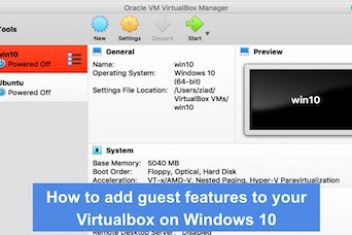In you are running Ubuntu on a Virtualbox and you would like to use some features such as folder sharing, mouse pointer integration and clipboard access(for copy and paste), you would need to enable Guest Additions.
To do so, start your Virtualbox and click on the top menu item called ‘Devices’ as shown in the snapshot below :
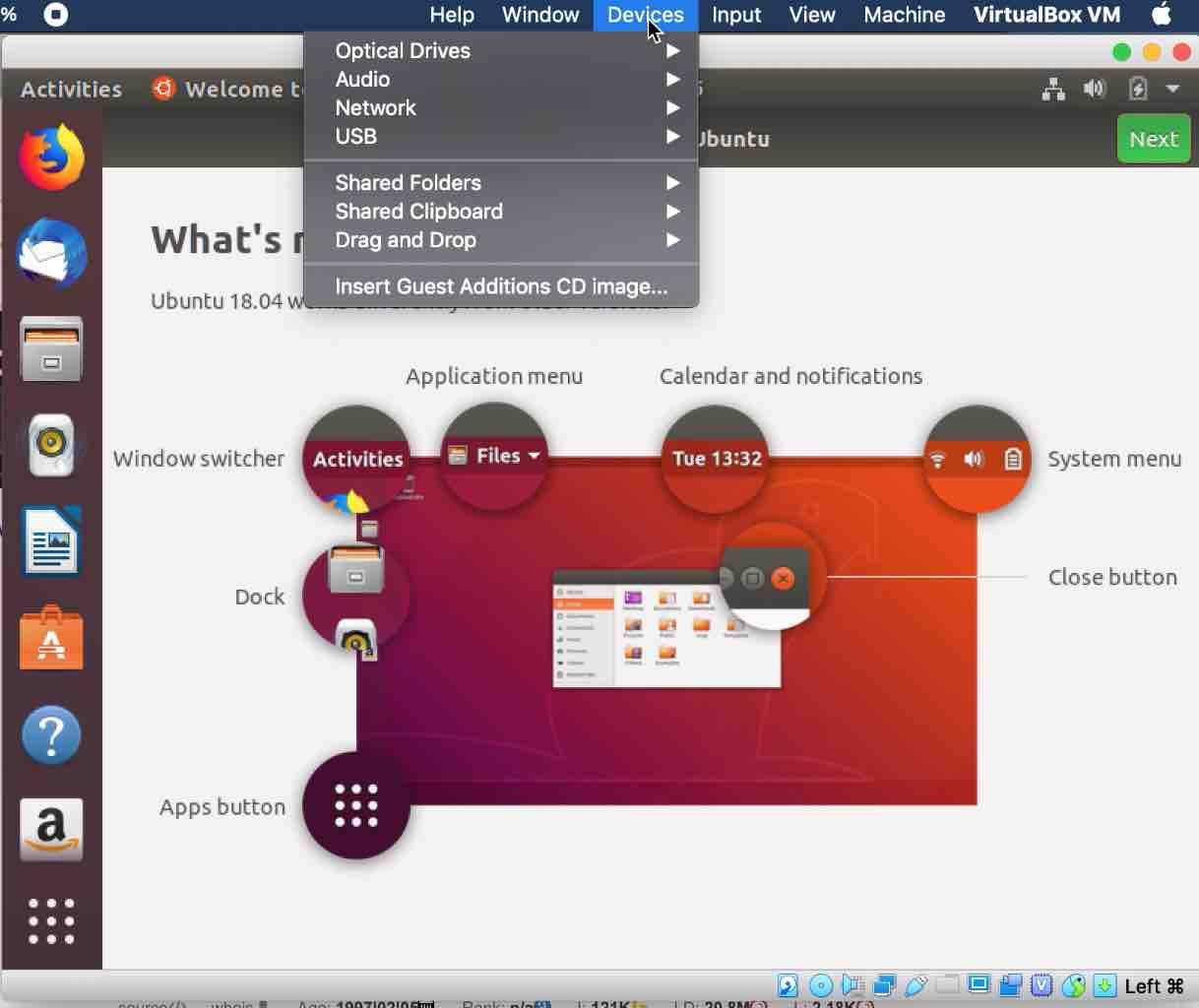
Virtualbox guest additions Ubuntu
Now click on the last item of the menu, .i.e. Insert Guest Additions CD Image…
Read: How to change the size of your virtual box window
This will bring up the dialog box below :
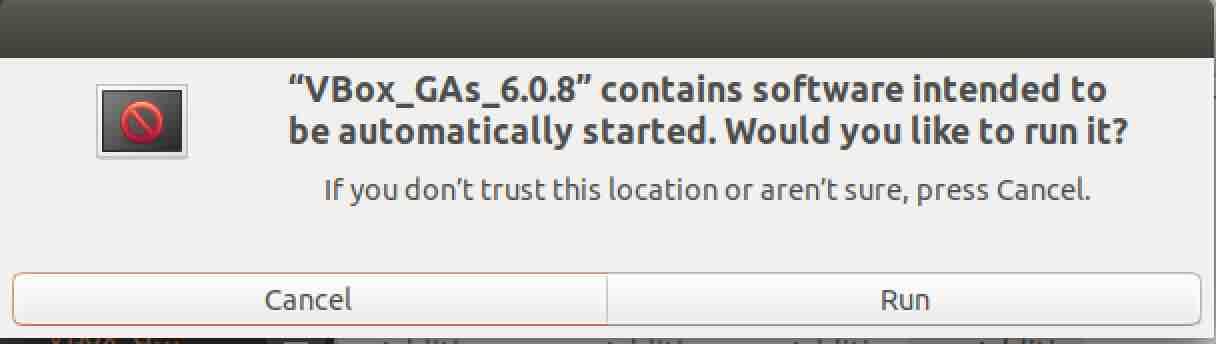
If you do not see the popup above, open your file explorer on your Virtualbox and move to the folder below :
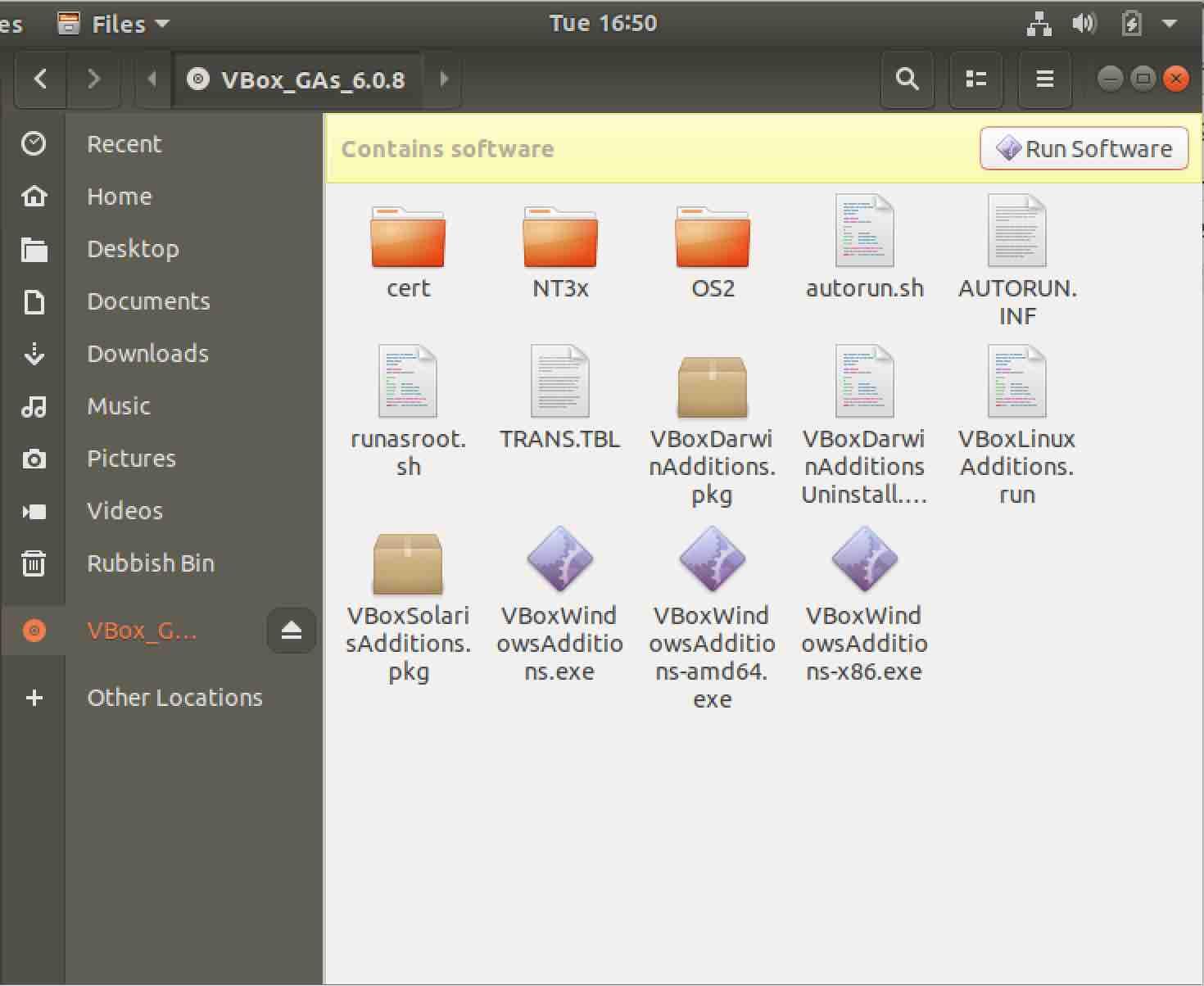
You will see a button on the top right corner with the caption ‘Run Software’. Click on that button and you will see the popup that was shown previously.
Read: How to Change the Resolution of Ubuntu 22.04 VM in VirtualBox
Now go ahead and provide your root user and password in the next popup.
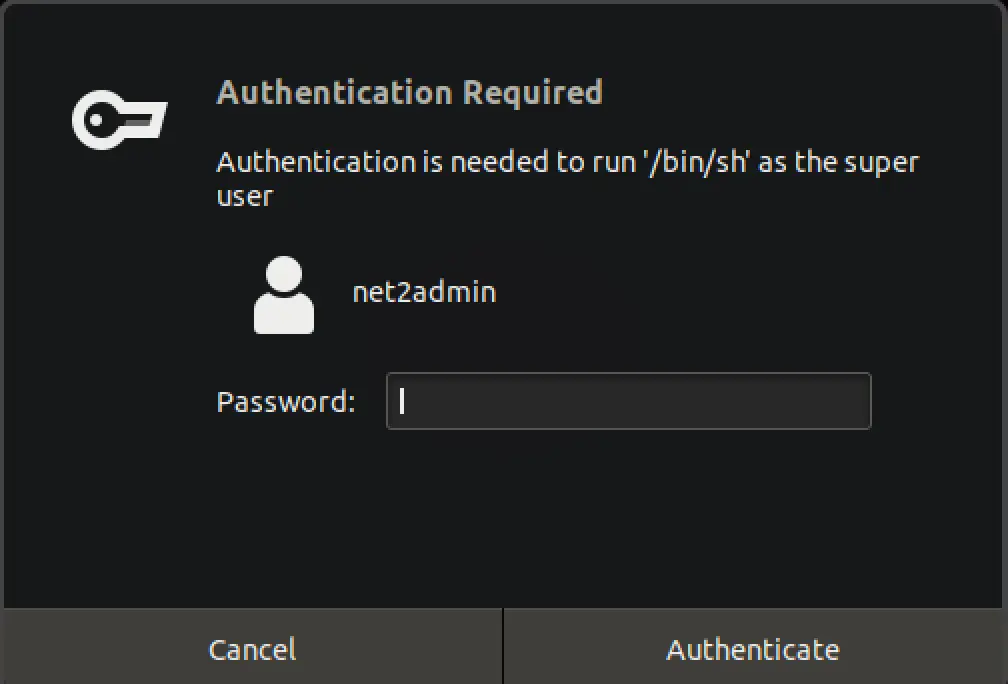
You will see a terminal session with the installation details.
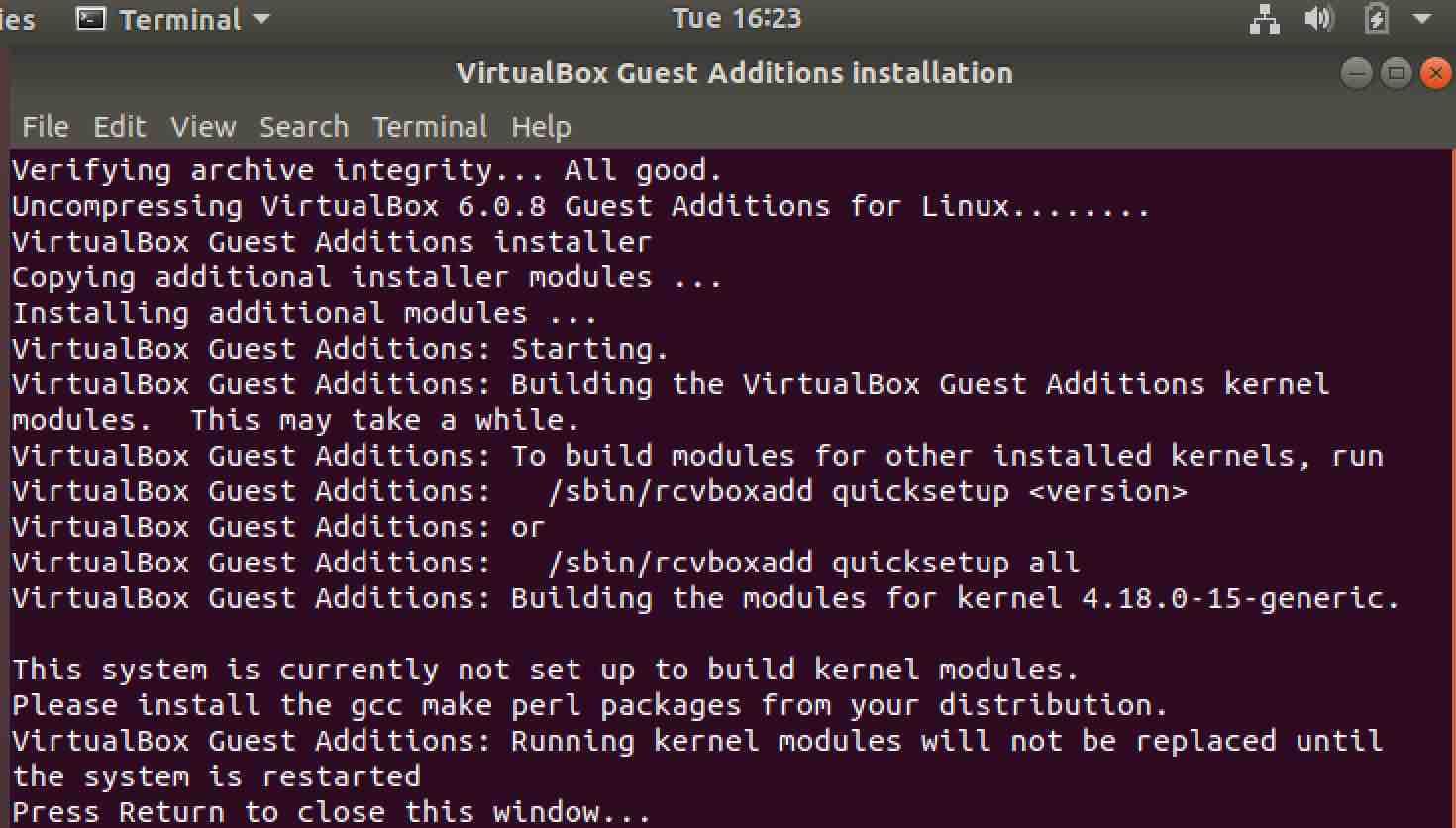
Read: How to share clipboard between Ubuntu VirtualBox and host
Once this is done, close the terminal window and restart your Virtualbox.
If you like the content, we would appreciate your support by buying us a coffee. Thank you so much for your visit and support.