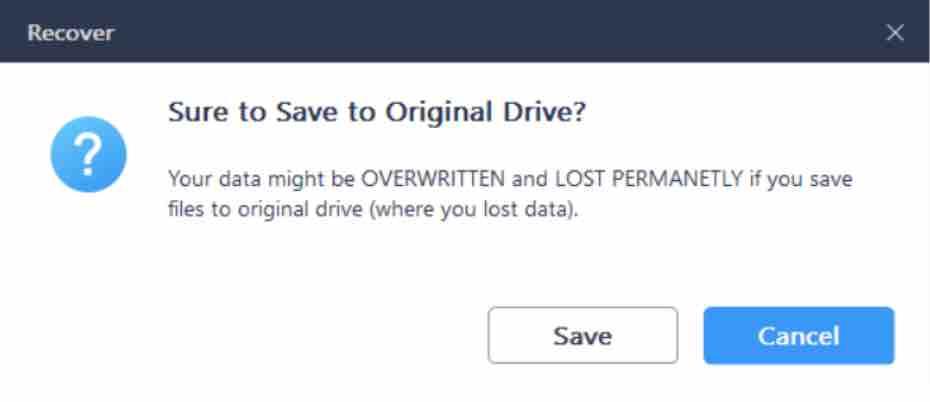This article is sponsored by EaseUs.
Losing personal data is a serious problem in the age of digitization. It should have happened to everyone before: important data on the computer, smartphone, tablet or external storage
medium, was deleted either by mistake or due to technical problems. The risk of data loss is omnipresent in everyday digital life.
In the event of hard disk or memory card errors, unexpected system crashes or nasty malware attacks, relevant files can be lost all of a sudden.

The good news however is that these believed-to-be-lost files can be recovered using clever data recovery software. In this article we will be reviewing, analyzing and testing in-depth the powerful and market-leading software EaseUs Data Recovery Wizard Free from EaseUs. You will learn how to recover permanently deleted files, how to recover deleted files from recycle bin and from a formatted drive.
Don’t panic about data loss
Data loss is particularly annoying for photos that have great value, but also in the case of music and video files or think of comprehensive digital documents that took a lot of your time and energy to be created. Was all the work in vain?
Even those who regularly back up their data can never be 100 percent secure. Backups are equally at risk, in the worst case they are deleted together with the original data. But it is important to keep calm and not despair. There is a good chance data can be restored.
This does not usually require an IT professional, but rather clever software such as the EaseUS Data Recovery Wizard program, which is available for PC and MAC. The latest version 13.3 comes with an improved user interface which makes it easy for less experienced computer users to use the software.
It enables data recovery in just three simple steps: The Data Recovery Wizard Free must first be started. Then the affected medium is scanned, in which deleted files are found and restored. Just a few clicks are needed to recover your lost files. The software does most of the work all by itself.
Data backup cannot be replaced by data recovery software
What can be an existential problem for companies is more likely to result in personal loss for private individuals if, due to a data medium problem, for example, thousands of family photos from recent years have suddenly become unreadable. Even though data is increasingly being stored on SSDs and memory cards today that are no longer subjected to intensive mechanical stress, as is still the case with hard disks, backing up personal data is still extremely important .
According to the market research institute EARSandEYES, however, one in three private users does not carry out a data backup which results in data loss of important personal files.

If data is lost, you must act fast
Regardless of whether images, documents or videos were accidentally deleted, a hard drive was damaged or important files have been emptied from the trash, as soon as data loss has been detected, quick action is extremely important. If you wait a long time, you may risk total data loss if the potentially recoverable files have already been overwritten with other information. It is therefore advisable to use data recovery software immediately in order to achieve the greatest possible probability of recovery.
Read: How to recover deleted files on linux, an Exhaustive list of tools
Installation of EaseUS Data Recovery Wizard Free
Before proceeding to the installation procedure, we will briefly outline the differences between the free version and the pro version of the EaseUS Data Recovery Wizard.
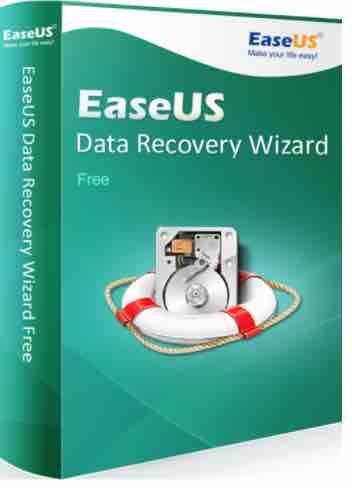
Pro vs Free version
If you have lost large amounts of data, for example entire partitions, USB hard drives or extensive film and photo collections, you will obviously not be able to solve the problem with the free version of the EaseUS Data Recovery Wizard Free, which is limited to 500 MB in its recoverable amount of data (this can be freely extended to 2GB, see below ).
Nevertheless, the installation of the free data recovery software is worthwhile in this case as well, because the Search & Recovery engine of the Data Recovery Wizard Free corresponds functionally to the paid Pro versions and deleted, formatted, lost and damaged files as well as partitions and entire data media can be restored using the free version.
In this way, the free version can be used to check whether the files that were believed to be lost can still be found and read before investing in a paid pro version. You can upgrade from the free version to a pro version with just a few clicks, which can be activated by entering a license code.
The free version of the Data Recovery Wizard Free is sufficient for smaller amounts of data, such as Word or Excel documents or individual photos and videos. Most private users who have accidentally deleted their photo folder do not need to use paid data recovery software, but can easily restore their data with the free EaseUS Data Recovery Wizard Free.
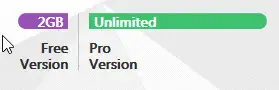
As mentioned earlier, The free version of the EaseUS Data Recovery Wizard Free, which is offered free of charge to private users, has a basic technical limitation though: the amount of data that can be recovered is limited to 500 MB . However, this limitation can be increased to up to 2 GB with just one click by clicking on the integrated “Share” function to report on the EaseUS software via Facebook or Twitter
Another advantage of the Pro version is getting lifetime support. If you have problems using the EaseUS Data Recovery Wizard Free, you can contact them through the contact support they provided me .
Not only that, if there is a new version of EaseUS, you can upgrade for free. That way, the EaseUS Data Recovery Wizard Free you have is always up-to-date condition, without fear of worrying about a bug / missing software version.
Installation instructions
In order to install EaseUS Data Recovery Wizard Free, you would first need to visit this page and download the software.
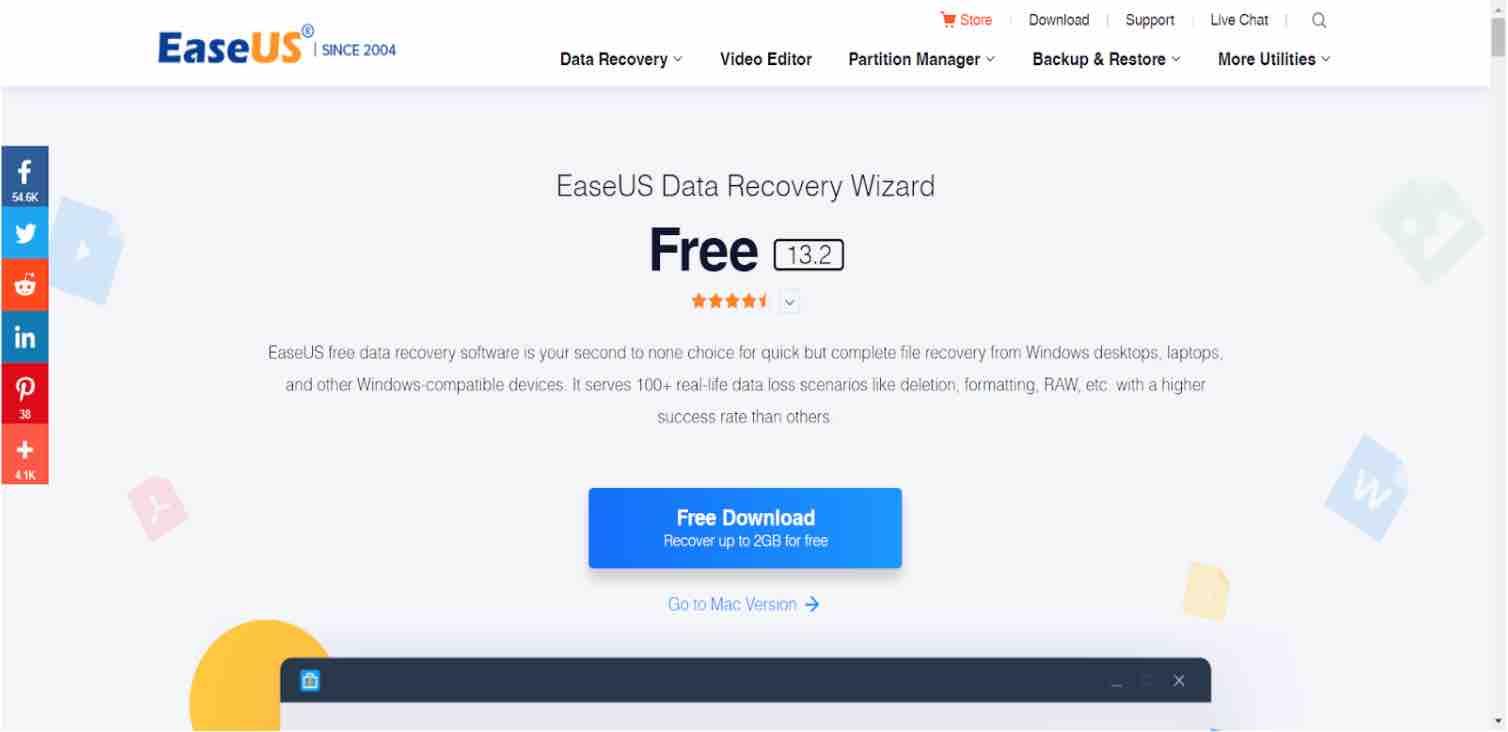
Once you click on the downloaded file, the installation will proceed quickly . Use default settings if you agree to that. Accept the license agreement policy in the following step and click “Next” in all following windows. When you are prompted to select additional tasks, choose “Create a desktop icon” and click on Install.
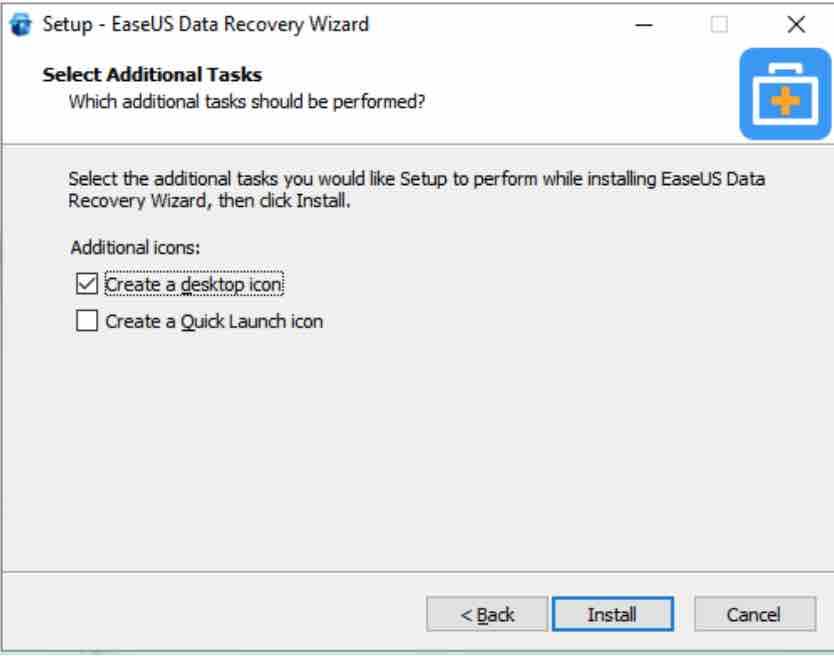
Make sure the installation location is different from the location of the drive you want to recover. By default, the installation location will be saved in partition C.
At the end, you should be able to see the following window:
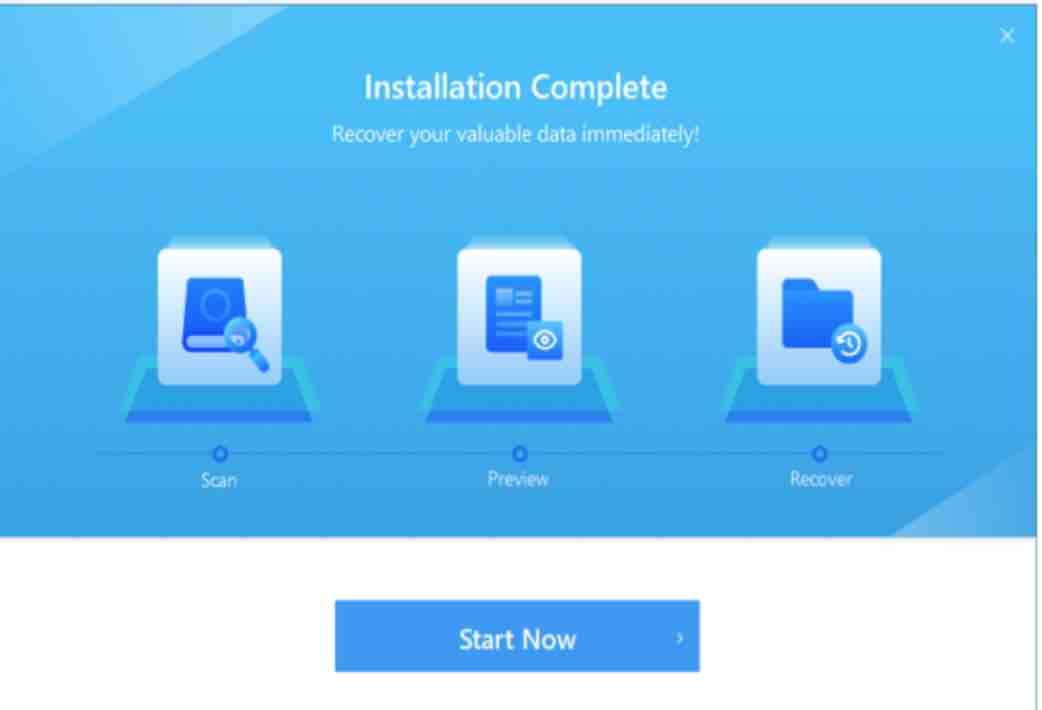
You can either hit the Start Now button, or simply invoke the software from the start menu :
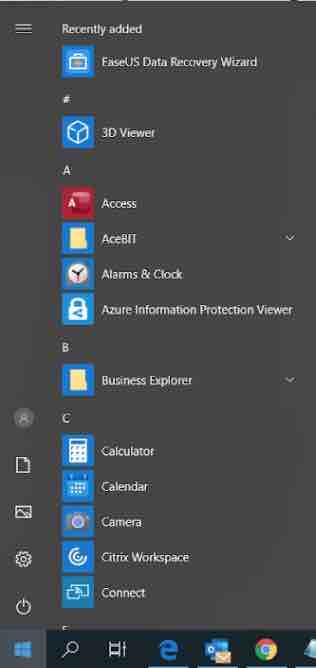
The software will then be reading the disk information. Wait a few seconds :
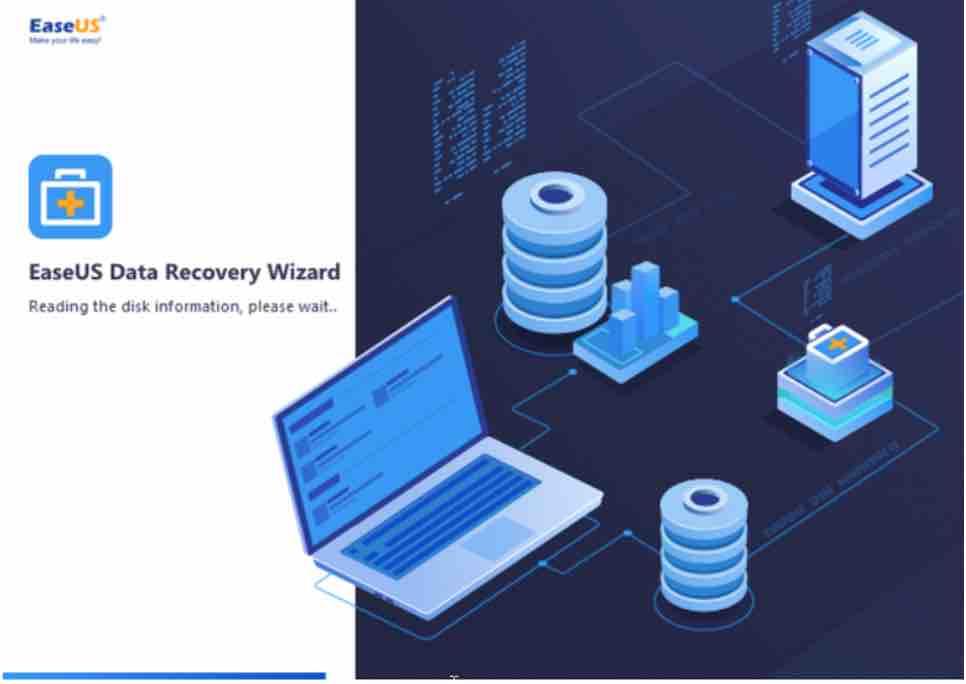
And there you are. This was rather simple indeed provided you have chosen the default settings.
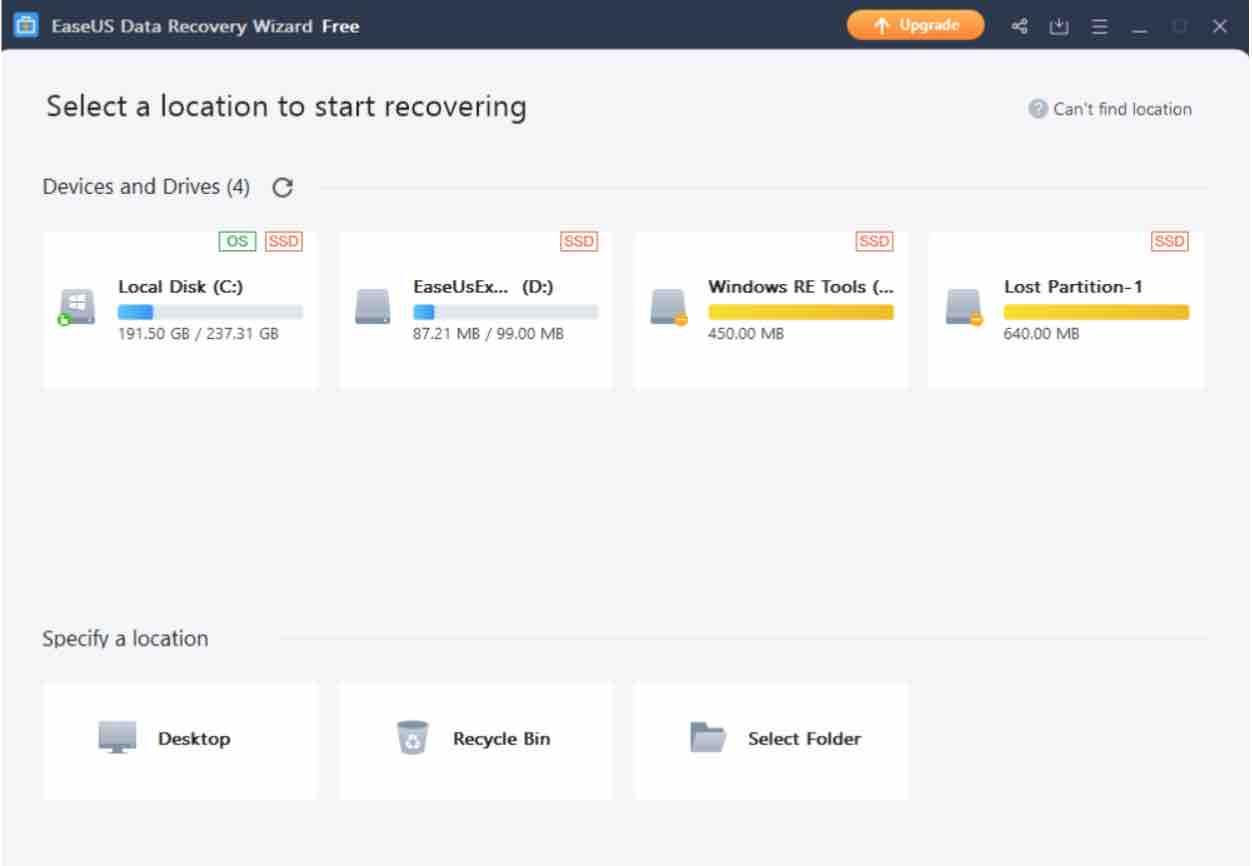
Since we have been provided a license key for the purpose of the review, we had to click on the upgrade button above.
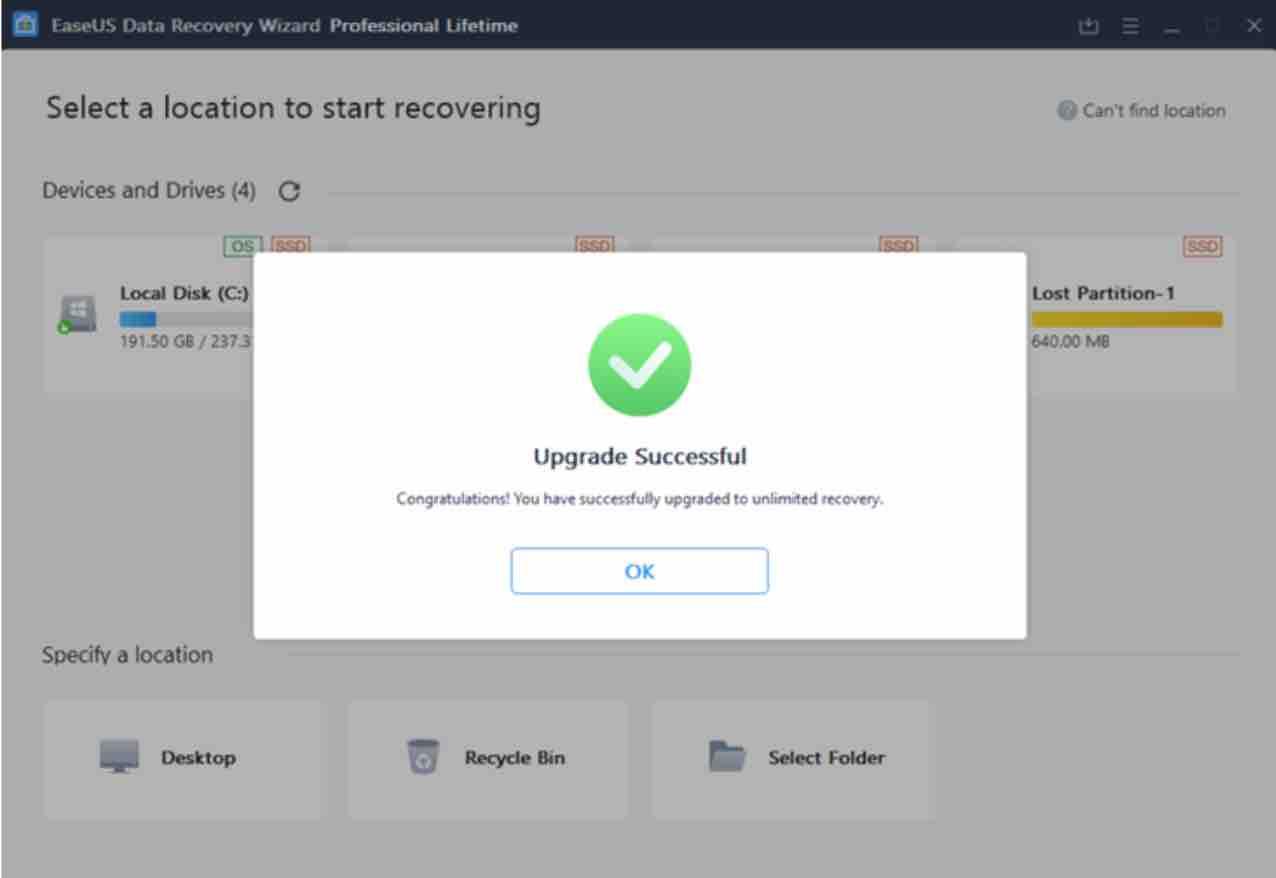
Now you are ready to use EaseUS Data Recovery Wizard.
Read: Deleted files recovery on Linux -Full guide
System requirements
The data recovery software is very frugal with the technical requirements for the system. It will support all versions of Windows from Windows XP up to the latest Windows 10. In macOS, it starts with version 10.6 Snow Leopard up to the current 10.15 Catalina. With only 32 MB free space and at least 128 MB RAM, the EaseUS Data Recovery Wizard Free should run on almost every Windows and macOS computer.
The software also supports externally connected drives, for example external USB hard drives and USB sticks.
Features
Interface
As you can see in the snapshot below, the interface is really simple. Every person with a y basic understanding of computer applications, can use it intuitively since it is tidy, uncluttered and very clear.
The user has just to select the drive in which he wants to recover his lost files.
For example, we created a partition named EasyUsExperiment to carry out recovery tests. In order to find out the files which had been lost in our partition, we simply had to click on the Scan button that pops up from the bottom.
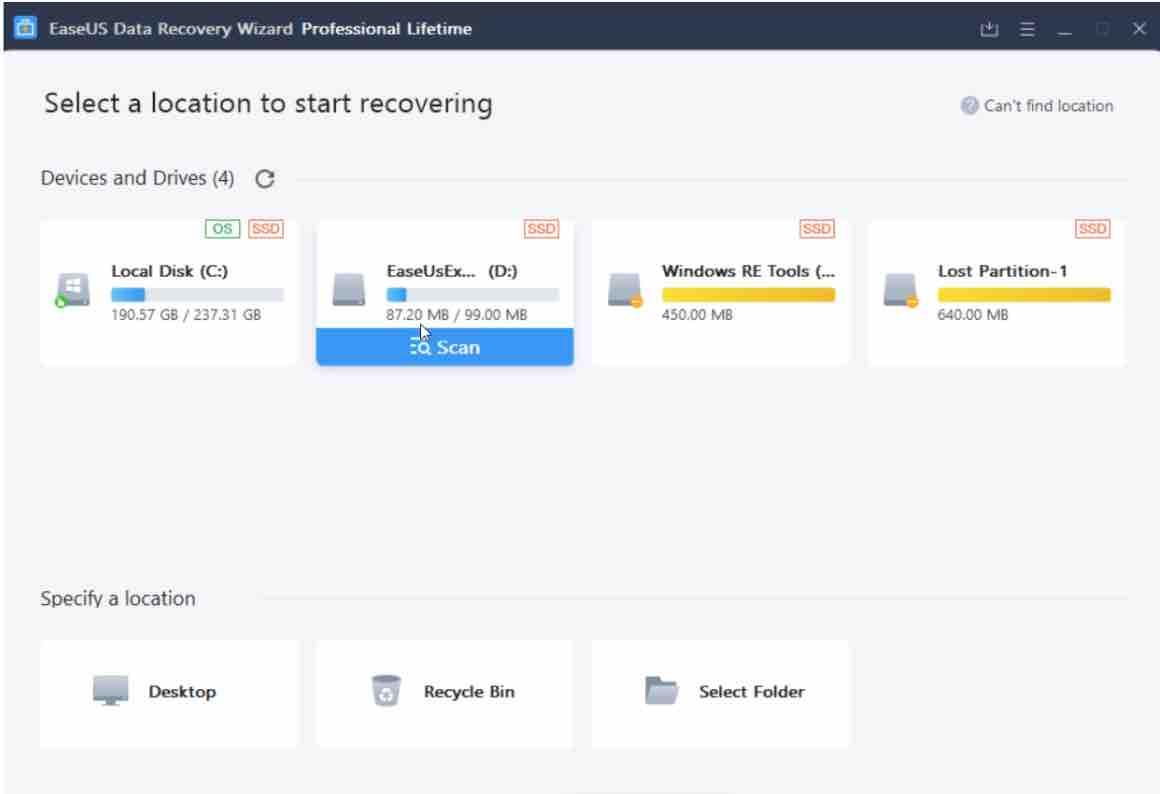
Clicking on the Scan button will display the following window :
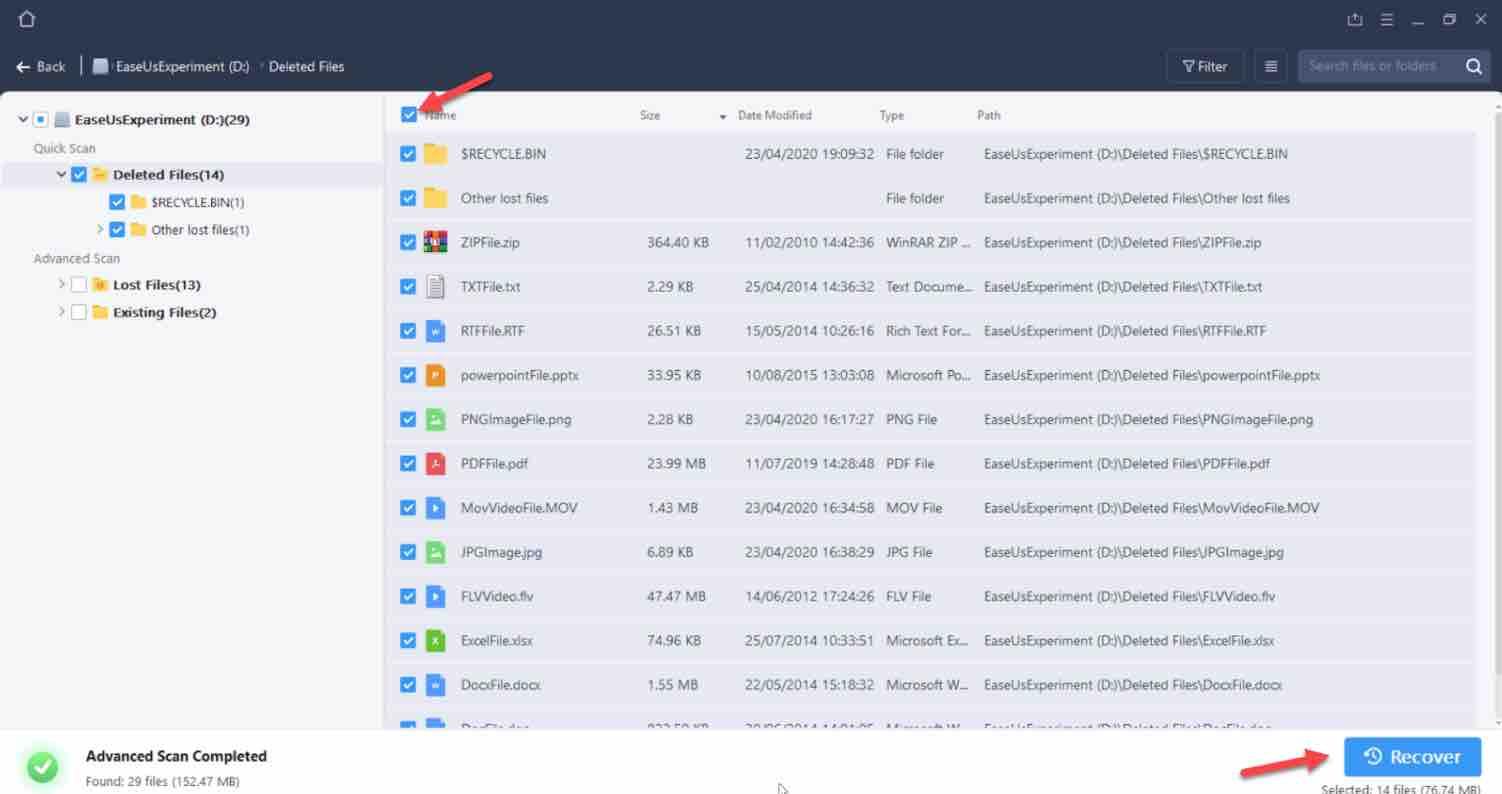
Where you can see the list of files that were deleted for instance. You will find more details below about the different elements and functionalities of the interface.
Scan
There are basically two scanning modes: The first scan shows the first results relatively quickly, depending on the size of the drive or partition. However, only a parallel advanced scan reveals all files that can be potentially found.
This intensive analysis process can take several hours for large hard drives. However, the program shows the estimated remaining time accordingly.
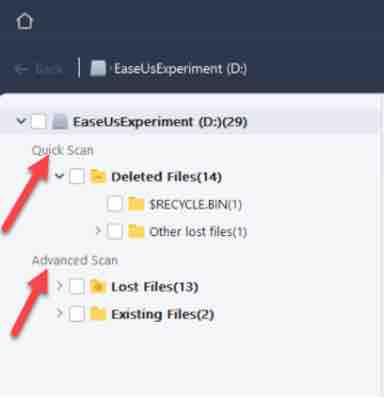
Quick scan
The so-called “quick scan” works very quickly. This provides a list of files that were deleted directly or emptied from the recycle bin.
Advanced scan
Advanced scan spits out detailed results, which thoroughly searches storage media and devices. With large hard disks, this can take few hours, because every sector is carefully inspected.
Accordingly, a large number of deleted files are tracked down, which the Data Recovery Wizard clearly lists out.
Filter
The filter functionality will make it easier for you to find the files by category, .i.e. pictures, videos, documents, audio…
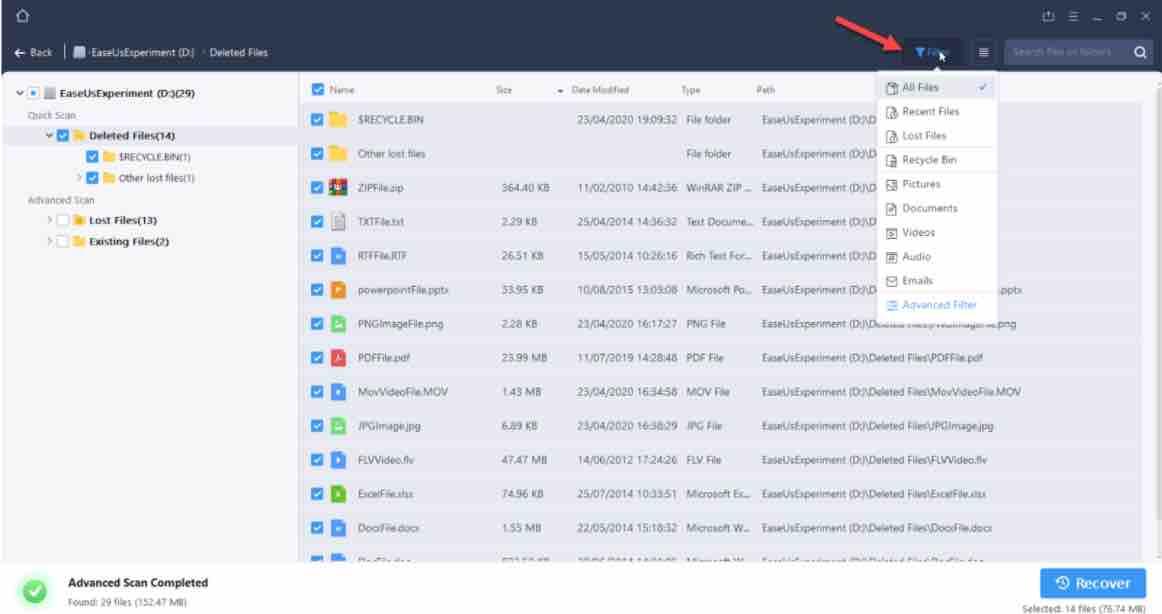
If you just want to look up picture files, you simply need to select the Pictures item in the filter as shown below :
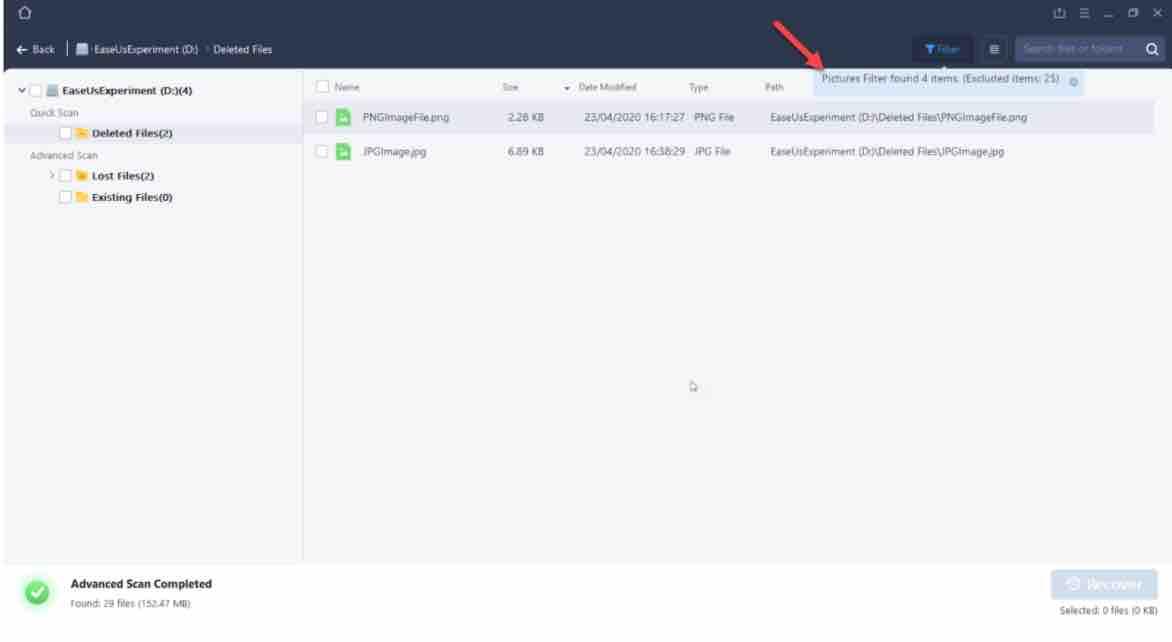
Read: Is There Any Free Software For Data Recovery
File search
The search field shown below enables users to look up files which contain certain words. Below we are looking for files which contain the word Excel :
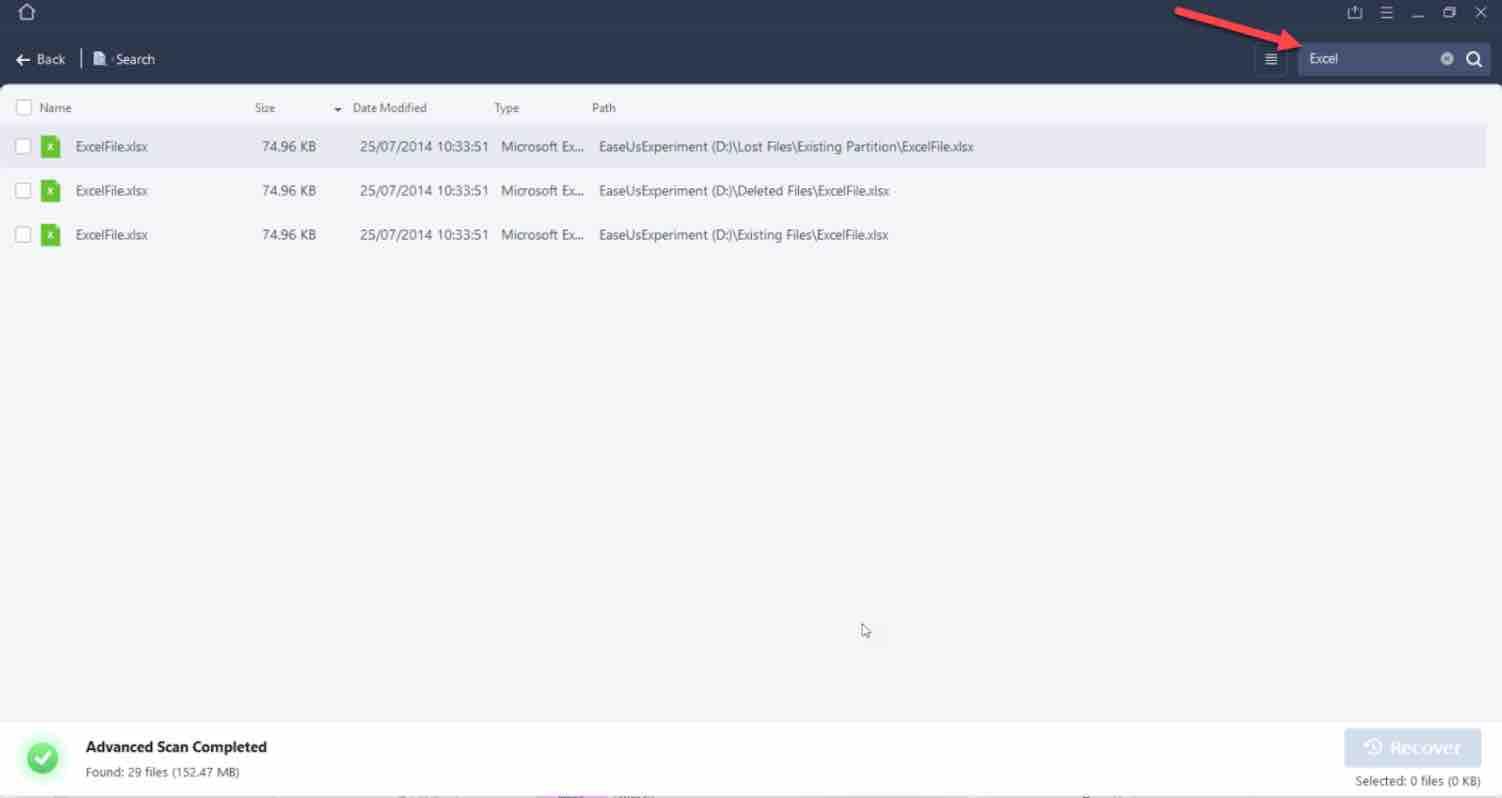
Wildcards
You also have the possibility to use patterns or wildcards to search for files. For instance to look up the files which contain xl in the extension, you just have to enter this in the Search field below :

Preview
Preview option is available for most files types. This helps in deciding which of these files could really be retrieved. Here is an example of a preview of a jpg image :
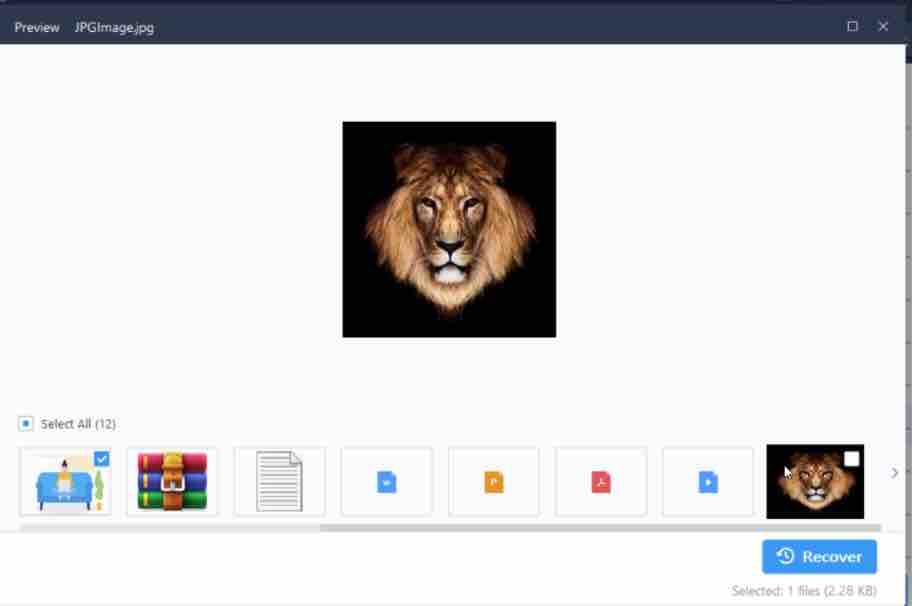
We found the preview functionality very useful and quite powerful since we didn’t have to recover the file and then browse to its location in order to open it or to check if it is not corrupted.
For the video file with the extension .MOV, we were unable to see a preview though:
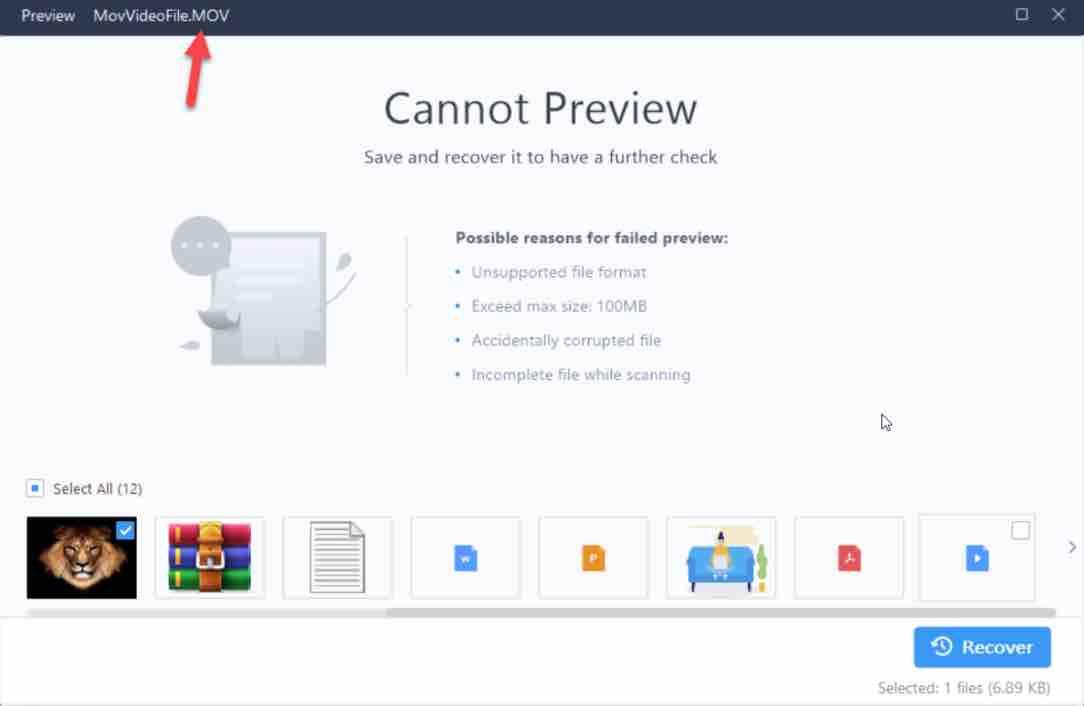
Several reasons could explain this as shown above. EaseUs claim they support the .MOV file types extension but I believe this is not related to the preview functionality as we were able to open the file successfully when we used the recovery button (see in our experimentation section below).
We also noticed a refresh issue, .i.e. when we previewed a PDF file and then selected another file, the preview area did not change but this was not permanent and did not prevent us from viewing other files.
We would have loved to see a kind of a recovery ratio or percentage which shows whether a file has been completely retrieved.
Saving scan operation
When you want to leave your current search results screen, you will be prompted with the question on whether you would like to save your current scan session.
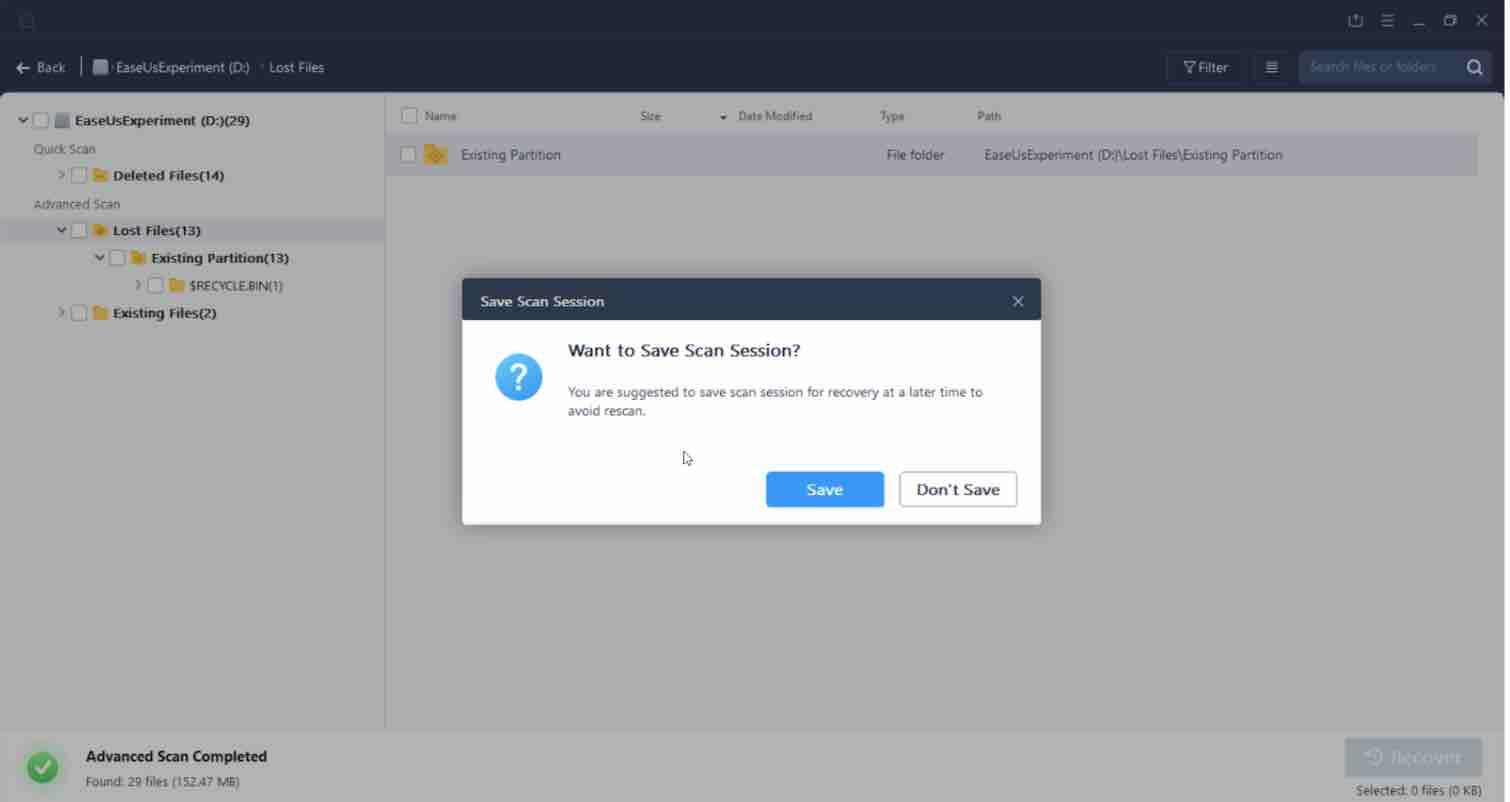
This is quite useful in order to avoid another rescan especially when this had taken several hours.
Recovery
On the bottom of the search results screen, you will find the most important feature of this software .i.e. the recovery button. This will recover the selected files onto the drive of your choice. In the preview mode, you can also find this button.

What we found useful is that you will be taken to the folder where the recovered file is located so you do not have to browse through many subfolders in order to open the file.
Read: Best Windows 10 backup and recovery software in 2022
File types
The recovery routine supports, according to EaseUs, more than 1,000 different file types, including photos, videos, documents, emails and ZIP-compressed files.
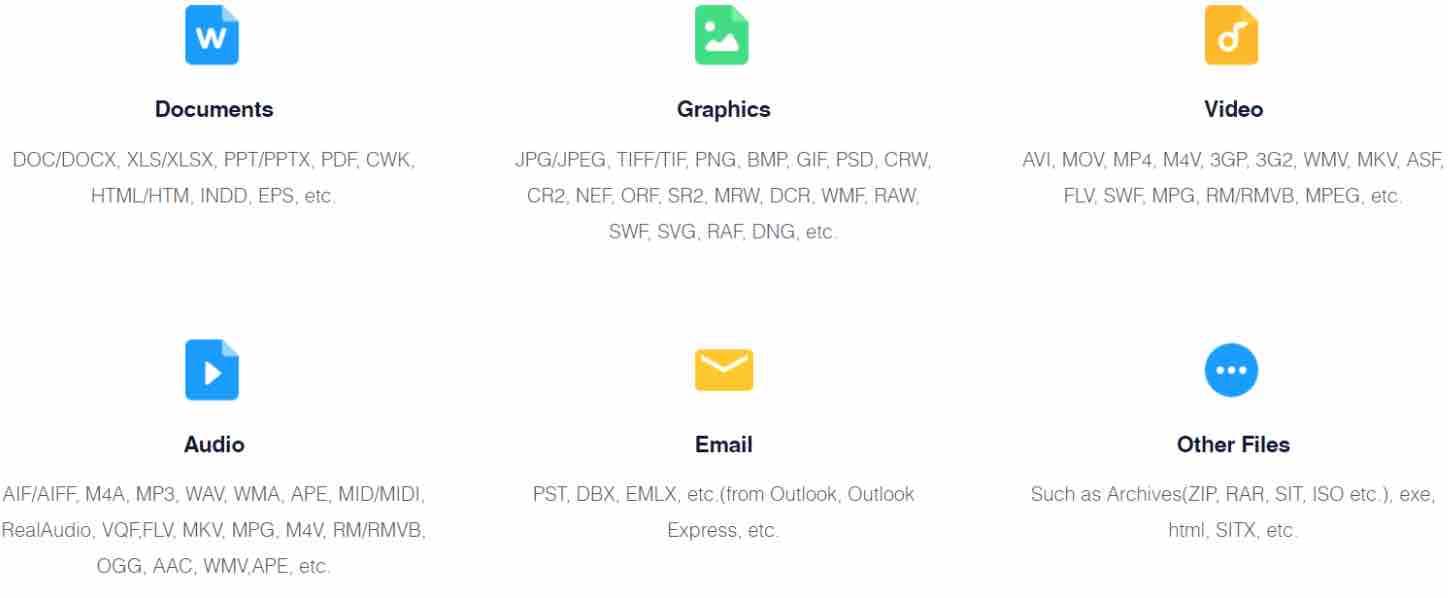
Source: EaseUs
This is very powerful to say the least. Note that this may not be applicable when you want to preview a file. See above our experience with the .MOV file when we tried to preview it and also our formatted partition experiment below. This is however a minor issue that we had noticed.
Here is a list of the most used and supported file types :
Documents
DOC / DOCX, XLS / XLSX, PPT / PPTX, PDF, CWK, HTML / HTM, INDD, EPS, etc.
Image files
JPG / JPEG, TIFF / TIF, PNG, BMP, GIF, PSD, CRW, CR2, NEF, ORF, SR2, MRW, DCR, WMF, RAW, SWF, SVG, RAF, DNG, etc.
Videos
AVI, MOV, MP4, M4V, 3GP, 3G2, WMV, MKV, ASF, FLV, SWF, MPG, RM / RMVB, MPEG, etc.
Audio files
AIF / AIFF, M4A, MP3, WAV, WMA, APE, MID / MIDI, RealAudio, VQF, FLV, MKV, MPG, M4V, RM / RMVB, OGG, AAC, WMV, APE, etc.
Emails
PST, DBX, EMLX, etc. (from Outlook, Outlook Express, etc.
Other types of files For example, archive files (ZIP, RAR, SIT, ISO, etc.), exe, html, SITX, etc.
File systems
In addition to the usual Windows file systems, such as NTFS and FAT (FAT32 / FAT16), more exotic file system types are also supported in data recovery, such as exFAT, ext2, ext3 and ReFS. In the macOS version, the Data Recovery Wizard can also handle APFS, HFS and HFS +.
Storage devices
This software can recover data from memory cards, hard drives, digital cameras, USB sticks, mobile devices and other storage media.
Damaged media data recovery
When a hard drive or an external storage device gets corrupted or damaged, or even inaccessible, EaseUS Data Recovery Wizard manufacturer claims that it can, with high probability, recover files from a seem-to-be-dead-hard-drive (internal/external), SD card,USB drive, video player, digital camera and other supported devices.
Formatted data recovery
Believe it or not, EaseUS Data Recovery Wizard software is able to recover data from a formatted partition, USB drive, SD Card, hard drive, memory card as well as other storage devices. See our experiment below in which we formatted a partition and then tried to recover the files.
Empty Trash
Retrieving data from a deleted trash is a difficult task, but with the Data Recovery Wizard, it is no longer a problem. See our experiment below.
Lost or damaged Partition
In case an entire partition is lost or damaged and your computer may not even recognize it , data can be recovered.
Operating system failure
If the computer does not start, you have the option of connecting the hard drive to a working computer and let the Data Recovery Wizard search for recoverable data.
Recover RAW partitions
If your hard drive or partition is displayed as “RAW”, ie raw, the Data Recovery Wizard can recover lost data before formatting.
Supported languages
English, German, Spanish, Français, Italiano, Português, Nederlands, 中文 (繁體), 中文 (简体), Svenska, Dansk, Pусский, Norsk, Polish, Hungarian, Korean, Indonesian.
Supported devices
EaseUS data recovery software is compatible with all kinds of data storage devices:
- PC / laptop
- HDD
- External hard drive
- USB stick
- RAID
- Digital camera
- Music player
- SD card
- CF / SD card
- iPod
- Video camera
- Drive
- Closing unit.
- Micro card
- Pen drive
- SSD
- Video player
- Other storage media
Data recovery experiments
In order to test the software, we had to create a small partition in which several files of different types have been created. The recovery functionality as well as the preview feature for the different files types have been thoroughly checked. Deleting the files permanently from the partition was the first test. Deleting the files from the partition that we formatted was the second test. The last test consisted in deleting items directly from the recycle bin.
Setting the stage
In order to start the tests, we first had to create a partition of 100 MB. We called it EaseUsExperiment.
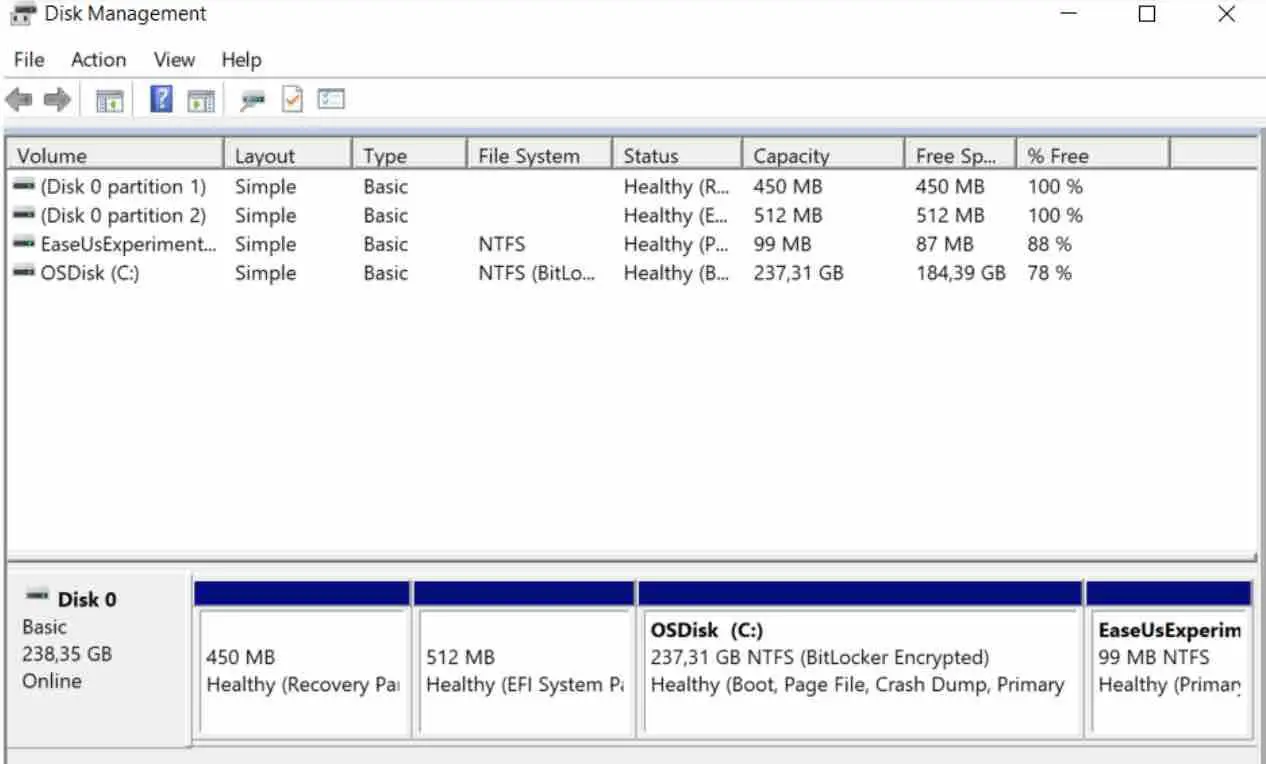
Populating the new partition with different file types
As mentioned earlier, EaseUs claims that it can recover more than 1000 file types, which is huge to say the least.
We created files with the most common file types in our new drive as shown below : flv, jpg, xlsx, pptx, doc, docx,mov, pdf, png, rtf, txt and zip.
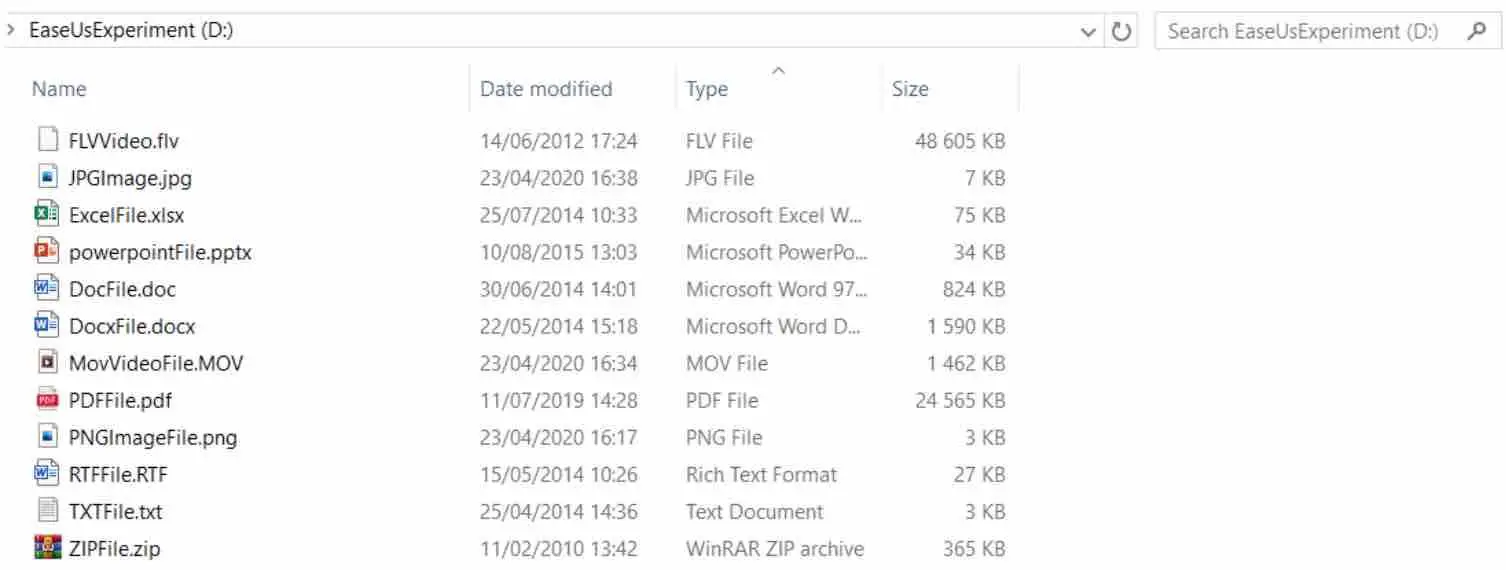
Experiment 1 : Recovering permanently deleted data
Now that our software has been installed, let’s try to make good use of it.
We first had to select the drive we want to recover, .i.e. EaseUsExperiment.
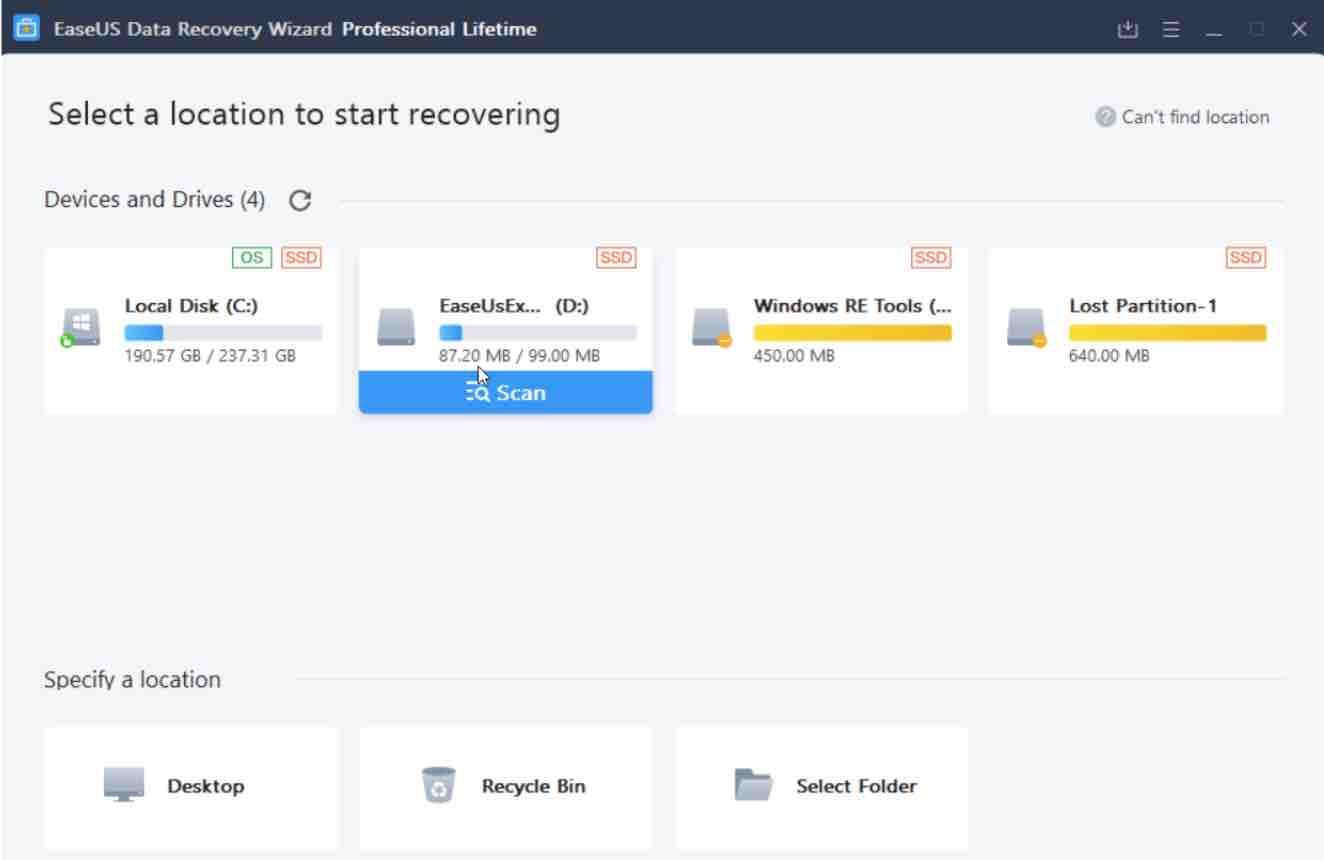
You could see the Scan button that has popped out. Once clicked, The following window will be displayed along with the results.
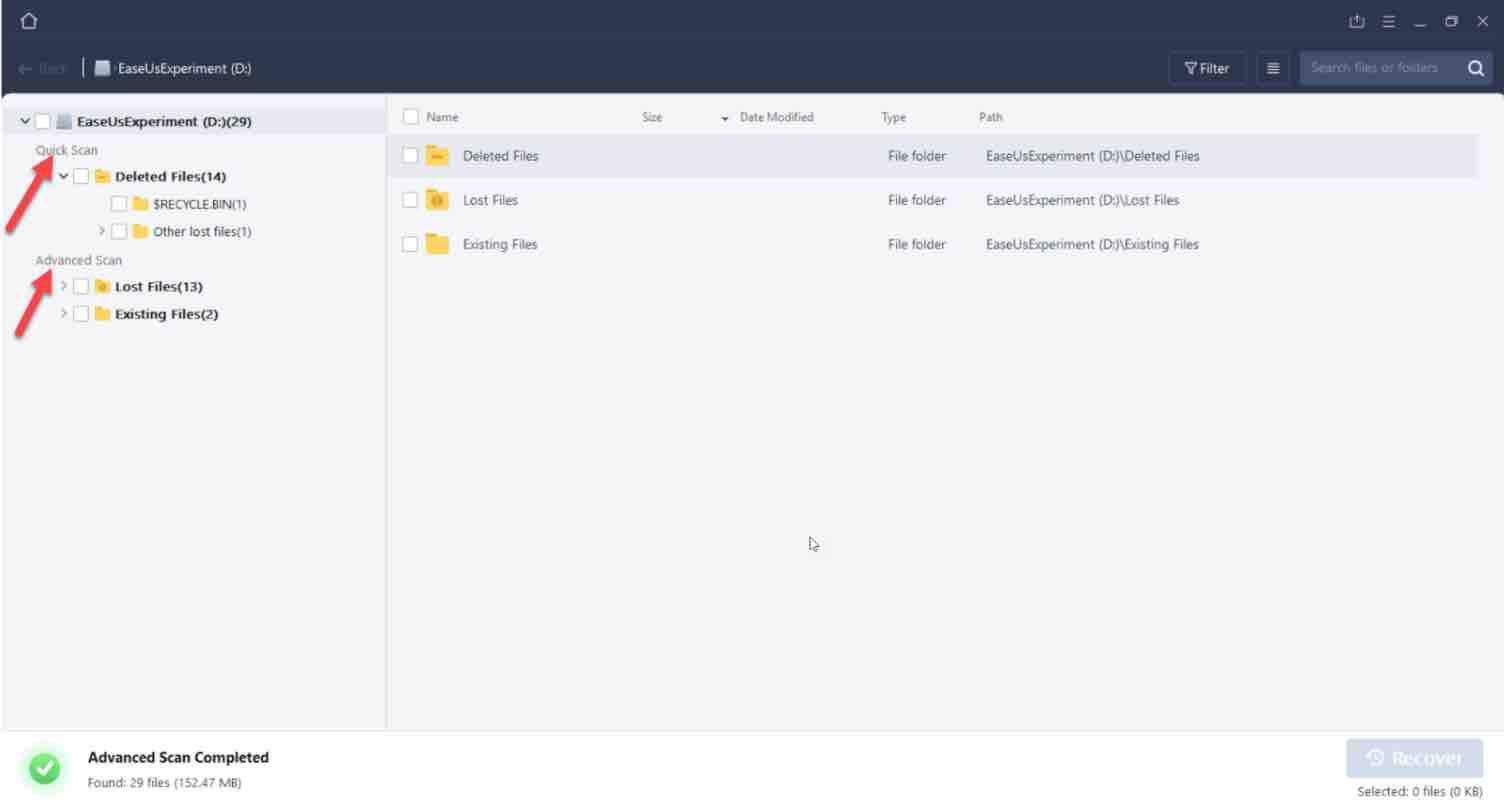
Two options are provided: Quick Scan and Advanced Scan.It took no more than 2 seconds to get the results of the quick scan. The advanced scan was also very fast.
Clicking on the Deleted Files folder shows our beloved deleted files. This is amazing !
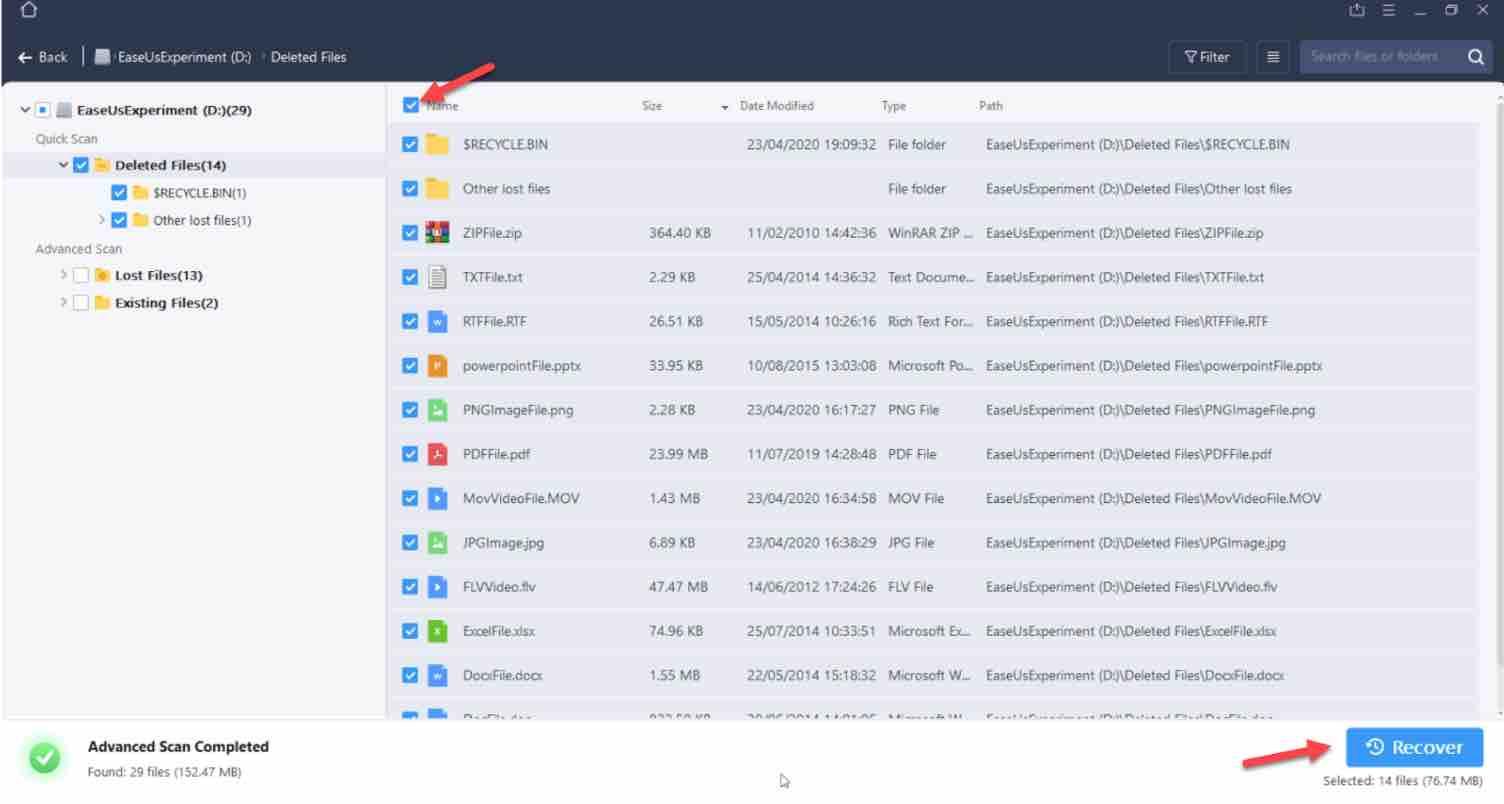
Before we rushed to click on that recover button on the bottom, we wanted to test the preview functionality for the different files types that we inserted.
A – Preview feature
The purpose of creating different file types was to test the preview functionality as well as the ability to recover each one of them. Here are the results for each file type :
The JPG Image file :
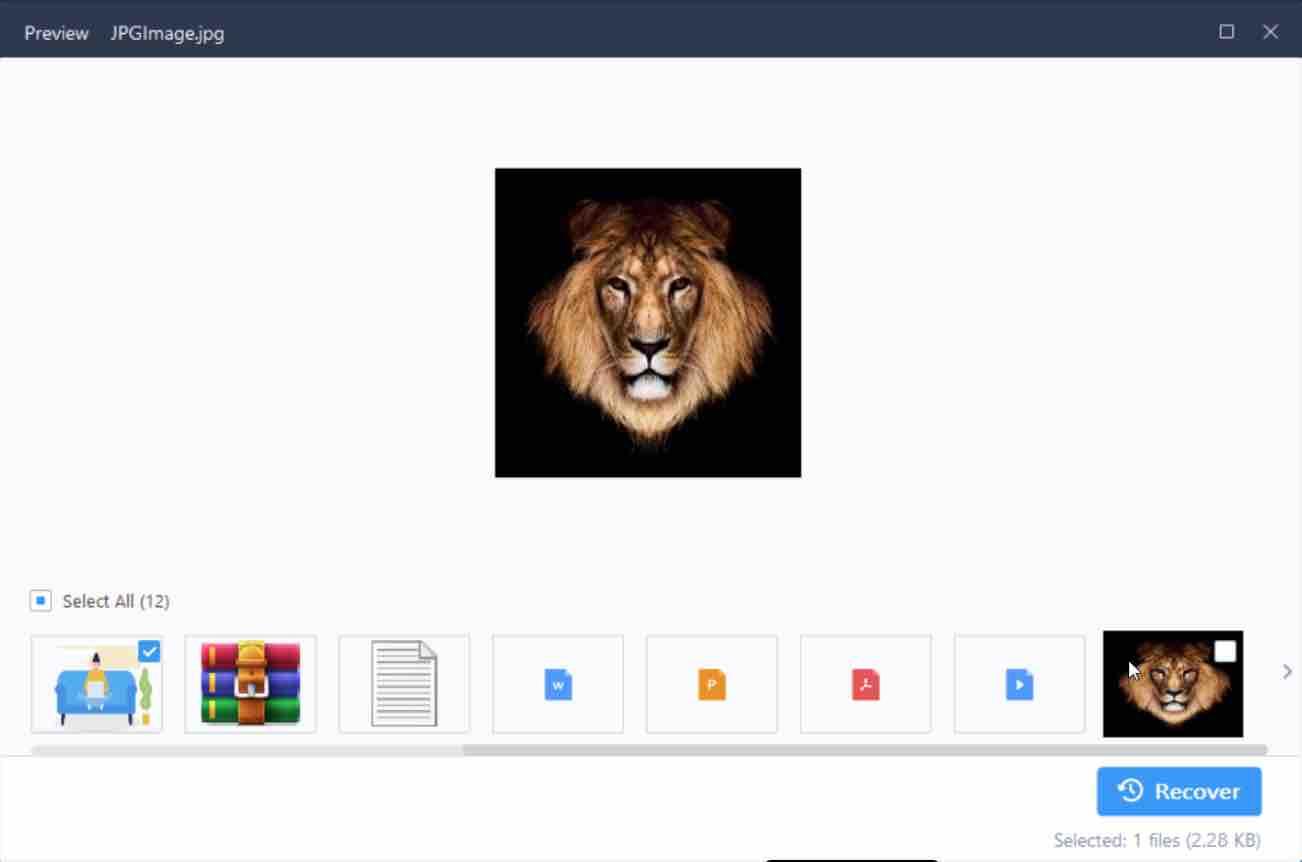
The PNG File :
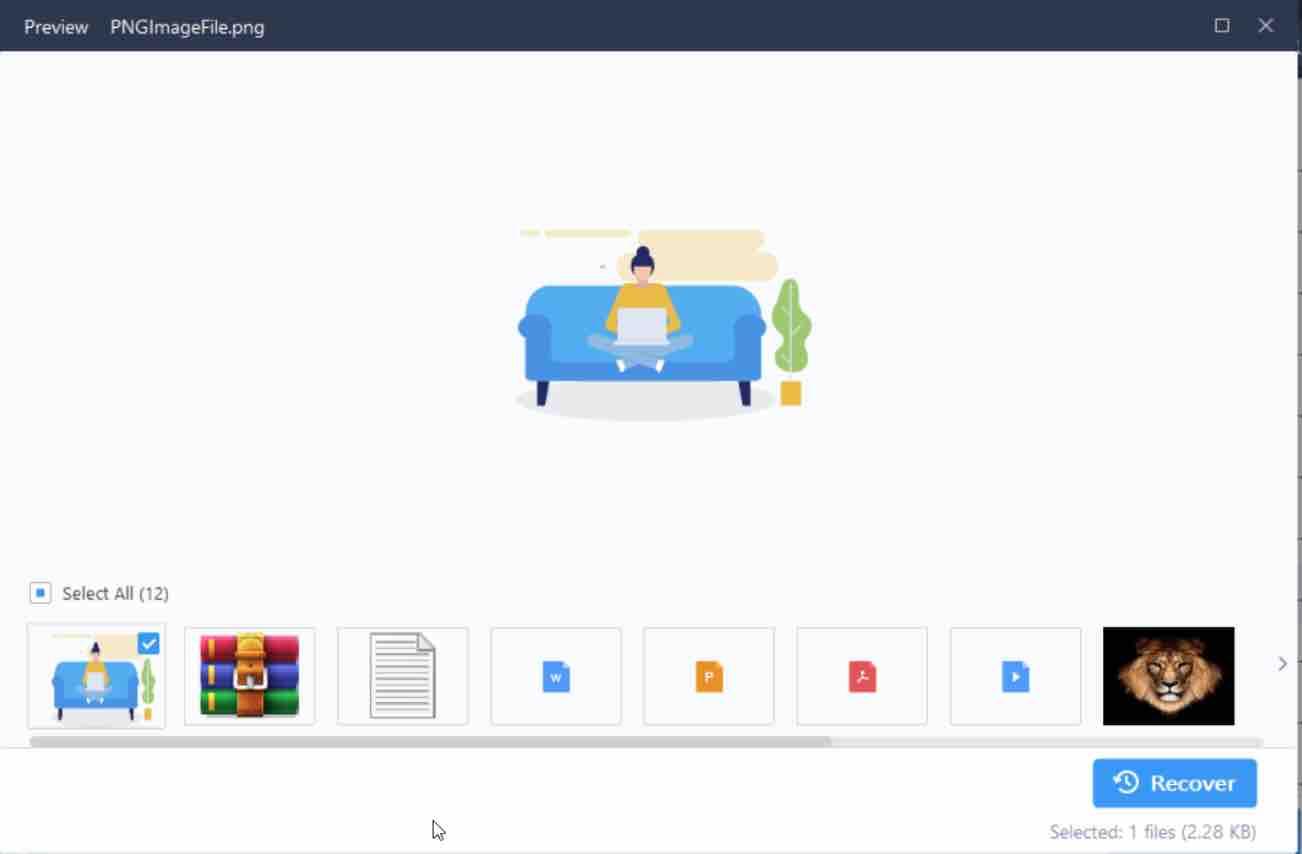
The PDF File :
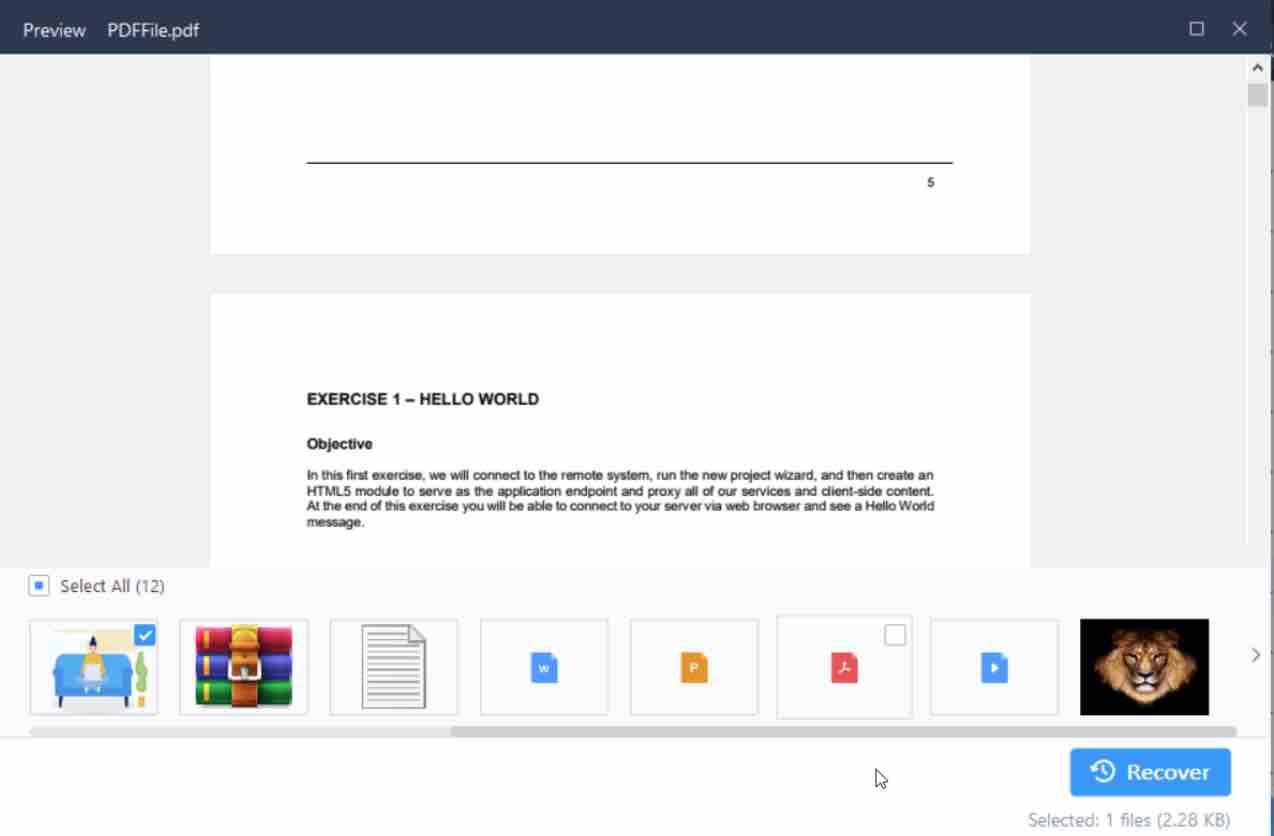
The Powerpoint file :
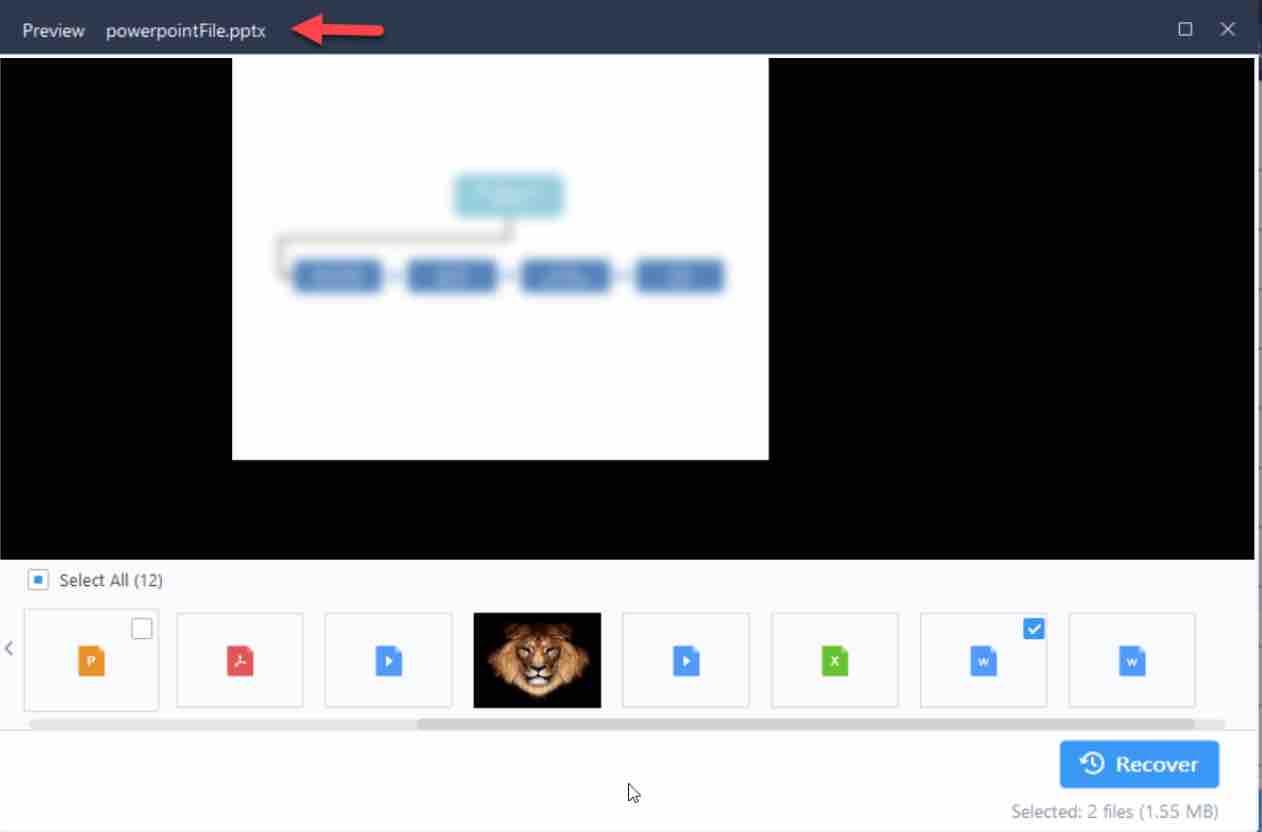
The Excel file :
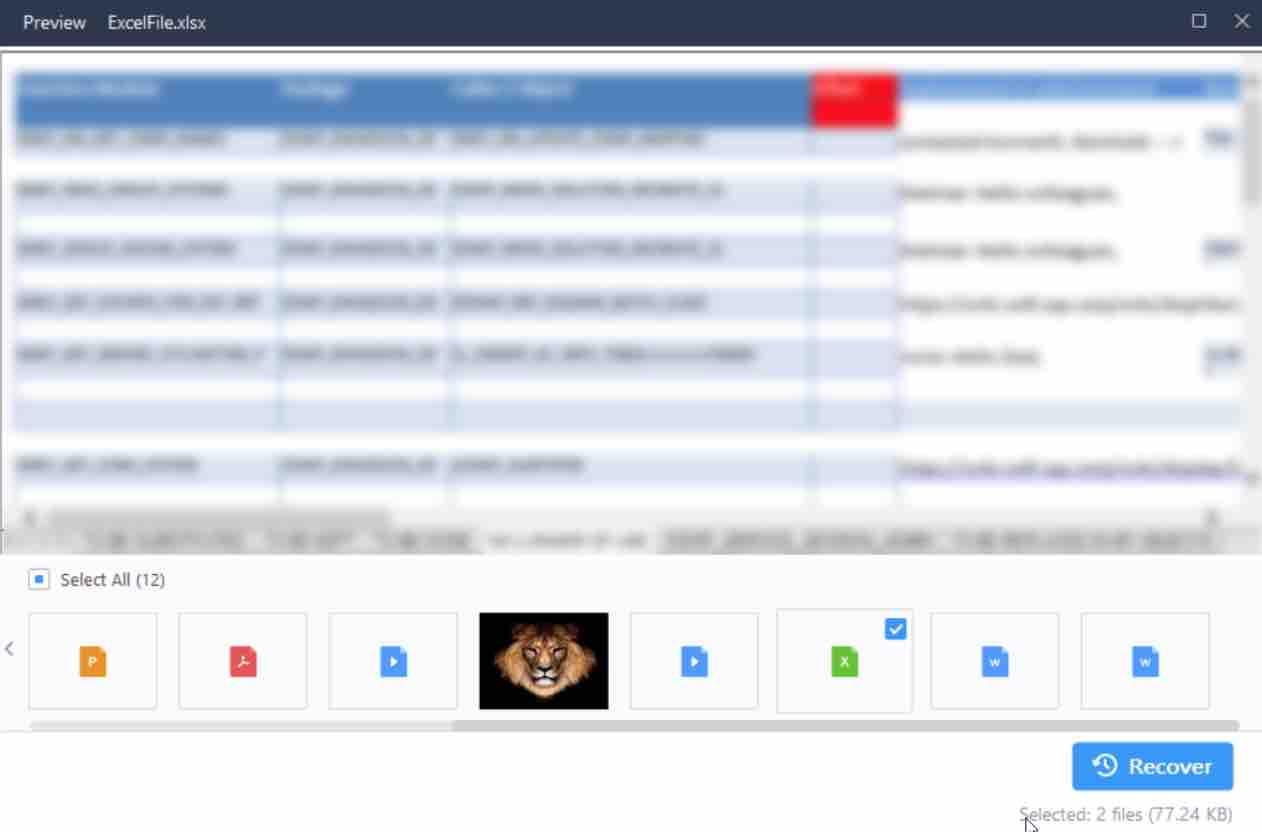
The text file : I was unable to obtain a preview but I was able to see it in the recovered items folder :
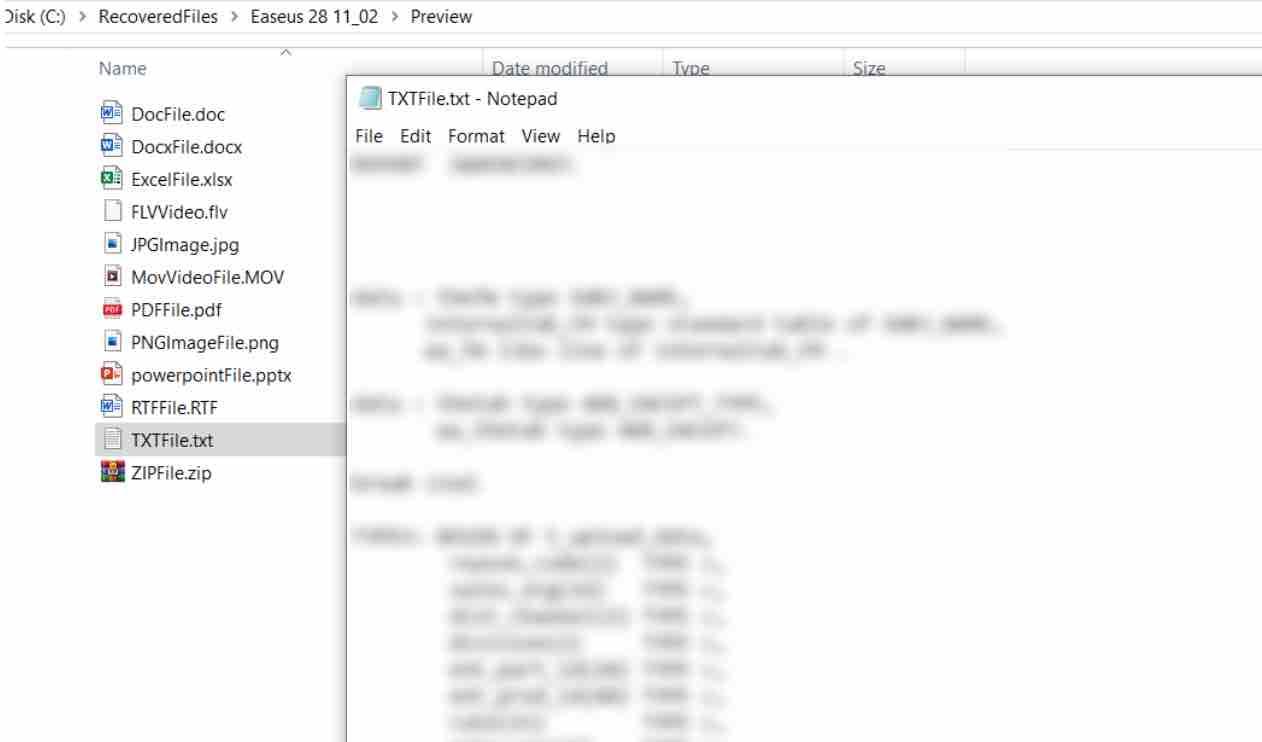
The Zip File : Although they mention that the file system is not supported in the the preview mode:
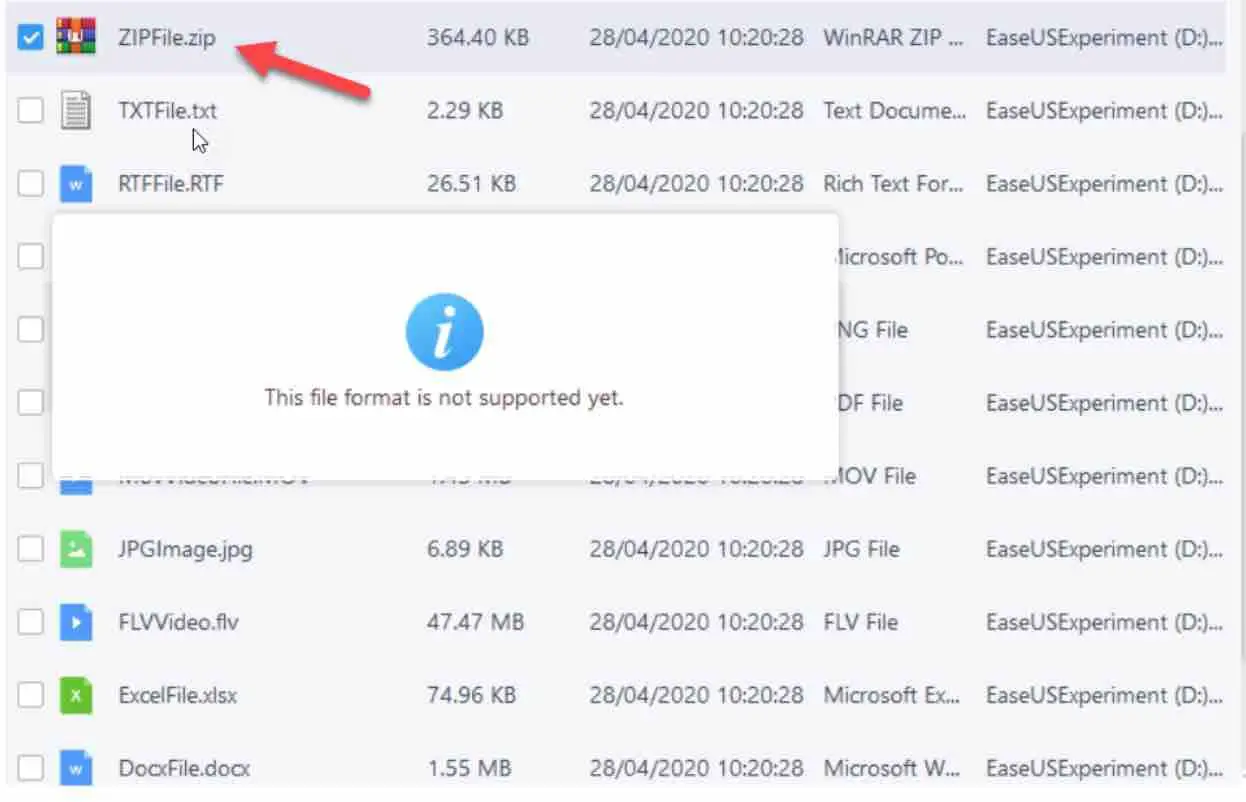
I was able to open it in the recovered items folder:
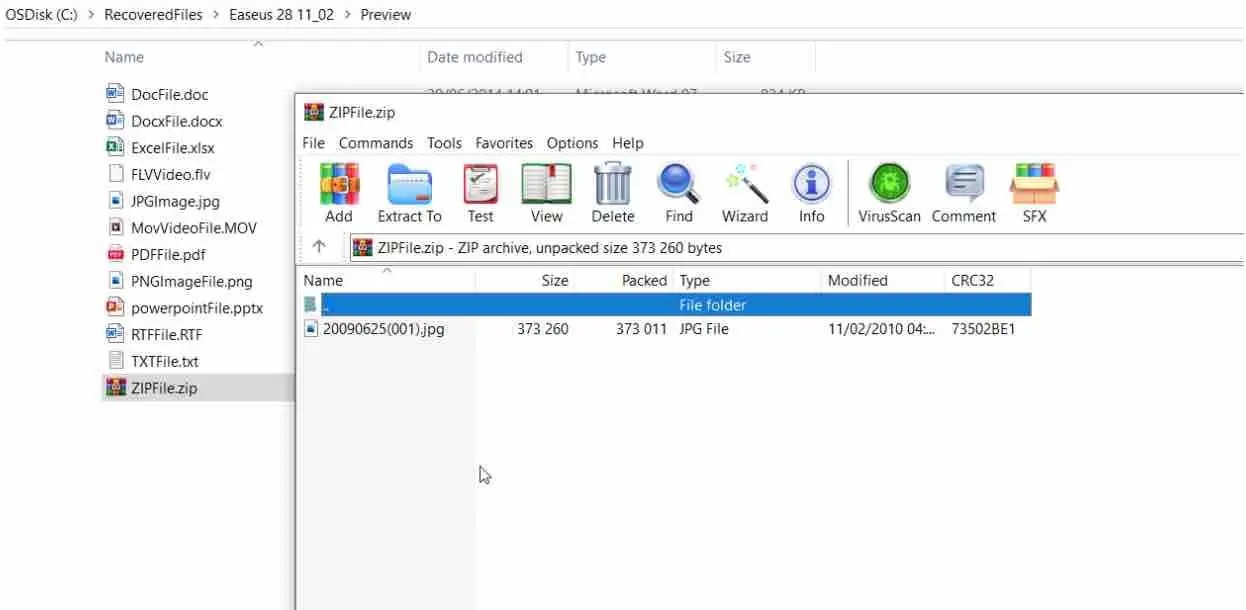
The Movie file : Although I was unable to preview it :
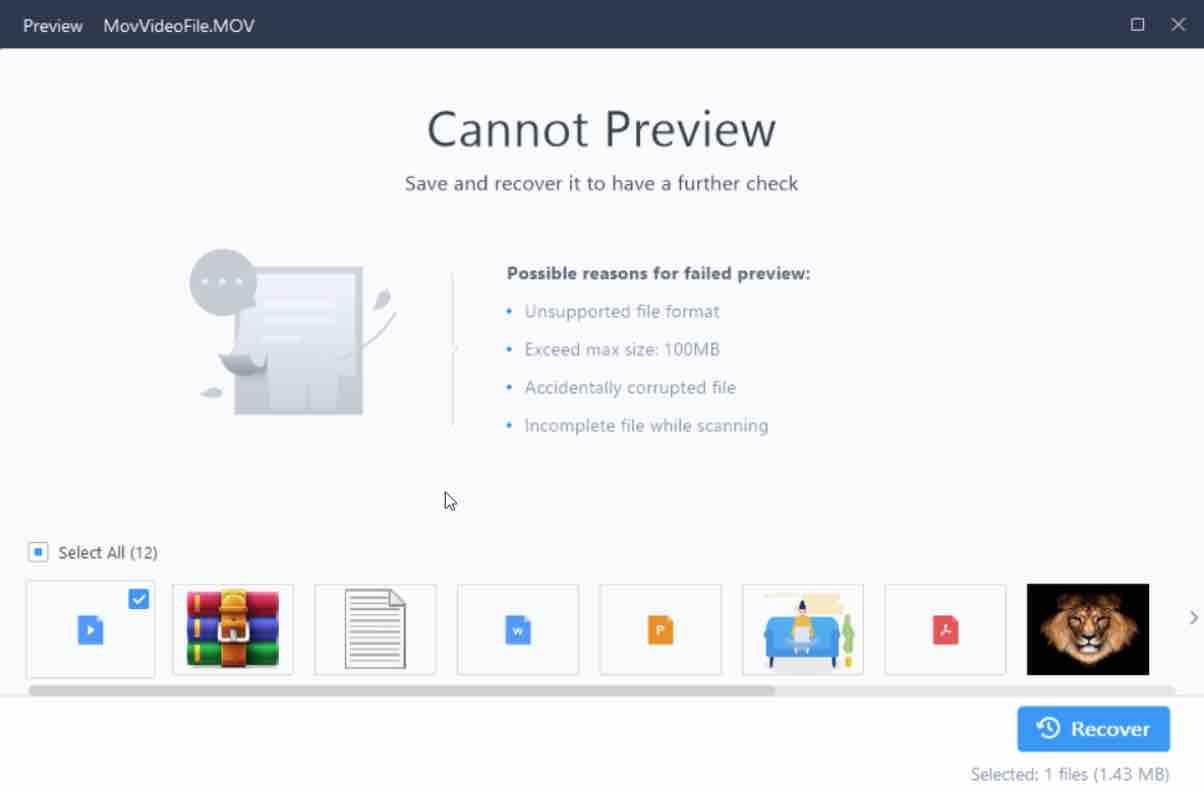
It was possible to open it in the recovered items folder (excerpt of my daughter below):
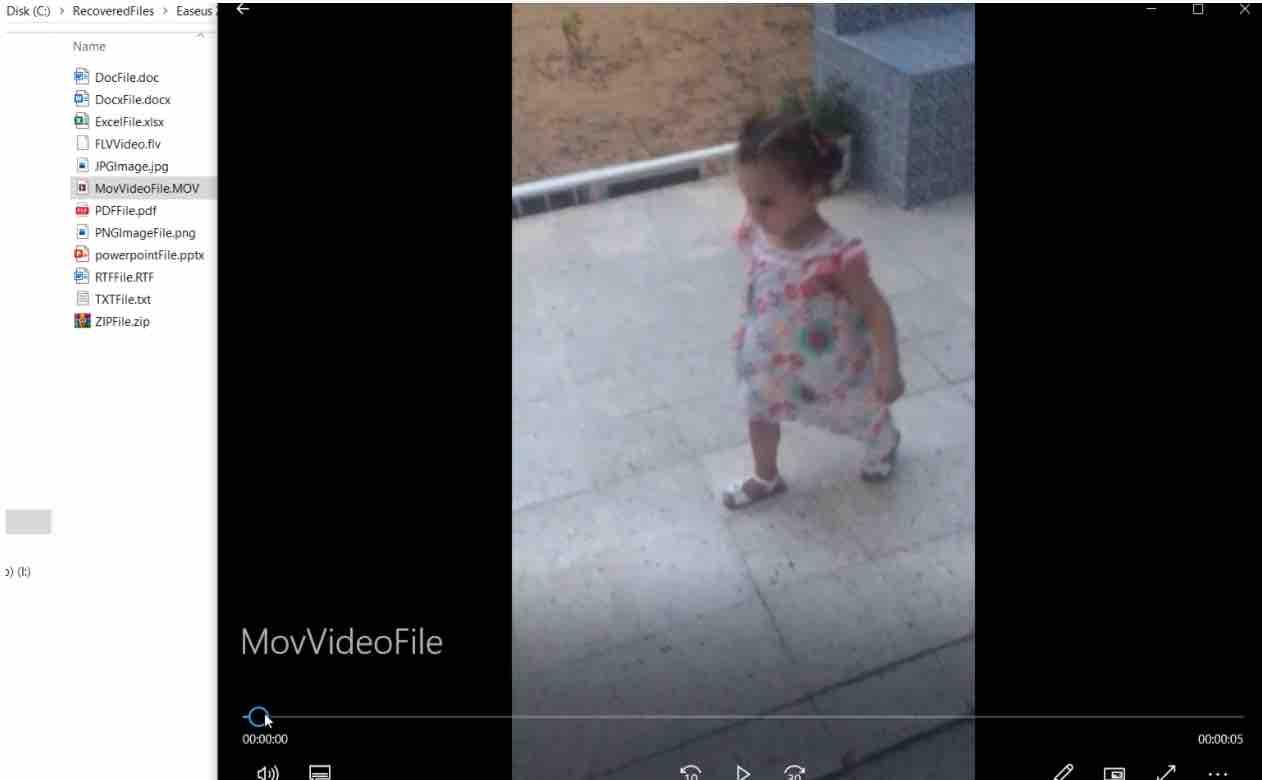
The Rich Text File (RTF) Document :
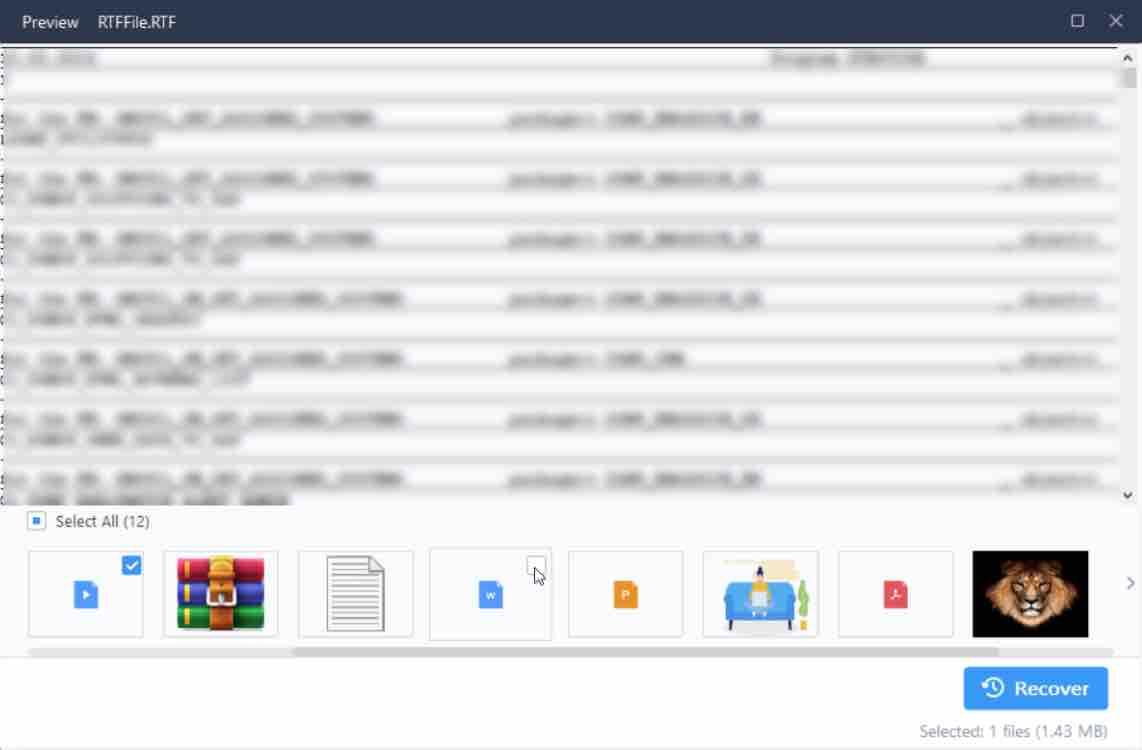
The Word file :
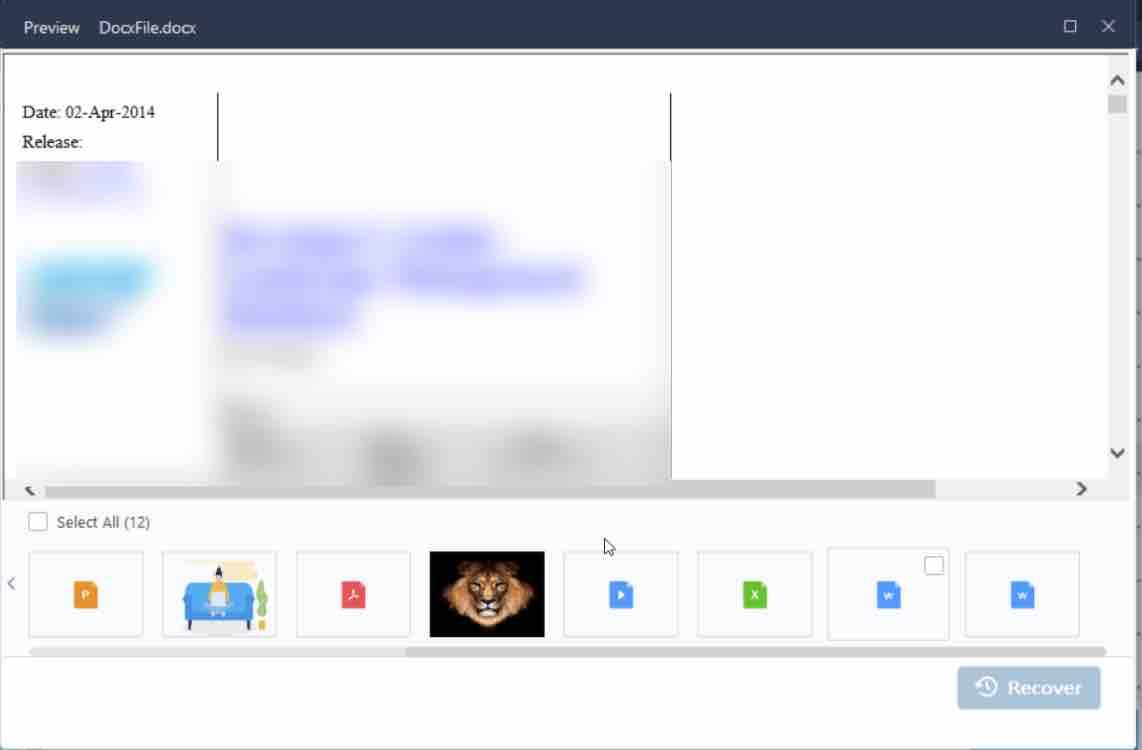
B – Recovery feature
The preview button showed that most of the files were not corrupted. In order to confirm that, we had to test the Recover button :
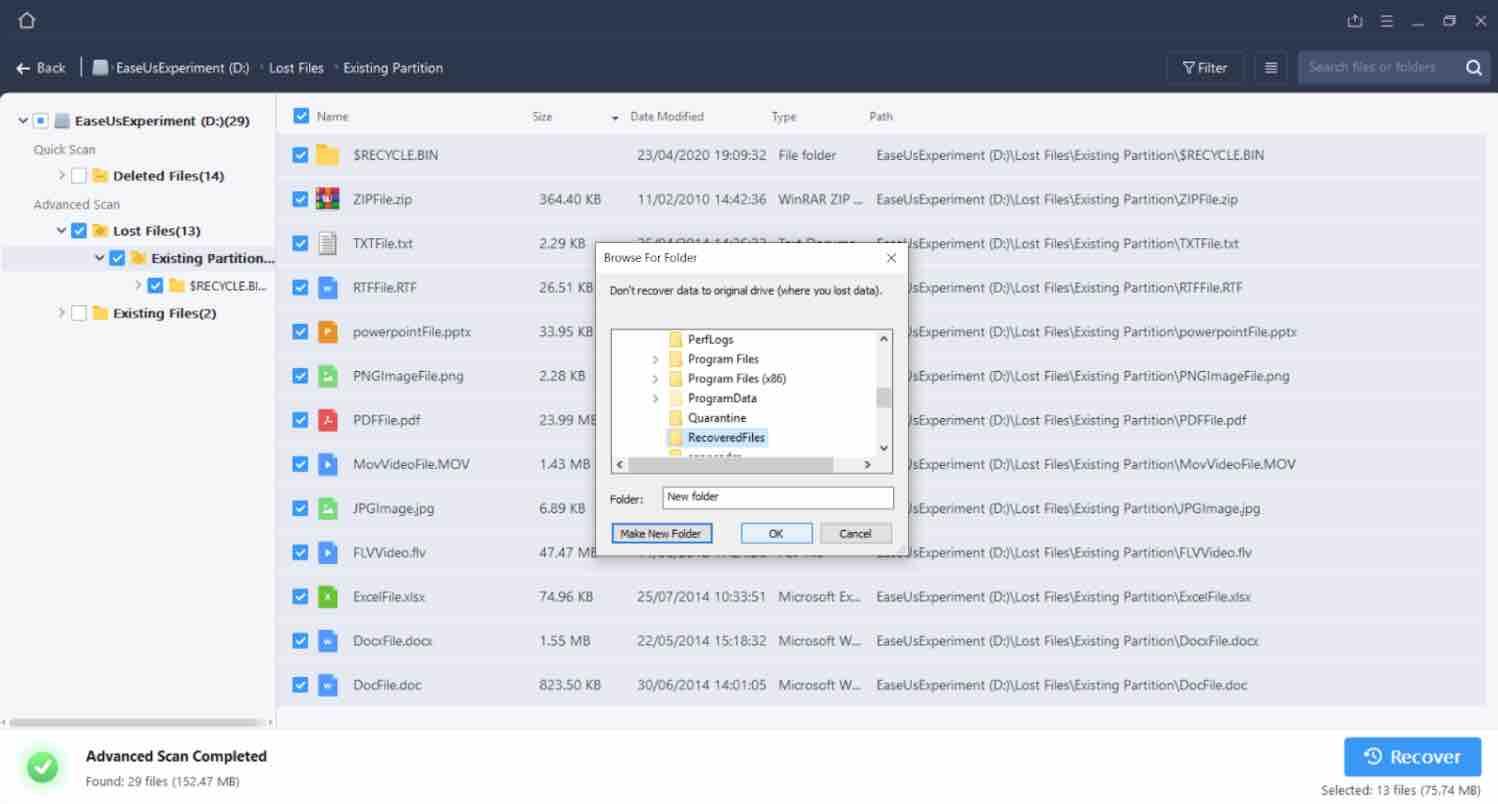
Clicking on the Recover button will display the popup above in which you would need to choose a destination folder for the recovered files.
It is clearly mentioned that we should not recover the files to the original location or drive . Once we chose the destination folder, the following warning popped out :
So we had to create a new folder for that.
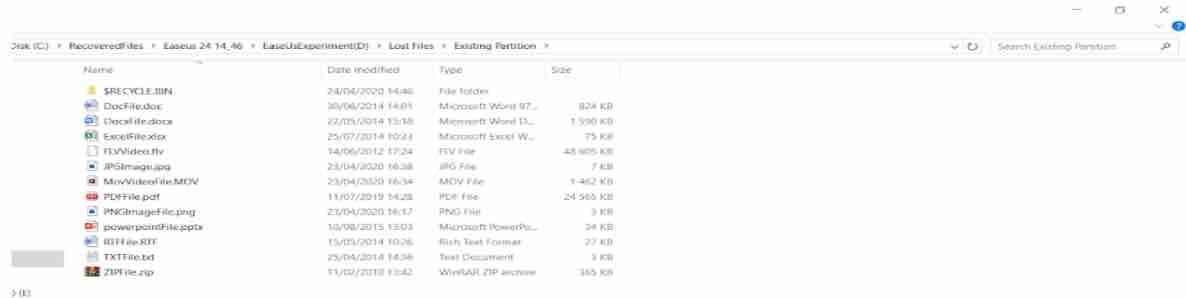
Conclusion : As you can see, all files were available and we do confirm that we were able to open each and every one of them. This is great !
Experiment 2 : Recovering data from a formatted partition
EaseUs claims that they can recover data from a formatted drive. We hardly believed that .
In order to confirm this , we had formatted our newly created drive :
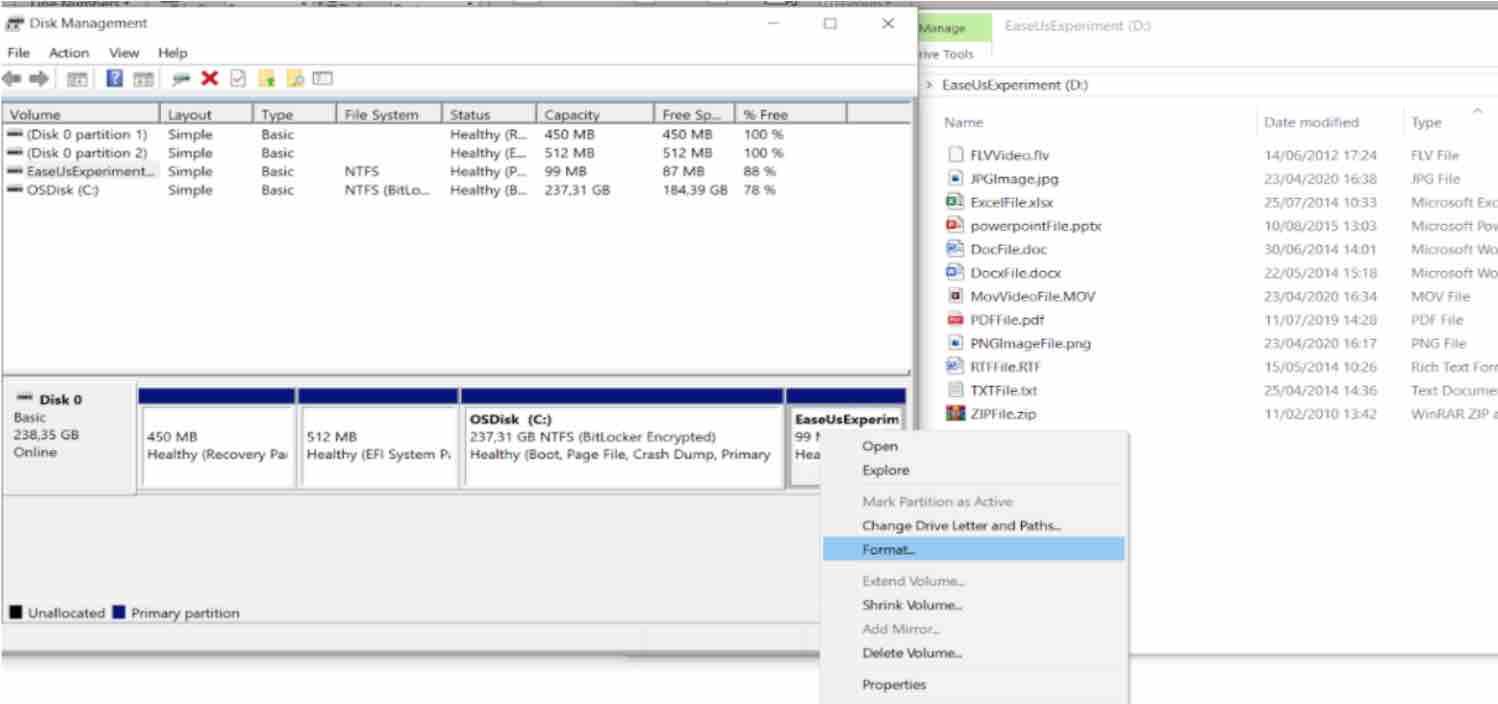
This will display a popup:
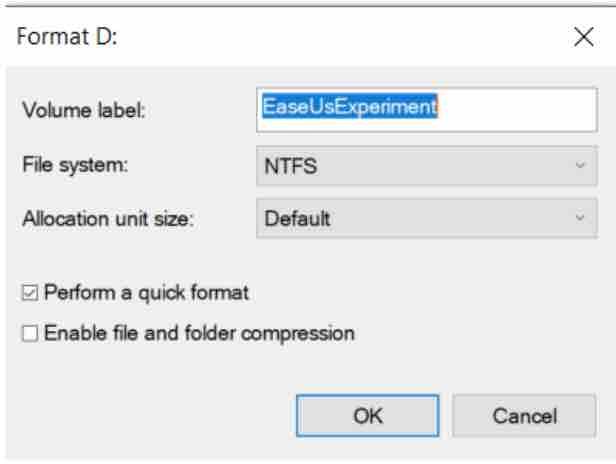
Once we clicked on Ok, we received a warning that our data will be erased and that we needed to back it up beforehand :
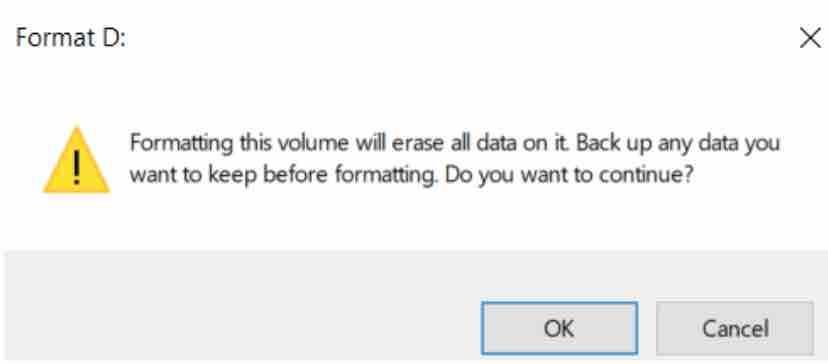
Next we clicked on OK. The data is gone as the drive had been formatted. Now let’s check that our drive is indeed empty .
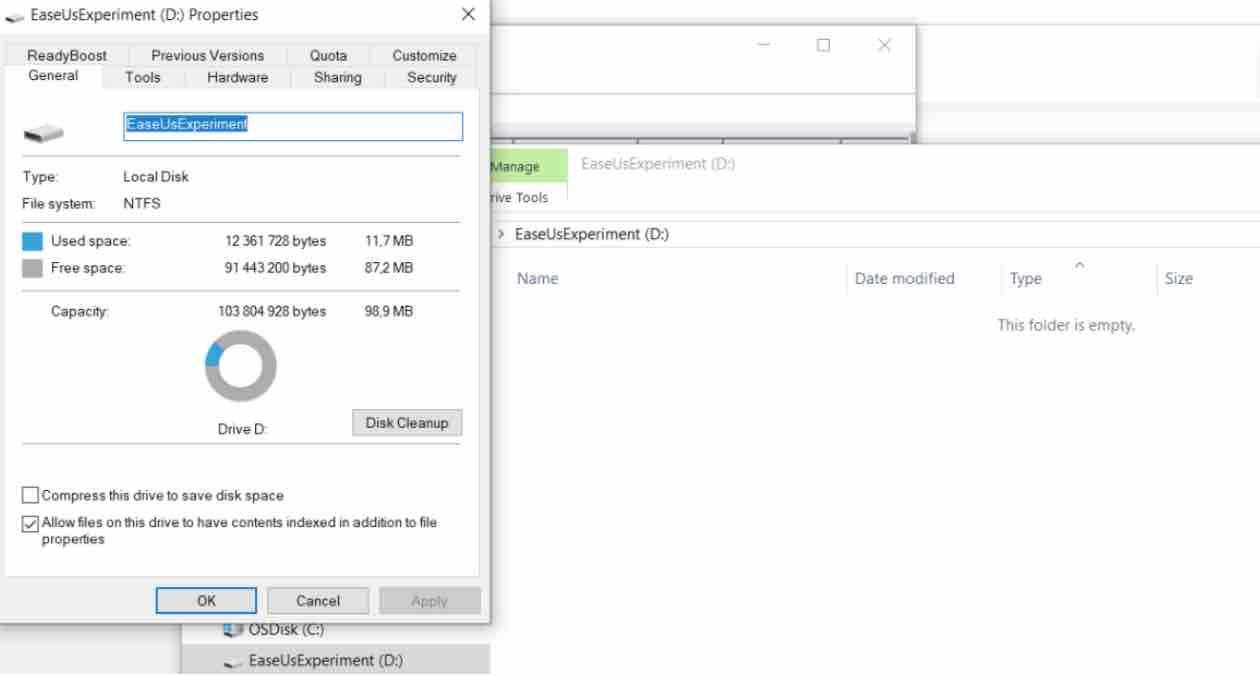
Perhaps there are hidden files ? Let’s check :
As you can see below, the hidden items Check box is activated which means that there are no hidden files.
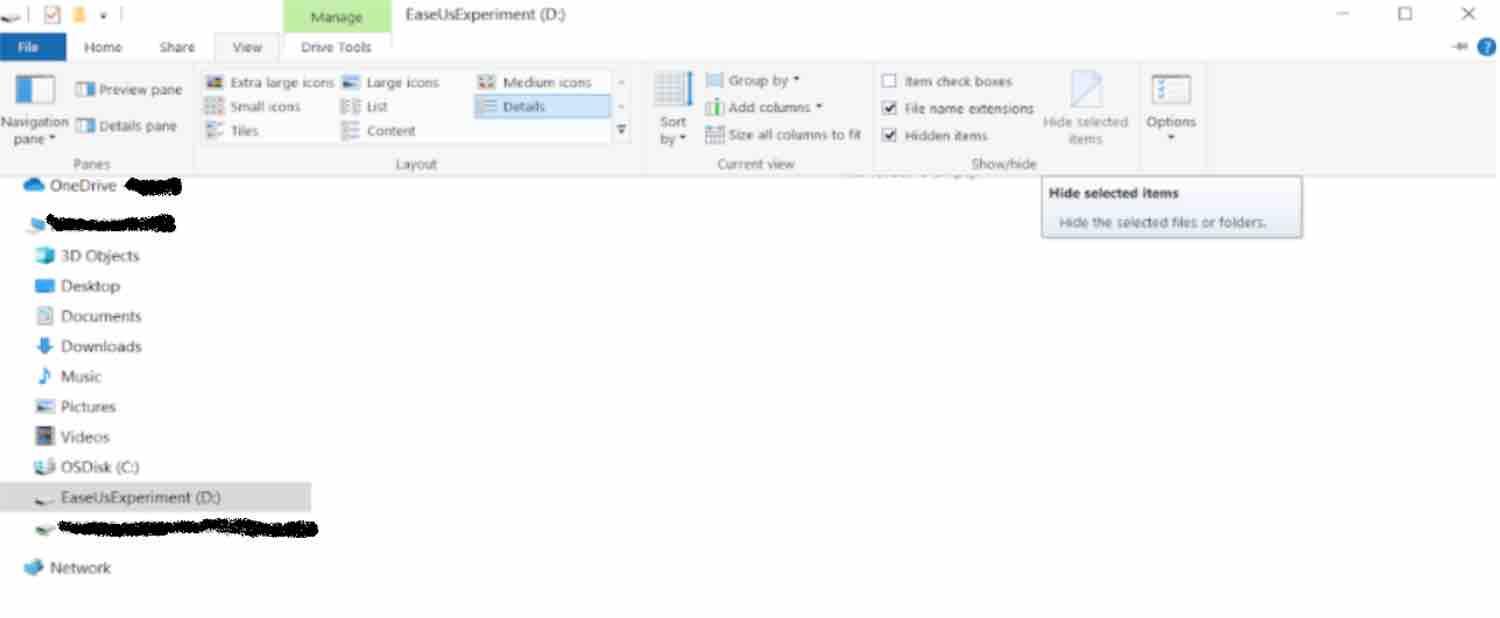
Now we are ready to check if we could recover the files from the formatted partition. Can’t wait to see !
We clicked on the Scan button again of our formatted partition. The following was shown :
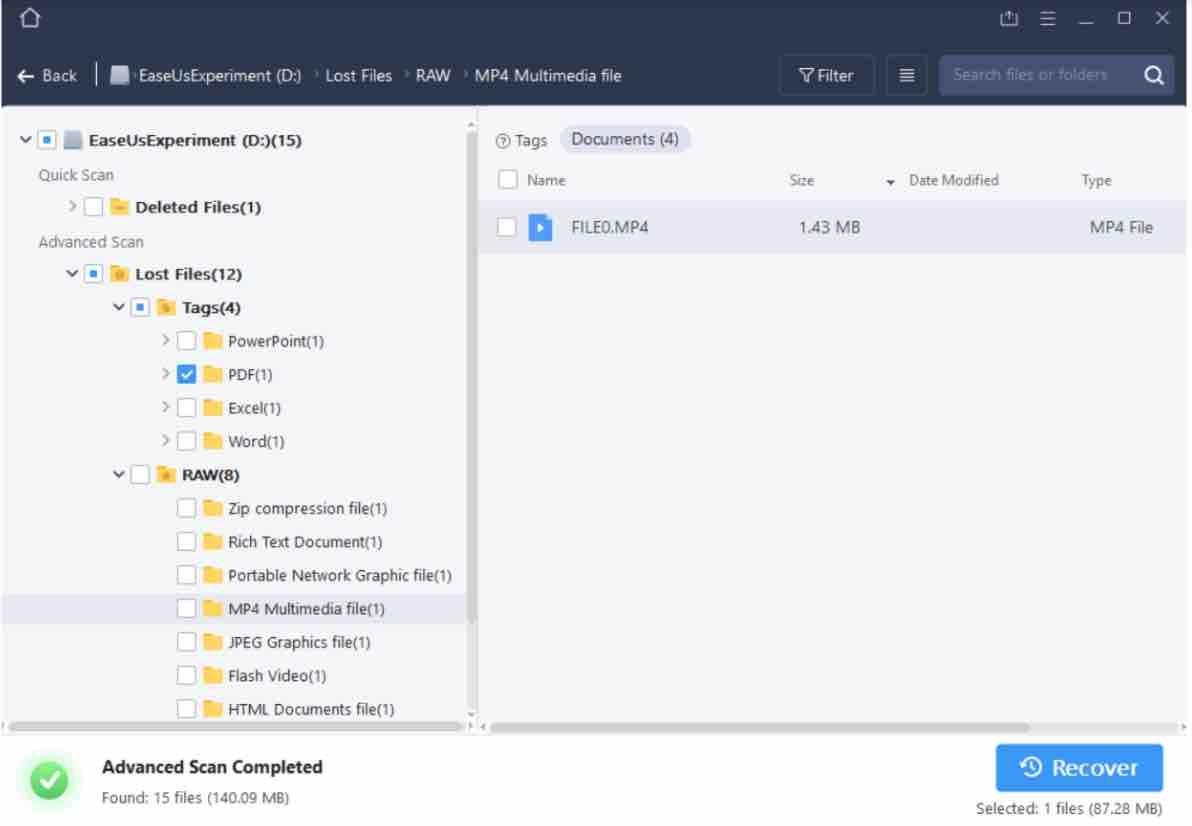
We could not believe our eyes. Although it took a bit longer than in the previous test, all file types were there ! Some files were under the RAW folder (but with different names) whereas others were under the Tags folder (retained their original names).
We tried to preview the files :
The Word and Excel files could not be previewed BUT we were able to open them once we clicked on the Recover button, .i.e in their new folder. The RTF file could be previewed as well as the PDF document and the images files.
Conclusion : After formatting the partition, we were able to recover all files. Well done EaseUs.
Experiment 3 : Deleting data from the Recycle bin
In this final experiment , we have deleted two files the recycle bin :

As shown below, the Recycle bin is now empty :
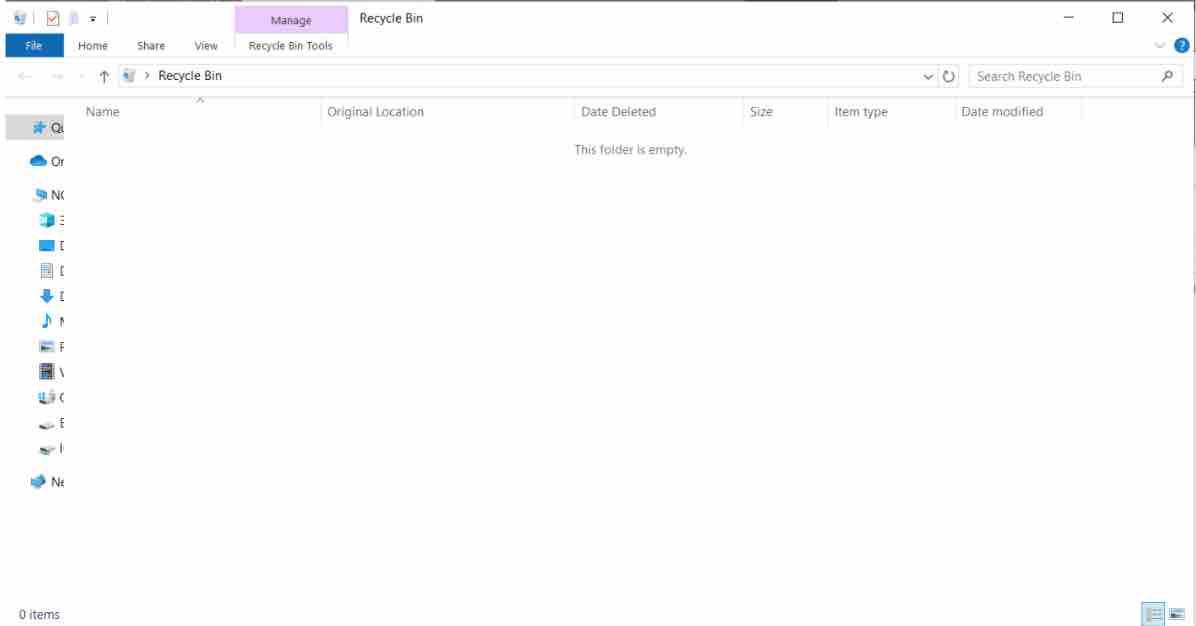
Next we run the scan for the C drive. This took only 10 seconds.
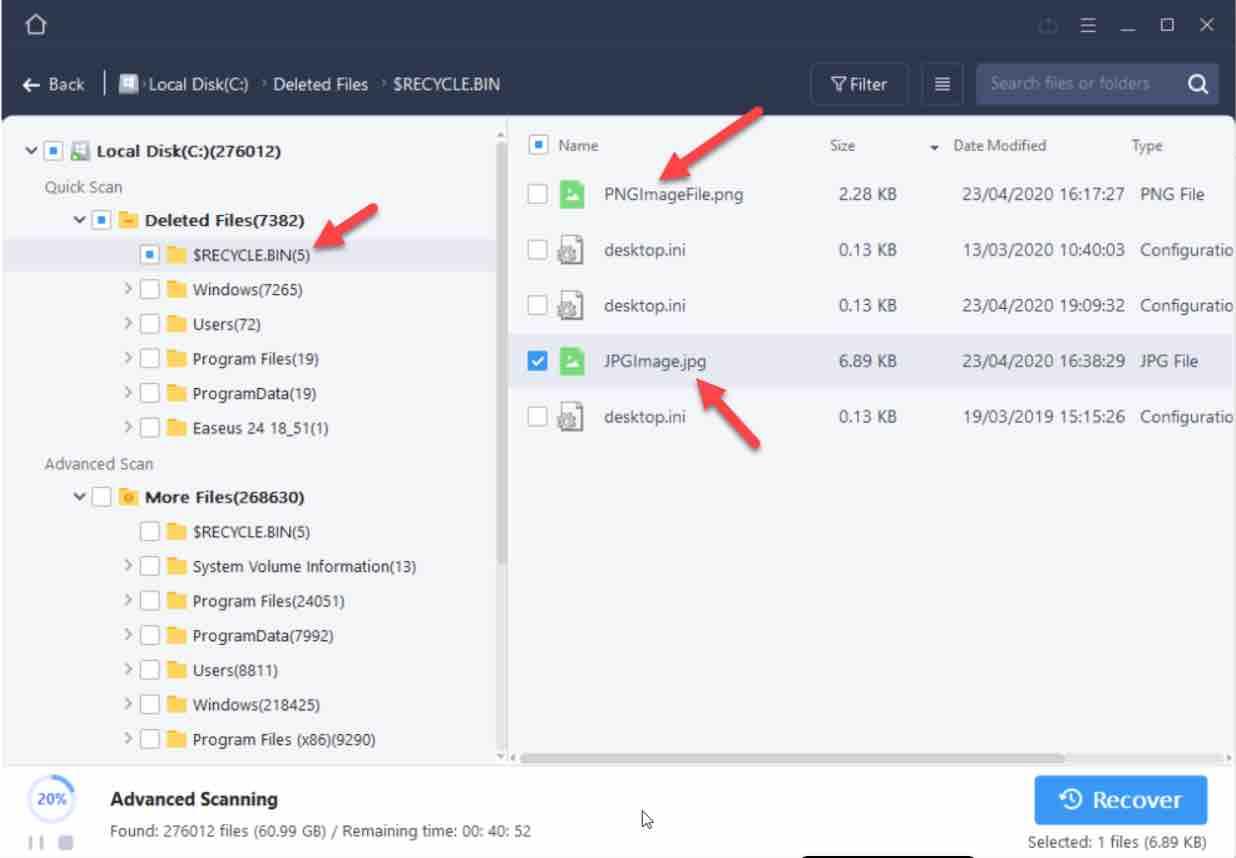
We could see the files and also preview them.
Conclusion : The experiment was successful. This software never stops impressing us to be honest. Well done EaseUs.
Performance
The test was done on a windows 10 enterprise. For our custom partition of 100MB, the advanced scan took only 2 seconds :
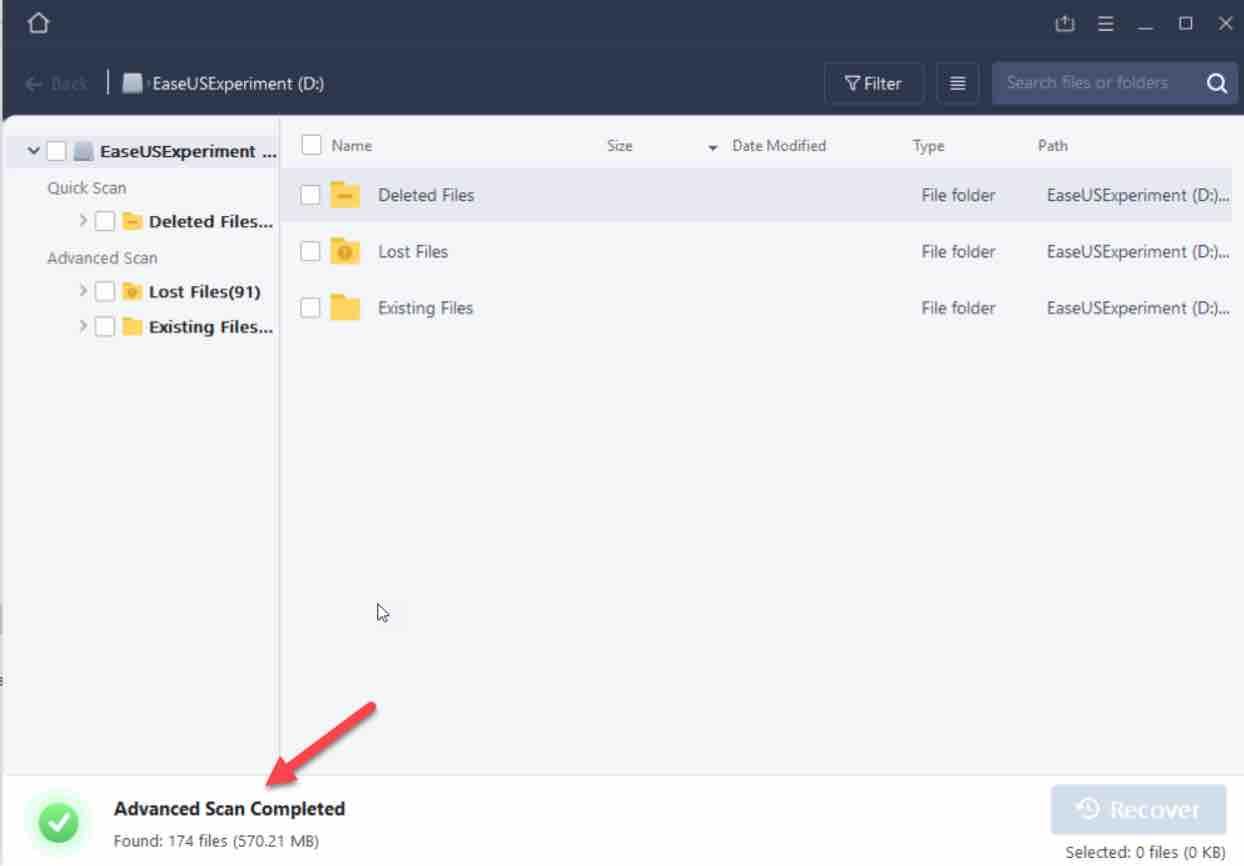
For the hard disk, the advanced scanning time was estimated to take about 40 minutes :
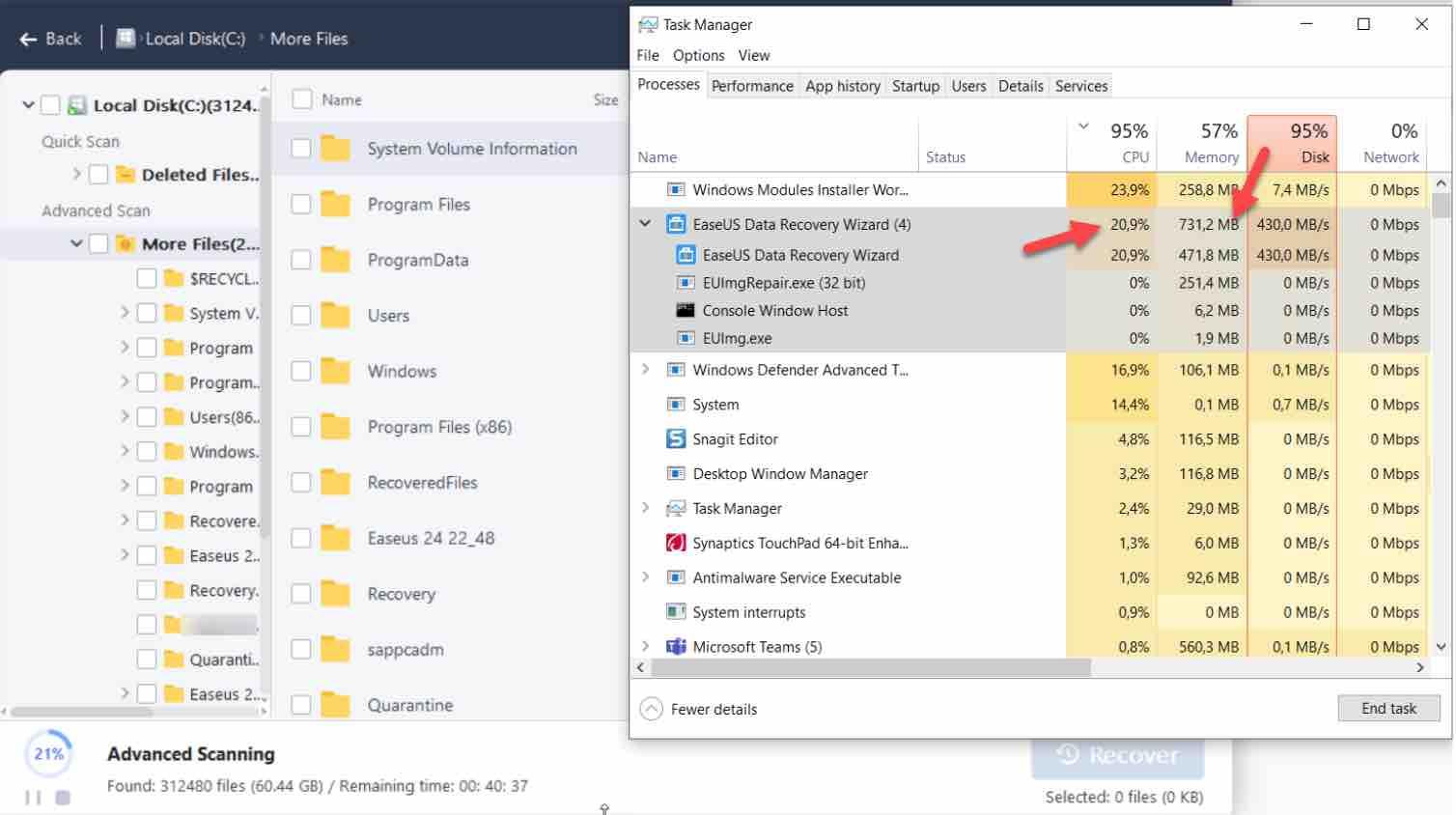
As shown above from the task manager, the program used 21% CPU and around 731 MB of RAM. This did not hamper the execution of other programs as our RAM was about 16MB.
For the small partition that we created, the CPU and RAM values were much lower :
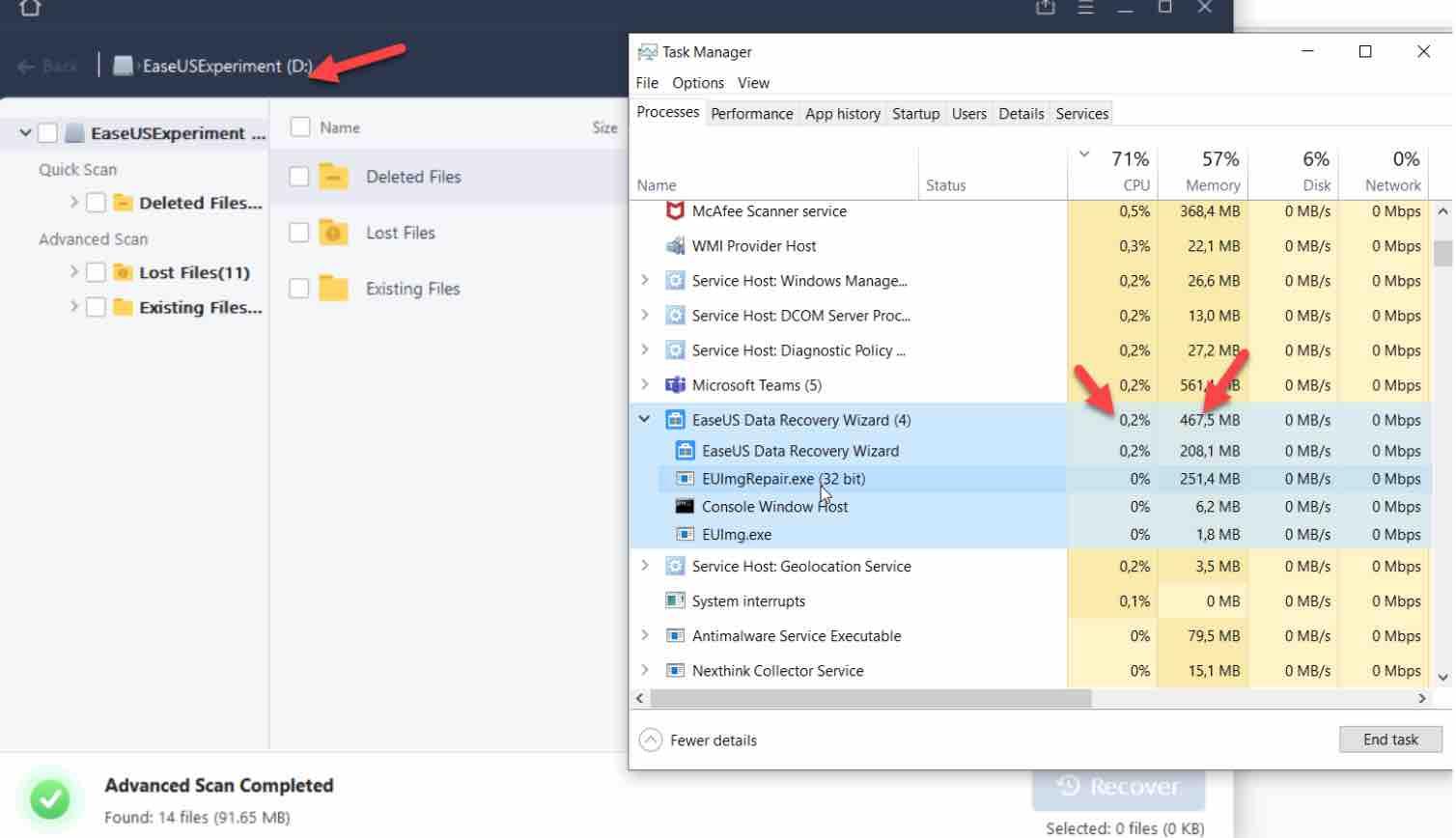
Help and Support
Chat
After we detected an issue with data recovery we contacted the support team via chat. Although it took us half an hour to wait for the intervention, the support guys were very patient and very helpful to guide us through. We had used teamviewer in order to share our screen.
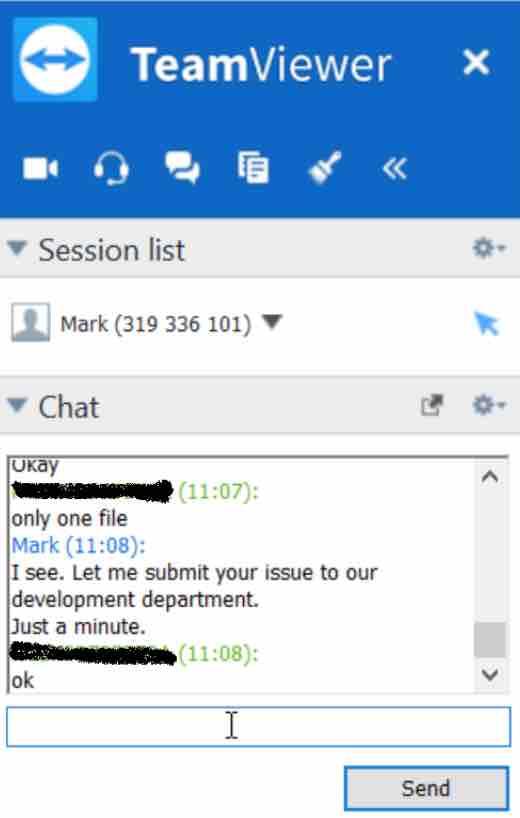
Guides and tutorials
What distinguishes the EaseUS Data Recovery Wizard from many other programs for data recovery is above all in the multitude of so-called how-to articles : The manufacturer offers numerous free instructions online for every conceivable application scenario for data recovery.
Regardless of whether it is a matter of restoring photos from a damaged SD card or a USB stick, or in case the data from the recycle bin has been accidentally deleted – there is a current step-by-step instruction guide on how to solve such issues with the EaseUs Data Recovery Wizard .
The Online How-To articles also cover special sceneries, such as restoring entire partitions and hard disks, or saving accidentally deleted emails. The instructions are apparently regularly updated and expanded by the manufacturer , which we find very commendable.
This is a great advantage over other equivalent data recovery tools, where users are literally left alone in the dark with their software after purchase. Only the online search for the right how-to article on the website could be improved.
Pricing
The Pro license which costs $69.95 per month is suitable for Windows users who usually need to recover unlimited data. As shown below, another more complete Pro+Bootable Media is also available starting from $99.90 per month. This will enable you, in case of a system crash, to boot with a downloadable WinPE .
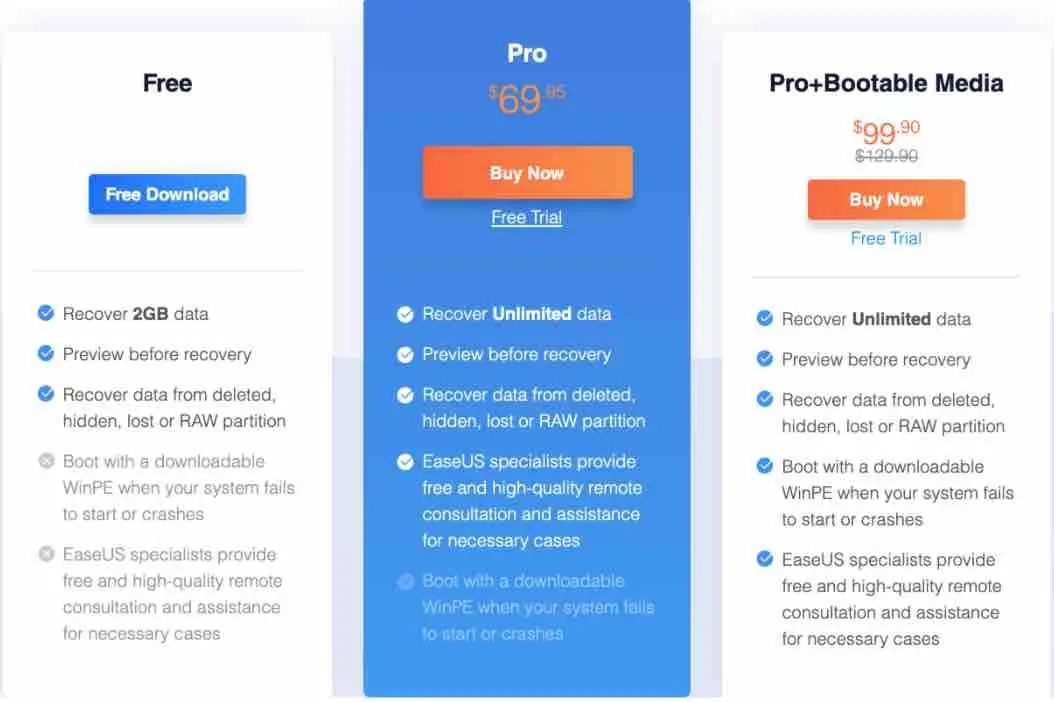
On a yearly basis, this will cost $99.95, or $149.95 for life.
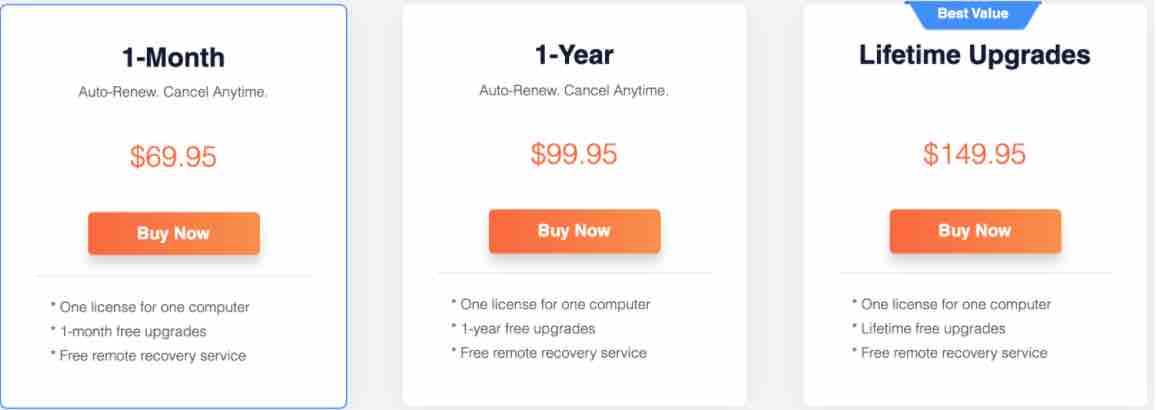
For Mac the Pro version will cost $89.95 per month.
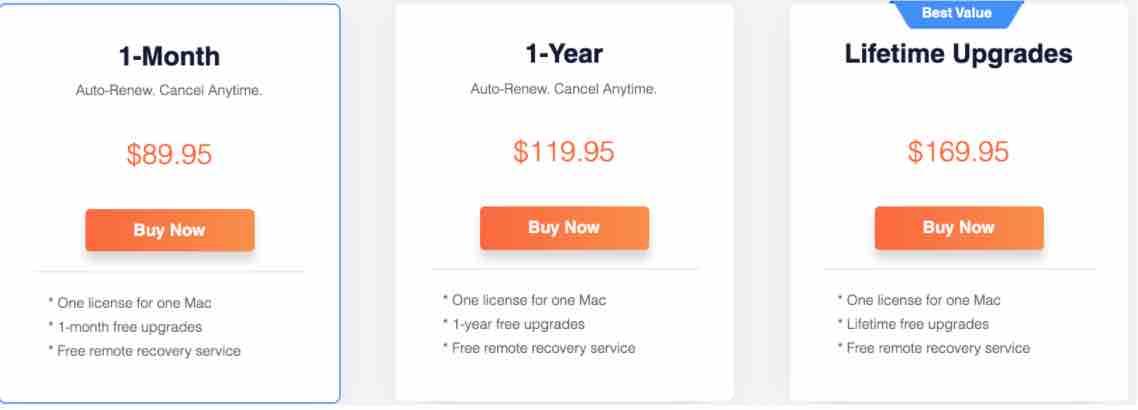
Free remote assistance is offered here in addition as well as bootable USB drive creation and iTunes backup recovery.
Conclusion
The professional data recovery tool EaseUS Data Recovery Wizard did very well and even excelled during our experiments. It was able to recover permanently deleted data, data from a formatted drive and deleted data from the Recycle bin.
We were really impressed by how easy it was to use the software. The performance was also very good although our partition had only 100MB.
As one of the best free data recovery software, EaseUS Data Recovery Wizard Free does what it promises: it offers fast and uncomplicated help for the recovery of accidentally deleted or lost files and documents.
The limitation of 2 GB of data recovery is acceptable for documents but not for media files.
If you have to restore large hard drives or memory cards, you can still use the free version to check the possibility of recovery and then switch to the paid version of the EaseUS Data Recovery Wizard with just a few clicks.
If you like the content, we would appreciate your support by buying us a coffee. Thank you so much for your visit and support.