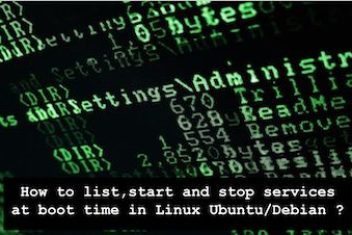Microsoft Outlook is an indispensable tool for communication and organization in both personal and professional spheres. It centrally stores crucial data such as emails, contacts, calendars, tasks, and notes within Personal Storage Table (PST) files.
However, these PST files are susceptible to corruption, which can lead to inaccessibility of vital mailbox data, disrupting workflows and potentially causing significant data loss. When Outlook data becomes inaccessible, businesses can face operational halts, and individuals can lose irreplaceable information. In such critical situations, a reliable recovery solution like Stellar Repair for Outlook becomes essential.
This article provides a comprehensive overview of Stellar Repair for Outlook, a specialized tool designed to repair corrupt PST files and restore mailbox data with high precision and integrity.
Causes of PST File Corruption
PST file corruption can stem from a multitude of issues, rendering Outlook data inaccessible. Understanding these common scenarios highlights the need for a robust repair utility:
- When you lose mailbox data due to PST file corruption: This is the primary consequence of a damaged PST file. Outlook may fail to open the file, or specific items might be missing or unreadable, effectively meaning data loss until repaired.
- When Scanpst.exe cannot resolve PST corruption: Microsoft’s built-in Inbox Repair Tool (Scanpst.exe) is often the first line of defense. However, it has limitations, struggling with severely corrupted files, large PST files (often those over 2GB), or encrypted files. In many instances, Scanpst.exe may fail to repair the damage or even cause further issues.
- When you need to fix common Outlook data file errors: Users frequently encounter errors like “Outlook.pst cannot be accessed – 0x80040116,” “The file xxxx.pst is not an Outlook data file,” or messages indicating the PST file is corrupt or unreadable. These errors are direct indicators of PST file problems.
- Sudden system shutdown or power outage: If the system shuts down unexpectedly while Outlook is writing to the PST file, the file can become inconsistent and corrupt. Power outages are a common culprit here.
- Improper Outlook termination: Forcibly closing Outlook (e.g., via Task Manager or clicking the “X” button during an operation) without allowing it to properly save changes and close connections to the PST file can lead to corruption.
- Faulty hardware or software issue: Failing hard drives, bad sectors on storage media, or malfunctioning network hardware (if the PST is on a network share) can directly damage the PST file. Software conflicts or bugs within Outlook or the operating system can also contribute to data inconsistencies in the PST.
- Drive file system errors: Errors within the underlying file system of the drive where the PST file is stored can affect the integrity of the PST file itself.
- Network problem: Storing or accessing PST files over unstable network connections is a common cause of corruption, as network interruptions during read/write operations can damage the file. (Note: While this is a known cause, the articles primarily focused on local PST issues; this is included as a general common cause). Oversized PST files also increase the risk of corruption.
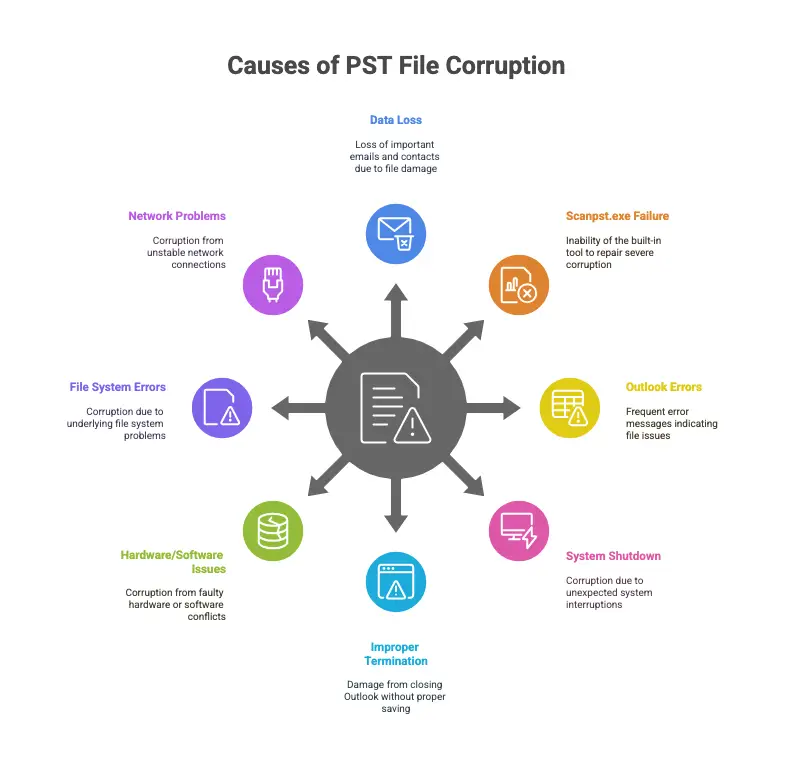
Read: Review of Stellar Data Recovery for iPhone on Mac
Overview of Stellar Repair for Outlook
Stellar Outlook PST Repair Tool is an advanced software utility engineered to meticulously scan, repair, and recover data from corrupted or damaged Microsoft Outlook PST files. It is designed to restore all mailbox components, including emails, attachments, contacts, calendars, tasks, notes, and journals, with 100% integrity and precision.
The software can handle various levels of corruption, from minor inconsistencies to severe damage that renders the PST file completely inaccessible. It works by extracting data from the damaged PST, repairing the corruption, and then allowing users to save the recovered data into a new, healthy PST file or other formats.
This tool serves as a reliable alternative when standard solutions like Scanpst.exe fail or are inadequate for the extent of the corruption or file size.
Installation and User Interface
The installation process for Stellar Repair for Outlook is straightforward and user-friendly. Users can download the installer from the official Stellar Data Recovery website. The setup wizard guides you through the necessary steps:
-
- Download the executable file .
- Double-click the installer to launch it.
- Accept the license agreement.
- Select the desired destination path for installation.
- Choose any additional tasks, such as creating desktop shortcuts.
- Click “Install” to begin the installation. Once completed, you can launch the application.
The user interface (GUI) of Stellar Repair for Outlook is clean, intuitive, and designed to resemble the familiar Microsoft Office layout (often compared to Office 2016). This familiarity makes it easy for users, even those with limited technical expertise, to navigate the software and perform PST repair operations without difficulty.
Buttons are clearly labeled, and the process follows a logical flow, minimizing the learning curve.
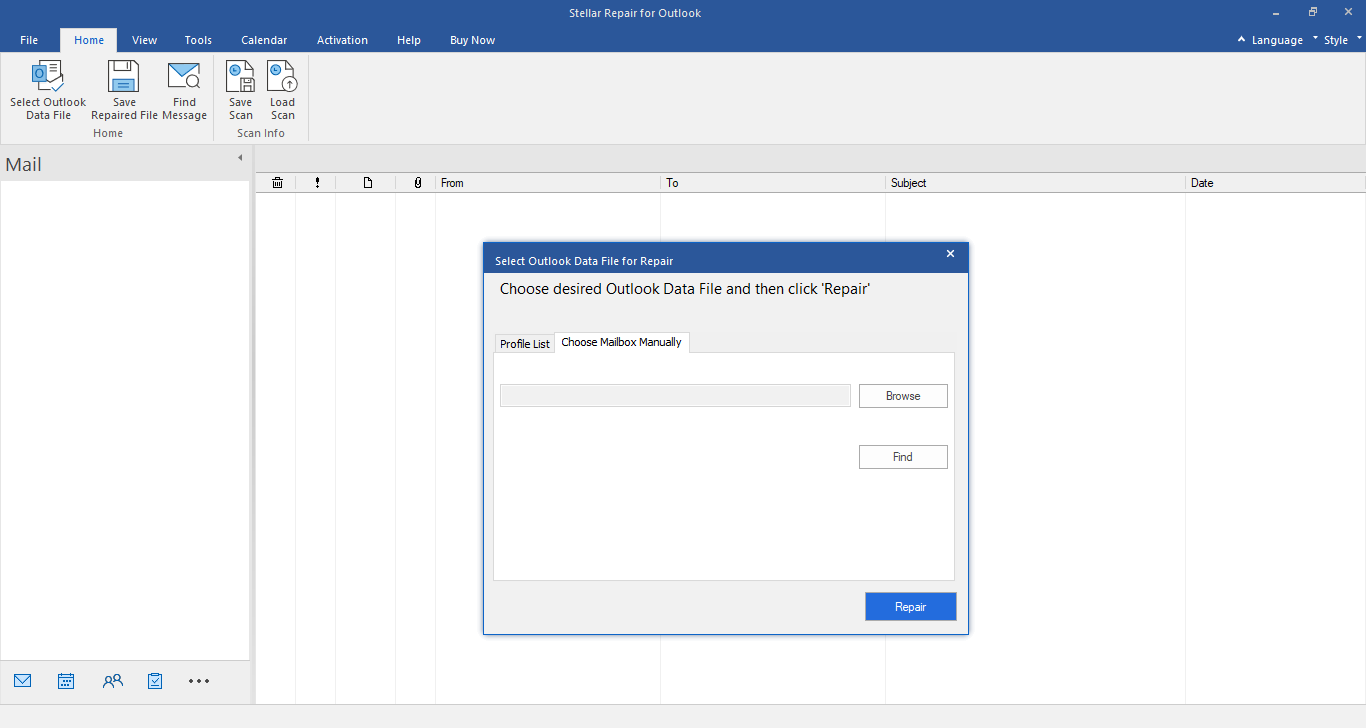
Key Features
Stellar Repair for Outlook is packed with a range of features designed for effective and comprehensive PST file recovery:
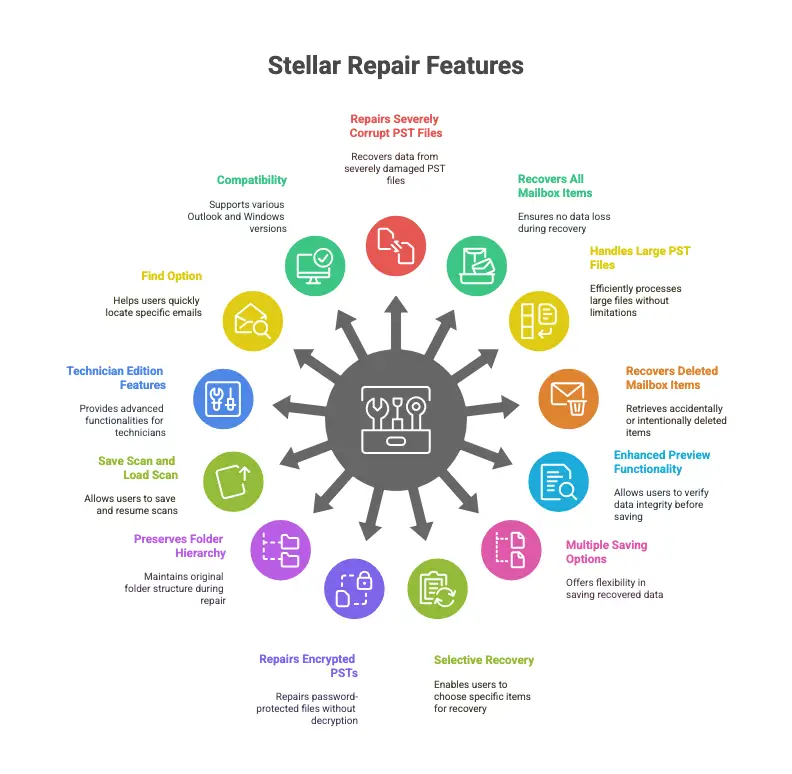
- Repairs Severely Corrupt PST Files: The software employs an advanced scanning engine capable of parsing and repairing even severely corrupted PST files, regardless of the cause or extent of damage.
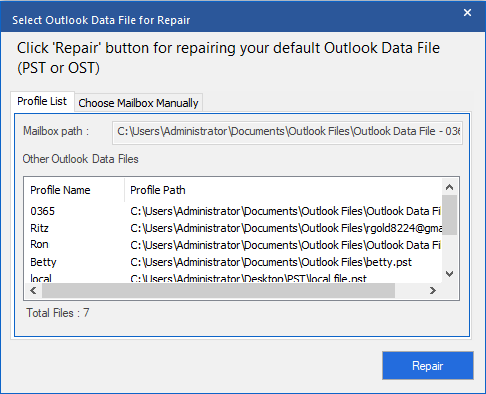
- Recovers All Mailbox Items: It meticulously recovers emails, attachments, contacts, calendars, tasks, notes, journals, and even embedded links and metadata, ensuring no data is lost.
- Handles Large PST Files: Unlike Scanpst.exe, Stellar Repair for Outlook can efficiently process and repair large and oversized PST files without limitations on file size, maintaining 100% data accuracy.
- Recovers Deleted Mailbox Items: A significant feature is its ability to recover emails and other items that were accidentally or intentionally deleted from the ‘Deleted Items’ folder. These recovered deleted items are often highlighted (e.g., in red) for easy identification in the preview.
- Enhanced Preview Functionality: Before saving the repaired data, users can preview all recoverable mailbox items in a three-pane structure. This allows verification of data integrity and content, ensuring that the desired items are recovered. Previews are available for email bodies, attachments, calendar entries, contacts, tasks, and journals.
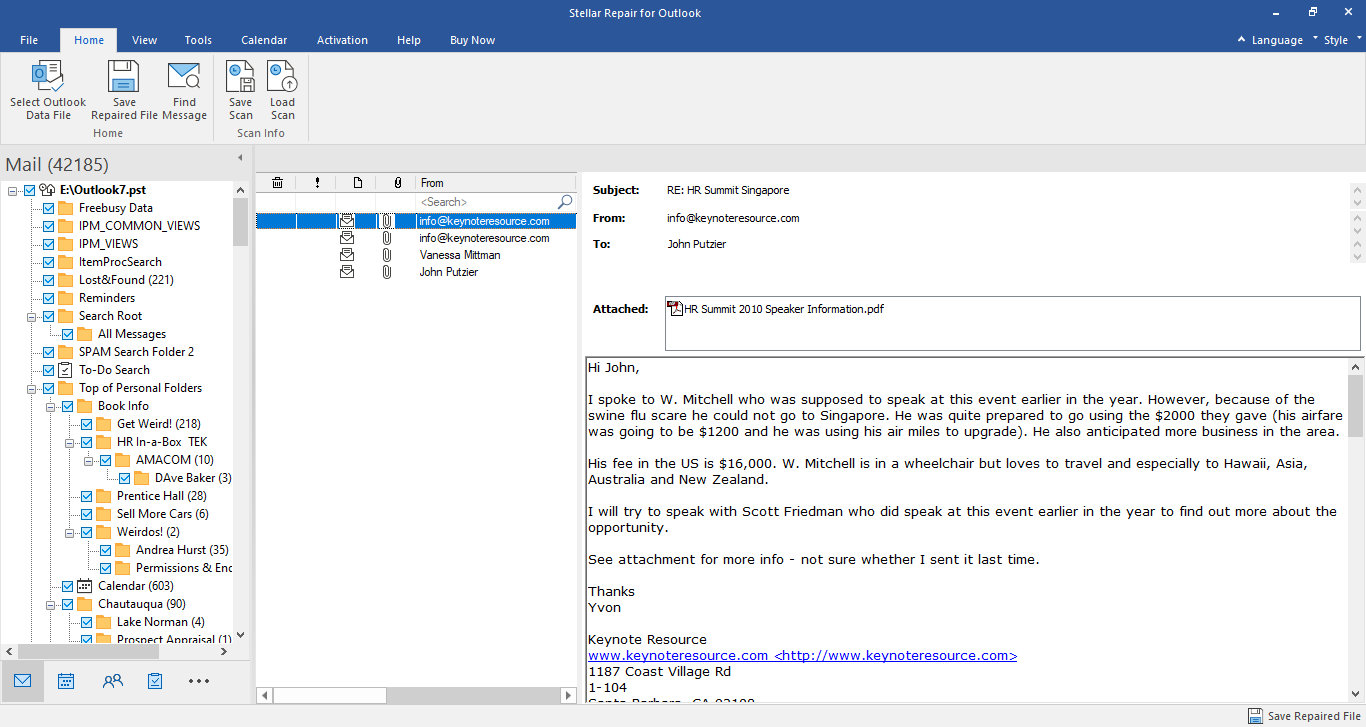
- Multiple Saving Options: Recovered data can be saved in various formats, including new PST, EML, MSG, RTF, HTML, and PDF. This flexibility is useful for data portability, archiving, or legal purposes.
- Selective Recovery: Users can selectively recover specific emails, folders, or mailbox items instead of restoring the entire PST file. Advanced filter options allow users to include or exclude items based on criteria like sender, date range, or item type.
- Repairs Encrypted and Password-Protected PSTs: The tool can repair password-protected PST files even if the password is unknown, without needing to decrypt them first.
- Preserves Folder Hierarchy and Data Integrity: During the repair process, the original folder structure of the mailbox is maintained, and the integrity of the data (formatting, properties) is preserved.
- Save Scan and Load Scan Feature: For large PST files, the scanning process can be time-consuming. This feature allows users to save the scan results as a DAT file and load it later to resume the recovery process without needing to rescan the PST file.
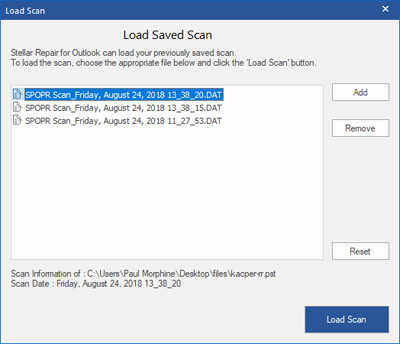
- Technician Edition Features: The Technician edition offers advanced functionalities such as:
- Direct export of repaired PST data to Office 365 or a Live Exchange Server.
- Splitting large PST files into smaller, more manageable PSTs by size, date, or mail ID.
- Compacting PST files by extracting and saving attachments separately.
- Saving repaired data in MBOX and DBX formats.
- Find Option: An integrated “Find” feature helps users quickly locate specific emails within the preview based on keywords, sender, recipient, or date.
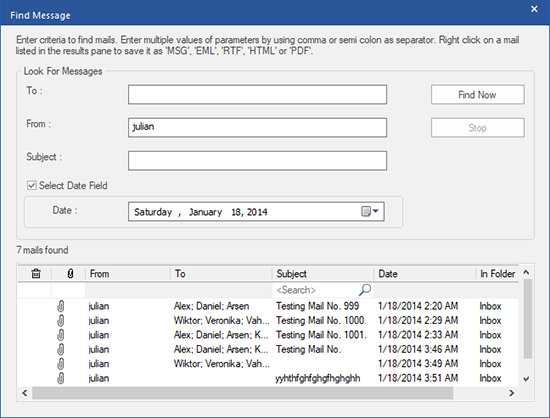
- Compatibility: Supports PST files from MS Outlook versions 2021, 2019, 2016, 2013, 2010, 2007, and Office 365. It is compatible with Windows 11, 10, 8.1, 8, and 7 (typically x64 editions).
Read: Stellar Photo Recovery Software Review
Steps to Repair PST Files
Repairing a PST file with Stellar Repair for Outlook generally involves a simple, wizard-driven process:
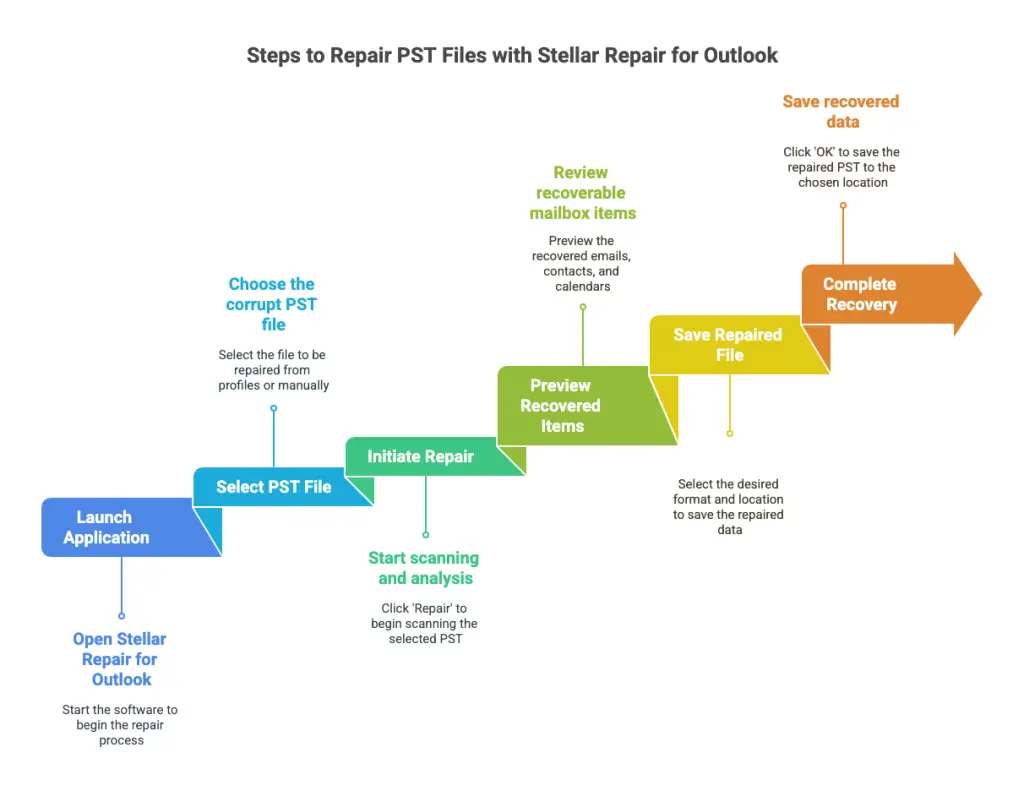
-
- Launch Stellar Repair for Outlook: Open the application. A dialog box titled ‘Select Outlook Data File for Repair’ or similar will appear.
- Select the PST File: You have two main options:
- List Profiles: If Outlook profiles are configured, the software can list them, allowing you to select the PST associated with a specific profile.
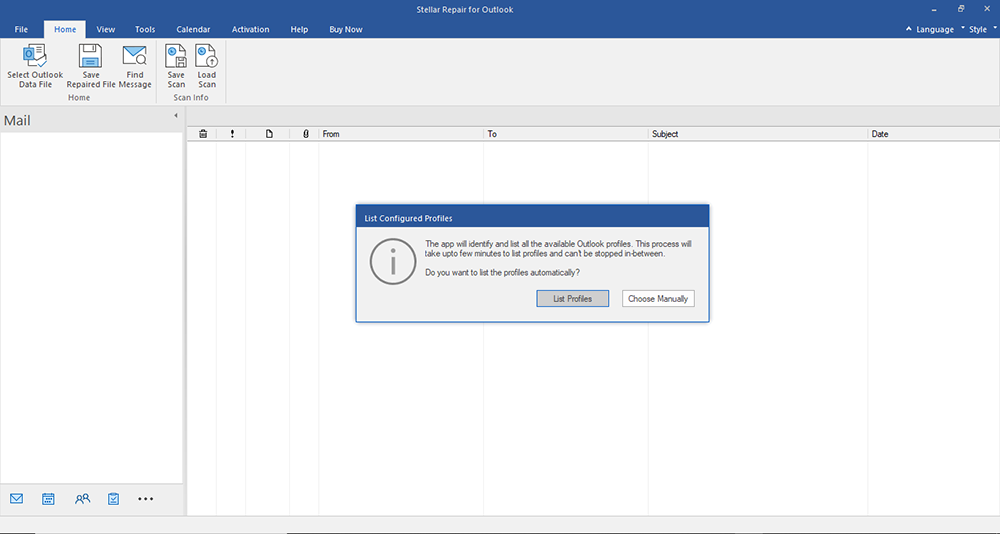
- Choose Manually: If you know the location of the PST file or it’s not associated with a profile, use this option. You can either ‘Browse’ to the file’s location or use the ‘Find’ option to search for PST files on your drives/folders.
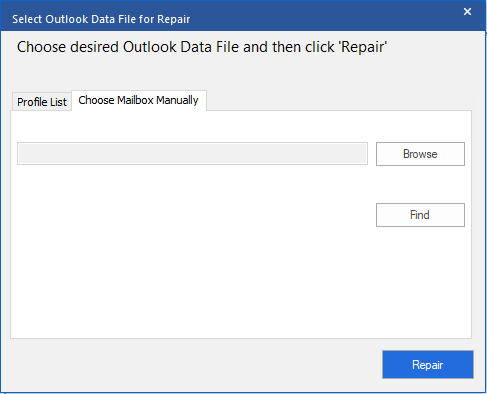
- List Profiles: If Outlook profiles are configured, the software can list them, allowing you to select the PST associated with a specific profile.
- Initiate Repair: Once the corrupt PST file is selected, click the ‘Repair’ button to start the scanning and analysis process. The time taken will depend on the PST file size and the level of corruption.
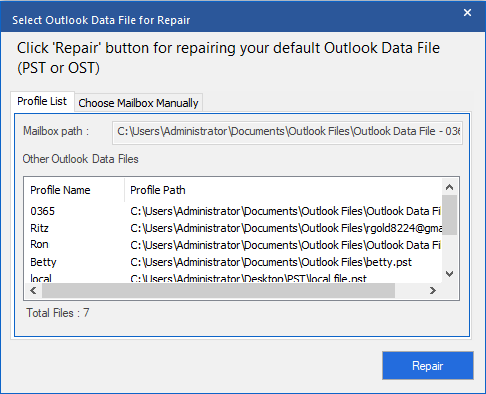
- Preview Recovered Items: After the scan completes, a ‘Repair Complete’ dialog box appears. Click ‘OK’. The software will display a tree-like preview of all recoverable mailbox items (emails, contacts, calendars, etc.) in a three-pane view (folder tree, item list, item content). Deleted items are often highlighted.
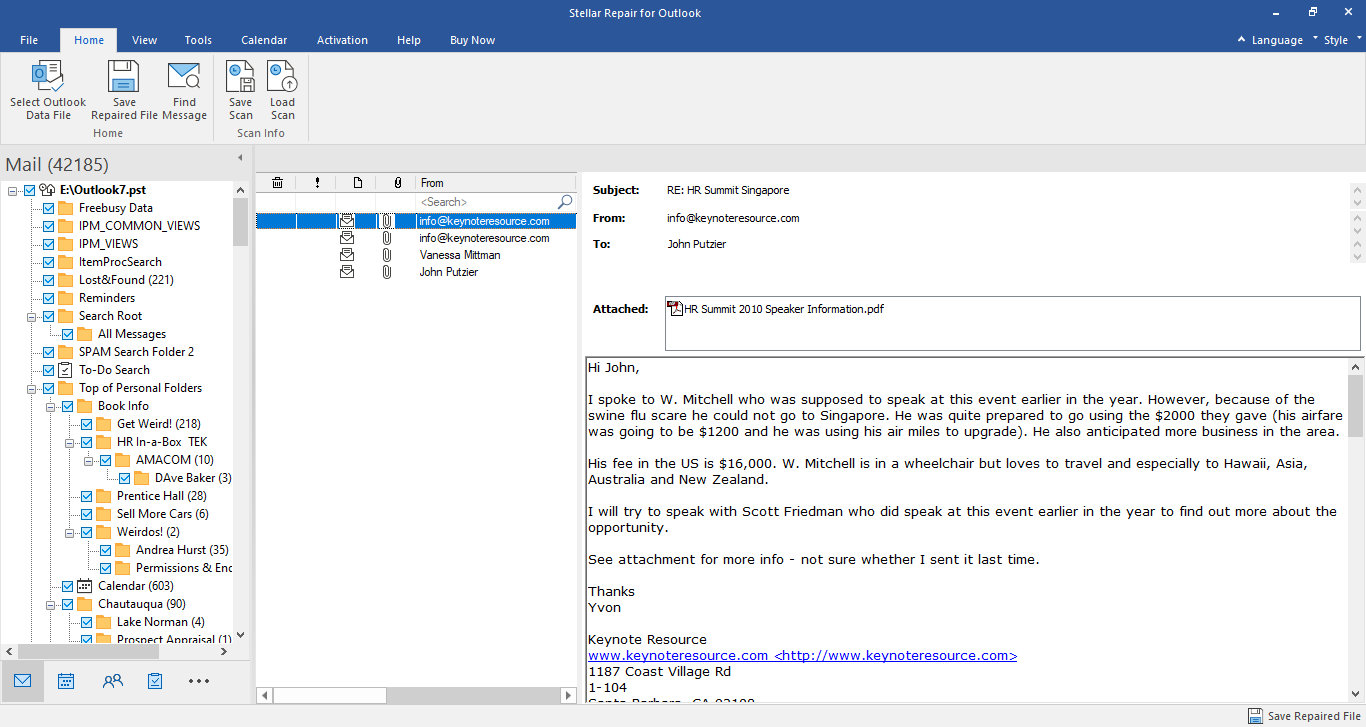
- Save Repaired File: After verifying the data in the preview, click the ‘Save Repaired File’ button (usually found in the ‘Home’ ribbon).
- Choose Save Options: You will be prompted to select the desired output format (PST, EML, MSG, RTF, HTML, PDF). If saving as PST, you can choose to save it as a new PST or, in some versions/editions, append to an existing one. Select the destination path to save the recovered file. Advanced options like applying filters or splitting the PST (Technician Edition) may also be available here.
- Complete Recovery: Click ‘OK’ or ‘Save’. The software will save the recovered data to the specified location and format.
A log report of the repair process is often available for viewing and saving, which can be useful for auditing or troubleshooting.
Read: Stellar Repair for MySQL – Software Review
Performance and Speed
Stellar Repair for Outlook is generally praised for its robust performance and efficiency. The software’s advanced scanning algorithm is designed to handle various levels of corruption effectively. While the exact speed of repair depends on factors like the PST file size, the complexity of corruption, and system specifications, users report efficient processing times.
For instance, smaller PST files (e.g., around 100-200 MB) can often be scanned and repaired within minutes, sometimes in under a minute. Larger PST files (e.g., 1GB or more) will naturally take longer, but the tool is built to manage these without performance degradation or data loss.
Compared to Microsoft’s Scanpst.exe, which often struggles or fails with large or severely corrupted files, Stellar Repair for Outlook demonstrates superior capability and speed. Tests mentioned in reviews show it outperforming Scanpst.exe significantly, especially with larger files where Scanpst.exe might not even complete the process.
The success rate in data restoration is a key strength. The tool aims for 100% integrity in recovering mailbox information from corrupted PSTs, preserving the original folder hierarchy and data structure. Its ability to recover even permanently deleted items further underscores its powerful recovery engine.
Pricing and Licensing
Stellar Repair for Outlook is a commercial product and offers several editions to cater to different user needs and budgets. A free demo version is typically available, allowing users to scan their corrupt PST file and preview recoverable items. This lets potential customers evaluate the software’s capabilities before purchasing a license to save the recovered data.
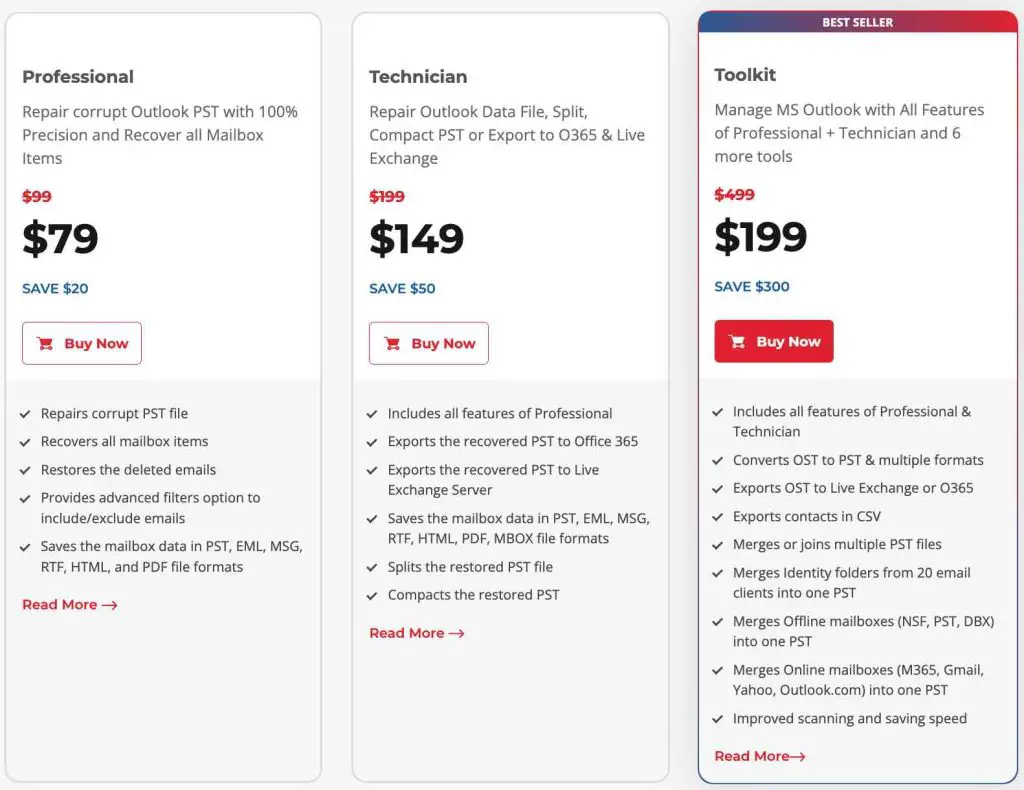
The main editions generally include:
- Professional Edition: This is the standard edition suitable for most individual users and small businesses. It includes core features like repairing corrupt PSTs, recovering all mailbox items, previewing data, and saving in multiple formats (PST, EML, MSG, RTF, HTML, PDF).
- Typical Price: Around $79-$99 for a 1-year or lifetime license.
- Technician Edition: Aimed at IT professionals, data recovery service providers, and larger organizations. It includes all features of the Professional edition plus advanced capabilities like exporting repaired PSTs directly to Office 365 or Live Exchange, splitting large PST files into smaller ones, compacting PST files, and support for MBOX/DBX formats.
- Typical Price: Around $149-$249 for a 1-year or lifetime license.
- Toolkit Edition: This is often a comprehensive suite that includes Stellar Repair for Outlook Technician along with other Outlook management utilities, such as OST to PST converter, PST merge tool, duplicate email remover, and Outlook password recovery. It’s designed for users needing a complete Outlook data management solution.
- Typical Price: Around $199-$299 for a 1-year or lifetime license.
Licenses are typically available as 1-year subscriptions or lifetime licenses, with lifetime licenses offering long-term value. Prices can vary based on promotions and the specific license term chosen.
It’s always recommended to check the official Stellar Data Recovery website for the most current pricing and feature list for each edition.
Conclusion
Stellar Repair for Outlook stands out as a powerful, reliable, and user-friendly solution for tackling PST file corruption and recovering inaccessible Outlook data. Its ability to handle severely corrupted and large PST files, recover all mailbox components including deleted items, and offer multiple saving formats makes it a superior alternative to basic tools like Scanpst.exe. The intuitive interface ensures that users of all technical levels can effectively use the software.
While it is a paid tool, the investment is often justified by its high success rate, comprehensive feature set (especially in the Technician and Toolkit editions for advanced needs), and the critical nature of the data it recovers. The availability of a free demo to preview recoverable data provides confidence before purchase. For individuals and businesses heavily reliant on Microsoft Outlook, Stellar Repair for Outlook is a valuable asset for ensuring data integrity and business continuity in the face of PST file issues.
If you like the content, we would appreciate your support by buying us a coffee. Thank you so much for your visit and support.