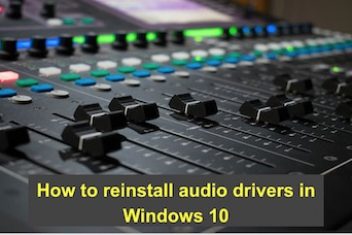By Christine Tomas – The significant feature of Linux — is its transparency and openness to change. But users pay for it with the standardization of the command process.
Windows and macOS systems have a graphical interface. But the Linux system is only partly graphic. You will have some apps with beginner-friendly interfaces, but you should apply for some orders in the terminal. It is the price that Linux users pay for the ability to customize the system.
Save this article as a guide to help you check the performance of Linux-based computers. Also, you can always ask experts to fix computer problems online if you have problems with Linux or issues with other operating systems. They will give a detailed guide on how to fix the problem you are facing right now. So, let’s start exploring the commands for monitoring performance that will make your work on Linux PC much easier.
Read: Linux Ubuntu/Debian monitoring tools guide for system administrators
Top
This command helps you see the details of ROM and RAM usage. You can track the most consuming processes, which gives you valuable insights on how to use your favorite apps.
Htop
It’s a more upgraded version of the above-mentioned test. This command has an interactive overview, so you can just shut down processes from the terminal. Yes, it’s that easy. All you need is to type this:
yum install htop
Atop
This command is a mix of “top” checks with a feature of daily-level logging. With this test, you can see the processes that have reached a load limit and shut them off.
Read: Monitoring system processes in Ubuntu using htop
Free
Use it when you want to test memory usage on the hard drive. It shows you the total data, used and accessible space, and cache. Add -s (seconds) to set this command as a continuous scan, which will launch a new check after a specified time. If you want to run this check every 45 seconds, write this:
free -s 45
Smart Control

https://unsplash.com/photos/xbEVM6oJ1Fs
This command helps you find out more about the hard drive’s health, such as bad sectors, performance statistics, power, etc. That type of stats is known as SMART (Self Monitoring Analysis and Reporting Technology). But in order to use it, you need to install the smartmontools package. But after this, you can call SMART Control any time you want with this command:
$ sudo smartctl -a /dev/sda
IOstat
If you work with data a lot or own a server, you should check the hard drive activity from time to time. And you can do this with an IOstat command. First of all, install the sysstat pack. After you have done this, call the statistics to check with the command :
$ iostat.
Read: Processes in Linux – Guide for beginners
Sar
Use it if you want to check the hard drive but don’t want to install the systat package. It’s similar to the previous command but limited in time. You can see just current information(limited to the 30 minutes) of i/o data, system usage, and idle time percentage. Type this command in the terminal to launch the scan process:
yum -y install sysstat
If you want to run a hard drive check for the whole day, you should manually write this command into the terminal every 30 minutes. Or you can install the systat package and run IOstat. The choice is up to you.
Lsof
Do you want to find out what documents and processes are currently open on this computer? Use this command to discover it! Type lsof and get info about disk files, pipes, sockets, processes, and connected devices.
Mytop
This command/tool helps you to monitor your system’s MySQL (database management system developed by Oracle) performance. You just need to paste it once. It will refresh itself.
mytop –u root –p XXX –d mysql
Vmstat
This command launches the device’s virtual memory statistics monitoring. You can set a custom interval between checks — from 1 second to hours or even days. Just write this command and the desired spacing in seconds. If you want to have it checked every 2 minutes, type this:
Vmstat 120
You will see the load, paging, and even interrupts servers handle during the test. If you want to launch this scan every 7 hours, type the next command:
Vmstat 25200
If you want to find out more about CPU scheduling, just add -s. The command will look like this:
Where -t is the interval between checks, and -s is the extra check of CPU.
Read: How to increase swap space in Linux
IPTraf
This command is used for real-time IP LAN monitoring, collecting information like ICMP details, TCP flags, traffic breakdowns, activity indicators, IPchecksum errors, UDP statistics, etc.
Information gathered from this check can be helpful when you need to track the activity of IP hosts, troubleshoot LAN issues, or make network optimization decisions.
Read: How to check memory usage on Ubuntu 22.04
Psacct
This command will be vital for those companies or households where multiple people use the same PC. It helps you to keep track of each user activity separately. It runs in the background so that the users won’t notice it.
This tool accounts consuming of PC resources. It will be handy for system administrators. Psacct helps them track users’ activity and how they exploit system resources.
This tool also will simplify requesting new hardware. The system administrator could show the statistics to the higher management, proving that the team is doing its best with its PC. And if an administration wants faster results from the group, they should upgrade the hardware.
Summing Up
It’s the list of 12 basic commands every Linux user should run from time to time. Launching them at least once a week is perfect for ensuring your PC is going well. It could be hard at first if you don’t use Linux before. But you will quickly learn to code in Linux and call for various commands.
If you understand how to work in a Linux terminal, it will be easier to learn any programming language. Start your journey with basic commands, gradually upgrading your Linux administrator skills.
Author Bio:
Christine Tomas is a tech expert, consultant, and aspiring writer. She writes for different news portals and thematic blogs that help her stay at the heart of the programming and technology news. Such work gives her the opportunity to write articles on the most relevant topics today.

If you like the content, we would appreciate your support by buying us a coffee. Thank you so much for your visit and support.