Losing your phone can be a stressful and frustrating experience. You may worry about your personal data, your contacts, your photos, and your payment information. You may also wonder if you will ever see your phone again.
Fortunately, if you have a Samsung phone, you can use a feature called SmartThings Find to locate, lock, or erase your phone remotely. SmartThings Find is a service that uses Bluetooth Low Energy (BLE) and ultra-wideband (UWB) technologies to help you find your Galaxy devices, even if they are offline or out of range.
In this tutorial, we will show you how to use SmartThings Find to find your lost Samsung phone. We will also give you some tips on how to prevent losing your phone in the first place.
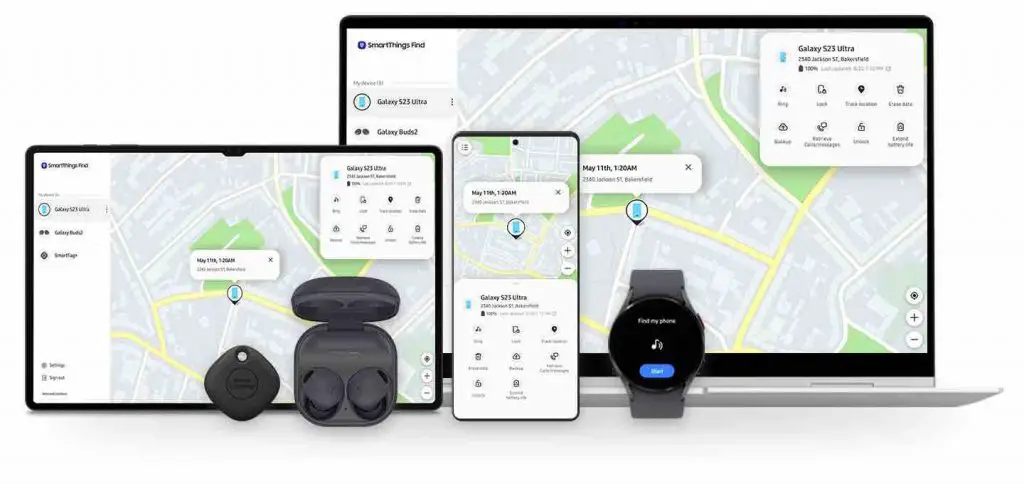
Using smartthingsfind.samsung.com app
To use SmartThings Find, you need the following:
- A Samsung account. You can create one for free at Samsung account.
- A Samsung phone with Android 8.0 or higher. You can check your phone’s software version by going to Settings > About phone > Software information.
- The SmartThings app is installed on your phone. You can download it from Google Play Store or Galaxy Store .
- The Remote unlock option is enabled on your phone. You can enable it by going to Settings > Biometrics and security > Find My Mobile > Remote unlock.
- The Offline finding option is enabled on your phone. You can enable it by going to Settings > Biometrics and security > Find My Mobile > Offline finding.
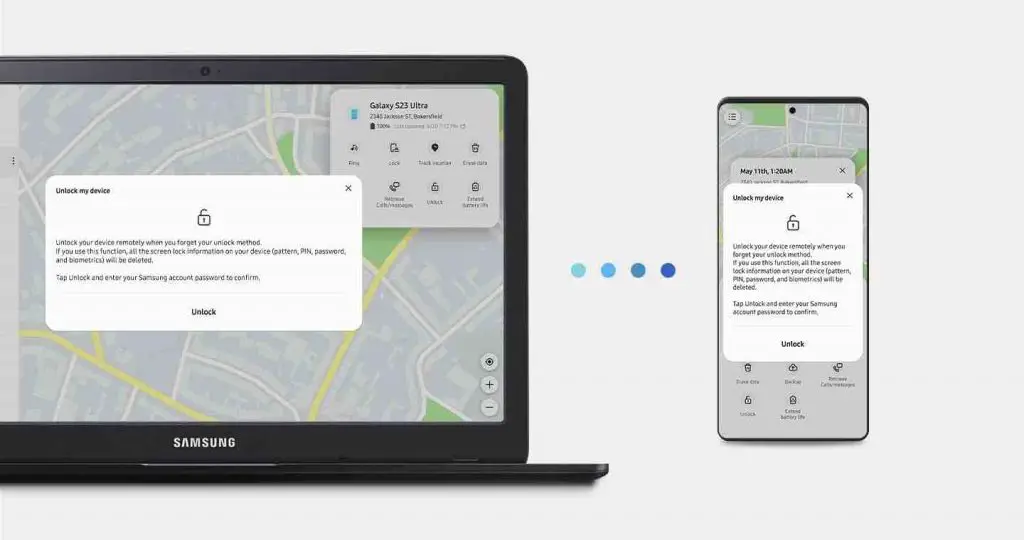
Read: How to Recover Deleted SMS from Samsung Phone

How to Activate the SmartThings Find Service on Your Phone
Before you can use SmartThings Find to locate your lost phone, you need to activate the service on your phone by following these steps:
- Open the SmartThings app on your phone.
- Tap the Life tab and select Add (+).
- Choose Find and it will download the plugin for the service.
- Select the devices you would like to add in SmartThings Find (you can edit this later) and tap Done.
How to Use SmartThings Find
If you have activated the SmartThings Find service on your phone, you can use it to track a Samsung phone for free by following these steps:
- Go to the SmartThings Find website on another device, such as a computer or another phone.
- Sign in with your Samsung account credentials. Make sure it is the same account that is associated with your lost phone.
- Select the name of your lost phone from the list of devices on the left side of the screen.
- You will be presented with a map displaying the most recent known location of your phone.
Read: How to Unlock a Samsung Galaxy device

How to track your Samsung phone ?
- If your phone is turned on and connected to Wi-Fi or mobile data, you can also see its current location and track its movements.
- You can also perform some remote actions on your phone by clicking on the buttons on the right side of the screen. These actions include:
- Ring: This will make your phone ring at its maximum volume for one minute, even if it is set to silent or vibrate mode. This can help you find your phone if it is nearby or alert someone who may have found it.
- Lock: This will lock your phone’s screen and prevent anyone from accessing it. It will also suspend your cards in Samsung Pay and disable the power button. You can also display a custom message and a contact number on the lock screen in case someone finds your phone.
- Erase: This will delete all the data on your phone, including your photos, contacts, messages, apps, and settings. It will also remove your Samsung account from the device and disable the factory reset protection (FRP). This action cannot be undone, so use it only as a last resort.
How to Use the AR Finder Feature to Locate Your Device More Easily
If you have a Samsung phone that supports UWB technology, such as Galaxy S21+ or S21 Ultra, you can use the AR Finder feature to locate your device more easily using augmented reality (AR). This feature uses your phone’s camera to show you how far away you are from your lost device and point you in its direction2. To use this feature, follow these steps:
- Go to the SmartThings Find website on another device that supports UWB technology, such as another Galaxy S21+ or S21 Ultra.
- Sign in with your Samsung account credentials. Make sure it is the same account that is associated with your lost device.
- Select the name of your lost device from the list of devices on the left side of the screen.
Read: How to reset Samsung Galaxy phone
How to find Samsung phone if lost ?
- Tap Search Nearby and grant permission for the website to access your camera and location.
- Hold up your device and scan around you until you see an indicator showing where your lost device is located.
- Follow the indicator and the distance meter until you reach your lost device. You can also tap Ring to make your device ring if it is within 15 meters.
How to Prevent Losing Your Phone
While SmartThings Find can help you find your lost Samsung phone, it is better to prevent losing it in the first place. Here are some tips on how to keep your phone safe and secure:
- Always keep your phone in a secure place, such as a pocket, a bag, or a holster. Avoid leaving it unattended or exposed in public places.
- Use a case or a cover that protects your phone from scratches, drops, and water damage. You can also use a screen protector to prevent cracks and smudges.
- Use a passcode, a pattern, a PIN, or biometric authentication (such as fingerprint or face recognition) to lock your phone’s screen. This will prevent unauthorized access to your data and settings.
- Back up your data regularly to Samsung Cloud or another cloud service. This will ensure that you have a copy of your important files in case you lose your phone or need to erase it remotely.
- Enable location services on your phone. This will allow SmartThings Find and other apps to access your phone’s GPS and Wi-Fi information and provide more accurate location results.
- Register other Galaxy devices as Find Nodes. This will allow them to help locate your lost phone by sending signals to the server that shares its location. You can register devices such as Galaxy watches, earbuds, tablets, or SmartTags by enabling Offline finding on them.
Conclusion
We hope this tutorial has helped you learn how to find your lost Samsung phone using SmartThings Find. By following these steps, you can locate, lock, or erase your phone remotely and protect your personal data. You can also use some advanced features such as AR Finder to learn how to track a Samsung phone more easily. You can also use some preventive measures to avoid losing your phone in the future.
If you like the content, we would appreciate your support by buying us a coffee. Thank you so much for your visit and support.

