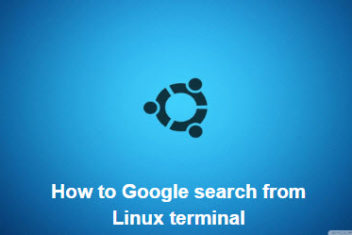If you’re having trouble unlocking your phone because you forgot the method you registered, no worries! You have a couple of options to get your phone unlocked. One way is to use the “Find My Mobile” feature, and the other way is to use the “Smart Lock” feature.
To use the “Find My Mobile” feature, you just need to follow a few easy steps. And if you prefer to use the “Smart Lock” feature, the steps are just as simple. You can find all the details for each method below.
Read: How to reset Samsung Galaxy phone
Using “Find My Mobile” feature to Unlock Your Device
How to unlock a galaxy device with ease ? Well, you can use the Find My Mobile feature. This handy feature is all about helping you locate your phone when it goes missing. Not only can you find your phone, but you can also remotely unlock it by accessing the Find My Mobile website. However, there are a few requirements you need to meet before you can use this feature.
First off, your phone must be turned on and connected to either Wi-Fi or mobile data. Additionally, your Samsung account must be registered on your phone, and you must have enabled the “Remote unlock” option. To help you with this, we’ve outlined the steps below on how to enable the “Remote unlock” option and unlock your phone using the Find My Mobile website.
Read: 6 Effective Ways to Enhance Your Mobile App User Experience
How to Activate Remote Unlock in “Find My Mobile” feature
To activate the Remote unlock option, you just need to follow these simple steps:
- Open up your phone’s settings and go to the “Biometrics and security” section.
- Click “Find My Mobile”
- Look for the “Remote unlock” option and click the switch to enable it.
How to Remotely Unlock Your Phone Using the Find My Mobile Website
To remotely unlock your mobile device using the Find My Mobile website, follow these steps:
Step 1: Open your notebook’s internet browser and go to https://findmymobile.samsung.com. Click “Sign in” and enter your Samsung account login credentials. Then, click “Sign in” again.
Step 2: On the right side of the screen, you’ll see a list of mobile devices registered under your Samsung account. If you have multiple devices, select the one you want to unlock.
Step 3: After clicking on “Unlock,” a pop-up window will appear asking you to verify your Samsung account password. Enter your password and click “NEXT.” The pop-up window will close and another one will appear with the result of remotely unlocking your device.
Read: 5 Productivity Apps For Mobile Professionals
Use Smart Lock to unlock your mobile
You can use the Smart Lock feature to unlock your mobile device effortlessly. This feature enables your device to detect trusted locations or devices, and unlock itself automatically when it detects them.
For instance, if you set your home as a trusted location, your device will recognize it and unlock itself when you arrive home.
However, you need to set a screen lock method before using this feature. Also, if you don’t use your device for four hours or turn it on, you must enter the pattern, PIN, or password you set to unlock the screen.
Setting the Smart Lock feature on your phone
To use the Smart Lock feature, follow these steps:
Step 1. Open Settings and tap on Lock screen, then select Smart Lock. You’ll see a menu with different Smart Lock options.
Step 2. Use your preset screen lock method to unlock the screen.
Step 3. Choose the Smart Lock option you want to use and follow the instructions displayed on the screen to finish setting up.
The Smart Lock options include:
- On-body detection: Your device will stay unlocked while it’s on you.
- Trusted places: You can add specific locations where your device will stay unlocked, like your home or workplace.
- Trusted devices: You can add other devices that, when nearby, will keep your device unlocked, such as a smartwatch or Bluetooth device.
Read: How to fix Bluetooth problems in Windows 10
Conclusion
Samsung Galaxy phones are pretty sweet, they’ve got lots of cool features, a slick design, and they’re easy to use. People all around the world love them. But what do you do if you forget your passcode or if you’re totally locked out of your phone? That’s definitely not fun, especially if you’ve got important stuff on there. Luckily, you don’t have to give up and start from scratch. There are a few ways to unlock your Samsung Galaxy phone without losing your precious data. In this article, we’re gonna show you some different methods for unlocking your phone. It doesn’t matter if you’ve got a Samsung Galaxy S21, a Galaxy Note20, or any other Galaxy device – we’ve got you covered. By the time you’re done reading, you’ll be back in business in no time.
If you like the content, we would appreciate your support by buying us a coffee. Thank you so much for your visit and support.